How to Fix iOS 18 Not Showing Up in 5 Ways? [Video Guide]
Category: iPhone Issues

3 mins read
The official iOS 18 has been released a few days ago! You cheerfully open the settings, only to find that the iOS 18 not showing up, all you can see is the iOS 17.7. Why is that?
In this article, we'll explain why is iOS 18 not showing up on your iPhone and how to get the iOS 18 update for your iPhone.
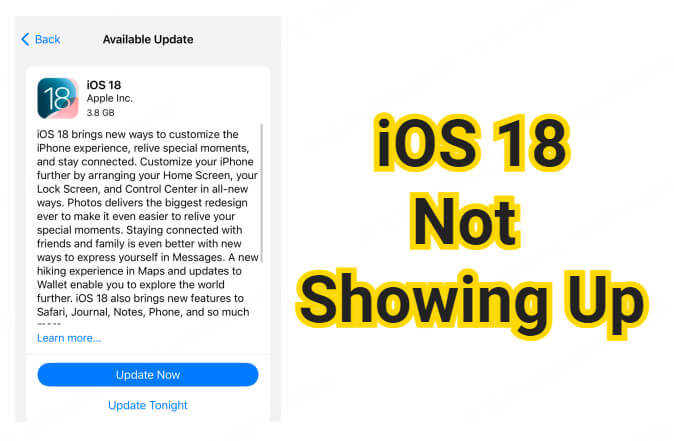
In this article:
Why is iOS 18 Not Showing Up?
Below are the common reasons why iOS 18 update not showing up on your iPhone.
Reason 1: Device Compatibility
iOS 18 sets limitations on the devices that can be upgraded, if your device is not compatible with iOS 18, you will not be able to upgrade to iOS 18.
Reason 2: Poor Network
If you have an unstable network, it's hard for the iOS 18 to appear in your iPhone.
Reason 3: Disruption from Developer/Public beta
If you've enabled a developer account and had the developer beta, you will be stuck on iOS 18.1 but without any new features.
How to Solve iOS 18 Not Showing Up on iPhone?
If you look at the bottom of the screen for the 17.7 update, there should be an iOS 18 update button there and your iPhone will be redirected to the iOS 18 update screen.
But what to do when the iOS 18 doesn't show up on iPhone settings and you want to try all the new features like others? Well, You can try the secure iOS 18 upgrade tool - iMyFone Fixppo to download and install the iOS update to your iPhone, with 100% success rate!

Advantages of Using iMyFone Fixppo:
- No Data Loss: Easily upgrade to iOS 18 without losing iPhone data, legitimate and secure.
- Comprehensive Compatibility: Supports iPhone SE/XR/XS/11/12/13/14/15/16 to download and install iOS 18 update without hassle.
- Upgrade iOS 18 Without iTunes/Finder: Automatically download the iOS 18 package to your iPhone, no need of iTunes/Finder.
- Powerful Features: Safely fix iPhone stuck on verifying update, iOS 18 doesn't show up on iPhone, etc.
When your iPhone's settings doesn't display the iOS 18 update message, Fixppo here offers a more straightforward way to fix and download the iOS 18 on your iPhone. Follow steps below to download and try Fixppo.
Step 1: Launch Fixppo after downloading, connect your iPhone to the computer and choose the iOS Upgrade tab under the iOS Upgrade/Downgrade section.
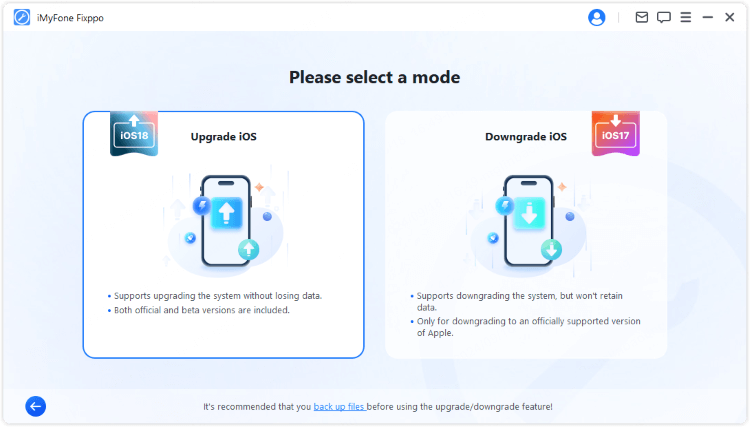
Step 2: Once Fixppo detects your device, you can see the available iOS firmware. Now, click the Download button to get the iOS 18 firmware.
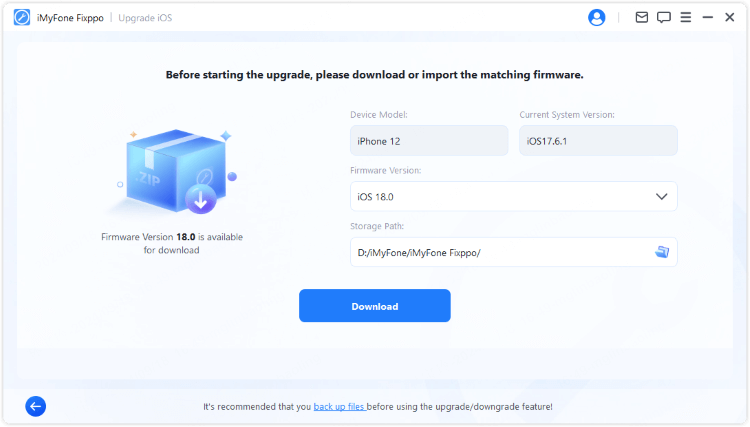
Step 3: When the firmware is downloaded, click the Start Upgrade button for Fixppo to install the iOS 18 update on your iPhone.
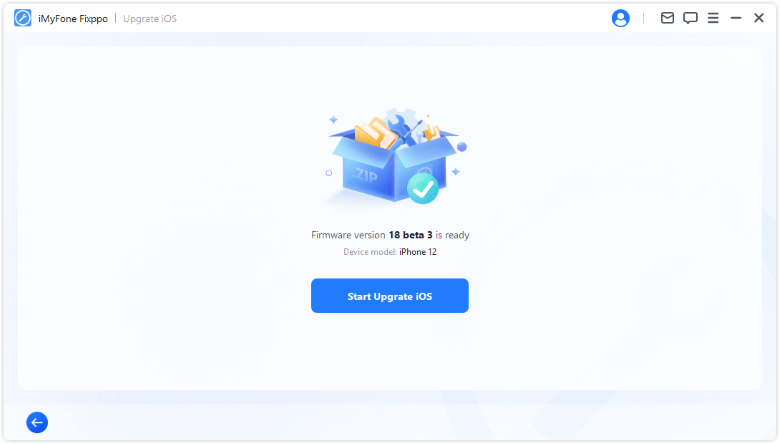
A few minutes later, your iPhone will restart itself. Now, go to the iPhone's settings, where you can find that the iOS 18 update has been successfully downloaded and installed on your iPhone. Enjoy all the iOS new features!
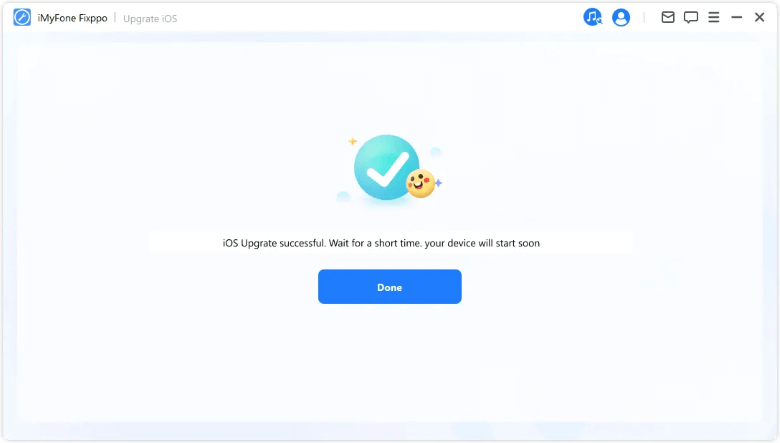
You can also watch the video to fix this issue of iOS 18 not showing up on iPhone.
How to Fix iOS 18 Not Showing Up?
Why can't I download iOS 18? How to get iOS 18 when it's not showing up on my iPhone? Read in this part with 4 other practical solutions.
1 Check Device Compatibility
You should check the compatibility of your device before trying the iOS 18 update. Below are the devices that can upgrade to iOS 18, if your iPhone is not on this list, it will not be able to get the iOS 18 update prompt.
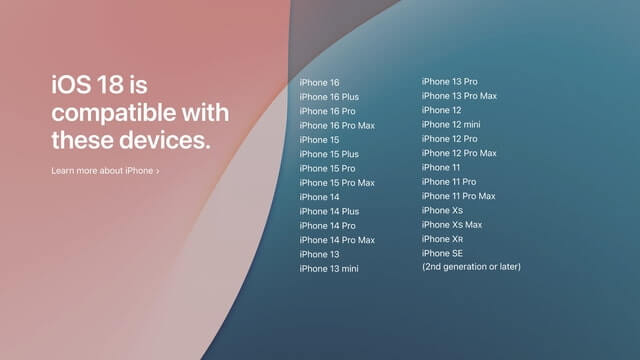
2 Ensure Strong Network & Re-enter Settings
If your device is upgradable to iOS 18, you're good to go. But if your iPhone doesn't show up the iOS 18 update yet, you should try this method:
Close all background programs, then connect to a reliable Wi-Fi network. Reopen the Settings app and wait for the software update to respond to your action and pop up with the message that your iPhone can upgrade to iOS 18.
You can also try to reset network settings, which is a better solution when it comes to troubleshooting the poor network.
3 Force Restart iPhone
Apple servers being down or bad signals may affect your iPhone's ability to receive the iOS 18 update, causing the iOS 18 not showing up, so you can try to force restart your device for it to get the iOS 18 update successfully.
- To force restart iPhone SE/XR/11/12/13/14/15/16 models:
Press the Volume Up button, then the Volume Down button, and finally press and hold the Power button until the Apple logo appears.
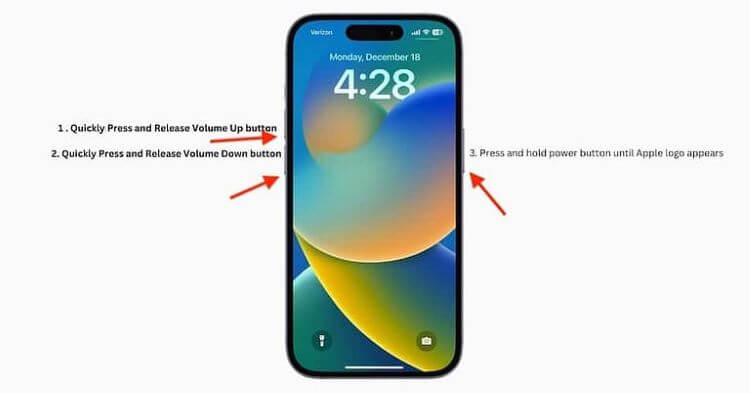
4 Switch Off Beta Version
Did you do the developer or public beta before the offcial iOS 18? If so, you need to make sure that the public or developer beta button is switched off.
For those who have upgrade to the beta version, you won't get the official iOS 18 version until the beta is turned off. Once you turn it off, the iOS 18 update should show up on the buttom of your screen.
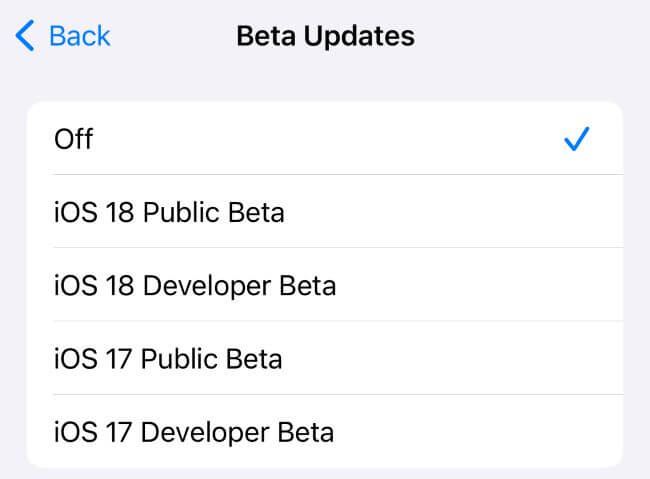
Conclusion
When iOS 18 not showing up on your iPhone. you can troubleshoot the problem with 4 simple solutions or choose to download iOS 18 with a reliable iOS 18 upgrade software - iMyFone Fixppo. With a few clicks, you can enjoy all new features come with iOS 18!

















