How to Fix iOS 18 Call Recording Not Working on iPhone?
Category: iPhone Issues

3 mins read
One of the most exciting new features about iOS 18 is the call recording! For those who like to review the content without using a third-party software, this feature is quite useful.
However, some users have reported that the call recording not working on iOS 18, even if their device is compatible with iOS 18.
Don't worry. This article will answer your question and show you how to activate the call recording feature!
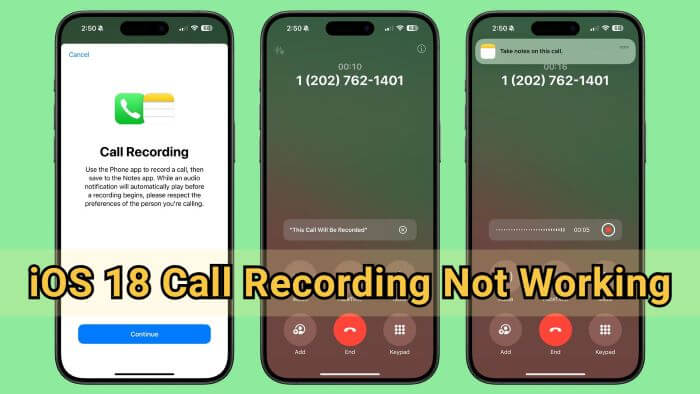
In this article:
Why iOS 18 Call Recording Not Working?
So far, the iOS 18 call recording not working problem is heatedly discussed, which is actually the iOS 18 call recording not showing problem, even if users have upgraded their iPhone to iOS 18. So, why call recording is not available in iPhone?
That's because the call recording feature has not been launched in iOS 18, but will be released in iOS 18.1 or the later version. At that time, all iPhone models that support iOS 18 will be able to use the call recording feature.
Below, you can learn about the iPhone models that support the iOS 18.
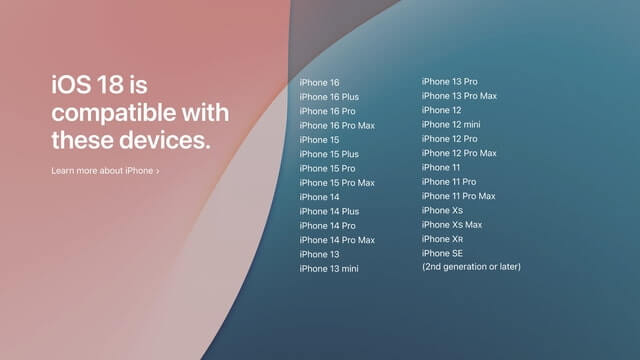
How to Enable Call Recording in iPhone in iOS 18?
Does the call recording not available on iOS 18 version mean you can't use this feature now? NO. You can still enable call recording in iPhone if you've applied for a developer account before, the steps are listed below.
If you have applied to use the iOS developer mode before, you can follow steps here:
Step 1: Go to Settings > Software Update > Beta Updates.
Step 2: Choose to turn on the option of iOS 18 Developer Beta.
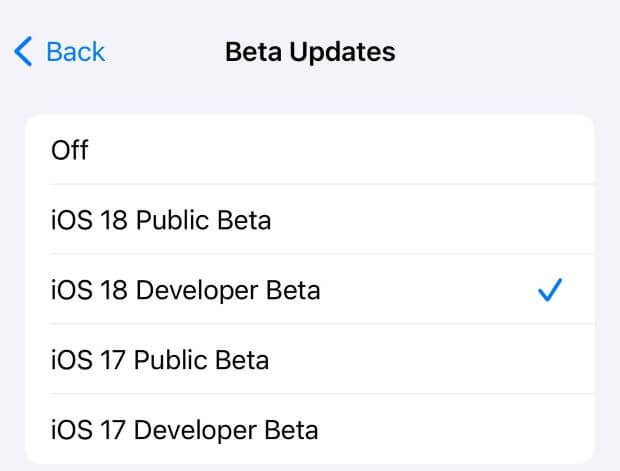
Step 3: Tap to go back and iPhone will check for update and display the iOS 18.1 Beta 4, click to update it and you can have an early preview of all upcoming features, including the call recording feature.
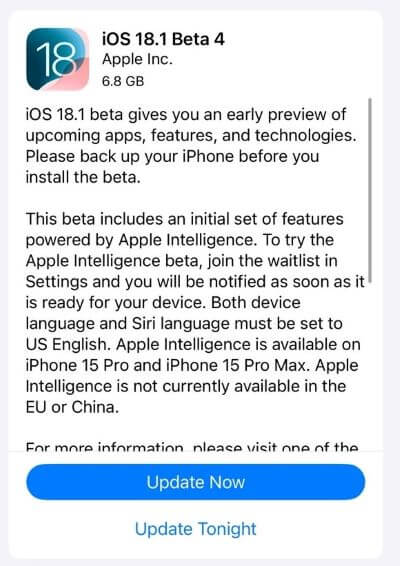
Step 4: Open Phone app to dial a number or receive an incoming call. Then, you can see the call recording icon at the top left corver, tap on it and you can start recording the ongoing conversation.
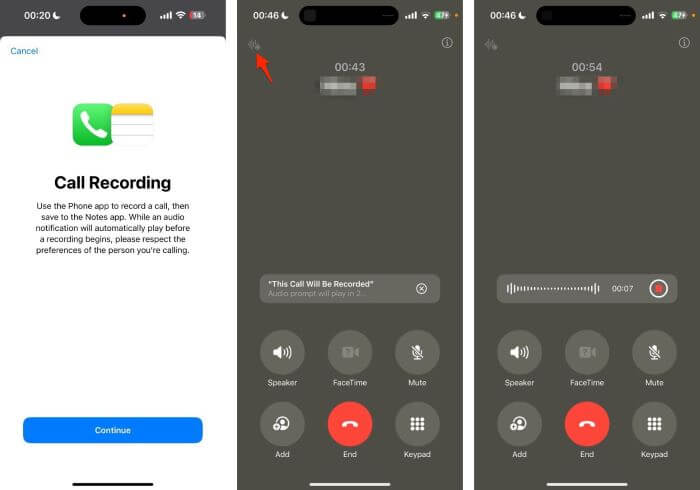
If you can't follow steps to enable the call recording feature on iPhone for the lack of developer beta option, you should go to the developer website and sign in with your Apple account.
Then go back to iPhone's settings, where you can get the developer beta to activate the call recording feature.
How to Fix iOS 18 Call Recording Not Working?
If you've followed the guide to turn on the call recording feature but still the iOS 18 call recording not working on iPhone, you can try the following 2 methods to fix this tricky problem.
1 Force Restart iPhone
As said, for those iPhone models that supports iOS 18, you can enjoy the call recording feature when it's officially released. If you still can't use this feature when it's launched, a simple force-restart would help.
To force restart iPhone SE/XS/11/12/13/14/15/16:
- Press the Volume Up button then the Volume Down button and then press the Power button and hold it until the Apple logo shows up.
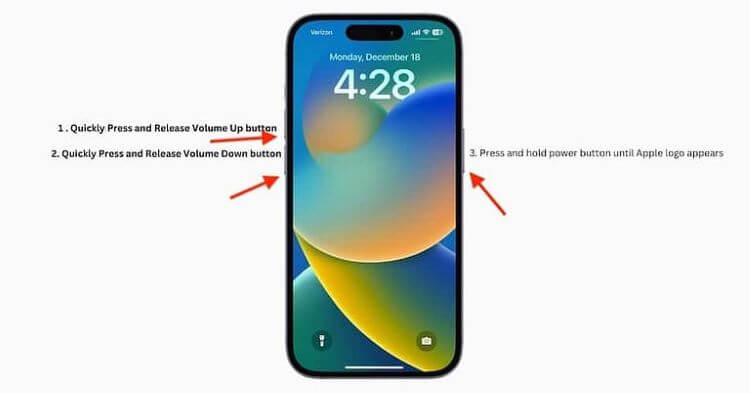
2 Fix iPhone Call Recording Not Working on iOS 18
Force restarting your iPhone can solve this problem to some extent, as it removes underlying iOS system bugs. But when this method doesn't work, you can try to repair the iPhone glitches that make you unable to enjoy the call recording feature after updating to iOS 18.
iMyFone Fixppo, the professional iPhone repair tool can be your go-to. Being able to solve iPhone-related issues, Fixppo can fix the iOS glitches and turn on your iPhone to enable you to activate the call recording feature.
Step 1: Download and install Fixppo to your PC, then launch it and connect your iPhone to the computer with the USB cable.
Step 2: From the interface, choose the Standard Mode, which can fix iPhone issues without losing data.

Step 3: Fixppo can detect your iPhone once connected. From the interface, you can see the available iOS firmware. You can click the Download button to get it.

Step 4: When the firmware is downloaded, you can click the Start Standard Repair button, Fixppo will begin to repair your iPhone.

In a few minutes, your iPhone will restart smoothly. You can enter the phone app to make a phone call. You can see the recording option on the top left corner.

Conclusion
When iOS 18 call recording not working on iPhone, you should check if your iPhone is allowed to use this feature. If yes, you can head to force restart the iPhone or try to fix the iPhone problems if the problem still exists.



















