[New Guide] Fix iPhone Stuck on Preparing Update iOS 18
Category: iPhone Issues

3 mins read
iOS update usually takes a minimum of half an hour to complete, which is why iPhone always recommend that you update iOS at night when you don't need to use your device.
However, the main problem that many users face is that their iPhone stuck on preparing update out of the blue, which is frustrating. This article analyzes the causes and provides solutions, allowing users to fix iPhone update stuck on preparing update without delay.
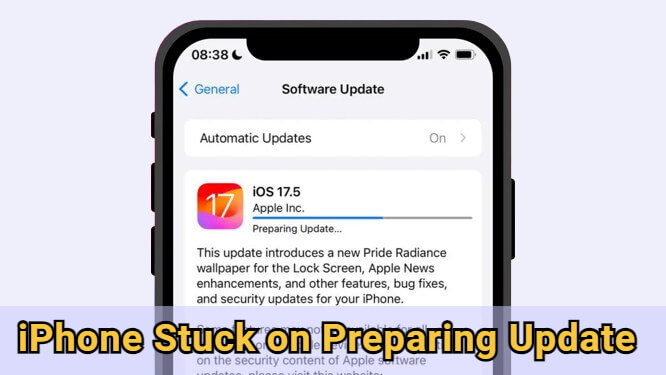
In this article:
- Why is My iPhone Stuck on Preparing Update?
-
Fix iPhone Stuck on Preparing Update iOS 18 [Quick & Safe]

- 7 Basic Ways to Fix iOS 18 Update Stuck on Preparing Update
- Fully Charge iPhone
- Check and Release iPhone Storage
- Connect to Another Stable Network
- Reset Network Settings
- Delete the Ongoing Update
- Force Restart iPhone
- Try Update via iTunes
- Part 4: FAQs about Preparing Update on iPhone
Why is My iPhone Stuck on Preparing Update?
After your iPhone has downloaded the iOS update files, it must prepare certain things before allowing your iPhone to install the downloaded files. Preparing an update is an essential step before an iPhone can successfully install an iOS update.
Normally, the preparing update stage takes only a few minutes to complete. However, it may take longer due to the following issues.
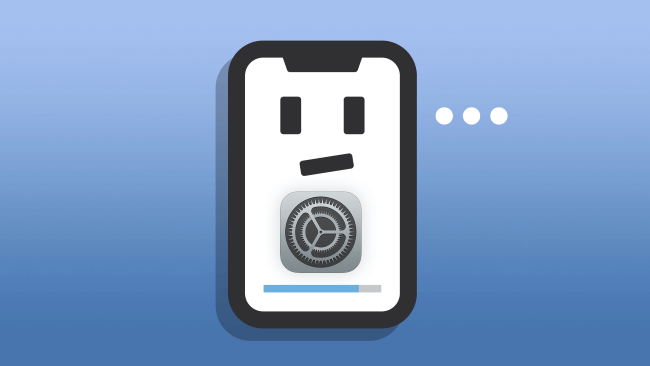
- Not enough storage: Your iPhone may crash during update or get stuck due to the lack of iPhone storage.
- Not enough power: iPhone can get easily bricked without enough power to support, including this iPhone preparing update stuck issue.
- Unstable network connection: The unstable network connection may hinder your iPhone's update process or even cause the iOS 18 update not show up.
- Faulty update file:If your iOS update files have bugs, it can cause iOS 18 stuck on preparing update.
Fix iPhone Stuck on Preparing Update iOS 18 Without Data Loss
When eager to try the new features of the iOS but the iPhone stuck on preparing update iOS 18, the iOS system repair software - iMyFone Fixppo can easily fix the iOS stuck on prepairing update and successfully upgrade your iPhone to the latest iOS.
Without deleting any iPhone data, you can get iPhone out of preparing update screen, then enjoy all new features you like.

iMyFone Fixppo Key Features:
- Preserve All Data: Fix iPhone stuck on preparing update with no impact on any of your iPhone data.
- One-click Update iOS: Update your iPhone to the latest iOS version while fixing the iOS update preparing update issue.
- High Success Rate: 99.99% success rate, easy-to-use for anyone with iOS update stuck on preparing update issue.
- Broad Compatibility: Compatible with all iPhone models including iPhone 6/7/8/X/11/12/13/14/15/16 to fix iPhone preparing update stuck.
- Versatile: Also fix other iPhone update-related issues, including iPhone update paused, iPhone update taking forever, and more.
To fix iPhone stuck on preparing update iOS 18 with Fixppo, you can download it first and follow the steps below.
Step 1: Connect your iPhone to the computer using a USB cable, then launch Fixppo and click the Standard Mode under Apple System Repair tab, which can help to fix your iPhone with no data loss.

Step 2: Fixppo will detect your iPhone model and shows you the available iOS firmware file. Now, please hit the Download button to get the firmware file.

Step 3: Fixppo will immediately download the firmware file for your iPhone. Please click the Start Standard Repair on the screen to start the last step.

In a few minutes, your iPhone stuck on preparing update iOS 18 issue will be fixed easily, with your iPhone restarted automatically.
Your iPhone will be upgraded to the latest iOS versions as well, you don't need to manually update the system again. Download it to have a free try!

7 Basic Ways to Fix iOS 18 Update Stuck on Preparing Update
Besides trying the easiest way to solve the iOS update stuck on preparing update problem, here're 7 basic ways you can try to fix this iPhone update stuck problem.
1 Fully Charge iPhone
Since Apple officially requires that the iPhone should be fully charged before a system update, if your iPhone has not enough power, the iOS update stuck on preparing update problem may show up easily.
Therefore, please ensure that your iPhone has at least 50% power. Or, you can charge it for a while then check if the update continues.
2 Check and Release iPhone Storage
The iOS system itself takes 5G or more of storage space, which you can see from your iPhone's storage option. If your iPhone update process slows down, it could due to the lack of iPhone storage.
So, when your iPhone update stuck on preparing update iOS 18, it's necessary to free up certain storage so that the update process can proceed.
- Step 1: Go to Settings > General > iPhone Storage.
- Step 2: Delete the apps you don't want to make room for the iOS update.
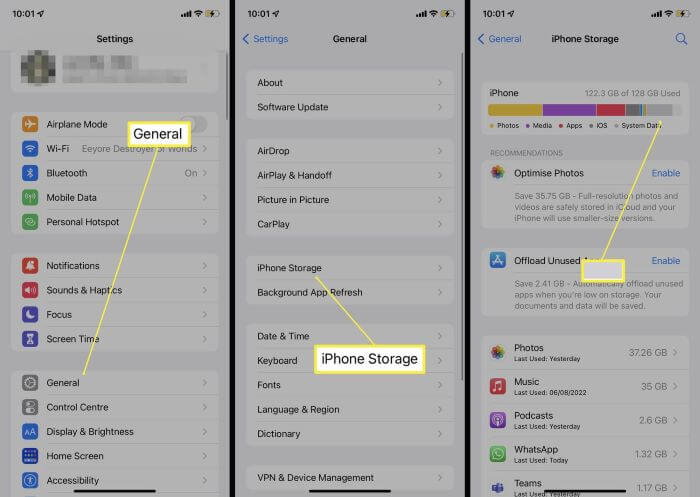
If you don't want to delete anything but need to fix iPhone stuck at preparing update, Fixppo can help to retain all iPhone data while solving the problem, upgrade your iOS system as well.
3 Connect to Another Stable Network
Stable network connection is important for iPhone system updates. So, if your Wi-Fi connection is not stable, the issues of your iPhone stuck on preparing update iOS 18 can be the headache.
Please go swtich to another stable network connection for iPhone to restore the update process, thus fixing iOS 18 stuck on preparing update.
4 Reset Network Settings
What to do when switching networks doesn't work? At such times you can choose to reset network settings, a step that resets all network-related settings to their default, which in turn solves many network-related problems.
Go to Settings then scroll down and tap General. When you see the Transfer or Reset iPhone option, click on it and click Reset then Reset Network Settings to confirm.
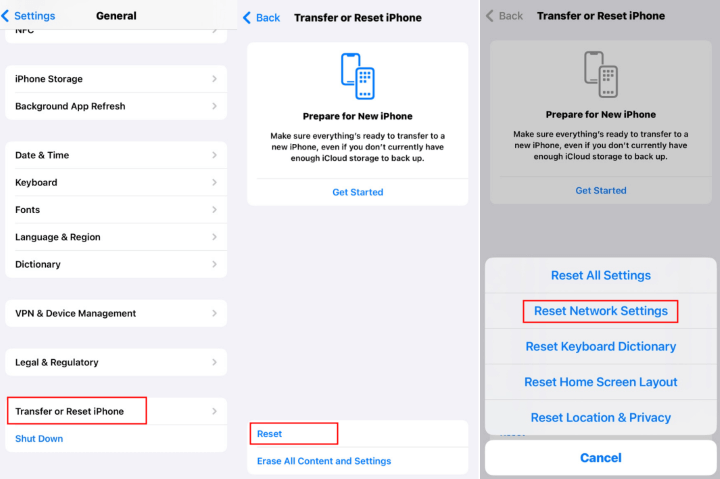
5 Delete the Ongoing Update
One reason why your iOS 18 update stuck on preparing update is that the downloaded update file is corrupted. And there is nothing you can do but delete it and repeat the process again. Follow to delete the update file and start anew.
Go to Settings > General > Storage > find your iOS 18 update file and click Delete Update.
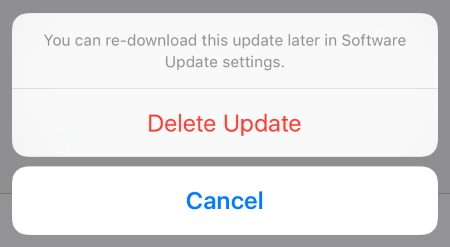
When the update file is deleted, you can go back to re-download the iOS update.
6 Force Restart iPhone
Force restarting your iPhone can also help to fix when your iPhone stuck on preparing update. It can force stop any background activities to clear any potential glitches thus getting your phone back to normal.
The update process will stop and you can restart the update. Here is how to do with different iPhone models:
- iPhone 6/SE to force restart: Simultaneously press and hold the Home + Power buttons until the screen turns black. Then, when the Apple logo shows up, release the buttons.
- iPhone 7/7 Plus to force restart: Press and hold the Volume Down + Power button at the same time. Release the buttons the time you see the Apple logo on the black screen.
- iPhone 8/X/XR/11/12/13/14/15/16 to force restart: Press the Volume Up button then the Volume Down button. Then press the Power button and hold it until the Apple logo shows up.

7 Try iTunes to Fix iPhone Update Stuck on Preparing Update
Apple offers the option to update iPhone via iTunes. And you can try this method if the iPhone software update stuck on preparing update iOS 18.
Before that, you may need to create a full iPhone backup, as iTunes may cause certain data loss though it claims it won't during the update process. Here's how to do:
- Step 1: Connect your iPhone to a PC that runs iTunes in the latest version.
- Step 2: Open iTunes and select your phone in it.
- Step 3: Go to Summary on the left side and click on Check for Update option.
- Step 4: Click on Download and Update, enter the passcode if needed to start the process.
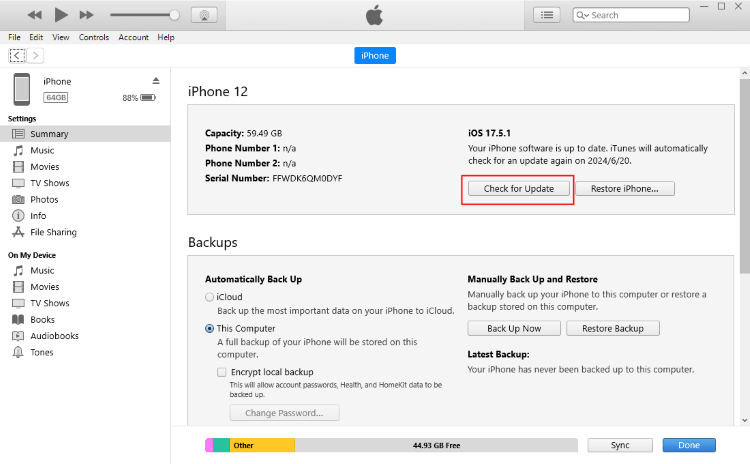
Part 4: FAQs about Preparing Update on iPhone
01 How long does preparing update take?
The preparing update process usually takes a few minutes, depending on the size of the update file and your network connection speed.
02 Why is preparing update taking so long?
On the one hand, it's because the iOS update file is too large; On the other hand, it could be that your phone's internet speed is unstable, resulting in a long time to prepare for the update.
03 Can I use my iPhone while preparing an update?
You can use your device as usual while it's preparing an update.Your iPhone will notify you when it want to proceed to the installation process.
Conclusion
It's always recommended to update iPhone to the latest version. But if your iPhone stuck on preparing update, you can try the above 8 methods to fix this problem.
To quickly solve this issue, iMyFone Fixppo can be your first choice. With simple clicks, you can fix the iOS 18 stuck on preparing update issue without losing data and upgrade the iOS as well. Ready to try it free?



















