Are you meet the problem that your iOS 16 isn't showing up on your iPhone or iPad? You are not alone!
The iOS 16 update is supposed to be rolling out for your iPhone, but the thing is, it's not showing up on your device. You may have tried several times to get it to download or even schedule an update, and it still isn't there. What do you do now?
This article will show you how to fix iOS 16 not showing up using some simple steps. Let's move on.
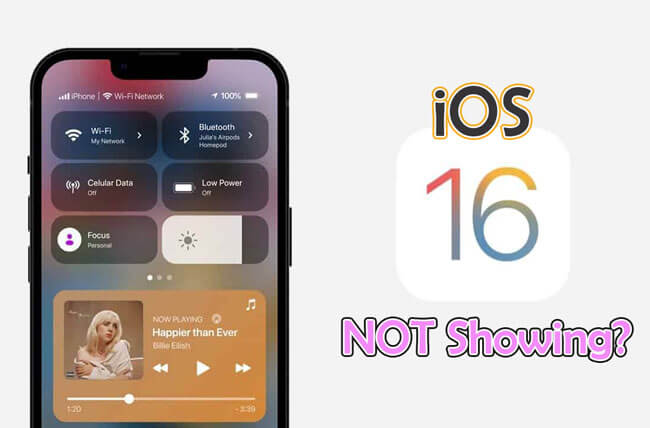
Part 1. Why is the iOS 16 Update Not Showing Up?
If you are an iPhone user, you might be wondering why your phone is not showing the update of iOS16. Here are three reasons why you are facing this issue:
- An Apple Server problem
- Problem with your iPhone
- Storage Issue
When Apple releases a new iOS, millions of users will download it at the same time. Although Apple servers are built to manage such heavy traffic, they may fall due to technological difficulties.
In addition, some iPhone difficulties, such as a bad network connection, a beta iOS version, or other unknown flaws in the current iOS, may prevent you from getting the software update.
Part 2. 6 Common Ways to Fix iOS 16 Update Not Showing Up
01 Check the Compatibility
Before you start troubleshooting, ensure your device is compatible with the latest version of iOS. Here is the list of devices which is compatible with this upgrade.
- iPhone 14 mini/Pro/Pro Max
- iPhone 13 mini/Pro/Pro Max
- iPhone 12 mini/Pro/Pro Max
- iPhone 11 Pro Max/ Pro
- iPhone X/XR/XS/MAX
- iPad Pro (all models)
- iPad Air (3rd generation and later)
- iPad (5th generation and later)
This year, the iPhone 7 and iPhone 7 Plus customers were surprised to learn that both devices no longer support iOS 16. For the time being and in the future, there will be no substantial upgrades for iPhone 7, iPhone 6, iPhone 6s, and earlier users.
02 Check Apple Server
Sometimes, many people upgrade their devices, so the Apple server faces technical issues. You should check the Apple server to see if they are working.
03 Force Restart your Device
If you've double-checked that your device is on the iOS 16 supported list but still can't download the update, try restarting your device. To restart your iPhone, follow these steps:
For iPhone X, 11, 12, 13, 14
- Hold power and volume buttons together until the power off slider displays.
- To turn off the phone, drag the slider.
- Hold the power button to switch it on until you see the Apple logo.

iPhone SE, 8, 7, and 6
- Hold the power button down until you see the power off slider.
- To switch off the iPhone, drag the slider.
- To restart the device, press the power button until you see the Apple logo.
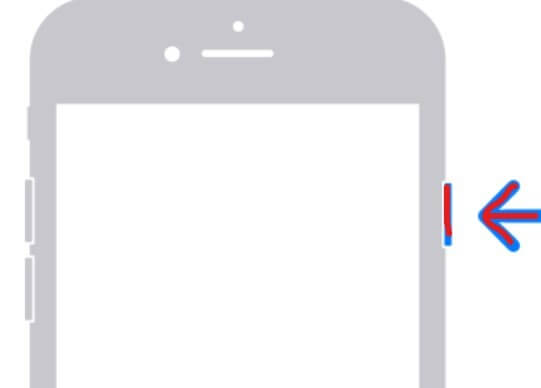
04 Check the Network Connection
A solid network connection is required for the software update. Because of the slow internet, you may experience an issue like the iOS 16 update not showing up.
Any network-related issue can be resolved by resetting network settings. Go to the Settings app, then general, then go to the bottom of the screen to find Transfer Or Reset iPhone. Choose Reset, then Reset network settings > Enter lock screen passcode> Reset Network Settings. That is all there is to it.
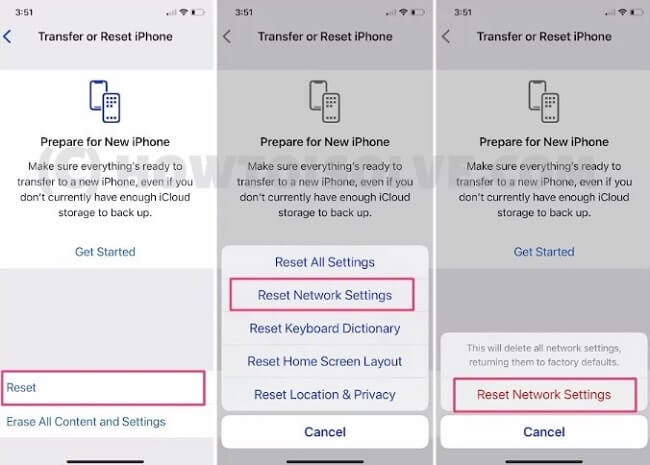
05 Remove Beta Profile
You should delete the beta profiles, as well as any additional profiles that were downloaded to your iPhone. To delete the iPhone's beta profile, follow these steps:
- Open the Settings > General > VPN & Device Management on your iPhone.
- Under the Configuration profile section, select iOS 16 Beta Software Profile.
- Enter the password after selecting the Remove Profile option.
- After that, tap Remove and restart your device.
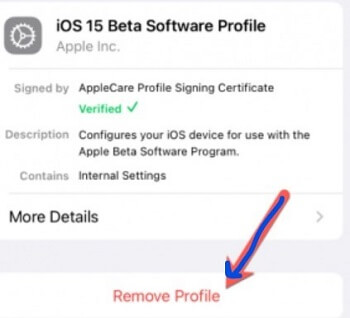
06 Use iTunes to Get iOS 16 Update
If none of the above methods work, connect your phone to a computer or Mac using a USB cord and a lighting cable. Here is how to do it properly:
- Firstly, install the latest version of iTunes and connect your iOS device.
- Open iTunes and go to the Device tab, Summary, and Check for Updates.
- To ensure that the update has been identified, select Download and Update.
Part 3. One-stop Solution Upgrade to iOS 16
If none of the six ways work for you, then here is the magical software that will help you upgrade your iOS device. iMyFone Fixppo is a one-stop solution for any problem in iOS. This tool is useful when an iPhone is frozen, has failed an operating system update, or is stuck on the Apple logo, boot loop, or recovery mode.
Therefore, if the iOS 16 not showing up on your phone, try Fixppo without hesitation!
In addition, with the user-friendly interface, this tool is well-known for its easiness. The approach and instructions are uncomplicated to follow.
World's 1st One-stop iPhone Issue Solution
- Reset iOS devices in One-click without any problem.
- Upgrade/ Downgrade your iOS device without any data loss and jailbreak.
- Support all iOS versions to latest iOS 16.
- User-friendly interface suits for everyone to use!

See how to upgrade iOS 16 with Fixppo
Step 1.Install and lauch Fixppo on your PC and click standard mode on the screen, and connect your iPhone to the PC.

Step 2. Enter the DFU mode and follow the operation steps shown on the screen, then the program will detect your iPhone version. You can hit on the "Download" button to get the newest version of iOS.
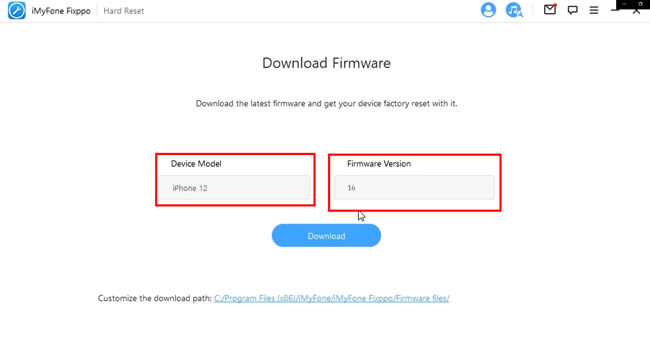
Step 3. Click on "Start to Fix" button after downloading. Keep waiting for the fixing procession complete. Then restart your iPhone, and the iOS system should be upgrade to iOS 16 now!

You can watch this video to see how to install iOS 16 on your phone
FAQs Related to iOS System You May Concerned
1 Is iOS 16 available now?
Yes, but it is available for the public beta testers.
2 What iPhones can get iOS 16?
We have already mentioned the list of iOS devices compatible with the latest iOS 16 upgrade. Kindly read the Check the Compatibility section written above.
3 Will iPhone 6S get iOS 16?
Unfortunately, the answer is no. Apple has left people in a little shock by giving this news. iPhone 7 plus and earlier devices can not get an iOS 16 upgrade.
To Conclude
That's all. The solution above solves many of the errors you might encounter while trying to update iOS 16 on your iPhone or iPad. If you have missed any of those, please let us know, and we'll be glad to help.



















 February 8, 2023
February 8, 2023



