Top 15 Ways to Fix Instagram Keeps Crashing on iPhone (iOS 17/18)
Category: iPhone Issues

4 mins read
In this article:
- Part 1. Why does my Instagram app keeps crashing on iPhone
- Part 2. Top 15 Ways to Fix Instagram Keeps Crashing on iPhone

- Solution #1. iMyFone Fixppo – Best Free iOS System Repair Tool
- Solution #2. IMyFone Fixppo – Safe Downgrade Tool without Data Loss

- Solution #3. IMyFone Fixppo – 1-click Quick Reset Software
- Solution #4. Check internet connection Solution
- Solution #5. Verify Instagram Server Status
- Solution #6. Toggle Airplane Mode
- Solution #7. Reboot Your iPhone
- Solution #8. Update the Instagram App
- Solution #9. Review Application Configuration Settings
- Solution #10. Reinstall the Instagram App
- Solution #11. Free Up iPhone Storage Space
- Solution #12. Disable Background App Refresh
- Solution #13. Turn off Instagram's location services
- Solution #14. Check for third-party app interference
- Solution #15. Contact Instagram Support
Instagram, a popular social media platform, has become an integral part of modern life. With over a billion users worldwide, it allows individuals and businesses to share photos and videos, connect with friends, and engage with a vast community of influencers and brands. Instagram's status and importance in today's digital landscape cannot be overstated.
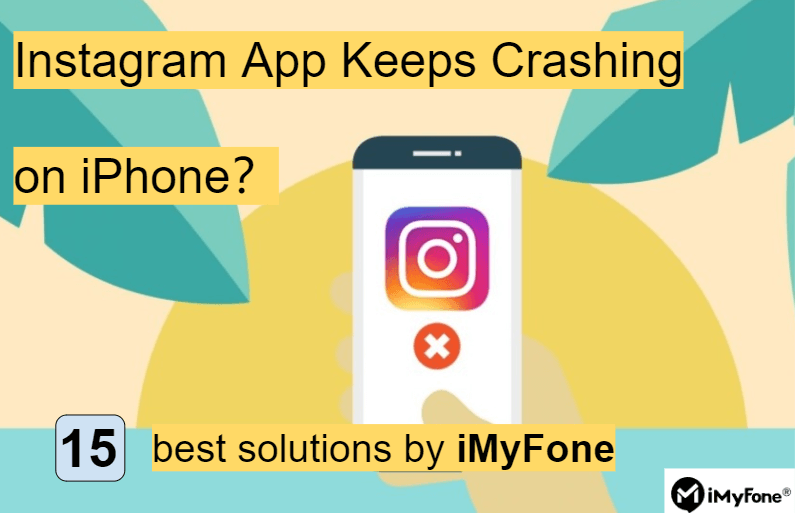
Solve your Instagram app keeps crashing on iPhone issues and enhance your iOS 17/18 experience: use iMyFone Fixppo to seamlessly downgrade to stable!
Why does my instagram app keeps crashing on iPhone
Using an outdated or buggy version of the Instagram app, an iOS version that is incompatible after upgrading to iOS 17/18, or encountering Instagram server issues are all factors that can cause Instagram crash on iPhone.
Top 15 Ways to Fix Instagram Keeps Crashing on iPhone
In this article, we have prepared 15 detailed solutions for you. To save your time, we have written the three solutions of iMyFone Fixppo, a one-stop powerful iOS repair tool that is easy to operate, at the top. Of course, don’t worry, we have also listed the conventional solutions for you, please read on!
Solution #1. iMyFone Fixppo – Best Free iOS System Repair Tool
iMyFone Fixppo is a comprehensive iOS system recovery and repair tool designed to fix various issues that may arise with iPhone, iPad and iPod Touch devices. This all-in-one software provides users with a range of solutions to fix common iOS issues, including app crashes, system errors, screen freezing, and more.
iMyFone Fixppo offers multiple repair modes, each tailored to a specific problem, making it an invaluable tool for both novice and experienced users. Therefore, if you want to fix the instagram app keeps crashing on iPhone caused by upgrading to iOS 17/18, use the repair function of iMyFone Fixppo to help your instagram app back to normal! The following are the specific steps:
Key Features:

Limited Time 10% OFF Coupon Code for iMyFone Fixppo: YTR5E7


One of the outstanding features of iMyFone Fixppo is its ability to perform iOS version downgrade in many situations without losing your precious data, which is definitely an unmissable choice if you want to solve instagram app keeps crashing on iphone by downgrading .




Solution #2. iMyFone Fixppo – Safe Downgrade Tool without Data Loss
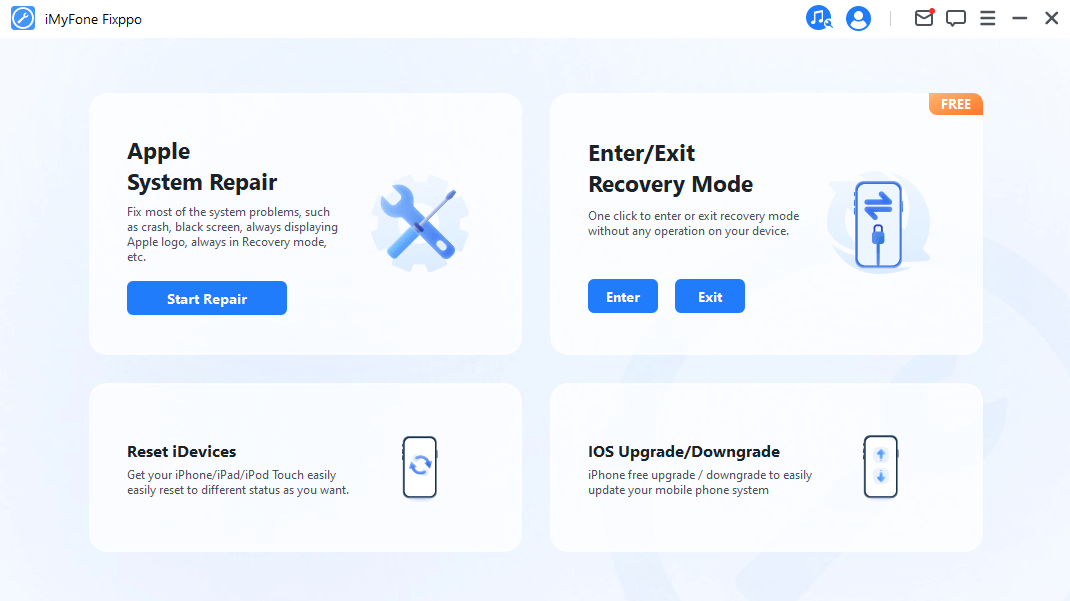
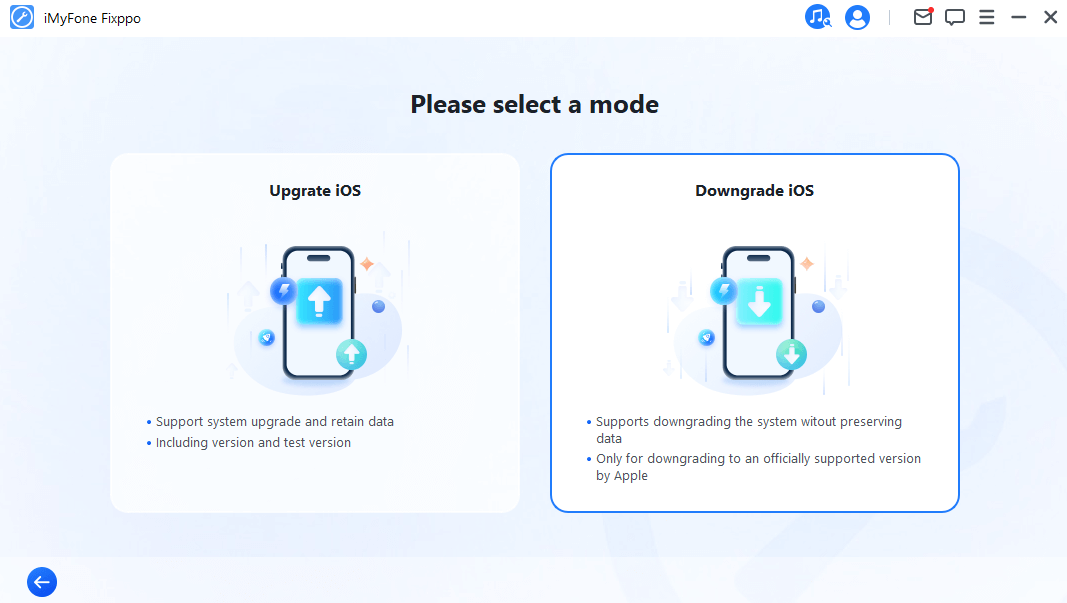

Finally, when the downgrade is complete, your device will reboot and you'll find yourself running iOS 17 instead of iOS 18.
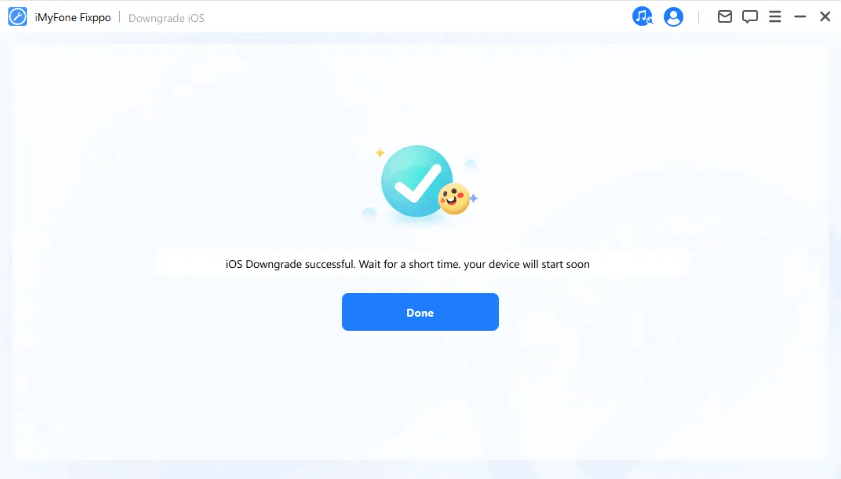
Solution #3. IMyFone Fixppo – 1-click Quick Reset Software
In addition to the two solutions above, you can also reset your iDevice with one click via iMyFone Fixppo, which is also a quick and convenient way to help you solve instagram app keeps crashing on iphone issue:
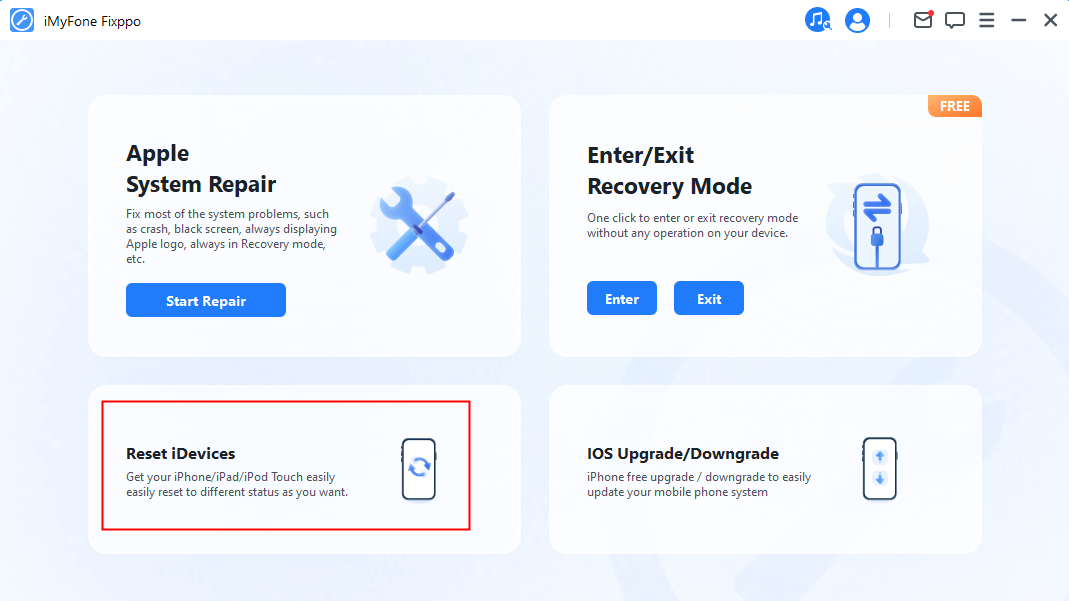
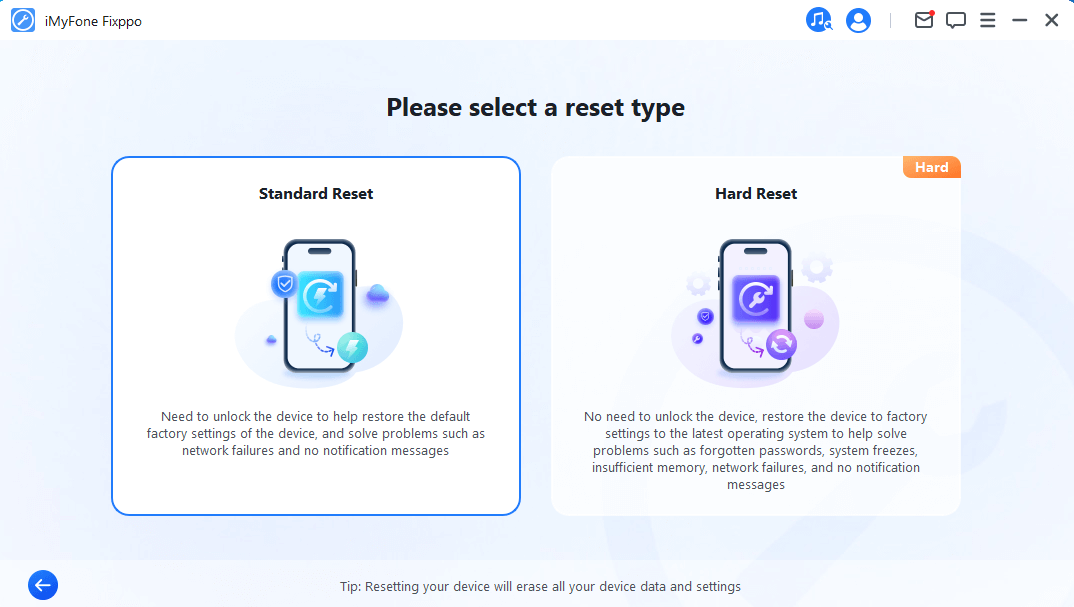
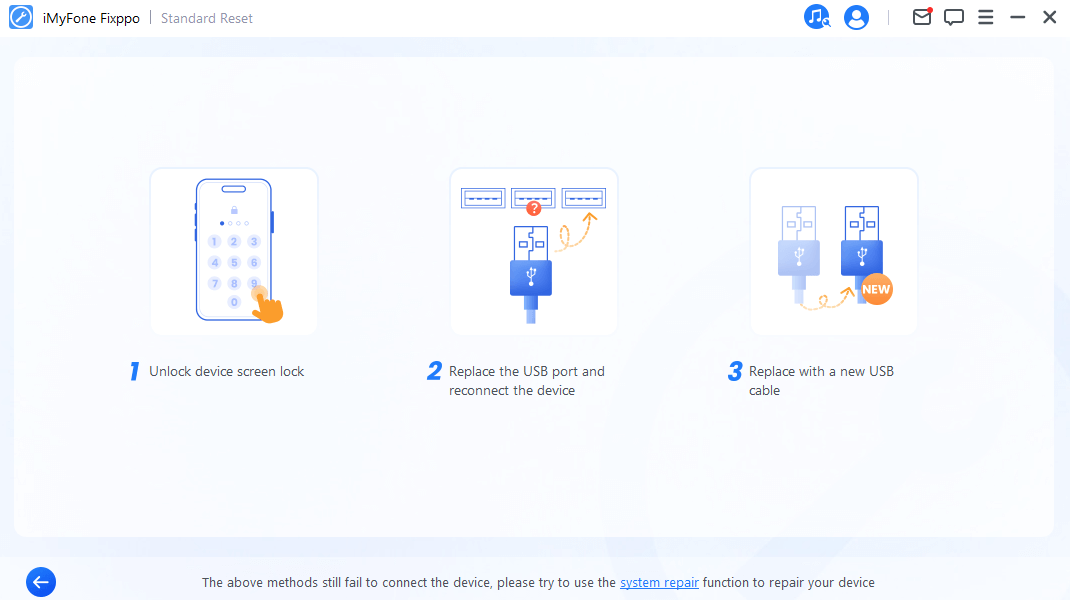
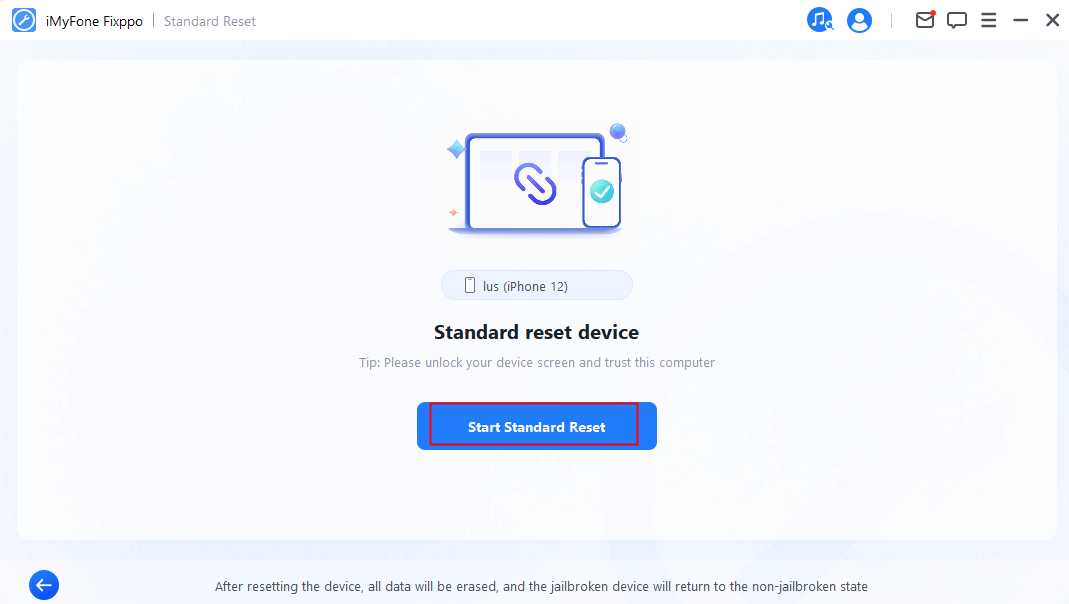
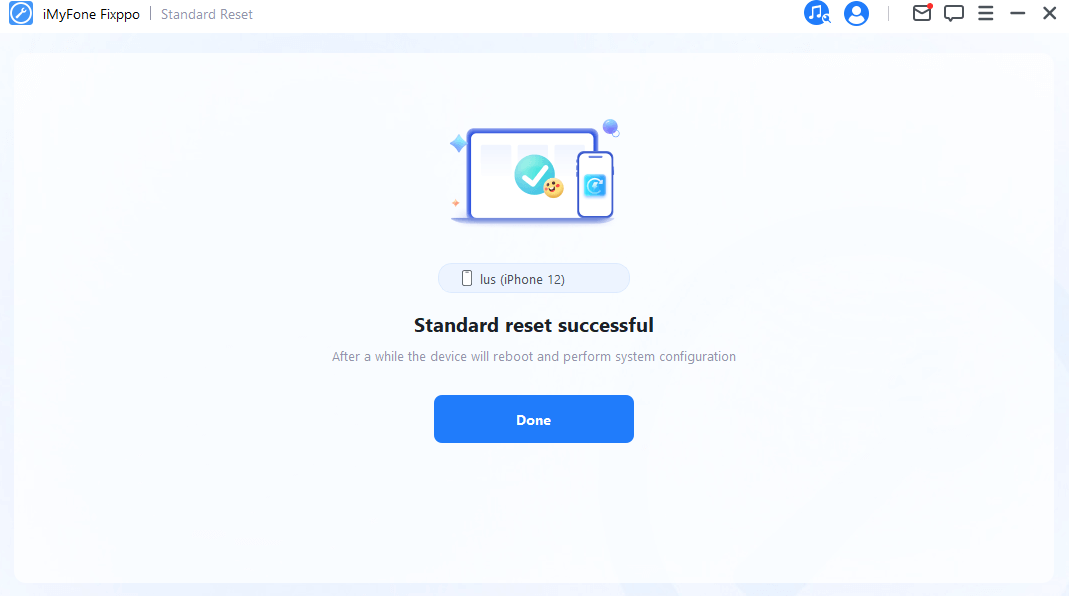
Solution #4. Check internet connection Solution
You should also check out the network connection to make sure that Instagram not working is not due to the poor network connection, wwhich can cause a lot of trouble.
Solution #5. Verify Instagram Server Status
In situations where the Instagram server experiences downtime or maintenance, access to the app may be temporarily disrupted. However, during such occurrences, it's advisable to verify the current Instagram Server Status. If you notice any irregularities, it's often best to allow the platform's technical team to address the issue and restore service naturally.
Solution #6. Toggle Airplane Mode
Sometimes, employing simple tricks can be effective. Try toggling the airplane mode to resolve the issue. Enabling airplane mode temporarily disconnects your iPhone from the network, which can help fix the problem. Here's how:
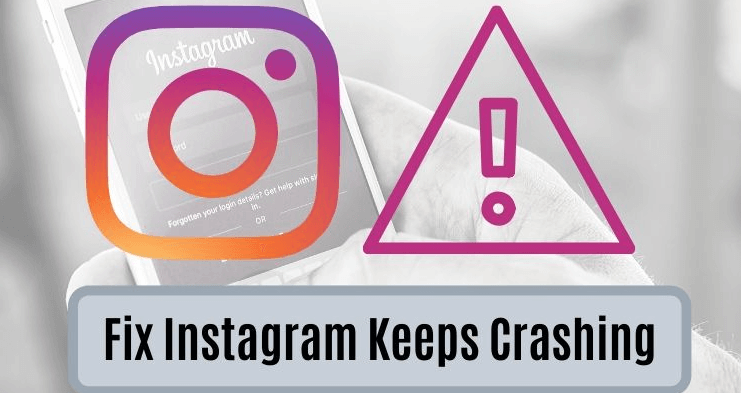
Solution #7. Reboot Your iPhone
By rebooting your iPhone, you essentially give it a fresh start, allowing it to recalibrate and reset any misaligned processes that might be causing the Instagram crashes or videos on Instagram not playing. The process is straightforward: press and hold the power button, swipe to power off, wait for a moment, and then power your device back on. After the reboot, launch Instagram to see if the crashing problem has been resolved. Often, this simple action can work wonders, bringing your Instagram experience back to smooth functionality. In a world of complex digital interactions, a basic reboot can be the key to restoring seamless app usage.
Solution #8. Update the Instagram App
Using an outdated version of Instagram can lead to malfunctions. Regularly updating the app is crucial for optimal performance. Here's how:

Solution #9. Review Application Configuration Settings
Permissions denied for the app can hinder its functionality. To address this issue:
Solution #10. Reinstall the Instagram App
Reinstalling Instagram can rectify glitches that might be causing issues. Ensure you have your credentials for logging in before proceeding:
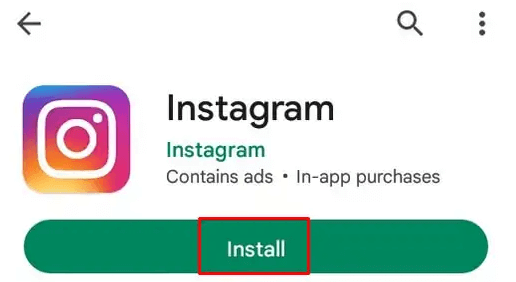
Solution #11. Free Up iPhone Storage Space
To address the persistent issue of Instagram keeps crashing on your iPhone, consider a practical approach: freeing up storage space. Accumulated files, apps, and media can weigh down your device, impacting overall performance and causing apps like Instagram to crash. By decluttering your iPhone and removing unnecessary files, you create breathing room for smoother app operation. Delete redundant apps, clear cached data, and transfer media to cloud storage. This proactive step not only resolves the crashing problem but also helps your iPhone run more efficiently, ensuring a seamless Instagram experience without interruptions.
Solution #12. Disable Background App Refresh
Tackling the vexing issue of Instagram crashes on your iPhone can involve a simple yet effective strategy: disabling Background App Refresh. This feature, while convenient, can strain your device's resources and potentially lead to app instability. By turning off Background App Refresh for Instagram, you alleviate the load on your iPhone's background processes, potentially resolving the crashing problem:Navigate to "Settings," then "General", and select "Background App Refresh."
Solution #13. Turn off Instagram's location services
Troubleshooting the persistent issue of Instagram crashes on your iPhone involves a strategic step: turning off Instagram's location services. Sometimes, conflicts with location data can trigger app instability. By disabling location services for Instagram, you eliminate a potential source of crashing: Access your device's "Settings," then "Privacy", and choose "Location Services".
Locate Instagram and switch off its access to your location. This adjustment can help restore stability to the app, allowing you to use Instagram without the hassle of crashes. Remember, this action won't affect regular app functionality but might offer a significant improvement to your user experience.
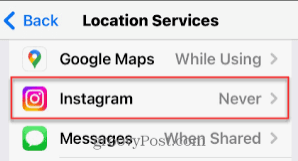
Solution #14. Check for third-party app interference
Unraveling the enigma of Instagram crashes on your iPhone involves investigating potential culprits, such as third-party app interference. Sometimes, conflicting apps can disrupt Instagram's performance and lead to crashes. By identifying and addressing these interferences, you can restore the app's stability:
Solution #15. Contact Instagram Support
If none of the above solutions helped you, I am sorry, and please contact the Instagram support team for further assistance. Instagram's dedicated team can offer insights, updates, or solutions specific to your situation. This avenue ensures expert guidance, potentially resolving the crashing problem and restoring your seamless Instagram experience.
Conclusion
Instagram crashing on iPhone with iOS 17/18 can be a frustrating experience, but with these 15 best solutions, you can regain uninterrupted access to your favorite social media platform. From simple troubleshooting steps to powerful iMyFone Fixppo, there is a solution for every user. Don't let app crashes ruin your Instagram experience; take action, download iMfFone Fixppo now and enjoy seamless browsing again!
Home > iPhone Issues > Top 15 Ways to Fix Instagram Keeps Crashing on iPhone (iOS 17/18)



















