You are not alone. Being an integral part of life, mobile devices, for example iPhone, aren't restricted to your desk or bed anymore. We carry it with us everywhere we go. Many people like to bring their iPhone when they go to the washroom or toilet. Unfortunately, iPhone get dropped in the toilet sometimes.
This is not a rare case actually. Plenty of people have been through this and they have looked for the right way to fix their iPhones. It is essential that you retrieve your iPhone immediately and then the damage might be reduced. We know it's worrisome to find your iPhone like that. Therefore, we are going to introduce you to some wonderful fixes for your iPhone. Keep reading!

Part 1. How to Dry Out an iPhone
If you have dropped your iPhone in the toilet, then the most important thing right after retrieving it is to turn it off. Do not turn on the device, if it's already switched off. Turning on the iPhone would short-circuit the device and cause more damage. Now, you need to follow the below mentioned procedures.

- Get your iPhone off the water and then get a piece of fabric or tissues to get rid of the moisture. Pick a plastic bag with a zipper closure and fill it with raw rice or silica-gel packets and put your iPhone inside it and close the zipper. Ensure that the iPhone is completely covered with rice and there is no air within the bag. Alternatively, a bowl of rice or a well ventilated dry room with a fan blowing cool air will suffice.
- Allow 24 to 48 hours for your iPhone to be completely dried within the pouch. Before trying to turn on your iPhone, make sure that the LCI is not activated in your iPhone. Liquid Contact Indicator (LCI) is an iPhone feature that gets activated when the phone gets damaged by water. If it glows bright red means water has spoiled the device. It is located at the side of your iPhone.
- In case the dropped iPhone doesn't turn on after drying or the LCI is activated, then rush to the nearest Apple store. The support team would be able to help you in this regard.
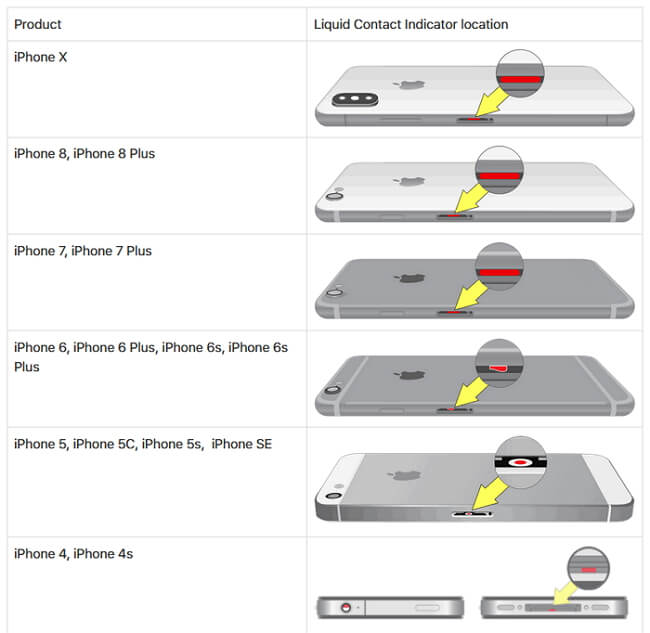
Part 2. How to Save My Data When iPhone Is Water Damaged?Remove It From Water Immediately
The moment your iPhone comes in contact with water, retrieve it quickly to minimize damage.
- Power Off
If the device is still on, power it off immediately
- Remove the SIM Card
Eject the SIM card tray and remove the SIM card. This won't save
- Dry the Exterior
Use a clean, dry cloth to gently wipe the exterior of the iPhone. Do not use heat sources like a hairdryer, as they can damage the internal components.
- Do Not Charge
Avoid charging the iPhone or trying to turn it on, as this can lead to further damage.
- Disassemble and Drain
If you are comfortable, disassemble the iPhone. Remove the battery, disconnect any cables, and let it drain
- Dry It
Place the disassembled iPhone in a bowl or bag of uncooked rice or silica gel packets. Leave it for at least 48 hours to absorb moisture.
- Seek Professional Help
If you are unable to disassemble the phone or if it doesn't work after drying, take it
- Data Recovery
Once the iPhone is dry and functional, use data recovery software like iMyFone D-Back to retrieve your data. Connect the iPhone to your computer and follow the software's instructions to recover your lost files.
- Prevent Future Damage
Consider investing in a waterproof case or pouch to protect your iPhone from water damage in the future.
Remember, there are no guarantees when it comes to water damage, but acting quickly and carefully can improve your chances of saving your data and getting your iPhone back in working order.
Bonus: Fix Your iOS System With The Powerful Tool
After your phone is dry and restarted, repairing the iOS system is a wise step to ensure that the device can return to its previous normal state. iMyFone Fixppo is a professional iOS system repair tool, which can help you fix various iOS problems, including water damage problems. Here are the steps to fix your iOS system using iMyFone Fixppo:
Key Features:
- The software's "Fix iOS System" feature can deal with numerous iOS problems, such as iPhone keeps turning off after dropping, black screen, white screen, iPhone stuck in recovery mode, restart loops and so on. It can fix the problems with no loss of data.
- The software holds expertise in recovering lost data under various lost data scenarios, like accidental deletion, or data disappearing suddently.
- iMyFone Fixppo is compatible with almost all iOS devices including iPhone 15 and iOS 17/18 beta/18.
Limited Time 10% OFF Coupon Code: FARTT91
Step 1 – Download and install iMyFone Fixppo on your computer, launch the program and connect your iPhone to the computer using a USB cable.

Step 2 – Click the "Start Repair" button and choose "Standard Mode".


Step 3 – Enter Recovery Mode or DFU Mode.
Connect your iPhone to the computer using a USB cable. Follow the on-screen instructions to put your iPhone into DFU or Recovery mode.
Step 4 – Confirm your device details and download the appropriate firmware packa/bge suggested by Fixppo.
Step 5 – Once the firmware is downloaded, click on "Start Standard Rapair" to initiate the system repair process.
Step 6 – After the repair is completed, your iPhone will restart and the iOS system will be restored to normal state. You can check if your data is back to normal. You may want to know: [2023] Top 12 Ways to Fix iPhone Not Ringing Issue in iOS 17/18 beta/18
By using iMyFone Fixppo to repair your iOS system, you can improve the chances of your iPhone recovering from water damage and ensure that your data is preserved. Note, however, that the severity of the water damage problem may affect the success rate of repair, so td-backhe best course of action is to act early and also back up important data just in case.






















 July 30, 2024
July 30, 2024
