[Full Guide] How to Use Genmoji on iOS 18?
Category: iPhone Issues

3 mins read
The most exciting news about iOS 18 is probably the Apple Intelligence, which allows Apple users to try the AI features for Apple's ecosystem.
Among the functionalities, Genmoji is heatedly discussed as it is going to be a lot more intelligent than regular stickers. However, some of you may not know where to get and how to use Genmoji.
In this article, you can learn everything about Genmoji, tips on how to do Genmoji in iOS 18 as well.
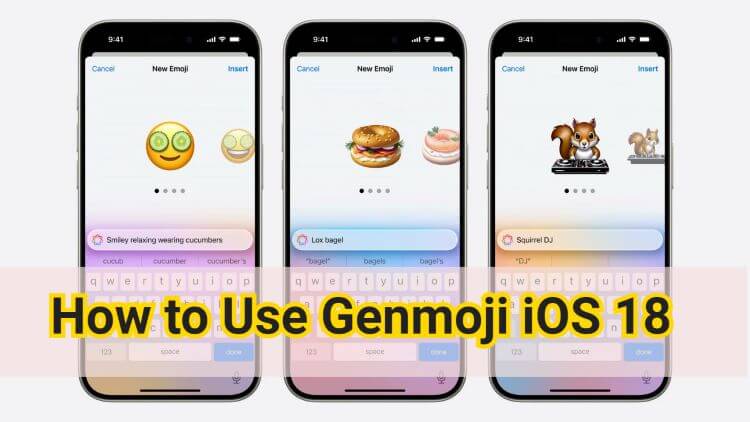
In this article:
What is Genmoji?
Genmoji is Apple's new emoji generator scheduled to launch on iOS 18 this fall. It will use a generative AI engine to allow iPhone users to describe emojis in a few words.
In a nutshell, iPhone users can input text to generate new emojis, which will be generated in a matter of seconds by Apple Intelligence. You can share them via Messages or try them out as stickers later.
How to Get Genmoji?
It's reported that Genmoji is going to make its first debut in iOS 18.2 later this year. And when it comes to compatibility, only iPhone 15 Pro or higher, including the iPhone 16 series can enjoy this new Apple Intelligence, which includes the Genmoji feature.
How to Use Genmoji?
When Apple Intelligence rolls out later this year, you can enable it in your iPhone and follow to see how to do Genmoji in iOS 18 with steps below, it's quite interesting!
Step 1: Launch the Messages app on your iPhone.
Step 2: Tap the keyboard to open the Emoji icon, where will show a different interface.
Step 3: Describle what you want for the emoji in the text field, and wait for a few seconds.
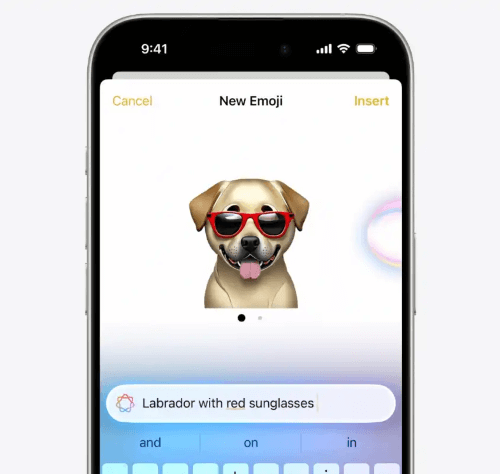
Step 4: There will be a few options for you. You can scroll through to choose the one you like the most and click the Insert button to use your AI-generaed emoji, which is the Genmoji.
How to Fix Genmoji Not Working on iOS 18?
It's common if you run into some problems while using the nre feature Genmoji, as it's a newly developed function that still has a long way to go before it's fully compatible with your device.
If your iPhone is alreasy the iPhone Pro or later model but the Genmoji not working on your iPhone, you have two practical solutions.
1 Try Force Restart iPhone
So, you know how to make a Genmoji, but when you follow the steps above, there is no way for you to use this new feature. If Genmoji has been released, after making sure the compatibility, you can perform a force restart.
This is a common but powerful solution for various iPhone problems. If the Genmoji not working on iOS 18, there could be temporary system glitches that you can solve by force restarting the device.
- To force restart iPhone 15 Pro, 15 Pro Max, 16 Pro and 16 Pro Max models:
Press the Volume Up button, then the Volume Down button, and finally press and hold the Power button until there is an Apple logo shows up on your iPhone.
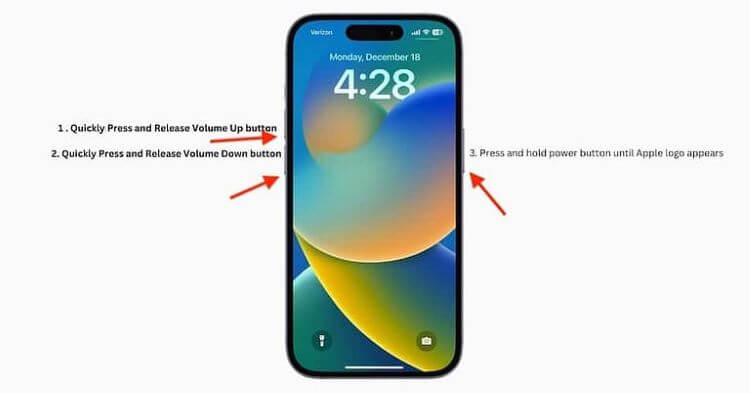
2 Fix Genmoji Not Working with System Repair Tool
Another safe and quick solution to fix when Genmoji doesn't work with your iPhone is bu using a third-party iOS system repair software like iMyFone Fixppo, which is capable of solving your iPhone glitches in a way that won't cause any data loss.
If you want to try this new feature and send the funny Genmojis created by your own to those you love, get help from Fixppo is recommended!
Want to access Genmoji right away but the iPhone won't let you? Download Fixppo now to see how to get the problem solved!
Step 1: Launch the program, connect your iPhone to the computer, then hit the Standard Repair option under the Apple System Repair tab.

Step 2: When your iPhone is detected by the software, you can see the available firmware files, please choose the one you need and click the Download button to get it.

Step 3: After downloading, click the Start Standard Repair button for Fixppo to begin fixing this Genmoji not working issue.

In a few minutes, the problem will be solved with your iPhone be restarted at the same time. You can open the Messages app again to use the Genmoji, I'm sure you can enjoy it this time!

FAQs about iOS 18 Genmoji
1 When is Genmoji coming out?
According to the news, Genmoji will roll out until iOS 18.2, which will be released later this year.
2 Is Genmoji only for iPhone 15?
Apple has announced that only the iPhone 15 Pro, iPhone 15 pro Max, iPhone 16 Pro and iPhone 16 pro Max will get the Genmoji. Other iPhone models won't get this new feature even updated to iOS 18.
Conclusion
To use Genmoji, it's quite simple. But what to do when you can't create Genmoji like others?
In that case, you can try to fix the iPhone problems that cause you unable to use Genmoji on iPhone with an iOS System Repair Tool, a hassle-free software that can figure out what cause the iPhone problem and fix it accordingly.


















