How to Update iPhone on Computer Without iTunes?
Category: iPhone Issues

3 mins read
iTunes has long be used to update, restore or back up Apple devices. But as iTunes had become increasingly complex over the years, users are looking for an alternative way.
You may wonder: Can I update iPhone without iTunes? How to update iPhone without iTunes? Well, you can absolutely update iOS without using iTunes. Here're 3 methods in this article.
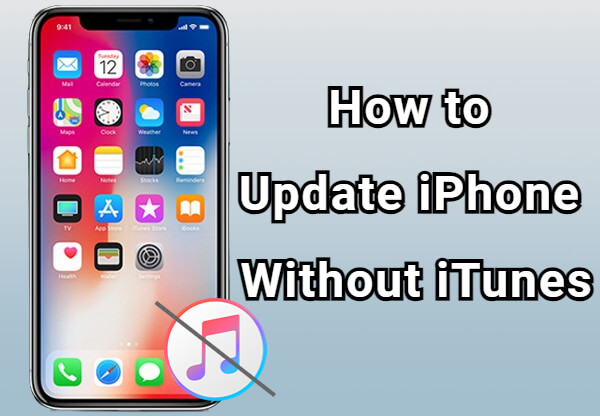
In this article:
Part 1: How to Update iPhone Without iTunes but Wi-Fi?
One of the easiest way to update iPhone without iTunes is to update through OTA (over the air), the most direct way users would choose when it comes to updating the iOS.
It basic requires your iPhone to have a strong network connection and enough storgae space. To update iPhone manually without iTunes via Wi-Fi, you can follow steps below.
Step 1: Open the Settings app and connect your iPhone to a stable Wi-Fi.
Step 2: After that, go back to the main interface and click on General > Software Update.
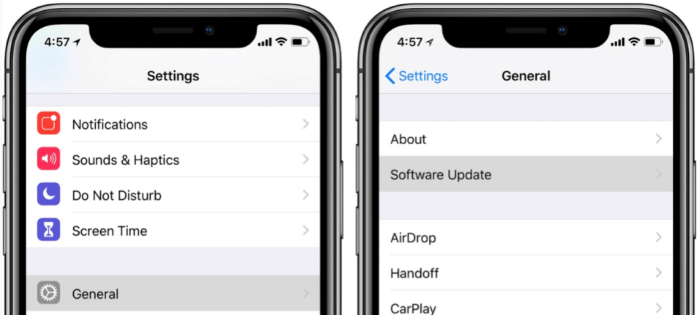
Step 3: When there is an available update, click to download and install it. Proceed with on-screen prompts and iPhone will automatically update your iPhone software.
Part 2: How to Update iPhone on Computer Without iTunes?
What to do when your iPhone not detecting the iOS of the latest version automatically? Here's another way that can check the available iOS update for your iPhone without using iPhone's Settings or iTunes.
iMyFone Fixppo - iPhone upgrade tool is this recommended one that can update iPhone on computer, for example, update to iOS 18 from 17 effortlessly if you need.

Key Features of iPhone Upgrade Tool:
- Download iOS and update iPhone to the latest version of iOS.
- Able to upgrade iPhone 6/7/8/X/11/12/13/14/15/16 to any supported iOS version you need.
- Easily update iPhone software on computer without using iTunes.
- Upgrade iPhone system in 3 clicks, ensure to enjoy new features and fix iOS glitches.
You can download Fixppo to your computer, then follow to see how to update iPhone on computer without iTunes via Fixppo.
Step 1: Launch Fixppo and connect the iPhone you want to update to the computer. From the interface, choose Upgrade iOS to update iPhone.
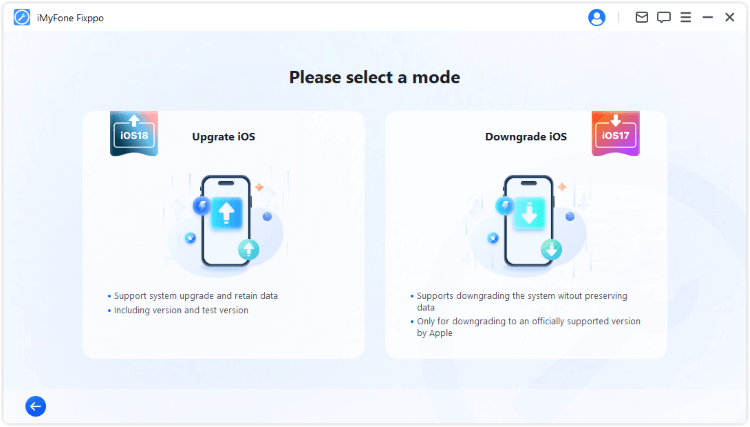
Step 2: When your device is detected, click Download button to get the iOS firmware used for updating your iPhone software.
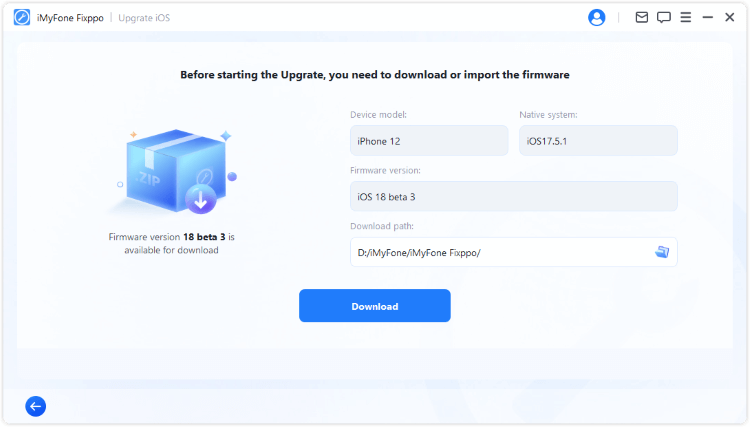
Step 3: With the firmware, click Start Upgrade iOS button for Fixppo to begin installing the iOS fimware to your iPhone to complete the update process.
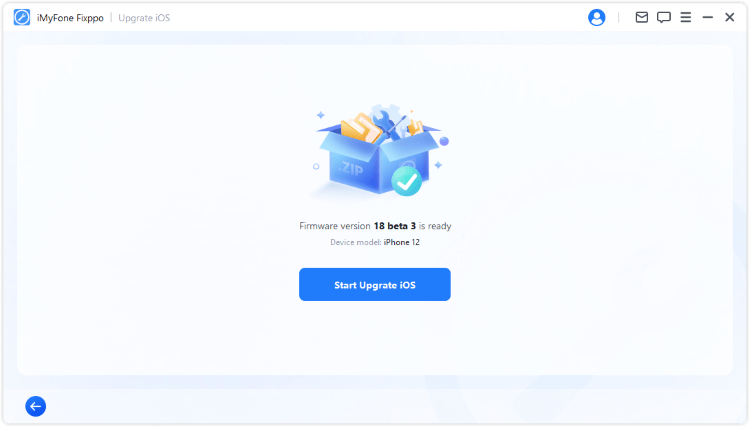
5 minutes later, you can see the following window, suggesting that you've successfully updated iPhone software. Start to enjoy all the new features now!
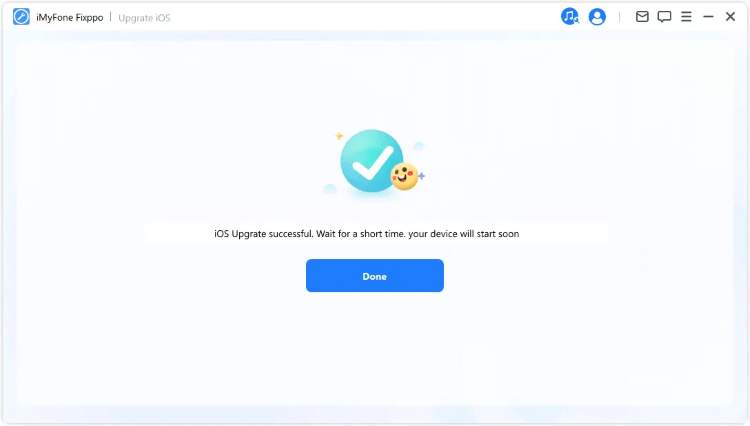
Part 3: How to Update iPhone Without iTunes via IPSW Files
Another way to update your iPhone is to use an IPSW file. This is not to say that this method can be completely independent of iTunes, but iTunes is used to complete the few remaining steps.
To download an IPSW file, you need to connect your computer to a strong network. Now, let's see how to update iPhone software without iTunes on computer.
Step 1: Go to the IPSW website to choose your iPhone model.
Step 2: Find the signed IPSW file then download it to your computer.
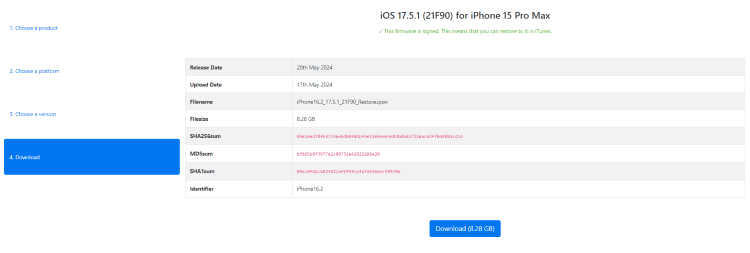
Step 3: Launch iTunes on your computer and connect your device to it.
Step 4: When iTunes recognize your device, press the Option key for Mac users or Shift key for Windows users.
Step 5: Click on the Check for Update option and choose the IPSW file you just downloaded. Your iPhone will be updated when the IPSW file is installed.
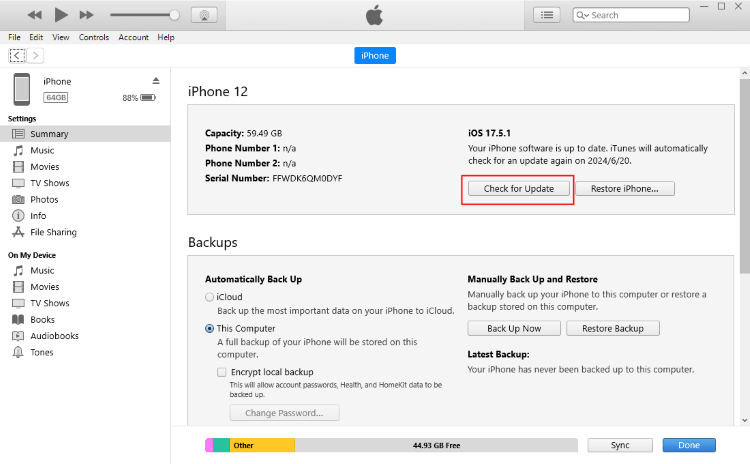
Conclusion
Above are 3 methods on how to update iPhone without iTunes. When iTunes is not working to update iOS, you can try the 3 solutions here.
Among them, this iPhone update software iMyFone Fixppo is recommended as it can instantly update your iPhone software without limitations. To enjoy the new iOS features or fix existing iOS bugs, you can try Fixppo!



















