If your Apple ID has been locked and you are locked out of Apple ID of your iPhone, you may be looking for mans to restore your iPhone without Apple ID or maybe reset your password. This may be because you have forgotten your Apple ID or you want to carry out an Apple password reset. Whatever the case, be rest assured that after reading this article you will be able to tackle solve this problem without losing a sweat.
- Method 1: How to Restore iPhone without Apple ID (the Best Way)
- Method 2: How to Restore iPhone without Apple ID (Recovery Mode)
- Method 3: 4 Useful Tips to Reset iPhone Apple ID and Password
How to Restore iPhone without Apple ID (the Best Way)
iMyFone Fixppo is a device reset tool that enables users to restore their iPhone without Apple ID or passcode. You can set the iPhone as a new one with the new information such as a new Apple ID if you like.
Steps to Restore iPhone without Apple ID using iMyFone Fixppo
Step 1: Download and install iMyFone Fixppo, thenlaunch it and connect your iPhone to the computer.
Step 2: Under the Reset iDevices, choose Standard Reset when remember the passcode or the Hard Reset when don't know the passcode.
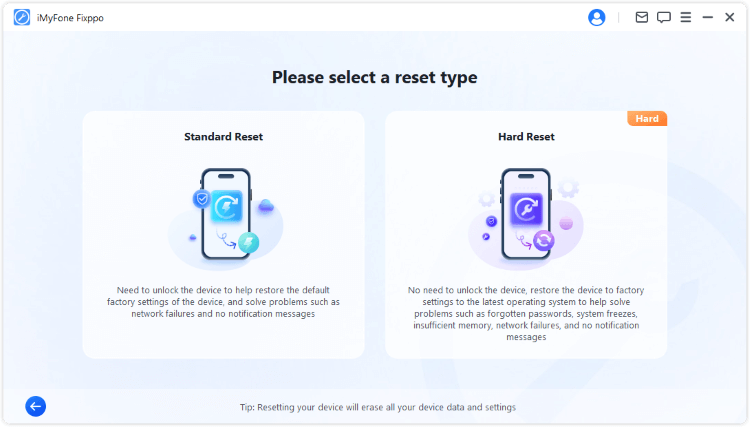
Step 3: When your device is detected, click Start Standard Reset. In a few seconds, your iPhone will be reset and restarted successfully.
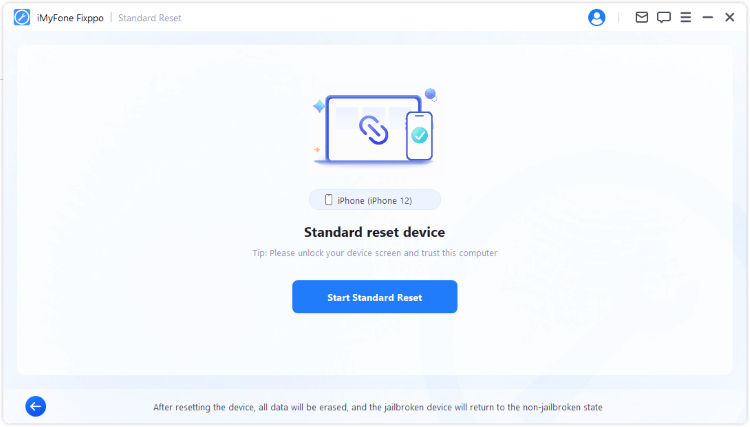
See? That's how you can reset your iPhone to factory settings with Fixppo. Download to have a try now!
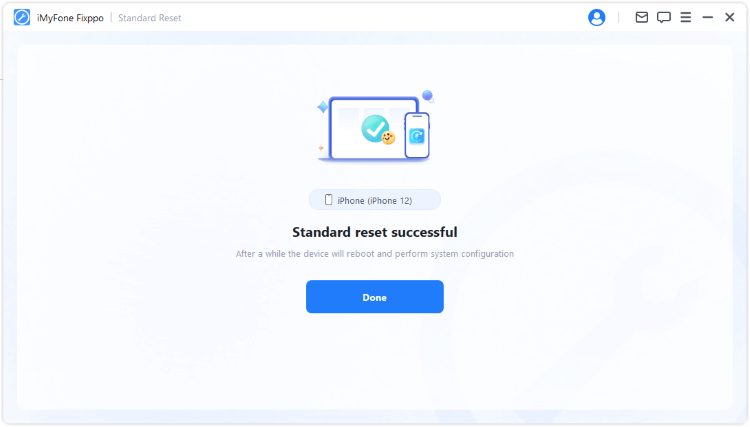
How to Restore iPhone without Apple ID (Recovery Mode)
You can consider using this method if you have never synchronized your iPhone with iTunes or you have not activated Find My iPhone option on your iDevice, all you have to do is to restore your iPhone in Recovery Mode. Just follow the steps below:
Step 1: Use a USB cable to connect your iPhone to PC
Step 2: On your PC, start iTunes and switched off your iPhone.
Step 3: Press the Sleep button and Home button at the same time until the USB cable icon and iTunes icon appears.
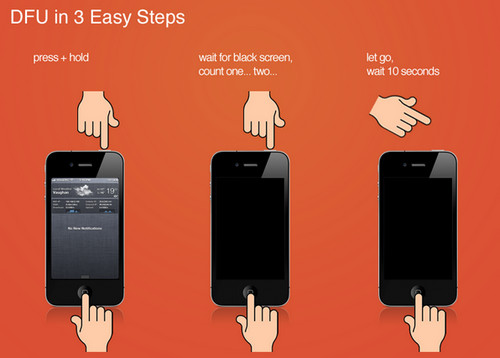
Step 4: iTunes will detect your device in Recovery Mode and will ask you to accept. Once this appears, tap on the Restore button and let the process come to an end. After some minutes, all data on your iPhone will be completely erased, and your Apple ID reset.
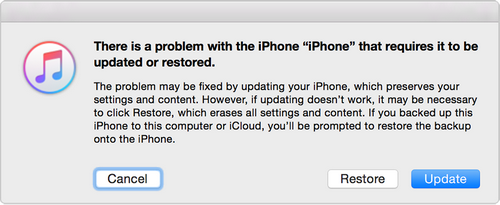
4 Useful Tips to Reset iPhone Apple ID and Password
1 How to Find Back Apple ID If You Forgot
Peradventure you could not remember your password, or you have forgotten your Apple ID, then the steps below will guide you on how to recover it.
Step 2: Tap Forgot Apple ID or password?
Step 3: When you see “If you forgot your Apple ID, you can look it up”, tap look it up.
Step 4: Input your first name, last name and email address (this can be any email you have previously used with Apple) then solve the captcha.
Step 5: Tap Continue.
Step 6: You will receive an email containing your ID or further instructions from Apple.
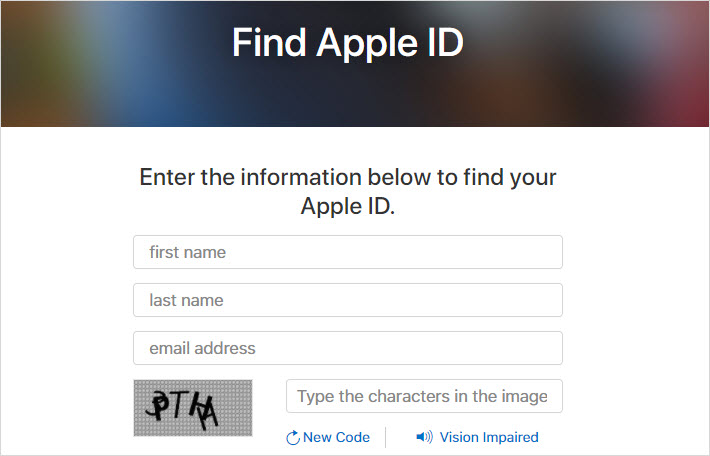
2 How to Reset Apple ID Password
Have you forgotten your Apple ID password and you want to recover it? If you don’t know how it’s simple, the steps below will guide you.
Step 2: Tap Forgot Apple ID or password?
Step 3: Input your Apple ID.
Step 4: Type the verification code. Tap Continue.
Step 5: Check I need to reset my password and hit Continue.
Step 6: You can choose to Get an email or Answer security questions. And hit Continue.
- If you choose Get an email, you will get an email to change the password.
- If you choose Answer security questions, you should answer the questions and have access to change the password.
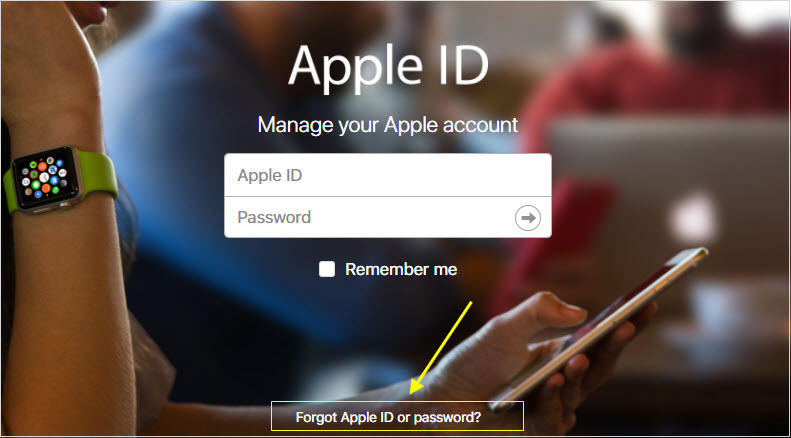
3 How to Reset iPhone Apple ID with Two-factor Authentication
This requires a trusted Apple device to carry out the reset. If your trusted device is an iPhone,
- Launch the “Settings” app.
- Tap [your name], then “Password & Security”.
- Tap “Change Password” and follow the onscreen steps.
4 How to Reset iPhone Apple ID with Two-step
Authentication
- Go to your Apple ID account page and click "Forgot Apple ID or password."
- Enter your Apple ID and select the option to reset your password, then click “Continue”.
- If you have forgotten your Apple ID, enter your Recovery Key for two-step verification.
- Select a trusted device and a verification code will be sent to you.
- Enter the verification code.
- Create a new password, then select Reset Password.
FAQ: What Causes "Your Apple ID Has Been Locked”?
You may wonder why your Apple ID has been locked and what does it mean when it has been locked? Actually, it happens when the device is at risk of unauthorized access and the lock will be triggered by some unusual user activity. Due to the need for enhanced security, it will lock the Apple ID for security purpose. It was designed to assist the help to prevent theft.
Various factors can contribute to Apple ID or iCloud accounts being locked:
- When you or someone enters the wrong password too many times, it will autoatically lock your accout.
- Access iCloud data on the same account over a period of time using a variety of different tools.
- Use third-party tools based on open source iCloud often results in an account being locked out.
- This may be a violent attack on Apple ID that is not protected by two-factor authentication.
- Users may be using an application to try to find their Apple ID password and email by displaying a fake iOS password pop-up.



















 May 1, 2024
May 1, 2024