Everything About How to Reset iPhone Camera Settings
Category: iPhone Issues

3 mins read
In this article:
The iPhone camera is an important feature that allows users to capture moments and create memories. It offers a wide range of features and settings that the user can adjust according to the user's preference. However, in some cases, the iPhone camera may malfunction or encounter issues, which may require resetting the camera settings to resolve the issues. This article provides an in-depth guide on how to reset iPhone camera settings and resolve common camera-related issues.
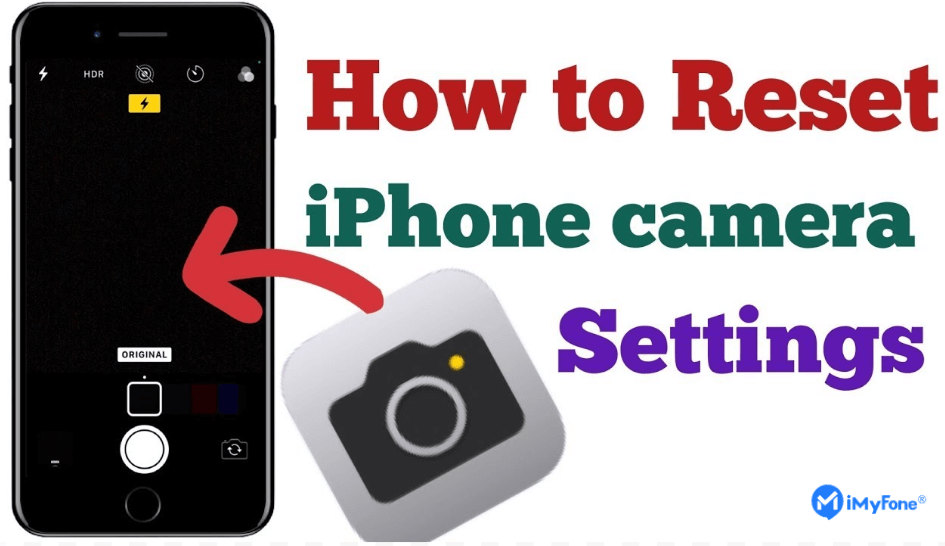
In addition, when you encounter "iPhone camera not working", don't worry, iMyFone Fixppo, a professional iOS system repair tool, can perfectly solve the problem for you, read on!
Fix iPhone camera not working and enhance your iOS experience: use iMyFone Fixppo to seamlessly repair to stable!
What Happens If I Reset My iPhone Camera?
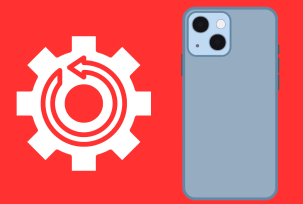
The camera settings, such as exposure, focus, HDR, grid, and others, will be set back to their default configurations.
Any customizations or adjustments you made to the camera settings, such as specific exposure or focus settings, will be lost.
If you previously altered settings like video resolution, frame rate, or photo formats, these will return to the default settings.
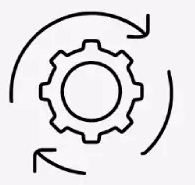
Resetting camera settings will not affect privacy or app permissions. Your apps will still have access to the camera if you previously granted permission.
Resetting camera settings won't delete your existing photos or videos; it only changes the camera's default behavior.
If you were experiencing issues with the camera due to misconfigured settings like camera keeps freezing, resetting may resolve these problems.
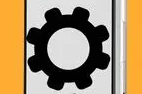
In summary, resetting your iPhone camera settings is a helpful step if you're encountering issues with your camera and suspect it might be due to settings customizations. However, it won't delete your photos or videos, and it won't affect app permissions. It's a way to restore the camera's default settings and potentially resolve any problems you were experiencing.
How to Reset iPhone Camera Settings
Resetting your iPhone camera settings can be useful if you're encountering camera not focusing or other issues, or if you want to restore the settings to their default values. Here's how you can reset your iPhone camera settings:
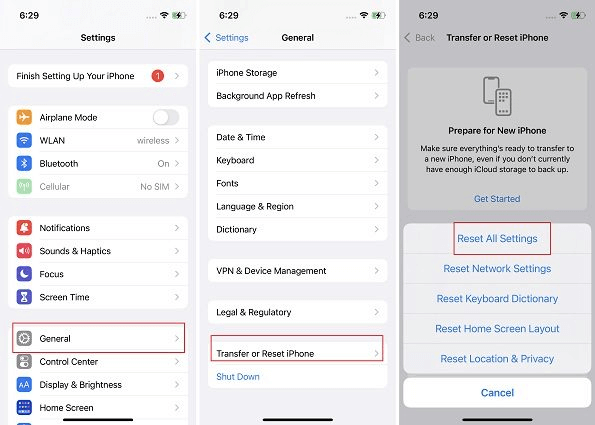
Your iPhone camera settings are now reset to default, which can resolve issues caused by custom configurations or provide a fresh start.
Tips: Fix Camera Not Working on iPhone With Repair Tool
Numerous "iPhone camera not working problems, including camera freezing and black screen issues, can be attributed to iOS system glitches.
iMyFone Fixppo stands out as the top choice for addressing iPhone system issues. This professional system recovery tool boasts a range of features designed to tackle iOS problems effectively. Additionally, it simplifies the process of entering or exiting recovery mode with a single click.
One significant advantage of using this tool is that it resolves issues without compromising any data on your iPhone. Follow these steps to utilize Fixppo for repairing the iOS system and resolving the "iPhone camera not working problem:

Key Features:
- Fix iPhone camera not working Error.
- Repair, downgrade and 1-Click reset your iDevice.
- Optimize your iPhone'S experience.
Limited Time 10% OFF Coupon Code for iMyFone Fixppo: FARTT91



More tips: iPhone Stuck on Verifying Update? 7 Quick Ways to Fix It All in all, although the iPhone camera offers a lot of customization settings and functions, occasionally problems may arise that require the camera settings to be reset; the detailed steps on how to do this have been listed for you above. It is worth mentioning that if you encounter the "iPhone camera not working" problem, iMyFone Fixppo, as a professional iOS system repair tool, can perfectly solve this problem and ensure that your iPhone runs smoothly.
If you need further help or more advanced iOS system repair, iMyFone Fixppo remains an excellent choice. This professional iOS system repair tool offers various features, including System Repair, Upgrade/Downgrade iOS, 1-Click Reset, and the ability to enter "Recovery mode," all while preserving your data.
Download it now to effortlessly resolve iOS system problems and get your iPhone back to capturing memories seamlessly. Yes, you can reset only the camera settings on your iPhone. Navigate to Settings > Camera > Reset Settings. Access advanced camera settings like exposure, focus, and more within the Camera app. Tap on the screen to focus, swipe up for additional options, and explore the settings wheel. Force quit the Camera app, restart your iPhone, and ensure your iOS is updated. If the issue persists, consider resetting all settings or using a repair tool like iMyFone Fixppo. Clean the camera lens, tap where you want to focus, and ensure your iOS is up-to-date. If issues persist, try resetting settings or using a repair tool. Clean the camera lens, ensure proper lighting, and keep your hand steady while taking photos. If problems continue, reset all settings or use a repair tool. Free up storage space, delete unnecessary photos, or reset all settings to resolve this error. If it persists, consider using a repair tool for a system fix. Remember, if these problems persist or worsen, a professional iOS repair tool like iMyFone Fixppo can be a helpful solution. You can just click the download button below to try it out for free. Home > iPhone Issues > Everything About How to Reset iPhone Camera Settings



Conclusion
People Also Ask for iPhone Camera
1 Can I Reset iPhone Camera Settings Only?
2 How to Change Camera Advanced Settings for a Better Photo?
3 How do I fix the black screen issue on my iPhone camera?

4 Why is my iPhone camera not focusing?
5 What should I do if my iPhone camera is blurry?
6 How can I resolve the "Cannot Take Photo" error on my iPhone camera?



















