How to Remove iOS 17/18 Beta from iPhone Without Computer?
Category: iPhone Issues

3 mins read
At WWDC 2025, Apple has released the iOS 18 beta and introduced some exciting new features. Every users with a developer account can download the iOS 18 beta to have a try.
However, some of them have complained about the bugs with this iOS 18 beta and want to revert to the previous stable version.
But how to remove iOS 17/18 beta? In this article, you can learn and follow steps to remove iOS 17/18 beta from iPhone.
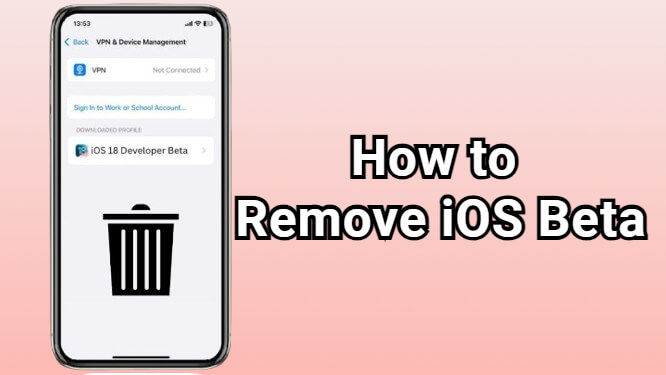
In this article:
- Part 1: 2 Things to Prepare Before Removing iOS Beta
- Part 2: 4 Methods to Remove iOS 17/18 Beta from iPhone
- 2.1 Remove iOS 17/18 Beta from Settings
- 2.2 Take Off iOS 17/18 Beta Without Computer
- 2.3 Uninstall iOS 17/18 Beta with 1-Click [Safe & No Jailbreak]

- 2.4 Delete iOS 17/18 Beta via iTunes/Finder
- Part 3: FAQs about Removing iOS Beta
Part 1: 2 Things to Prepare Before Removing iOS Beta
While upgrading to iOS 18 beta offers users a chance to try and test the new features ahead, it often comes many disadvantages such as incompatiblity with certain applications, unstability or frequent freezing/crashing problems.
So, for those who want to delete the iOS 17/18 beta and roll back to the previous iOS version, here're 2 things to notice before proceeding to removing the iOS beta.
1 Disable Find My iPhone
"Find My iPhone" includes an Activation Lock feature, and you cannot restore or update the device without entering the Apple ID and password associated with it when this feature is enabled.
Downgrading from an iOS beta erases the device and reinstalls the older OS. If "Find My iPhone" is enabled, you still have to enter the previous Apple ID and password afterward. Disabling it beforehand prevents potential issues.
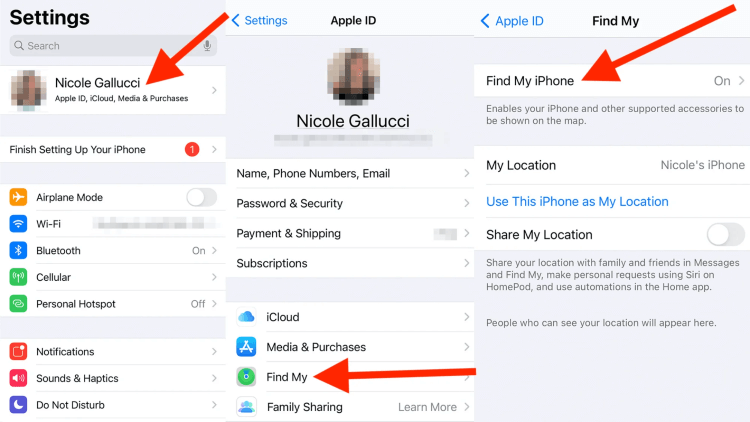
Step 1: Go to Settings, then tap on your Apple ID at the top of the screen.
Step 2: Select Find My, tap on the Find My iPhone and toggle it off.
Step 3: Enter the Apple ID password when prompted.
2 Back Up Your iPhone
Since directly removing/downgrading iOS 17/18 beta wil cause you data loss, it's strongly suggested to make a full backup before trying to downgrade the iOS beta. And iTunes or iCloud can help you with that. Here's how to back up data with iTunes.
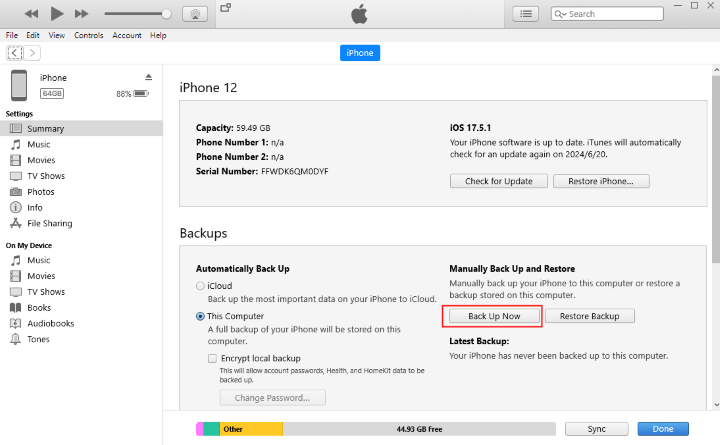
Step 1: Update iTunes, open it and connect your device to the computer.
Step 2: Click the Summary tab, then find the Back Up Now button, confirm to proceed.
Part 2: 4 Methods to Remove iOS 17/18 Beta from iPhone
If you've turned off Find My iPhone and backed up your iPhone, please follow 4 methods here one by one to pick up the one for you to uninstall iOS 18 beta.
1 How to Remove iOS 17/18 Beta from Settings
If you can't stand the iOS 18 beta bugs and want to remove it, here're 2 different methods for you. Please choose the one according to the iOS version your iPhone is running at.
For iPhone models running iOS 16.3.1 or earlier
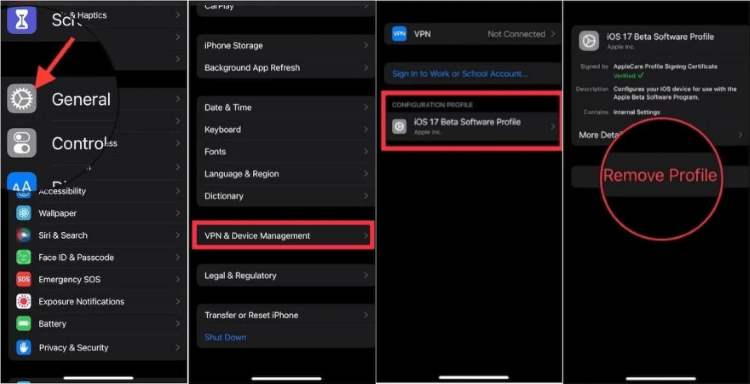
Step 1: Go to Settings > General > VPN & Device Management.
Step 2: Select and remove the iOS Beta Profile.
Step 3: Restart the device to apply changes.
For iPhone models running iOS 16.4 or higher
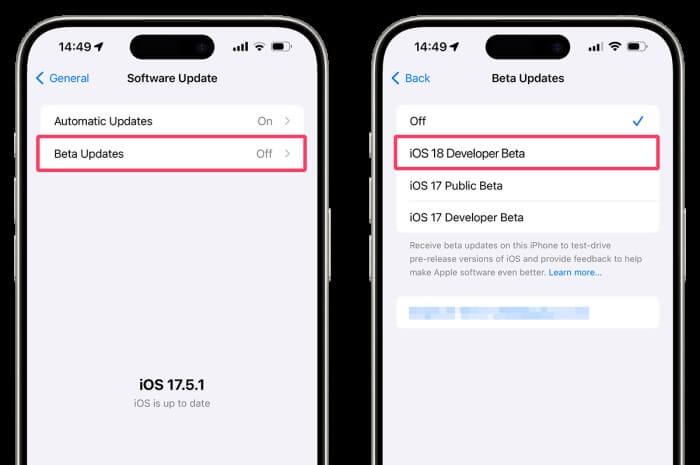
Step 1: Navigate to Settings > General > Software Update > Beta Updates.
Step 2: Select the current beta profile and choose to turn off beta updates.
Step 3: Restart your device, which will automatically check for and install the latest official iOS version during the next update cycle.
Removing the beta profile automatically excludes the device from receiving beta updates.
If you can't find the iOS 18 beta from settings or your iPhone's button is broken, Fixppo can help to uninstall iOS 18 beta without buttons or needing to access iPhone.
2 How to Take Off iOS 17/18 Beta Without Computer
To remove iOS 17/18 beta profile from iPhone without computer, you can choose to download and install the iOS 17.5.1 through the betaprofiles website.
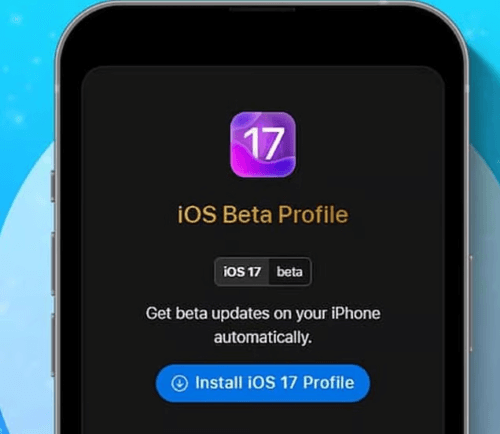
Here's how to remove iOS 17/18 beta via Betaprofiles website:
Step 1: Go to Safari and visit the Betaprofiles website to download the iOS 17.5.1 profile.
Step 2: Go to Settings > Profile Download to choose the downloaded iOS 17.5.1 and install it.
Step 3: Go to Settings > General > Software Update.
Step 4: Download and install the profile if this option appears.
3 How to Uninstall iOS 17/18 Beta with 1-Click
What if you can't remove iOS 18 beta from Settings or the other website? How to go back to previous iOS 17 from iOS 18 beta? Then iOS Downgrade Tool - iMyFone Fixppo can help to remove iOS 18 beta with 1-click.
As a convenient and reliable iOS downgrade tool, you can uninstall iOS 18 beta from iPhone without jailbreak. Even if you're a tech newbie, you can easily remove the iOS 18 beta without any hassle.
- Easiest iOS 18 beta remover: One-click uninstall iOS 18 beta from your iPhone, no data loss.
- Without iTunes/jailbreak: No need to use the iTunes to restore iOS to the previous version, no jailbreak needed.
- Easy to use: Clear guidelines for both beginners or pros to downgrade iOS 18 beta right at home.
- Cover 150+ problems: Support fixing 150+ system problems, such as iPhone flashing Apple logo, iPhone keeps restarting, and so on.
- Full compatibility: Widely compatible with all iPhone models to 1-click remove and delete iOS 18 beta.
Key Features of iMyFone Fixppo:
You can download the software for free and follow to see how to delete iOS 18 beta by Fixppo.
Step 1: Launch Fixppo on your computer, connect your iPhone to the computer and click the iOS Upgrade/Downgrade tab.
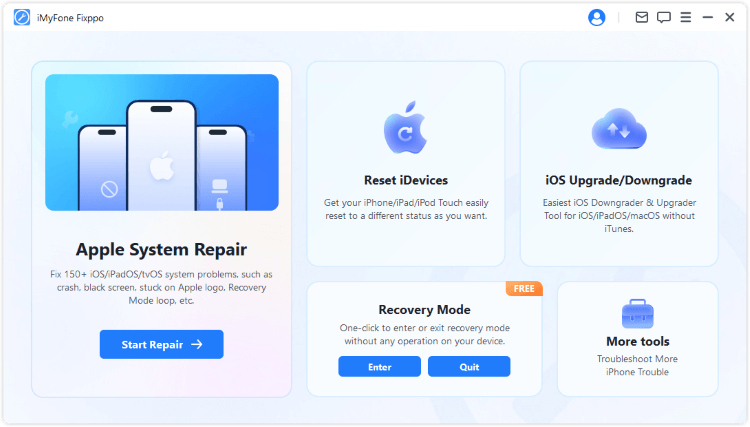
Step 2: Click the Downgrade iOS to remove iOS 18 beta by downgrading.
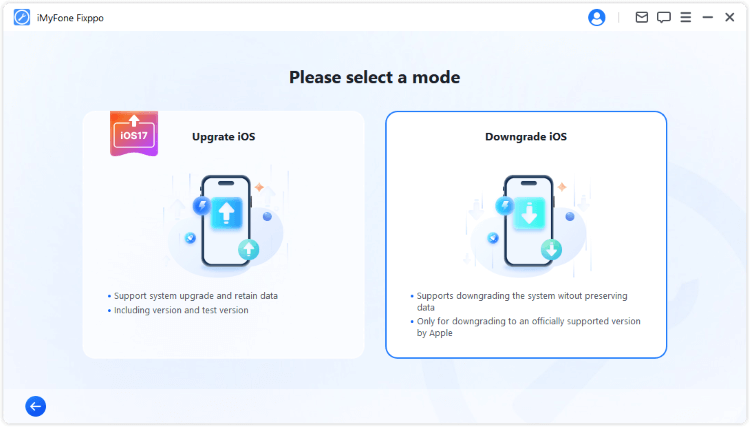
Step 3: Fixppo will detect your iPhone system and show you the available iOS firmware for downgrade. Click the Download button to get the iOS firmware.
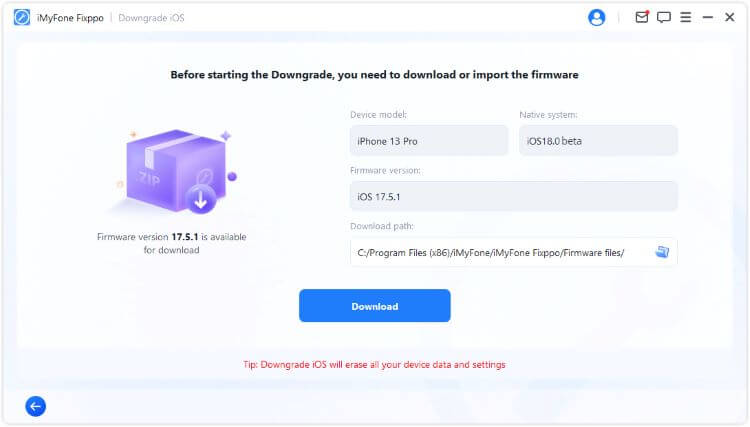
Step 4: When the firmware is downloaded, click the Start Downgrade iOS button for Fixppo to begin removing iOS 18 beta from your iPhone.
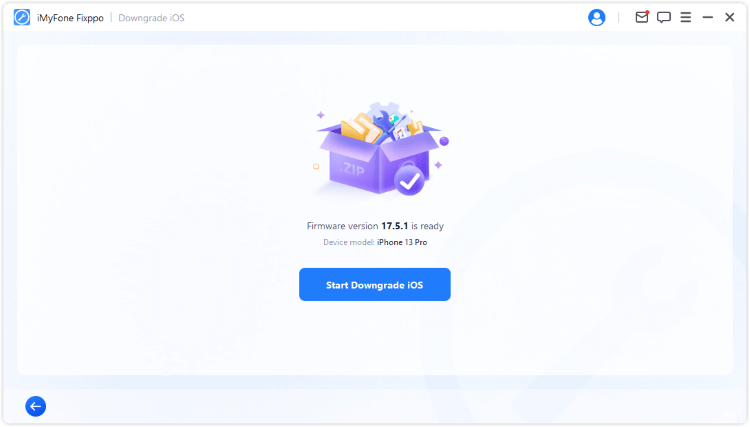
In a few minutes, the process can be completed and the iPhone should be restarted. Go to iPhone' Settings and you can see the iPhone is in the stable iOS 17.5.1 now. The iOS 18 beta is removed!
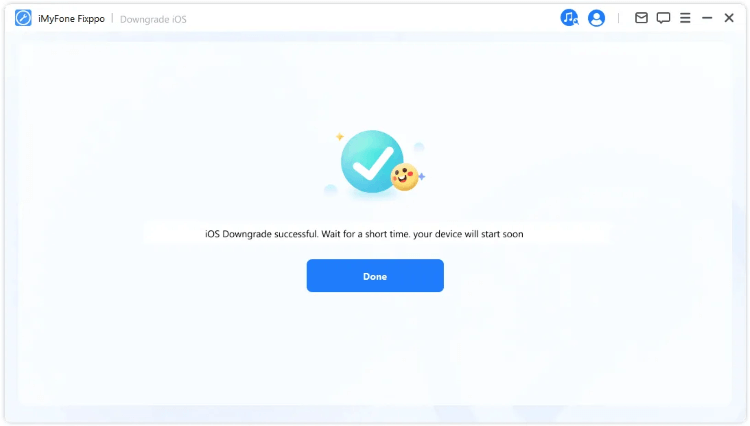
You can watch the video to downgrade from iOS 18 beta to iOS 17.
4 How to Delete iOS 17/18 Beta via iTunes/Finder
The last method to remove iOS 17/18 beta is by using iTunes or Finder, which can easily roll back to iOS 18 beta from iOS 17.
Here's how to remove iOS 17/18 beta from iPhone via iTunes/Finder:
Step 1: Put your iPhone in recovery mode and connect it to the computer.
Step 2: Make sure your iTunes/Finder is in the latest version and open it.
Step 3: When detected, iTunes will ask you to restore the iPhone, click the Restore button to confirm it.

When you downgrade from the iOS beta to the latest official iOS version, you are effectively reverting to a version that may not support the latest changes made in the beta.
Therefore, please ensure you have a recent backup created while your device is running the stable version of iOS (like the iOS 17.5.1). Or, you won't be able to use the backups created while on the beta version to restore your device.
Part 3: FAQs about Removing iOS Beta
1 Can you uninstall iOS 18 beta?
Yes, you can uninstall iOS 18 beta and go back to iOS 17 by using iTunes to restore iPhone; via Settings to remove the iOS 18 be profile; or, downgrade iOS 18 beta with Fixppo.
2 Does factory reset downgrade iOS version?
Doing a factory reset will erase all the information and settings from your iPhone and install the latest version of iOS, which is similar to using the iTunes restore method.
3 Can I downgrade iOS from beta?
Yes. And currently, you can downgrade from iOS 18 beta to iOS 17.5.1, the officially supported iOS version that is still signed.
Conclusion
Removing iOS 18 beta seems to be impossible and difficult, but it's attainable if you've prepared well ahead and 4 methods above can surely help you uninstall iOS 18 beta.
If you want to save time and trouble, it's recommended to directly try the iOS Downgrade Tool - iMyFone Fixppo, which can easily go back to iOS 17.5.1 from iOS 18 beta with 1 simple click.



















