How to Force Shut Down iPhone with/Without Buttons?
Category: iPhone Issues

3 mins read
When iPhone screen is frozen, iPhone stuck on black screen of death or Apple logo, a common solution is to force turn off the iPhone then turn it on.
But you may ask: How to force shut down iPhone with correct steps? In this article, we conclude 5 easy methods for users to force turn off iPhone with/without buttons!
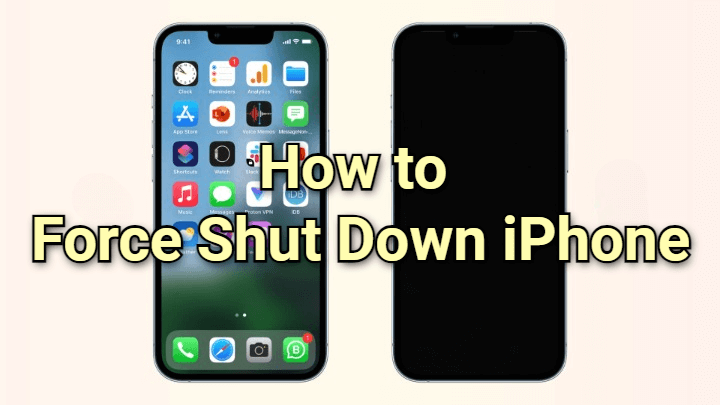
In this article:
How to Force Shutdown iPhone with Buttons?
When your iPhone becomes unresponsive due to possible reasons like faulty software update or frozen apps, you can force shut down the iPhone to clear minor software glitches and bring back your iPhone.
Whether you're using the latest iPhone model or an older one, we'll guide you on how to force turn off an iPhone for all models.
▼Force shut down iPhone 8/X/11/12/13/14/15/16:
- Quickly press and release the Volume Up button, followed by quickly pressing and releasing the Volume Down button.
- Then, press and hold the Side button until the Apple logo appears on your iPhone screen.
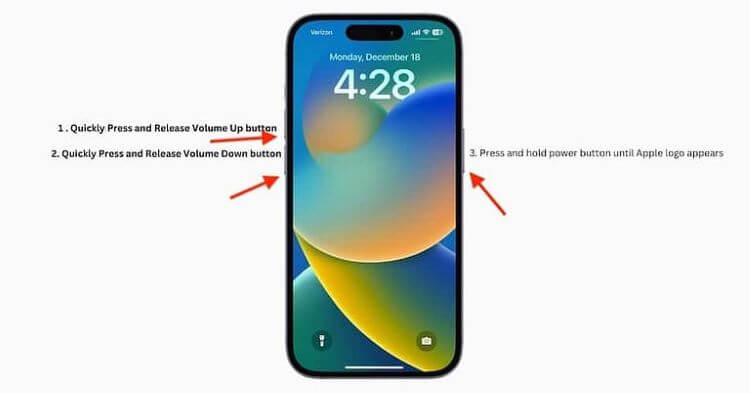
▼Force shut down iPhone 7/7 Plus:
- Press and hold both the Volume Down button and the Side button. Keep holding the buttons and don't release until you see the Apple logo.
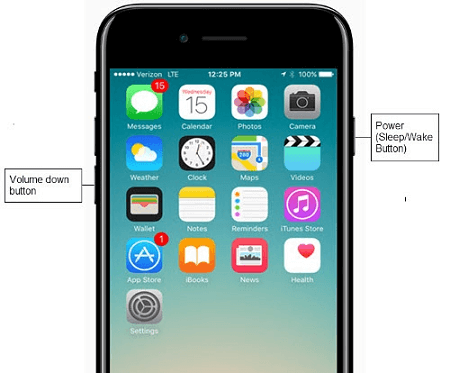
▼Force shut down iPhone 6 or earlier:
- Press and hold both the Home button and Side button. Keep holding them, release when the Apple logo shows up on iPhone screen.
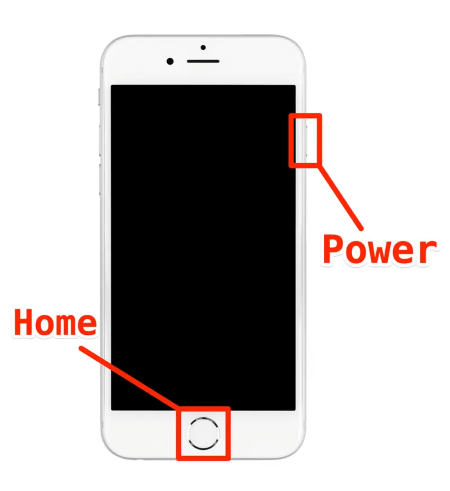
Actually, there is no "force shut down" but "force restart". During the force restarting process, your iPhone will be temporarily turned off but will be on in seconds.
How to Force Turn Off iPhone Without Button?
1 Drain the iPhone Battery
If you can't shut off your iPhone manually because any of the buttons is broken, you can try to drain the battery, so that iPhone will turn itself off automatically.
If your iPhone is frozen and the screen is not respond to touch, you can only wait until all background activities to deplete your iPhone power, which could take long.
2 How to Force Shut Down iPhone with iMyFone Fixppo
If you don't want to waste time waiting for the iPhone to drain the battery, or if you can't force shut down the iPhone because the physical buttons are broken, you can try the professional tool iMyFone Fixppo to perform a force shutdown.
In a few seconds, you can force shut down your iPhone 7/8/X/11/12/13/14/15/16, totally free to use.
Step 1: Download and launch Fixppo, connect your iPhone to the computer, then hit the Enter button from the Recovery Mode tab.
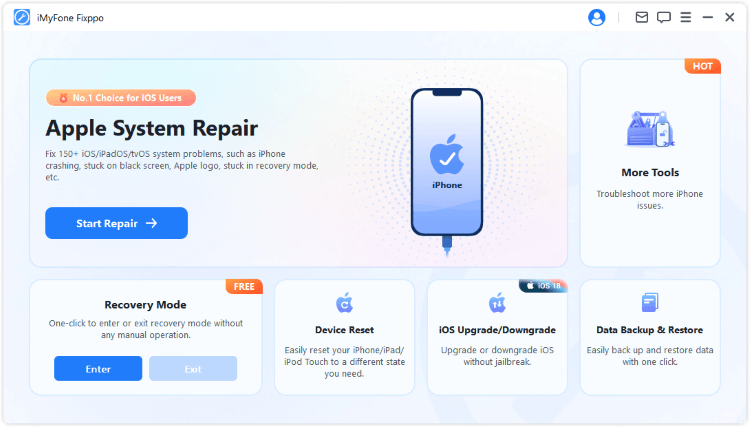
Step 2: In a few seconds, the program will get your iPhone enter recovery mode. In this way, your iPhone will be shut down forcefully and turned on automatically!
This should be easiest way for you to shut down iPhone without power or Home button, you can have a try!
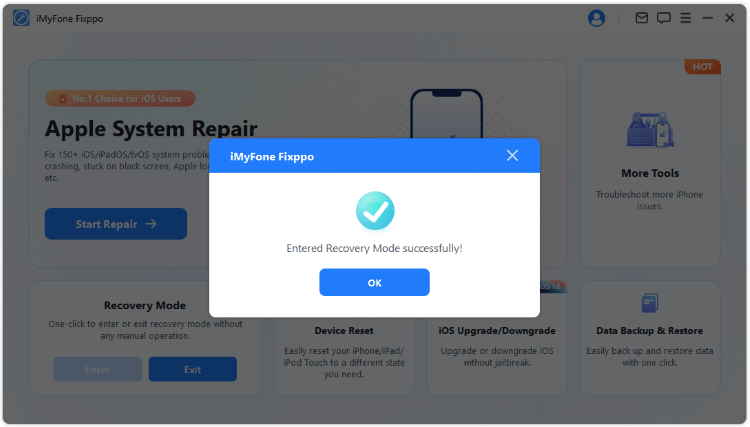
3 How to Force Shut Off iPhone by iTunes
iTunes, as the official tool by Apple, is also able to turn off your iPhone forcefully. By restoring your iPhone, iTunes can force shut off your iPhone then force restart it.
However, please remember that using iTunes to force shut down your iPhone will risk losing data. So, you can backup iPhone before employing this method.
here's how to force iPhone to shut down using iTunes.
Step 1: Launch iTunes and connect your iPhone to the computer.
Step 2: Once iTunes detects your device, click on the Summary tab from the left side, then tap on the Restore iPhone button.

Step 3: Proceed to click on the Restore and Update button. Once confirmed, iTunes will begin to restore your iPhone, force it to shut down then turn it on.

4 How to Force Turn Off iPhone via Recovery Mode
iTunes may fail to detect your iPhone sometimes, how to continue using iTunes? You can put iPhone into recovery mode, a easier method for iTunes to recognize your iPhone. Then, you can use iTunes again.
Entering recovery mode will also cause you data loss. Make a backup first then follow steps to get iPhone into recovery mode.
- For iPhone 8/X/11/12/13/14/15/16: Press the Volume UpVolunme Down button then release; Keep holding the Side button and wait until the recovery mode appears, which shous up after the Apple logo screen.
- For iPhone 7/7 Plus: Press the Volume Down + Side buttons together. When the recovery mode appears, release the buttons.
- For iPhone 6s or earlier: Tap and hold the Home + Side buttons simultaneously. Release them when the recovery mode screen shows up on your iPhone.

Step 1: Launch iTunes and connect your iPhone to the computer.
Step 2: iTunes will recognize that your iPhone is recovery mode. Now, click thw Restore button directly and iTunes will begin to erase your iPhone and shut down then turn on your device.

Conclusion
You can use any of these 5 methods to force shut down iPhone. If you need the easiest solution, iMyFone Fixppo can help you force turn off iPhone with 1 click for free. You can give it a shot.



















