If your iPhone is stuck on the Apple logo or keeps crashing, you might be dealing with serious system issues. In some cases, a simple restart or update isn't enough, that's where flashing your iPhone comes in.
Flashing essentially means reinstalling the iOS firmware to give your device a fresh start. In this guide, we'll introduce how to flash iPhone safely and effectively with three different methods.
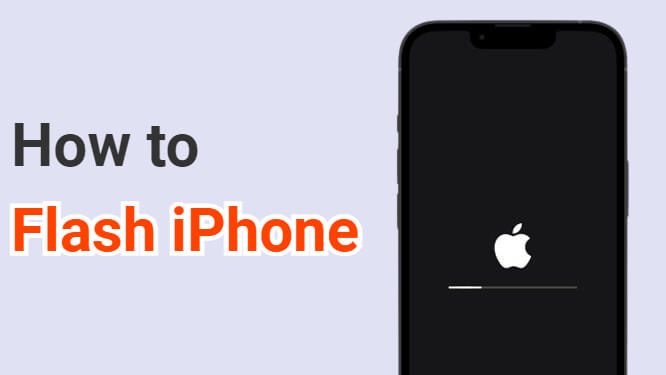
In this article:
Before that, you can check the comparison chart to see the differences between these 3 methods.
| Features | iMyFone Fixppo | iTunes | Settings |
|---|---|---|---|
| Success Rate for Flashing an iPhone | 99% | 70% | 40% |
| Cause Data Loss | ❌ | ✔️ | ✔️ |
| Difficulty | Easy, 3 steps only | Complex | Easy, but need Apple ID password |
| Required Time | 10-15 mins | 45-60 mins | 30-45 mins |
| Rating | ⭐⭐⭐⭐⭐ | ⭐⭐⭐⭐ | ⭐⭐ |
How to Flash iPhone with iMyFone Fixppo
If you're looking for a fast and reliable way to flash your iPhone, iMyFone Fixppo iPhone flash tool is a top choice. It's a professional iOS repair tool designed to handle various firmware-related issues, and it makes the flashing process simple, even for beginners.
Unlike iTunes, one of its biggest advantages is that it offers to flash your iPhone firmware without erasing any data, making it ideal when you want to fix system problems without starting from scratch. Within a few minutes, it can get the job done with minimal hassle.

Professional iPhone Flash Tool:
- No Data Loss to Flash iPhone: Supports flashing iPhone without losing data and without password.
- Full Firmware Reinstallation: Reinstalls the latest or any compatible firmware to flash your iOS.
- Flash Firmware Automatically: It can download the firmware file automatically for flashing your iPhone.
- One-Click Enter/Exit Recovery Mode: Easily entering or exiting recovery mode with one-click for free.
- No iTunes Required: The best iPhone flash tool to flash iOS without relying on iTunes or Finder.
- Broad Device Compatibility: Supports all iPhone models and iOS versions, including the latest iOS 17/18/26.
- Solve 150+ Issues: It can also fix iPhone stuck on Apple logo/black screen/hello screen with the firmware.
Let's see how to flash iPhone 6/7/8/X/11/12/13/14/15/16 with iMyFone Fixppo:
Step 1: Click to download and install Fixppo to your Win or Mac. Launch it to click the Start Repair.
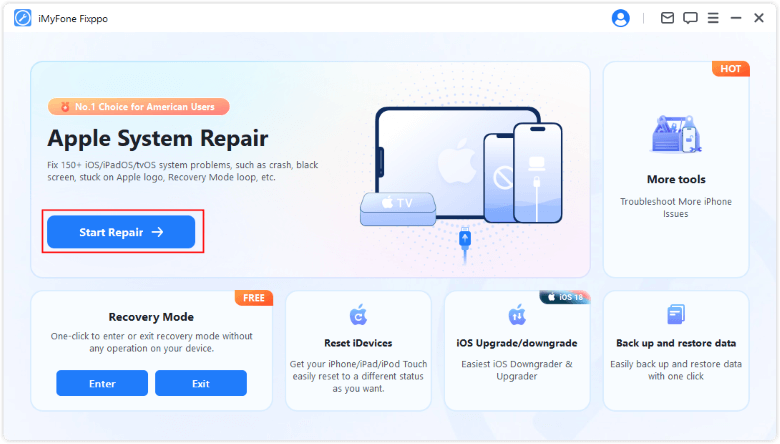
Step 2: Connect your iPhone to the computer, and choose Standard Mode from the interface, which can retain all the data while flashing your iPhone.

Step 3: Fixppo will detect your device automatically and show you all the available firmware files, choose the suitable one and click on Download button to get it.

Step 4: Fixppo will verify and extract the firmware once it's downloaded. Now, click the Start Standard Repair for Fixppo to begin flashing your iPhone with the firmware.

Your iPhone can be flashed and restarted automatically once the process is complete. This is easy, right? To save time and trouble flashing your iOS, download Fixppo to try it now!

We've also prepared a video about how to flash your iPhone:
How to Flash an iPhone with iTunes
If you'd rather stick with Apple's official tools, iTunes also provides a way to flash your iPhone using a downloaded IPSW file. While it lacks some of the flexibility offered by third-party software like Fixppo, it's still a dependable option when you're aiming to restore or reinstall iOS.
Using iTunes is not that difficult, just make sure to back up your data first as it will result in all data loss once your iOS is reinstalled. Now, lets' see how to flash iPhone via iTunes.
Step 1: Download the IPSW file for your iPhone model from ipsw.me, making sure the firmware is still signed by Apple.
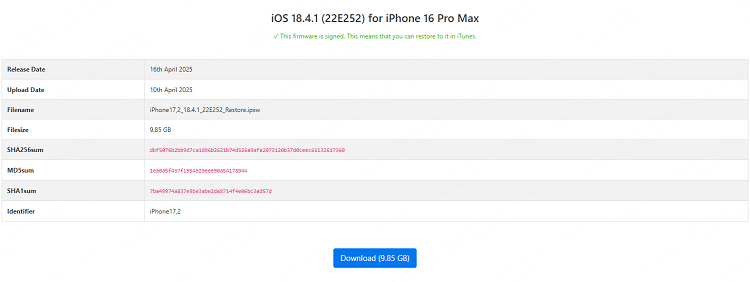
Step 2: Update your iTunes to the latest version, open it and connect your iPhone to the computer.
Step 3: When the device is connected, you should click Trust on your iPhone to authorize.
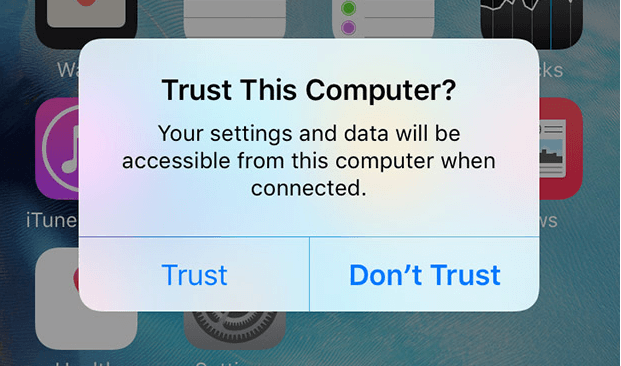
Step 4: Put your iPhone in recovery mode with the following steps.
| iPhone Model | How to Put iPhone into Recovery Mode |
|---|---|
| iPhone 8 and later | Press and quickly release the Volume Up button, then press and release the Volume Down button. Press and hold the Side button, don't release it until you see the Recovery Mode screen, which appears after the Apple logo. |
| iPhone 7 / 7 Plus | Press and hold the Volume Down + Sleep/Wake buttons together for a few seconds. When you see the Recovery Mode, release the buttons. |
| iPhone 6 and earlier | Press and hold both the Home + Sleep/Wake buttons at the same time. When the Recovery Mode appears, release both buttons. |
Step 5: Back to iTunes, under the Summary tab, Hold down the Shift key (Windows) or Option key (Mac) and click the Restore iPhone button simultaneously.

Step 6: Select the downloaded IPSW file, then confirm when prompted.
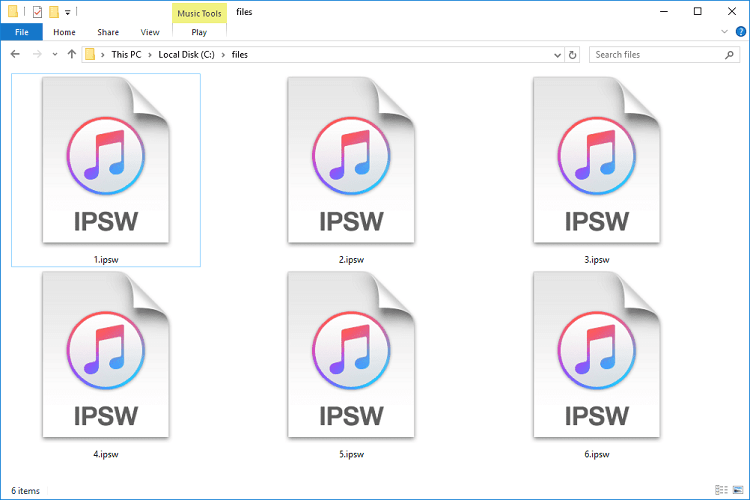
Wait for iTunes to complete flashing the iPhone firmware. Your iPhone will reboot once finished. Though iTunes can be somehow convenient, it comes with certain disadvantages:
- It can cause you data loss if you don't or can't make a backup first.
- You need to download the firmware file manually, which is not convenient.
- The steps are complicated for users who has no technical skills.
- Some users have reported that their iPhone can't be detected by iTunes, which stops it from flashing your iPhone.
How to Flash iPhone with Hand
How do I flash my iPhone with hand? If you prefer to flash an iPhone with hand without computer, then you can try this method by using the Settings on your iPhone.
However, if your iPhone is crashing, freezing or stuck in boot loop, you won't be able to access the device, then this method won't work for you, as it requires to enter the iPhone passcode and Apple ID password. For other cases, you can take a look at this solution.
Here's how to flash iPhone 6/7/8/X/11/12/13/14/15/16 with hand:
Step 1: Go to Settings > General > Transfer or Reset iPhone.
Step 2: Choose Erase All Content and Settings.
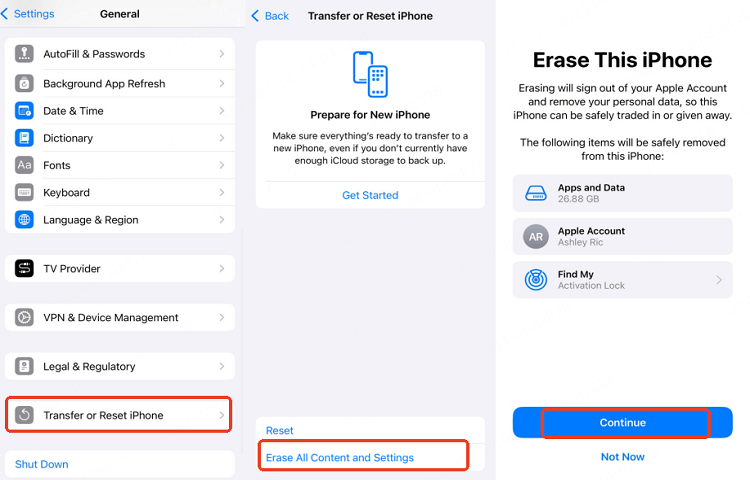
Step 3: Click Continue. When asked to enter the passcode, enter it and proceed to the next step to flash your iPhone.
Using this feature can delete all personal data and restore the iPhone to factory settings using the existing iOS firmware on the device. However, it cannot reinstall iOS or repair corrupted system files, which may make the idea of flashing iPhone firmware impossible.
FAQs About Flashing iPhone
1 Can iPhone be flashed?
Yes, an iPhone can be flashed, This means reinstalling the iOS firmware to fix system issues or restore the device to its factory settings. People often flash the iPhone when it is stuck on the Apple logo, keeps restarting, or not working properly. Flashing is a safe way to repair iOS problems without jailbreaking or modifying the system.
2 How can I flash my iPhone?
If you want to flash your iPhone, you can try a professional iPhone flash software like iMyFone Fixppo or download the compatible IPSW file from third-party website manually then use it to flash your iPhone via iTunes.
Conclusion
We believe that you have learned how to flash iPhone using three different methods. You can try to flash your device using any of these methods. Among them, iMyFone Fixppo is no doubt your first choice because it's easy-to-use with clear instructions, and is ideal for anyone who wants to flash the iPhone without losing data.
-
Fix iPhone Stuck on Update Requested [iOS 18/26 Supported]
iPhone stuck on update requested? Learn why it happens and discover 8 proven solutions to get your iOS update back on normal without data loss.
3 mins read -
[2025 New] How to Stop iOS 17/18/26 Update in Progress?
How to stop iOS 17/18/26 update in progress when you feel like staying in the current iOS version? Here's how to do it via 4 methods.
3 mins read -
5 Ways for iOS 26 Beta Download [Developer & Public Beta]
How to get iOS 26 beta? Whether you want to download iOS 26 developer or public beta, you can find the suitable methods with our guide. 5 Ways here!
3 mins read -
17 Important Facebook Statistics You Should Know in 2025
Do you want to know some up-to-date Facebook statistics? We break down 17 must-know Facebook stats about demographics, engagement rate and more.
3 mins read -
[2025 Full Guide] All About iOS Update Issues and Solutions
Have you encountered different problems during or after iOS update? This article focuses on all iOS update issues and solutions. Hope you can learn from it.
5 mins read -
[Full Guide] 50+ iOS 18 Bugs and Fixes You Should Know 2025
What are some known iOS 18 bugs? Read on this article to learn everything about iOS 18 bugs and fixes.
5 mins read


















Was this page helpful?
Thanks for your rating
Rated successfully!
You have already rated this article, please do not repeat scoring!