Health is a built-in iOS application that Apple users can use to keep track of their health information. If this application is installed on iPhone 5s or later, including the latest iPhone 14/15, it should have the ability to count steps, running, and walking distances automatically. For some users, the Health app on iPhone may stop counting steps.
There are various reasons as to why this can happen. Some of them include installing new third-party software or even updating your iOS. In this article, we will help you fix the iPhone Health app not tracking steps and iPhone Health app data missing issues. But before we provide solutions to the issues, let’s make sure you know how to use your iPhone Health application.
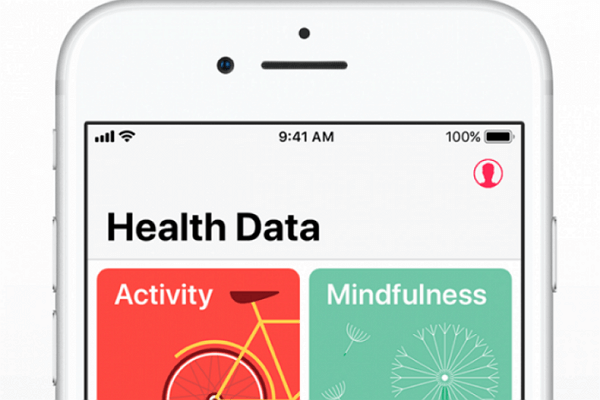
How to Fix iPhone Health App Not Tracking Steps?
There are several reasons that may lead to the iPhone Health app not counting steps issue. To help you fix this, we have outlined several possible solutions. Just start with the first solution. If it does not work, move on to the next.
Method 1. Troubleshoot the iPhone Health App Issues by Fixing iOS (iOS 14 and iPhone 12 Supported)
If you have tried many methods and still you are having the iPhone Health app data missing issue, you can use iMyFone Fixppo. This is a software that allows you to fix numerous issues on your iPhone, iPod touch, and iPad.
- It is compatible with all iOS versions and devices, even the latest iOS/iPadOS 18/17/16/15/14/13 and iPhone 15/14/13/12/11.
- You can enjoy a 99.99% success rate for fixing all iOS system issues, such as Apple Pay on iPhone not working.
- It has been used and trusted by many professional websites.
The iMyFone Fixppo offers three modes of use. These include:
- Standard Mode – This allows you to fix various problems without you losing any data.
- Advanced Mode – This is for fixing serious errors that the Standard mode cannot fix.
- Quick Fix Mode – This will fix a device stuck in the Recovery mode with a single click.
Using iMyFone Fixppo is simple. Follow the steps below:
Step 1: Choose your repair mode.

Step 2: Select and then Download your firmware.

Step 3: Get the device back to normal.

Method 2. Turn the Health App on in the Privacy Settings
Maybe the reason your Health app is not counting steps is that it is turned off in the device privacy settings. You can fix this by following the steps below:
Step 1: Open Settings on your iPhone.
Step 2: Open Privacy.
Step 3: Open Motion & Fitness.
Step 4: Toggle Health on.
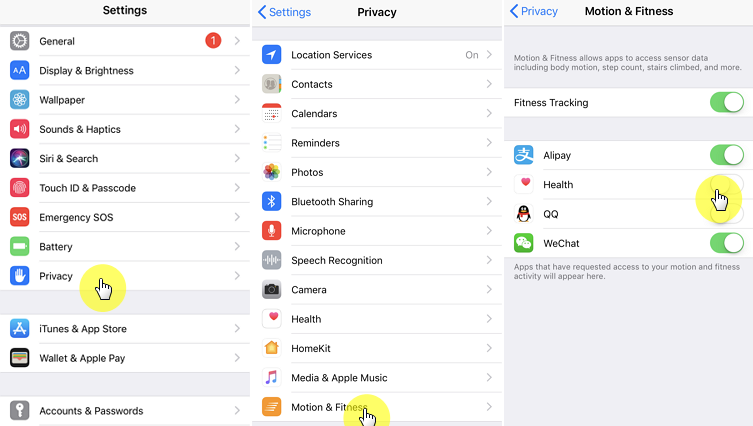
Check if the issue is fixed by walking and checking whether the app is counting steps.
Method 3. Reboot Your Device
If your iPhone has a software bug, your Health app will not count steps. In most cases, rebooting your iPhone can fix this. To reboot your device, just turn it off and then on. Check again to see if your Health app is counting steps. If it does not, move on to the next solution.
Method 4. Make Sure Health Data Can Be Shown on Your Dashboard
In some cases, the Health application may be collecting data but it is not being shown on the dashboard. To fix this, follow the steps below:
Step 1: Open your Health application, navigate to the bottom and choose Health Data.
Step 2: Choose Fitness and then click Walking + Running Distance.
Step 3: Toggle on Show on Dashboard.
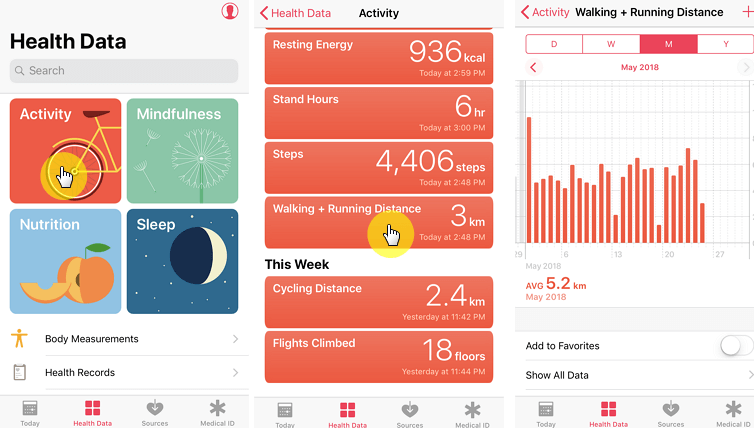
Check your dashboard to see if you can see your steps now. If not, try the following method.
How to Use iPhone Health App to Count Your Steps?
Set up your Health app
Before you can use your Health application, it is important that you add your information. To do this, follow the steps below:
Step 1: Open the Health App.
Step 2: Click the Health Data tab.
Step 3: Tap account icon on the top-right of the screen.
Step 4: Add Your information.
Adding data from other applications
Checking if any apps work with Health:
Step 1: Open Health.
Step 2: Click Sources tab.
Step 3: Tap any app.
Step 4: Turn the categories you wish to track on.
Adding new applications:
Step 1: Open Health.
Step 2: Click the Health Data tab.
Step 3: Tap a specific category. For example, Mindfulness.
Step 4: Download a recommended app for tracking the selected category.
Step 5: Install the application. Set the app up.
Step 6: Open your Health application, click the Sources tab, and then tap the downloaded application. Turn the categories you wish to track on.
Summary
If you have noticed that your Health App on the iPhone is not counting steps, you can use the solutions outlined in this article to fix this issue. Try using one solution and if you find that it does not work for you, move on to the next. iMyFone Fixppo is the software that helps in fixing numerous iOS device issues. Even if all the other solutions fail, iMyFone Fixppo should work for your device.



















 July 31, 2024
July 31, 2024
