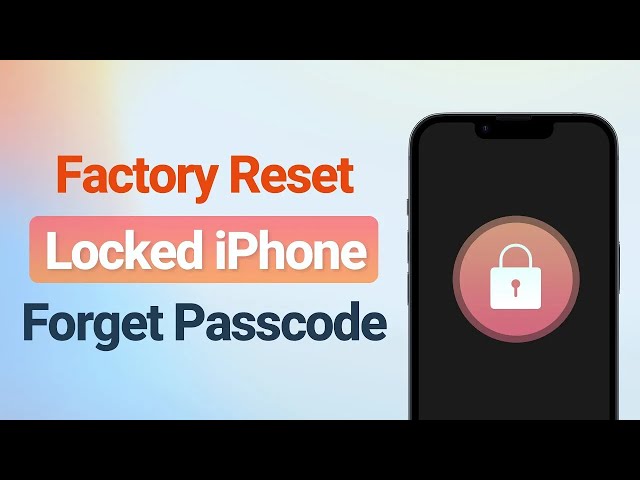How to Factory Reset iPad Without Passcode? 5 Ways to Try!
Category: iPhone Issues

3 mins read
If you’re locked out of your iPad and can’t remember the passcode, or you’ve acquired a second-hand device that’s not accessible, you may need to know how to factory reset iPad without passcode.
Through a factory reset, you can have a fresh start with the iPad and set up later to create a new passcode. In this article, we'll walk you through safe methods to wipe your iPad to factory settings without passcode. Let's move on!
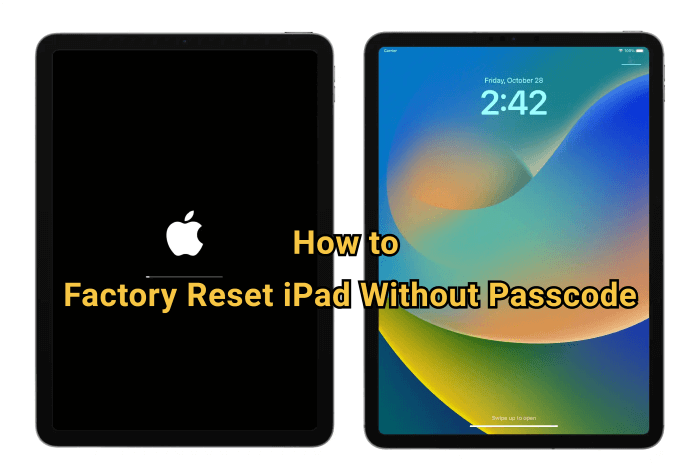
In this article:
- Can I Factory Reset iPad Without Passcode?
- How to Factory Reset iPad Without Passcode?
- Try iMyFone Fixppo [No Restrictions]

- Try iTunes [Trust Computer Required]
- Try Recovery Mode [Trust Computer Required]
- Try iCloud [Apple ID Password Needed]
- Try Find My App [Alternative Device Needed]
- How to Factory Reset iPad Without Passcode or Computer?
Can I Factory Reset iPad Without Passcode?
Yes you can reset an iPad without the passcode. Resetting iPad to factory settings will clear all data and media on the iPad, whether by third-party tool, iCloud or iTunes, you can easily factory reset iPad when you don't know or can't remember the password.
How to Factory Reset iPad Without Passcode?
This part, you can learn about 5 different methods to reset iPad without a passcode. Although some of them have limitations, you can choose the one that suits your need.
1 How to Factory Reset iPad Without Passcode via iPad Reset Tool
If you're in a hurry to reset the iPad becuase you want to sell it or use it as new, then the most straightforward way to factory reset an iPad without passcode is by using an iPad reset tool - iMyFone Fixppo.
Being able to erase iPhone/iPad clean without password, you can restore the iPad to its default state in simple clicks. 10 minutes only to help you access the iPad again!

Key Features of iPad Factory Reset Tool:
- No Passcode Needed: Support resetting iPad to factory settings without using iPad passcode.
- Data 100% Unrecoverable: Permanently erase all iPad data, ensuring that there is zero chance of data recovery.
- Erase All Types of Files: Able to delete all types of data, including photos, videos, contacts, notes...
- Extensive Compatibility: Fully compatible with various iPad models, including iPad Mini/Air/Pro.
- No Restrictions: Easily factory reset iPad, whether Find My feature is enabled or not.
Fixppo is your go-to to reset iPad to factory settings, let's see how it works.
Step 1: Download and install Fixppo to your computer, launch it and connect your iPad to the computer via a USB cable. Then choose the Device Reset option.

Step 2: From the interface, choose Hard Reset, which supporting resetting your iPad without passcode.
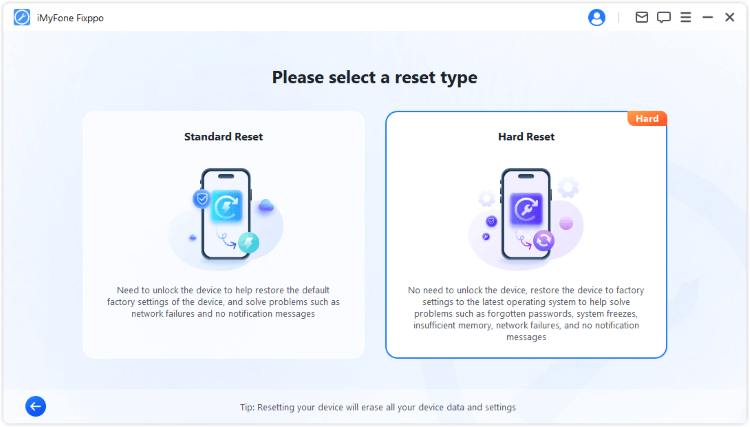
Step 3: When your device is detected, click on the Download button to get the firmware used for resetting your iPad later.
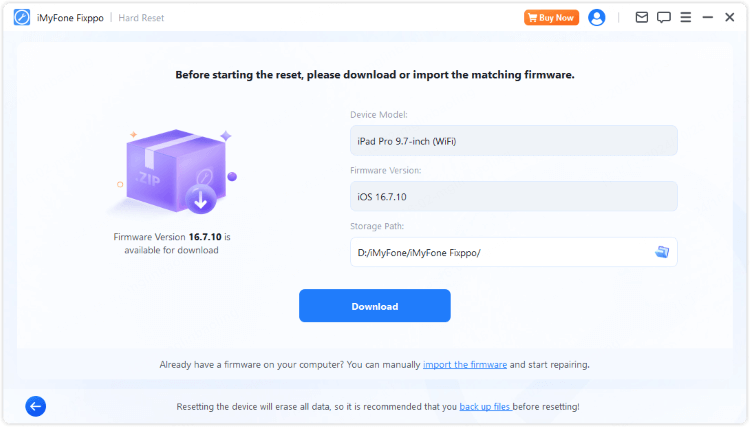
Step 4: With the firmware, click on the Start Hard Reset button for Fixppo to begin the process of resetting your device to factory settings.
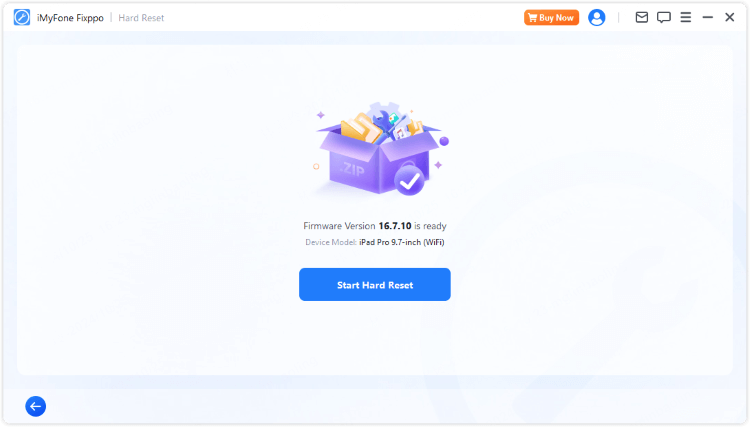
5 minutes later, Fixppo will finish resetting your iPad and restart it. Set a password for the iPad and begin to use to use the iPad as new!
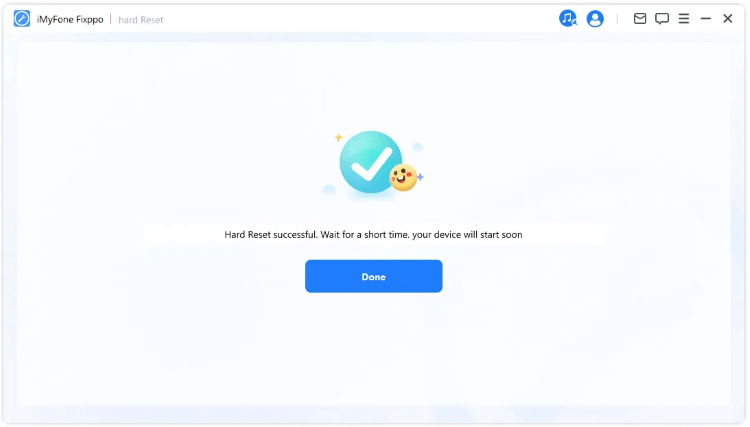
You can watch the video to factory reset iPhone/iPad without passcode:
2 How to Reset iPad Without Passcode Using iTunes
One of the most reliable ways to factory reset an iPad is through iTunes, with which you can wipe the iPad clean including any forgotten passcodes.
While it may sound technical, using iTunes for this task is straightforward. Let’s dive into how to use iTunes to reset your iPad without any hassle and bring it back to its default settings.
If this is your first time connect the iPad to iTunes, you won't be able to use this method, because iTunes requires you to click on the "Trust" button on the iPad the first time you use it, which is a must step for iTunes to proceed.
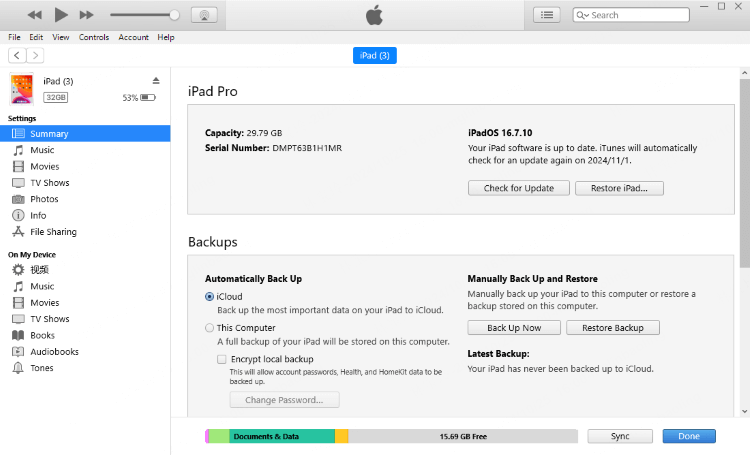
Step 1: Connect your iPad to the computer and launch iTunes.
Step 2: When iTunes detects your iPad, find the Summary tab, then click on the Restore button on the right side of the interface.
Step 3: When prompted, enter the next step for iTunes to restore your iPad to its default state.
3 How to Reset iPad to Factory Settings Without Passcode in Recovery Mode
One of the drawback of using iTunes is that it may fail to detect your iPad even if you've connected the iPad correctly. In that case, you can try to put iPad in recovery mode then use iTunes again, this method has a higher success rate.
Step 1: Connect your iPad to the computer and launch iTunes.
Step 2: Follow steps to put two different types of iPad in recovery mode.
- For iPad with Home button: Press and hold both the Power + Home buttons. Don't release them until you see the Connect to iTunes sign appears on the screen, which will show up after the Apple logo.
- For iPad with Face ID: Press the Volume Up button, then the Volume Down button, then the Power button. Again, don't release the button until you see the Connect to iTunes/PC logo.

Step 3: When asked, click on the Restore button and iTunes will start to reset your iPad and erase all data.

4 How to Reset iPad to Factory Settings Without Password in iCloud
Some users have reported that iTunes doesn't work for them. If you encounter the same problem, don't worry, you can try iCloud as well.
However, this iCloud solution requires that you enter the Apple ID and passcode of that locked iPad. Therefore, for a second-hand iPad, you have to get the necessary information from the previous owner before starting.
Also, this method will only work if Find My iPad is already activated on the locked iPad. If you have met these two prerequisites, follow steps below.
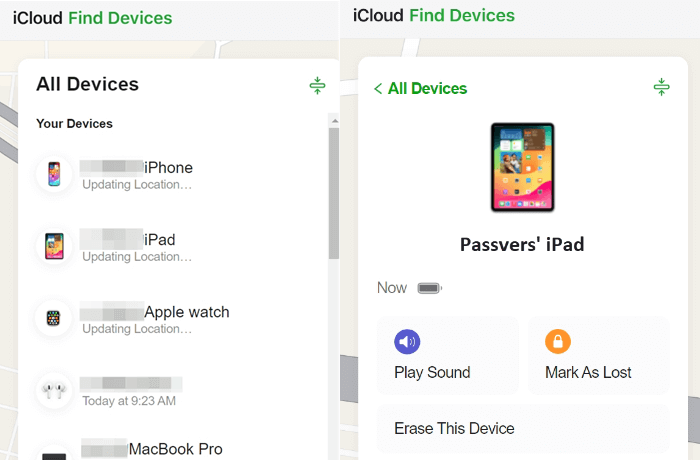
Step 1: Go to the iCloud's official website, then log in with the Apple ID and password associated to the locked iPad.
Step 2: Click on the All Devices on the top, from the list, choose your iPad.
Step 3: Among the three options, choose Erase This Device, then read on the notes and click Erase to confirm.
Step 4: For security's concern, you'll be asked to enter the Apple ID and password again, which should be the last step before your iPad can be completely erased.
5 How to Hard Reset iPad Without Passcode by Find My App
If you have "Find My iPad" enabled, here's another way to use this feature to reset an iPad to factory settings without password. To start, you have to make some preparations.
- You need to prepare another iOS/iPadOS device that has installed the "Find My" feature.
- Make sure that your locked iPad has connected to the internet.
- Make sure that the "Find My" feature on the locked iPas has been enabled.
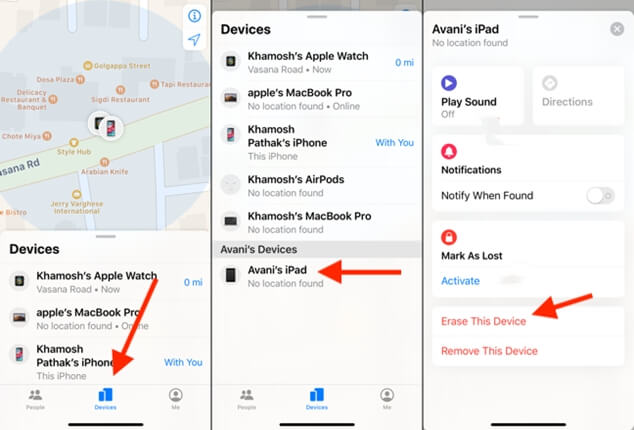
Step 1: Launch the "Find My" app on the alternative device, then log in the Apple ID and password that is associated to the locked iPad you want to factory reset.
Step 2: When you enter the app again, scroll down to find the Erase This Device option, click on it and proceed with a few more steps.
Step 3: You should enter the Apple ID and password again. Later, your locked iPad will be erased by following the instructions.
How to Factory Reset iPad Without Passcode or Computer?
For iPadOS 15.2 and later, iPad users can directly erase the iPad with the "Erase iPad" option provided on the screen. If your iPad was updated to this version or above, follow to see how to factory reset iPad without passcode or computer.
However, there are still 3 limitations for using this method.
- Your iPadOS should be running 15.2 or higher.
- Your iPad should be connected to a stable network.
- The Find My feature on your iPad should be enabled.
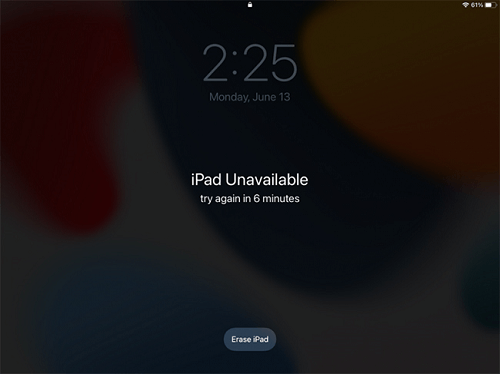
Step 1: Enter the iPad screen passcode for a few more times to bring up the iPad Unavailable option.
Step 2: Down there, click on the Erase iPad option to proceed.
Step 3: Enter the Apple ID and password, iPad will begin to reset itself.
Conclusion
You can try 5 methods here to factory reset iPad without passcode. If you're restricted by iTunes or iCloud, try iMyFone Fixppo, it can reset your iPad in minutes without passcode, iTunes nor iCloud!