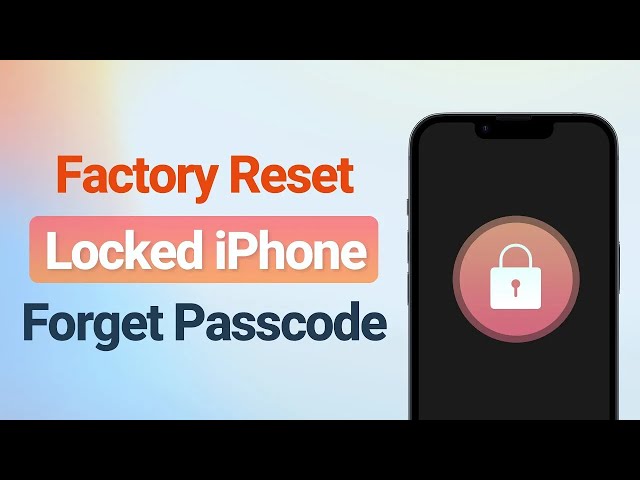[Video Tutorial] How to Factory Reset a Locked iPhone? - 5 Ways!
Category: iPhone Issues

3 mins read
When the iPhone is locked and you forget the passcode, you only have a few chances to successfully unlock the iPhone. If you fail after several attempts, the only way to use it again is by resetting the locked iPhone.
But how to factory reset a locked iPhone when you can't even remember the password? iTunes is regarded as an effective way, but it's not the only solution.
In this article, you can learn about how to reset locked iPhone to factory settings with or without iTunes.
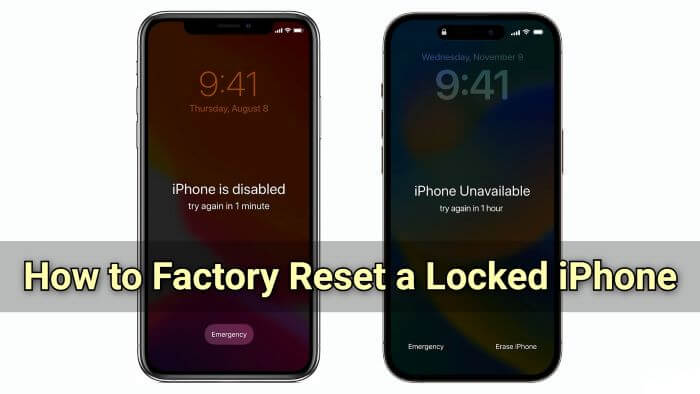
In this article:
Things to Know Before You Factory Reset the Locked iPhone
Before you factory reset a locked iPhone, you should be aware that perform this action will erase all data and content of your device, including the screen passcode.
In other words, once you perform a factory reset, all data including photos, contacts, messages and apps will be erased, and without a backup, it’s lost for good.
 Also, you need to remember the Apple ID and password to activate the device after the factory reset.
Also, you need to remember the Apple ID and password to activate the device after the factory reset.
How to Factory Reset a Locked iPhone?
If you've learned all the do's andz don'ts, please pick a solution that is convenient to you to factory reset iPhone that is locked.
1 How to Factory Reset a Locked iPhone Without Password/iTunes?
The easiest way to factory reset a locked iPhone without password is by using an iPhone factory reset tool, like iMyFone Fixppo. With this tool, you can bypass the need for iTunes or iCloud, directly reset your locked iPhone to factory settings with a more intuitive and straightforward interface.
Also, all iPhone models are supported, ranging from iPhone 6 to iPhone 16, fully compatible with your locked iPhone.

Key Features of iPhone Factory Reset Tool:
- No Password Required: Allows to factory reset your iPhone without passcode.
- No iTunes Needed: The better alternative when iTunes is not useful or fail to detect your device.
- Works Without Apple ID/Find My Feature: Don't need to log in Apple ID or enable Find My, a different reset method compared to iCloud.
- 99% Success Rate: High success rate of factory resetting the iPhone, done in 10 minutes.
- Complete Data Erasure: Ensures that all all iOS data is 100% irretrievable, enhancing the privacy and security.
To factory reset a locked iPhone without iTunes/iCloud, you can download Fixppo and see how to do.
Step 1: Launch Fixppo and plug your iPhone to the computer with a USB cable. From the interface, select Hard Reset under the Device Reset tab when you don't know the passcode.
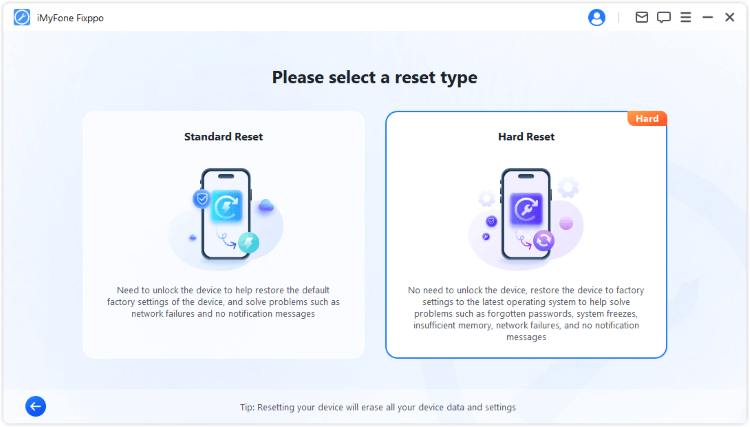
Step 2: Click the Download button to get the iOS firmware used for resetting your iPhone later when your device is detected by Fixppo.
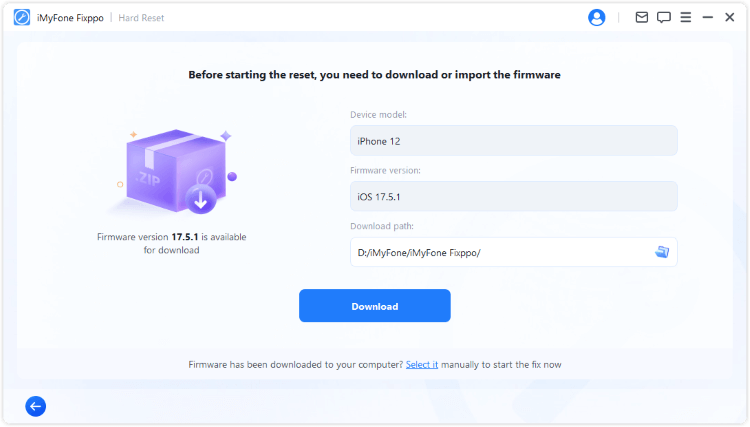
Step 3: With the downloaded firmware, click Start Hard Reset button for Fixppo to begin the process of resetting your locked device to factory settings.
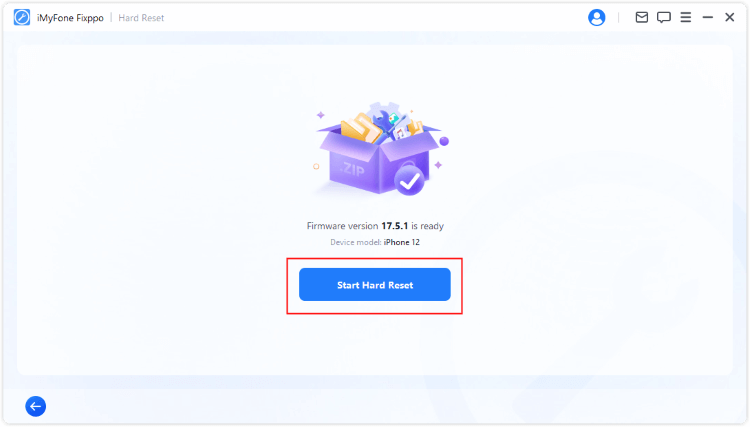
The process will complete soon. Then, your locked iPhone will be reset to its original settings. You can use it again as new or restore from the backup.
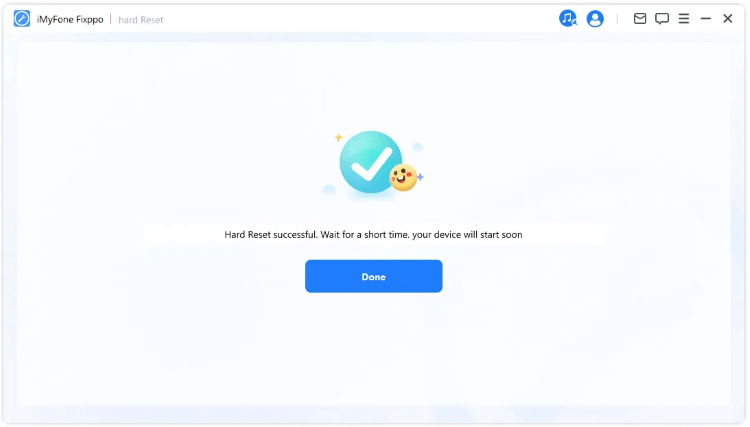
You can watch the video to factory reset locked iPhone when you forget the passcode:
2 How to Factory Reset a Locked iPhone with iTunes?
If you don't want to try a third-party software to reset the locked iPhone to factory settings, iTunes is one of the options for you. However, there are two heads-up before resetting the locked iPhone using iTunes.
- 1. This process requires a PC or Mac. If you're using a PC, making sure it's in Windows 10 or higher version; For Mac, iTunes is no longer available when your Mac is in macOS Catalina and later versions, you need to use Finder.
- 2. You need to follow the steps to get your iPhone into recovery mode first manually.
Step 1: Depending on the iPhone you're using, here're different steps to put your iPhone into recovery mode.
- For iPhone 8/X/11/12/13/14/15/16: Quickly press and release the Volume Up button, then press and release the Volume Down button. Hold down the Side button and release after seeing the recovery mode.
- For iPhone 7/7 Plus: Press and hold both the Volume Down button and the Side button at the same time. Keep holding until the recovery mode screen appears.
- For iPhone 6s or earlier: Press and hold both the Home button and the Side/Top button simultaneously. Continue holding until you see the recovery mode screen.

Step 2: Launch iTunes on your computer and use a USB cable to connect your iPhone to the computer. iTunes will recognize it in recovery mode.
Step 3: In the iTunes interface, click Restore. This will prompt the iTunes to download and install the latest iOS version on your iPhone, returning it to factory settings later.

If you've backed up iPhone before, you can restore from the backup later once the process is complete.
3 How to Reset Locked iPhone to Factory Settings Using iCloud
If your iPhone is locked and you’ve forgotten the passcode, there’s an alternative method to factory reset the locked iPhone, that is by using iCloud, provided that Find My iPhone was activated on your device.
Likewise, this process will clear all data and reset the iPhone to its original settings. But with 2 requirements: You need to remember the Apple ID and password; The Find My iPhone must be enabled on your iPhone.
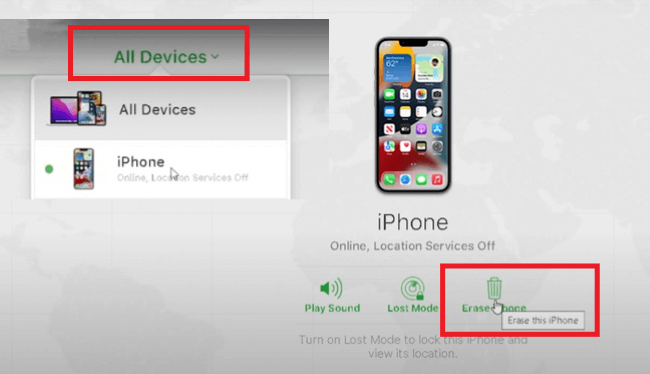
Step 1: Go to the iCloud offcial website and sign in with the Apple ID and password associated with the locked iPhone you want to factory reset.
Step 2: Once signed in, click on the Find iPhone icon from the iCloud's interface.
Step 3: From the list of All Devices at the top, select the locked iPhone you want to reset.
Step 4: Choose the Erase iPhone option for iCloud to erase all the data on the device.
4 How to Factory Reset iPhone That is Locked with Find My App?
If you don't have a computer, how to factory reset a locked iPhone? Well, you can still reset iPhone to factory settings when locked with the help of an alternative device.
This solution needs you to use the Find My app on the alternative iPhone. And it has 3 requirements as well:
- 1. Find My iPhone must be enabled on the locked iPhone.
- 2. You’ll need your Apple ID and password to access the Find My.
- 3. The locked iPhone must be connected to the Internet.
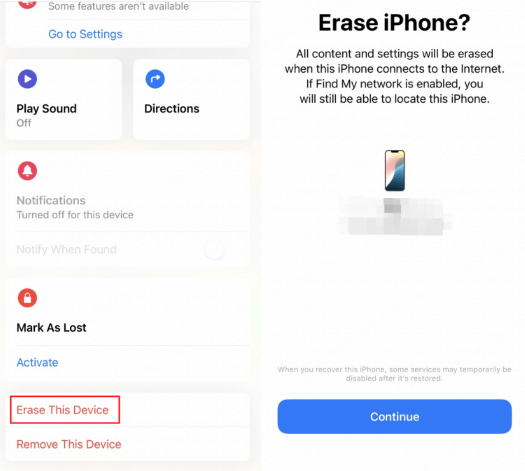
Step 1: Launch the Find My app on the alternative device.
Step 2: From the interface, log in the Apple ID and password of that locked iPhone. Once finished, enter the verification code sent to the alternative device.
Step 3: Go back to the Find My app, find the locked iPhone and scroll down to select Erase This Device.
Step 4: Proceed to enter the Apple ID password again and the app will begin to reset your locked iPhone.
5 How to Factory Reset iPhone from Locked Screen?
For some iPhone users, you can use the built-in feature of Apple to factory reset iPhone that is locked right from the locked screen, as long as you can meet the following requirements:
- 1. Your iPhone should be running iOS 15.2 or later.
- 2. Your device needs to be connected to a Wi-Fi or cellular network.
- 3. You'll need the correct Apple ID and password for the locked device.
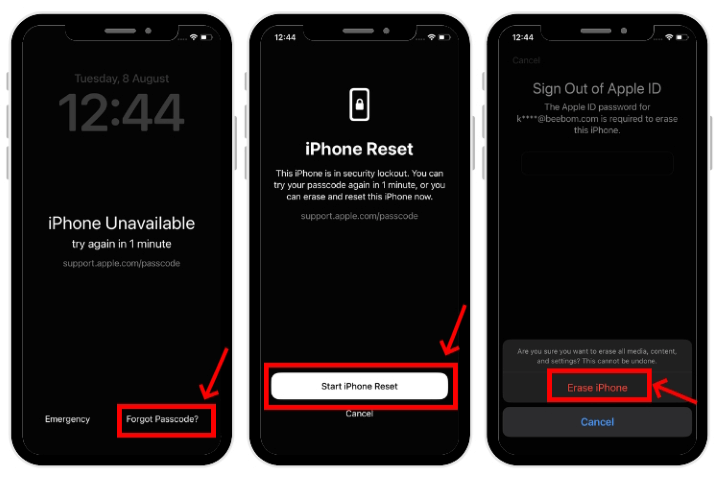
Step 1: Try to enter the wrong passcode several times, until you can see the iPhone Unavailable screen.
Step 2: For iOS 17/18 users, you can see the Forgot Passcode option in the bottom corner of the screen; For iOS 15.2-16 users, you can see the Erase iPhone option. Click on it.
Step 3: Proceed to click the Start iPhone Reset button, then enter your Apple ID password that is associated with the iPhone.
Step 4: The iPhone will automatically begin to factory reset the locked iPhone.
Conclusion
This article has covered 5 methods to factory reset a locked iPhone with or without a computer. Hope you can successfully reset your locked iPhone to facty settings with any of these solutions.
To efficiently wipe a locked iPhone to restore to its factory reset, this tool to factory reset iPhone is recommended, as it can safely and quickly factory reset your locked iPhone without Apple ID password/iTunes! Try it for free!