When you no longer want to receive or install a software update on your iPhone, there are several methods you can use to delete it.
Whether you're trying to stop an update that has already been downloaded, go back to the previous iOS update or prevent future updates, you can learn how to delete software update iOS 17/18/26 with the solutions in this article.
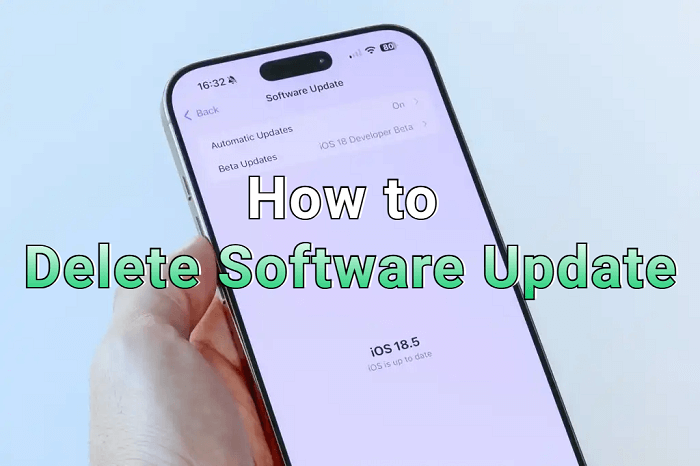
In this article:
How to Delete iPhone Update in Settings?
⭐This method works when the iOS update is downloaded but not installed.
If an iOS update has been downloaded to your iPhone but hasn't been installed yet, you can easily stop the iOS update right from your device. This method is quick, doesn't require a computer, and is ideal for users who want to stay on their current iOS version.
Let's walk through how to delete iOS update directly in the Settings app.
Step 1: On your iPhone, go to Settings > General > iPhone Storage.
Step 2: Locate and tap the downloaded iOS software update.
Step 3: Select Delete Update and confirm you do want to delete it.
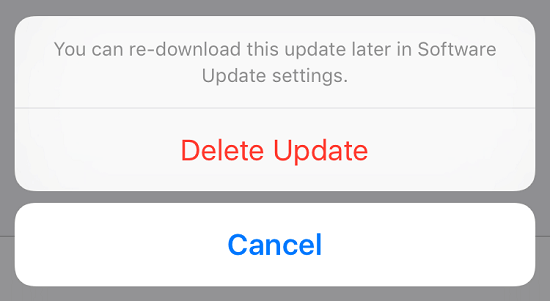
That's how to delete downloaded iOS update. If the update has been installed, you should proceed to the next part with the downgrade solutions.
How to Delete Software Update iOS 17/18/26?
If the iOS update has already been installed and there's no "Delete Update" option available in Settings, downgrading may be another effective way to remove it. Below, we'll introduce how to delete update on iPhone by downgrading.
1 How to Delete iPhone Update with iMyFone Fixppo?
⭐This method is for users who want to delete iOS update without losing data.
The first method to effectiently downgrade your downloaded iOS update is by using iMyFone Fixppo iOS downgrade tool, which can remove update on iPhone instantly by getting your device back to the previous version.
With its data backup option, you can safely downgrade the iOS without worrying about data loss. Moreover, It also provides option for you to step into the public version, which helps as well when you need to delete iPhone update.

Key Features of iOS Downgrader:
- Delete Update Without Losing Data: Safely Downgrade iOS without causing data loss.
- Data Backup & Restore: Supports backing up and restoring all iPhone data to avoid data loss risk.
- High Success Rate: 99% success rate to downgrade your iOS, enabling you to enjoy a more stable iPhone later.
- Easy & Quick Steps: It takes 5 easy steps only to uninstall update on iPhone.
- Wide Compatiblity: Compatible with all iPhone models, including iPhone XR/11/12/13/14/15 to remove an update from iPhone.
- Versitile Tool: Besides installing IPSW file, it can also fix 150+ iPhone issues, etc.
Let's see how to delete software update iOS 17/18/26 using Fixppo.
Step 1: Download and open Fixppo on your computer. Connect the iPhone you want to downgrade using a USB cable, then navigate to the Back up and restore data tab to create a full backup of your device.

Step 2: Keep your iPhone connected during the backup process to ensure no data is lost.
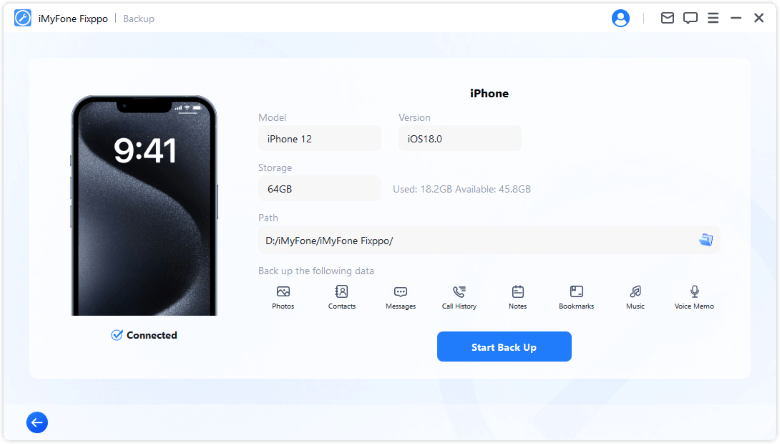
Step 3: Once the backup is complete, return to the main screen and select Downgrade iOS under the iOS Upgrade/Downgrade section.
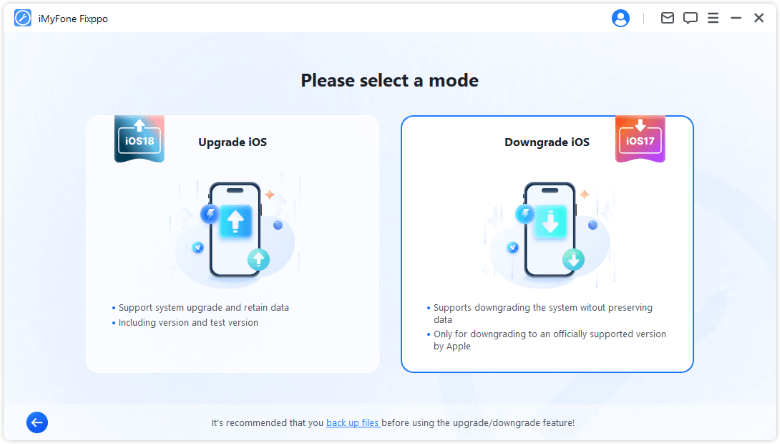
Step 4: Fixppo will automatically recognize your device and display the available iOS firmware versions for downgrading. Select your preferred version and click Download to get the firmware.
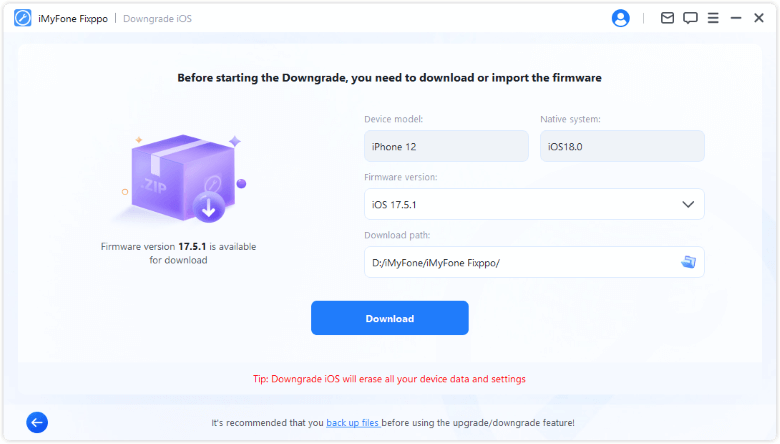
Step 5: After the download finishes, click Start Downgrade iOS to begin deleting the iOS update.
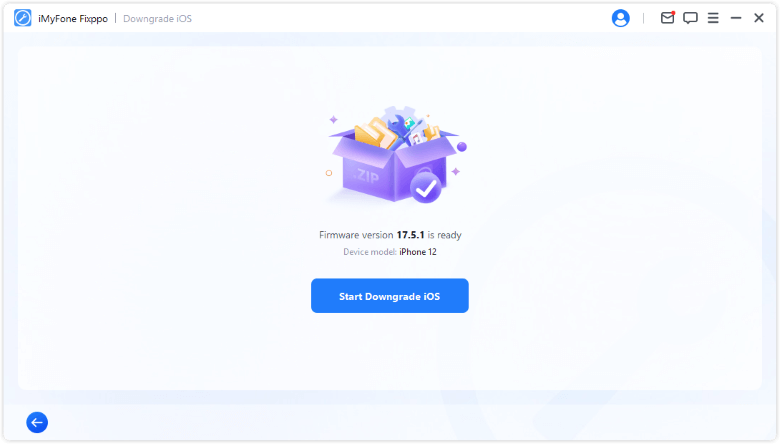
Once the downgrade is complete, your iPhone will restart automatically. You'll now be back on the previous iOS. Restore your backup to get your data back and enjoy the more stable version.

2 How to Uninstall iOS Update via IPSW File?
⭐This method can restore or downgrade the device to a currently signed iOS version.
If you'd prefer not to use third-party tools like Fixppo, iTunes offers a more manual way to uninstall an iOS update, by downgrading your iPhone with a signed IPSW file.
This method requires you to download the signed firmware and use iTunes to effectively downgrade your current system to the selected iOS version. Here's how to uninstall iPhone update correctly.
Note: This method will cause all data loss, so you can make a backup first.
Step 1: Visit the IPSW website and select your specific iPhone model.
Step 2: Pick a firmware version that Apple is still signing.
Step 3: Ensure your device has enough free space, then click the Download button to save the IPSW file to your computer.
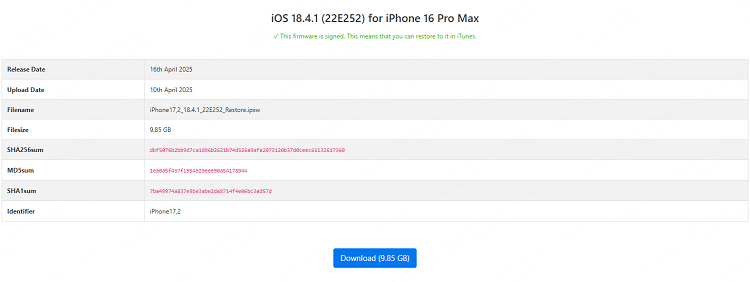
Step 4: Launch iTunes, then press and hold the Shift key (Windows) or Option key (Mac) while clicking Restore iPhone. This will bring up a window for you to select the downloaded IPSW file.

Step 5: Proceed with the prompts to start the restore/downgrade process using iTunes.
How to Remove an Update from iPhone Directly?
If you haven't installed the iOS update yet but want to prevent future updates from downloading automatically, you can take control right from your iPhone settings. You can stop receiving unwanted versions and avoid unnecessary storage usage by the following two methods.
1 Disable Automatic Updates
Below are the steps on how to remove iOS update by turning off the Automatic Updates feature:
Step 1: On your iOS device, open the Settings app.
Step 2: Find and tap General, then click the Software Update option.
Step 3: Go to the Automatic Updates window by clicking on it.
Step 4: Toggle off all buttons under Automatically Install & Automatically download.
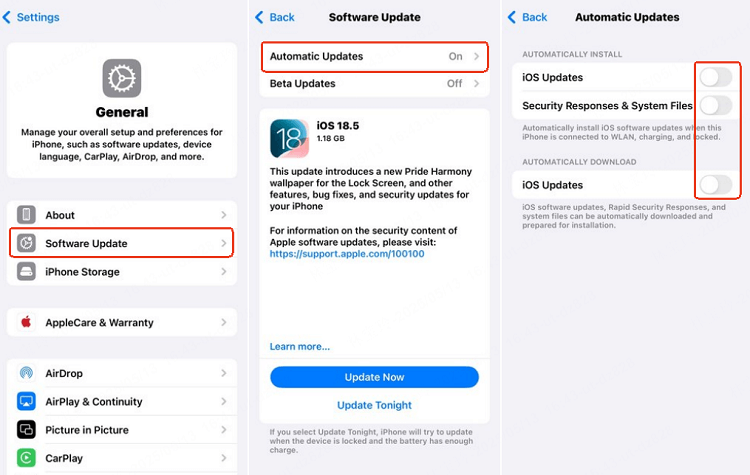
2 Turn Off Beta Updates
If you've updated to the iOS beta version and want to stop receiving the beta program, you can follow this method to remove iPhone update:
Step 1: Go to Settings > General > Software Update.
Step 2: Click Beta Updates option.
Step 3: Switch to Off option, where you can stop your iPhone from receiving the beta update.
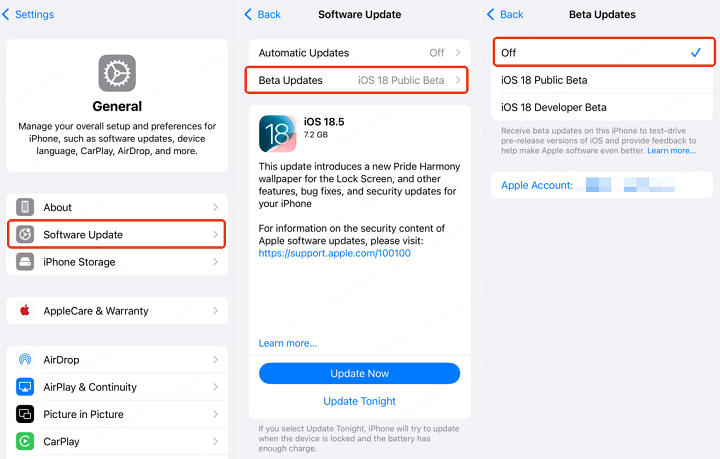
Disabling these two features won't immediately uninstall iPhone update, they just stop your iPhone from getting the update. If you want to learn how to delete iOS update, Fixppo can be your go-to. It can help whether you're looking to upgrade or downgrade.
How to Uninstall an Update on iPhone via iTunes?
Though we've introduced how to uninstall updates on iPhone by downgrading using iTunes, some of you may wonder is there any way to do that by updating the system? The answe is yes.
If you've installed the iOS beta and want to remove it by installing the current publicly released version of iOS (for example, remove iOS 26 beta and install the public iOS 26), you can try iTunes.
Here's how to uninstall iPhone update by reinstalling the public version.
Step 1: Ensure your computer has the most recent version of iTunes installed.
Step 2: Connect your iPhone to the computer.
Step 3: Put your device into recovery mode using the steps: Quickly press and release the Volume Up button, then quickly press and release the Volume Down button. After that, press and hold the Side button until the recovery mode screen appears.
Step 4: When prompted, select the Restore option. This will erase your device and install the latest official (non-beta) version of iOS.
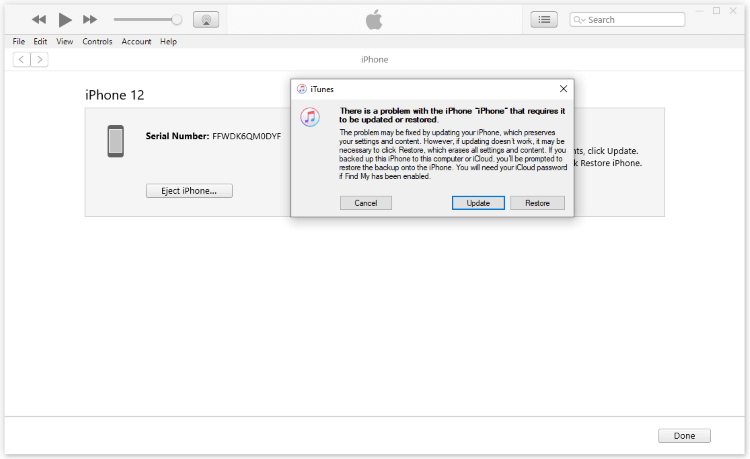
Conclusion
So, this is how to delete software update iOS 17/18/26. Whether you want to stop the update, downgrade the downloaded update or prevent future update, you can find the pick here.
If you want to downgrade the system, the iOS downgrade tool iMyFone Fixppo is indeed worth recommending. By providing the data backup option, you can safely delete iPhone update and roll back to the previous version without losing data!
-
Fix iPhone Stuck on Update Requested [iOS 18/26 Supported]
iPhone stuck on update requested? Learn why it happens and discover 8 proven solutions to get your iOS update back on normal without data loss.
3 mins read -
[2025 New] How to Stop iOS 17/18/26 Update in Progress?
How to stop iOS 17/18/26 update in progress when you feel like staying in the current iOS version? Here's how to do it via 4 methods.
3 mins read -
5 Ways for iOS 26 Beta Download [Developer & Public Beta]
How to get iOS 26 beta? Whether you want to download iOS 26 developer or public beta, you can find the suitable methods with our guide. 5 Ways here!
3 mins read -
17 Important Facebook Statistics You Should Know in 2025
Do you want to know some up-to-date Facebook statistics? We break down 17 must-know Facebook stats about demographics, engagement rate and more.
3 mins read -
[2025 Full Guide] All About iOS Update Issues and Solutions
Have you encountered different problems during or after iOS update? This article focuses on all iOS update issues and solutions. Hope you can learn from it.
5 mins read -
[Full Guide] 50+ iOS 18 Bugs and Fixes You Should Know 2025
What are some known iOS 18 bugs? Read on this article to learn everything about iOS 18 bugs and fixes.
5 mins read

















Was this page helpful?
Thanks for your rating
Rated successfully!
You have already rated this article, please do not repeat scoring!