Answered: How Long Does iOS 18 Update Take to Install?
Category: iPhone Issues

3 mins read
The release of iOS 18 is of many surprises, including bug fixes, important security updates, and new features to experience.
During the update process, some users reported that it took a long time to update the iOS. But exactly how long does iOS 18 update take?
In this article, we'll focus on this problem and explain explictly how long does it take to update iPhone.

In this article:
How Long Does iOS 18 Update Take?
How long does iOS 18 take to install? Typically, it takes about 30 minutes to update your iPhone to the latest iOS version, depending on your network environment and the size of the update file.
However, since devices vary, it's hard to pinpoint exactly how long does it take for iOS 18 to update. You can take the chart below as the reference.
| Update Process | Estimated Time |
|---|---|
| Download iOS 18 Update | 10-20 minutes |
| Preparing Update iOS 18 | 5-10 minutes |
| Verifying Update iOS 18 | 5-10 minutes |
| Install iOS 18 Update | 10-20 minutes |
| Set Up After iOS 18 Update | 5-15 minutes |
This table can answer your question of "how long does the iOS 18 update take". However, the actual situation depends greatly on the device you have. If your iPhone is updating for long, check out the solutions below.
Why is iOS 18 Taking So Long to Update?
Now, you should know how long does iPhone update take. Before you begin to update iOS, you need to make sure that your device is fully charged or has at least 50% power.
Also, please connect your iPhone to a stable Wi-Fi, which is essential for downloading the update file. If your iOS is taking so long to install, several factors could be contributing to the delay.
- Your iPhone is connected to a slow network.
- The size of the update file is too large, requiring certain time to download and install.
- Your iPhone is low on storage, slowing down the update process.
- The iOS software that is downloading may be corrupted.
Normally, it won't be long for an iPhone takes to update iOS 18. If this problem happens, you can try the several methods below to troubleshoot it.
How to Fix iPhone Taking Forever to Update?
When the time the iOS 17/18 update take to download and install is too long to tolerate, it means you can't update iPhone through regular procedure. And here're 7 methods for you to fix this problem.
1 Fix iOS System Problems When iPhone Taking So Long to Update
30 minutes is the answer to how long does iOS 18 update take on iPhone 15/16. When your iPhone is taking too long to update, you may encounter iPhone won't update issues, including iPhone crashed during update, iPhone stuck on preparing update, etc.
To complete the iOS update process as soon as possible, this iMyFone Fixppo can help. With 10 minutes, Fixppo can fix this iPhone taking too long to install issue and speed up the update process, without encountering errors or interruptions.

iPhone Update Failed Fix Tool:
- Quick & Safe: It takes about 10 minutes to complete the iOS update process and restart your iPhone automatically.
- Keep All Data: 100% ensure that all your iPhone data remain intact throughout the fixing process.
- Powerful Features: Solve all kinds of iOS issues, including download and install iOS update stuck, iPhone frozen won't turn on, etc.
- Wide Compatiblity: Compatible with all iPhone models to fix the update issue and update to any signed version of iOS, including iOS 17/18.
You can click the Free Download button below to download Fixppo, then follow to see how it fixes when your iOS update takes so long.
Step 1: Launch Fixppo, connect your iPhone to the computer, and choose Standard Mode, which can retain all iPhone data while fixing the iOS update issue.

Step 2: When the screen shows ther available firmware, choose the one you need (which will then be installed to your iPhone). Click on Download button to get it.

Step 3: With the downloaded firmware, please click the Start Standard Repair button to let Fixppo fix the software update problem.

Fixppo will solve the update problem and install the latest iOS system you chosen in the last step to your iPhone. You don't have to worry about the iOS update is taking so long issue. Start to enjoy yourself!

2 Check Apple System Status
When a new iOS version is launched, a large number of users attempt to update at the same time, potentially causing Apple's servers to become overloaded.
That's why after learning about how long does an iPhone update update, you should check if the Apple system status does down when the iOS 18 update takes too long.
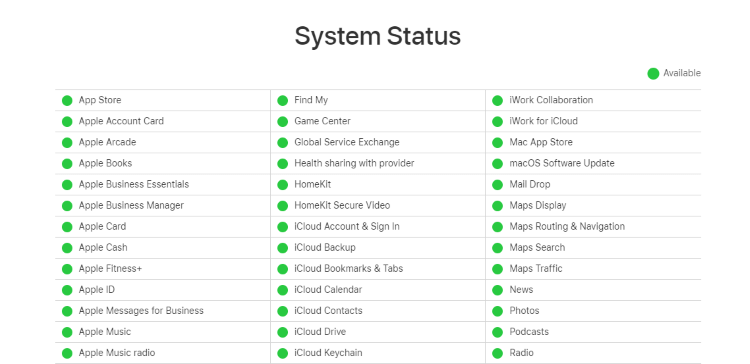
3 Force Restart Your iPhone
When your iPhone stuck on verifying update or any other update process, the comparison table above regarding how long does iOS 18 update take becomes useless, as you should fix the update stuck problem first before taking the table as a reference.
In such a case, a simple force restart can resolve temporary glitches on your iPhone that makes your device to update for long.
That's how to force restart iPhone in different models.
If you're using iPhone 8/X/11/12/13/14/15/16: Press the Volume Up > Volume Down button. Lastly, start pressing the Power button until the Apple logo shows up.

If you're using iPhone 7/7 Plus: Press Volume Down + Sleep/Wake button at the same time for about 10 seconds, release them until you see the Apple logo.

If you're using iPhone 6/6s and earlier models: Press Sleep/Wake + Sleep/Wake button simultaneously, release them when you see the Apple logo.
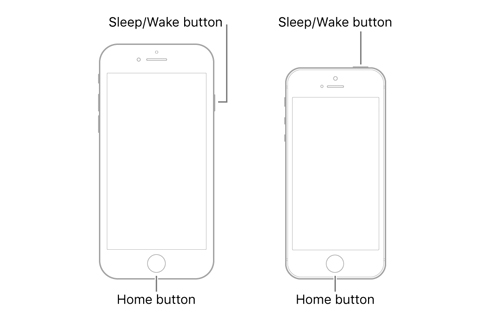
4 Check Network Connection
Since a successful iOS update relies much on the strong network, you should check your internet connection and ensure that it's connected to a strong one beforehead.
If the Wi-Fi connection is unstable, switch to another one is necessary.
5 Reset Network Settings
What if you've changed to another Wi-Fi connection but it's still not working? Resetting network connection may eliminate the potential glitches caused by poor network.
You can go to Settings > General > Transfer or Reset iPhone > Reset > Reset Network Settings to reset your Internet.
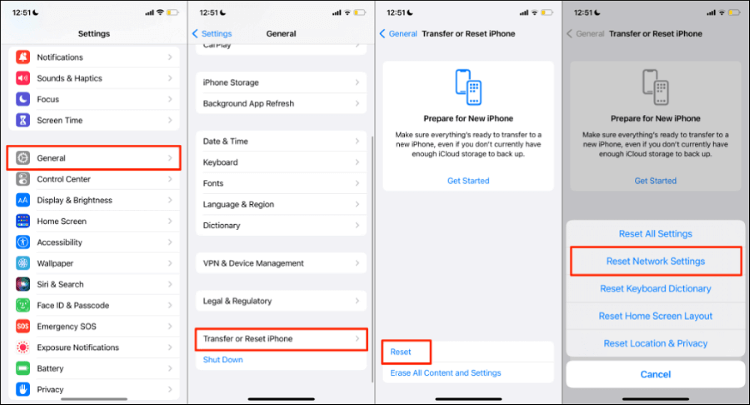
After that, re-join the Wi-Fi and go to download and install the iOS update again.
6 Free Up Storage
Another reason why your iOS update is taking so long or get stuck is that your iPhone has not enough storage to store the iOS update file.
Typically speaking, major updates typically fall between 5 GB to 10 GB in size. If you find it's taking forever for the iOS update to download or install, please go free up some storage space.
Go to Settings > General > iPhone Storage. When there's only a little storage space left, you can offload or delete some apps, photos or videos you don't want to free up your iPhone.
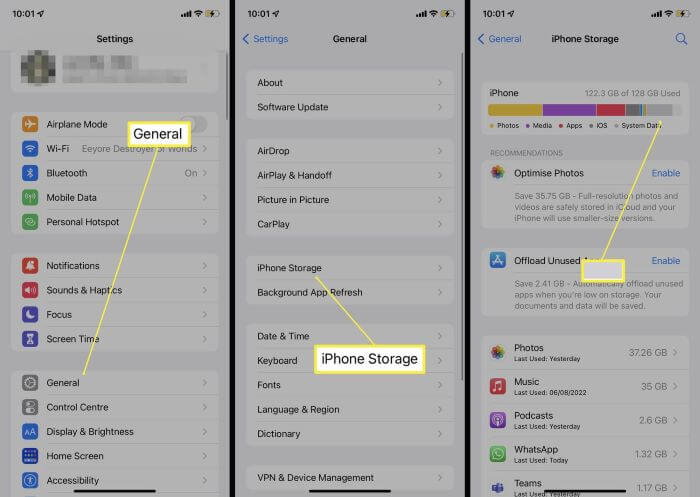
7 Delete Downloaded iOS Update File
You know how long does it take for iPhone to update, 30 minutes, right? However, when none of the above methods help, you're left with deleting the iOS update file then re-download it to start afresh.
Don't worry when the iOS update process gets frozen, deleting it may help.
Step 1: Navigate to your iPhone Settings > General > iPhone Storage, where you can find thr download iOS firmware, click Delete Update to remove it.
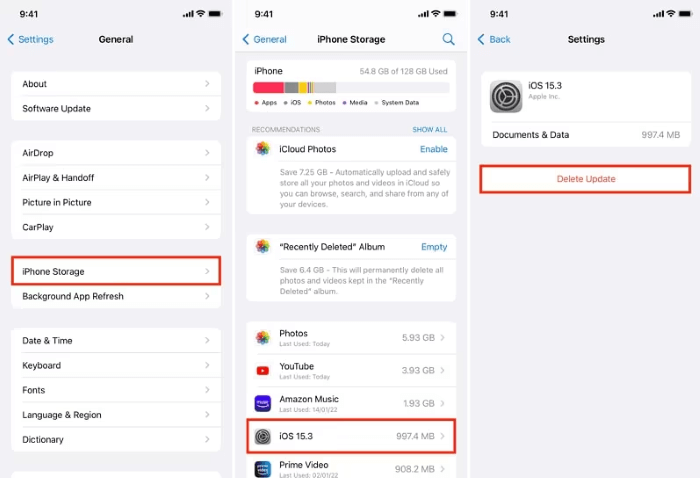
Step 2: Go back to Settings > General > Software Update to re-download the iOS update file.
Conclusion
You must have known the answer to: how long does the iOS 18 update take - which takes you at least 30 minutes.
If everything works well, you can successfully update iPhone in about an hour. If not, you may consider fixing the iOS system or other troubleshooting methods to solve the issue.
Among these, iMyFone Fixppo is the iOS system repair tool you can try when encounter update problem. Also, it can update your iPhone to the latest version of iOS with ease. Download it to have a try!




















