The iPhone boot loop is a common issue to many Apple users, especially after updating to iOS 17/18.
More specifically, the iPhone boot loop is when the Apple logo flashes then disappears on the screen, causing the iPhone restart repeatedly.
Wondering how to fix iPhone stuck in boot loop? This article covers practical solutions to stop the boot loop and explains why it happens.
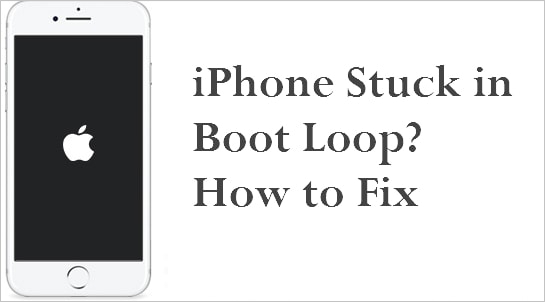
In this article:
- Why iPhone Boot Loop on iOS 17/18?
- How to Backup iPhone to Avoid Data Loss?
- How to Fix iPhone Stuck on Boot Loop in 3 Basic Ways?
- Check iPhone Battery & Charging Status [Low Success Rate]
- Force Restart iPhone [Manual Steps]
- Reset All Settings [Access iPhone Required]
- How to Fix iPhone Stuck in Boot Loop in 6 Advanced Ways?
- Fix iPhone Stuck in Boot Loop via iOS Repair Tool [No Data Loss]

- Use iTunes/Finder to Restore iPhone [Data Loss]
- Put iPhone in Recovery Mode [Data Loss]
- Restore iPhone in DFU Mode [Data Loss]
- Restore iPhone from a Backup [Previous Data Needed]
- Check the Hardware Problem [Time-consuming]
- Other Common iPhone Boot Loop Issues
- How Much Does an iPhone Boot Loop Repair Cost?
- Tips to Avoid iPhone Getting Stuck in Boot Loop Again
- FAQs about iPhone Reboot Loop
| Solutions | Success Rate | Data Loss | Ease of Use | Time Required |
|---|---|---|---|---|
| Check Battery & Charging Status | 30% | No Data Loss |
   
|
20-25 Minutes |
| Force Restart | 50% | No Data Loss |
    
|
10-15 Minutes |
| Reset All Settings | 60% | No Data Loss |
   
|
25-30 Minutes |
| iOS System Repair Tool | 99% | No Data Loss |
    
|
5-10 Minutes |
| Use iTunes/Finder | 60% | Lose Data |
 
|
45-50 Minutes |
| Recovery Mode | 70% | Lose Data |
 
|
1-1.5 Hours |
| DFU Mode | 85% | Lose Data |

|
1-2 Hours |
| Restore Backup | 30% | Lose Current Data |
 
|
1.5-2 Hours |
| Apple Support | 99% | Depends |


|
1-2 Days |
Why iPhone Boot Loop on iOS 17/18?
There are many reasons why your iPhone/iPad stuck in reboot loop on iOS 17/18. Before trying the solutions, let’s first explore the possible causes of this issue.
▼Software Issues:
- Failed iOS Software Update: An interrupted or corrupt iOS 17/18 update can cause the iPhone turns on and off loop.
- Jailbreaking Errors: Improper jailbreaking may affect system stability and trigger iPhone boot loop.
- Corrupt Apps or Files: Buggy apps or damaged files can lead to the boot loop cycle.
▼Hardware Issues:
- Battery Problems: An improperly connected battery might cause the restarting issue.
- Damaged Components: Internal hardware damage like water damage, may result in an iPhone boot loop.
▼Storage/Connectivity Issues:
- Low Storage Space: Your iPhone may stuck in boot loop or shut down due to full storage.
- Unstable Connection: A disrupted network during an iTunes update may result in a boot loop.
How to Backup iPhone to Avoid Data Loss?
Losing important data can be frustrating, especially when fixing issues like an iPhone boot loop. To prevent this, it's crucial to back up your iPhone before attempting any repairs. Here are the best ways to keep your data safe.
1 How to Back Up Using iCloud?
If you prefer a wireless backup solution, iCloud is the easiest way to protect your data. With just a few taps, you can securely store your iPhone data in the cloud and restore it whenever needed. Here’s how to back up your iPhone using iCloud:
Step 1: Connect your iPhone to a Wi-Fi network.
Step 2: Go to Settings > [Your Name] > iCloud > iCloud Backup.
Step 3: Tap Back Up This iPhone > Back Up Now and wait for the process to complete.
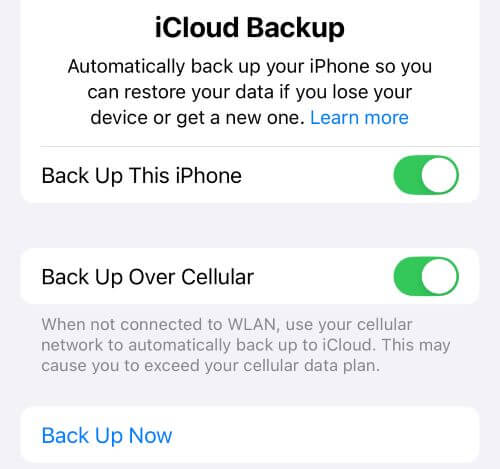
2 How to Back Up Using iTunes/Finder?
If your iPhone doesn't have enough iCloud storage, you can use iTunes or Finder to back up your iPhone to a computer. This method ensures you have a full backup stored safely on your PC or Mac. Follow these steps to back up your iPhone using iTunes or Finder:
Step 1: Open iTunes (for Windows or macOS Mojave) or Finder (for macOS Catalina and later).
Step 2: Connect your iPhone to the computer via USB cable.
Step 3: Click the device icon, then select Back Up Now shown on the right side.
Step 4: Wait for the backup to finish before proceeding.
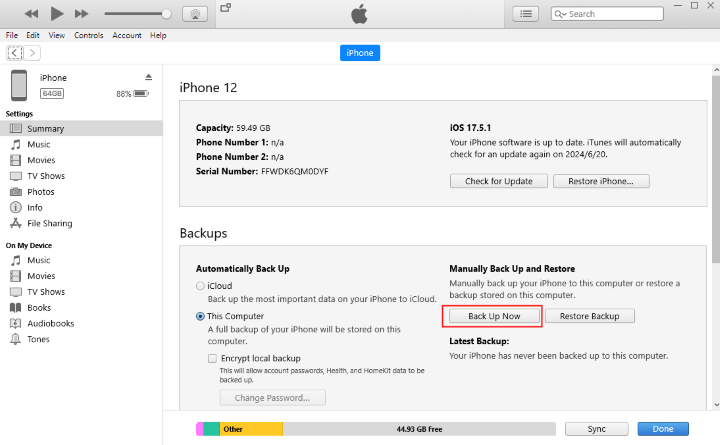
How to Fix iPhone Stuck on Boot Loop in 3 Basic Ways?
iPhone reboot loop is an annoying issue that can affect any model. To regain full access, you need to fix it quickly. To solve the problem with 99% success rate, an iPhone boot loop repair tool is a great option, or you can start with some basic troubleshooting methods.
1 Check iPhone Battery & Charging Status
A faulty battery or charging issue can cause an iPhone boot loop, leading to continuous restarts. If your iPhone keeps rebooting, check the battery and power supply to troubleshoot the issue.
- You can check the charging accessories or try a different charger and cable to see if the issue persists.
- Go to Settings > Battery > Battery Health & Charging to check the Maximum Capacity, if the battery is degraded (below 80%), consider replacing it.
- You can also let the battery fully drain until it powers off. Then, charge it for at least 30 minutes before turning it back on.
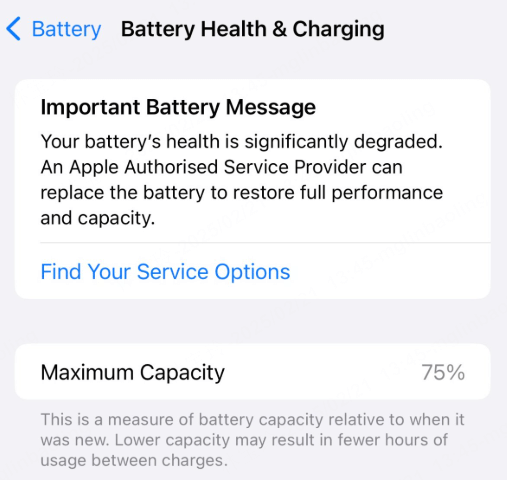
2 Force Restart iPhone to Fix iPhone Reboot Loop
Force restarting is a quick and effective way to fix a boot loop iPhone, as it can resolve minor iOS glitches with a relatively high success rate. Follow the steps below based on your iPhone model.
To force restart iPhone 8/X/11/12/13/14/15/16: Quickly press and release the Volume Up button. Then, quickly press and release the Volume Down button. Finally, press and hold the Power button until you see the Apple logo.

To force restart iPhone 7/7 Plus: Press and hold the Volume Down + Power buttons for about 10 seconds, don't release them until the Apple logo appears.

To force restart iPhone 6/6s and earlier: Press the Home + Power buttons. When you see the Apple logo, release the buttons.
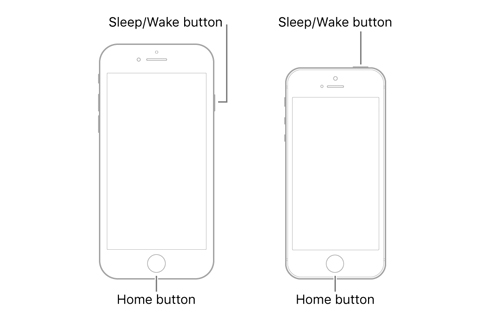
If you fail to restart your iPhone manually after several attempts or one of your iPhone buttons is broken, you can try to restart iPhone from computer, which requires a few seconds only.
3 Reset All Settings to Fix iPhone Stuck on Boot Up Screen
If your iPhone is stuck in a boot loop, resetting all settings can help fix the issue without erasing your personal data. This process only restores system preferences like Wi-Fi and Bluetooth to default, potentially resolving any glitches causing the boot loop.
If you can access the iPhone's settings occasionally, follow these steps to reset all settings on your iPhone:

Step 1: Go to iPhone Settings > General.
Step 2: Scroll down to find Transfer or Reset iPhone > Reset.
Step 3: Click Reset All Settings, enter your screen passcode to confirm the action and proceed.
How to Fix iPhone Stuck in Boot Loop in 6 Advanced Ways?
Above are 3 simple solutions you can try when your iPhone stuck in reboot loop. If none of them work, try the following advanced troubleshooting steps.
1 Fix iPhone Stuck in Boot Loop via iOS Repair Tool
80% of the solutions for this issue may erase all your data. If your iPhone X/11/12/13/14/15/16 keeps restarting in a loop and is affecting your daily use, try iMyFone Fixppo iPhone repair tool, which can fix the boot loop issue without data loss.
Designed to resolve various iOS issues efficiently, Fixppo can fix the boot loop iPhone in just 5 minutes, letting you regain access to your device without interruptions.

iPhone Boot Loop Repair Tool:
- Data Fully Retained: Fix iPhone stuck in reboot loop on iOS 17/18 issue without losing data.
- Easy-to-use & 3 Steps: Regain full control of your iPhone with 3 steps, easy-to-operate for everyone.
- All-in-One Solution: Fix a range of iOS issues, including iPhone keeps showing the Apple logo and turning off, iPhone keeps turning on and off, etc.
- Free Function: Enter/exit support.apple.com/iphone/restore screen with 1 click, completely free.
- Cost-effective: Save you the expensive repair cost, fix iPhone boot loop issue right at home.
- Wide Compatibility: Seamlessly compatible with all iPhone models and iOS versions, including iPhone 15/16 & iOS 17/18.
To fix iPhone boot loop without losing data, follow our detailed steps to use Fixppo.
Step 1: Download and install Fixppo to your computer, then launch it, press Start Repair button to proceed.

Step 2: Connect your iPhone to the computer, choose Standard Mode to repair the reboot loop iPhone without losing data.

Step 3: Fixppo will detect your iPhone and show you the compatible firmware. Now, click the Download button to get the firmware.

Step 4: With the downloaded firmware, you're able to click the Start Standard Repair button for the program to begin fixing your iPhone.

The iPhone boot loop issue can be fixed in just 5 minutes, allowing you to access all features again. Using Fixppo to fix this problem is completely safe, and your data will remain unaffected. Download it to have a try now!

You can also watch the video to fix iPhone stuck in boot loop:
2 Use iTunes/Finder to Restore an iPhone Stuck on Boot Loop
To fix an iPhone stuck in a boot loop, you can use iTunes or Finder. However, this method will erase all data, so it’s best to back up your device first. Despite the data loss, it has proven effective for many users.
Step 1: Make sure your iTunes/Finder is in the latest version. Open it and connect your iPhone to the computer with a cable.
Step 2: When your boot loop iPhone is detected, a window will show up, you can click Restore iPhone button, which is more likely to fix the iPhone boot loop issue.

Step 3: In the next step, click the Restore and Update button, through which your iPhone will be restored to factory settings. This restart loop issue will disappear soon once the process completes.

3 Put iPhone into Recovery Mode to Fix iPhone Boot Loop
If iTunes does not detect your device, you can try another method - put iPhone in recovery mode then still use iTunes to restore your iPhone.
Please note that all data on your iPhone will be erased if you try this method. Follow these steps to restore your iPhone:
Step 1: Connect your iPhone to the computer and make sure you have updated iTunes to the latest version.
Step 2: Put your iPhone into recovery mode with steps for different models listed below.
- For iPhone 8/X/11/12/13/14/15/16: Quickly press and release the Volume Up button, then do the same to the Volume Down button. Later, press and hold the Side button until you see the recovery mode screen.
- For iPhone 7/7 Plus: Press and hold the Volume Down + Side buttons at the same time until you see the recovery mode screen.
- For iPhone 6/6s and earlier models: Keep pressing and holding the Home and Side buttons for at least ten seconds. Don't release then until the Connect to iTunes screen appears on your iPhone.

Step 3: When your iPhone is in recovery mode, iTunes will detect it and you can click Restore button to proceed to the next step.

If you can't put your iPhone into recovery mode by following the above steps, try to 1-click enter recovery mode on iPhone for free with Fixppo.
Unlike iTunes, Fixppo can fix the iPhone boot loop problem without losing any data. If you want to keep all your important data while solving the boot loop issue, try Fixppo.
4 Put iPhone in DFU Mode to Fix Boot Loop iPhone
If the recovery mode doesn't work for you, putting the iPhone in DFU (Device Firmware Update) mode can help resolve the iPhone stuck in boot loop issue by restoring the device to its factory settings.
However, please note that this process will erase all data on your iPhone because it needs iTunes or Finder to restore your device. Before proceeding, make sure you have a backup of your important files.
This is the video on how to restore iPhone in DFU mode:
Step 1: Use a USB cable to connect your device to a computer with iTunes or Finder.
Step 2: Put your iPhone into DFU mode. Below are different steps for different device models.
For iPhone 8 and later:
- Quickly press and release the Volume Up button, then do the same to the Volume Down button. Later, press and hold the Side button until the screen goes black.
- Once the screen turns black, press and hold both the Volume Down + Side buttons for 5 seconds.
- Release the Side button but keep holding the Volume Down button for about 10 more seconds.
- If your iPhone's screen remains black, iTunes/Finder will recognize it in DFU mode.
For iPhone 7/7 Plus:
- Press and hold the Volume Down + Side buttons at the same time for 10 seconds.
- Release the Side button, but keep holding the Volume Down button for another 5 seconds.
- If your screen stays black and iTunes or Finder detects the device in DFU mode, you’ve successfully entered DFU mode.
For iPhone 6 and earlier:
- Press and hold both the Home + Side/Top buttons for 10 seconds.
- Release the Side/Top button, but keep holding the Home button for about 5 more seconds.
- When your iPhone stays in black screen, iTunes/Finder will recoginize it in DFU mode.
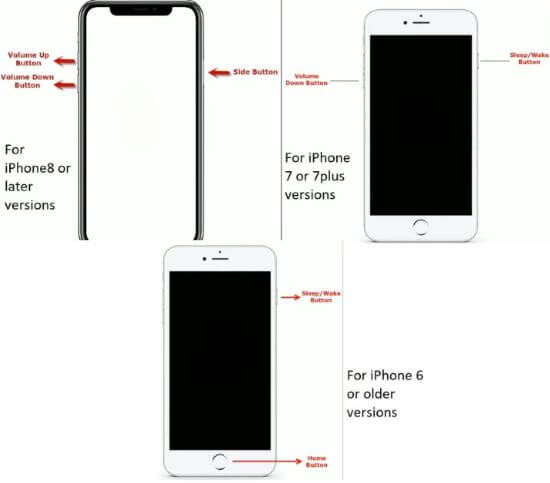
Step 3: iTunes/Finder will detect the iPhone in DFU Mode and prompt you to restore the device, which will fix the buggy iPhone instantly.
5 Restore iPhone from a Backup to Fix Reboot Loop iPhone
Restoring your iPhone from a previous backup can help fix the reboot loop iPhone. However, this will overwrite your current data and may not work if your device isn’t recognized.
▼For Windows users or Mac users using macOS Mojave or earlier:
- Connect your iPhone to the computer and open iTunes.
- Click the device icon. If your iPhone isn't recognized, the icon won't appear.
- Click the Restore Backup button and choose the preferred backup from the pop-up window. Hit Restore to begin the process.

▼For Mac users using macOS Catalina and above:
- Connect your iPhone to your Mac, either via a USB cable or Wi-Fi connection.
- Select the device from the side bar in the Finder, and in the button bar, select General.
- Click the Restore Backup button from the main screen and select the backup you want from the pop-up window. Hit Restore button for Finder to begin its work.
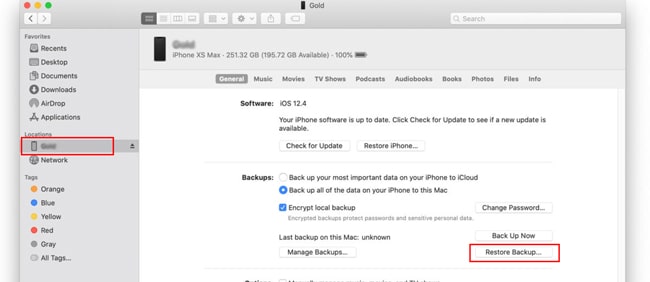
6 Check the Hardware at Apple Support Center
If none of the above methods work to fix the iPhone boot loop problem, your iPhone may have a serious hardware issue.
You can check the battery connector first. If it’s faulty, fixing it might solve the problem easily. Or, take your iPhone to an Apple Store for repair, as hardware issues can cause malfunctions. Once fixed, your device should return to normal.

Other Common iPhone Boot Loop Issues
You can choose the right fix for this problem. Besides, here're some other common iPhone boot loop issues you may encounter.
Software glitchs, battery issues, failed iOS update and hardware problems are the common causes to all of these problems. You can refer to each specific topic to see how to fix.
- iPhone won't turn off.
- iPhone stuck on Apple logo loop.
- iPhone stuck on Apple logo with progress bar.
- iPhone stuck on Apple logo.
- iPhone stuck on black screen with spinning wheel.
- iPhone stuck on Hello screen.
- iPhone stuck on turning off.
- iPhone keeps turning off.
- iPhone dead won't turn on.
- Dropped iPhone won't turn on.
- iPad keeps turning off.
Common Solutions:
- Perform a force-restart.
- Restore iPhone using iTunes/Finder, but please notice that there might be data loss risk.
- Use professional iOS system repair tool like iMyFone Fixppo, which won't lead to any data loss.
- Check for internal or external hardware damage.
How Much Does an iPhone Boot Loop Repair Cost?
When your iPhone is stuck in a boot loop, the next concern is often the repair cost. The price of fixing a boot loop iPhone can vary depending on the repair method you choose.
Whether you're choosing a DIY fix, using a third-party service, or seeking professional help from Apple, we'll detail the factors that influence the repair cost.
1 DIY Solutions
- Force Restart: Free, easy to use but has a low success rate.
- iTunes/Finder Restore: Free, but will erase all data if you don't back up first.
- Third-Party Repair Software like iMyFone Fixppo: $29.99, fix 150+ iPhone system problems without losing data.
2 Apple Support
- If under warranty or AppleCare+: Free (if it's a software issue or covered hardware problem).
- Out of warranty repair: $399–$699 (Apple may suggest a full device replacement rather than a repair).
3 Third-Party Repair Shop
- Software Fix: $30–$100 for restoring or reinstalling iOS, which can be quite expensive.
- Hardware Repairs: $100–$400, depending on the repair complexity like the motherboard issues or faulty storage.
Tips to Avoid iPhone Getting Stuck in Boot Loop Again
To avoid iPhone keeps restarting and minimize the chances of encountering boot loop issues again, here're several tips you can follow to make preventions.
- Regularly update your iPhone to the latest iOS version, which includes bug fixes and improvement that help prevent software-related issues.
- Ensure that any update or restore to your device is completed without interruptions to avoid software corruption.
- Avoid jailbreaking your iPhone unless necessary. The best suggestion is to use apps that require no jailbreaking.
- Try to install apps only from the official App Store, not from untrusted third-party sources.
- Make sure your iPhone has enough storage. Too many apps, photos, or videos can slow it down and cause performance issues.
- Protect your iPhone from physical damage like drops or water damage. Damage to internal components, like the battery, can lead to boot loop problems.
FAQs about iPhone Reboot Loop
1 How long does an iPhone boot loop last?
The duration of this iPhone boot loop problem depends on the causes. Sometimes, it may last only a few minutes before the device trying to restart. However, if the issue is more severe, such as a hardware problem, the boot loop can persist until it's successfully fixed.
2 Can a bad battery cause a boot loop iPhone?
Yes, a bad battery can cause an iPhone to get stuck in a boot loop. If the battery is damaged or not charging properly, it can prevent the iPhone from turning on or cause it to restart repeatedly. In such cases, replacing the battery can resolve the boot loop issue.
3 Can I fix iPhone boot loop without computer?
Yes, you can fix iPhone reboot loop without computer if it is caused by minor software bugs. In such cases, performing a force-restart resolve the issue.
Conclusion
That's all about how to fix iPhone stuck in boot loop. There're also tips to avoid your iPhone from being stuck in a boot loop again.
If you want a quick and safe solution, professional iOS system repair software like iMyFone Fixppo is what you need. It helps fix the boot loop iPhone without causing data loss, saving you time and effort. Download it now and give it a try!
-
17 Important Facebook Statistics You Should Know in 2025
Do you want to know some up-to-date Facebook statistics? We break down 17 must-know Facebook stats about demographics, engagement rate and more.
4 mins read -
[2025 Full Guide] All About iOS Update Issues and Solutions
Have you encountered different problems during or after iOS update? This article focuses on all iOS update issues and solutions. Hope you can learn from it.
5 mins read -
[Full Guide] 50+ iOS 18 Bugs and Fixes You Should Know 2025
What are some known iOS 18 bugs? Read on this article to learn everything about iOS 18 bugs and fixes.
5 mins read -
iPhone Not Receiving Texts? 12 Ways to Get Messages Again!
Your iPhone not receiving texts? Read on this article with 12 methods that cover all aspects to let you get the text messages smoothly again!
4 mins read -
Unveil 5 Free Methods to Fix iPhone Stuck in Recovery Mode
Is your iPhone stuck in recovery mode? This article will unveil 5 free ways for you to exit iPhone recovery mode. Choose the one that suits your need!
3 mins read -
How to Fix iOS 18 Not Showing Up in 5 Ways? [Video Guide]
Ready to enjoy the iOS 18 new features but the iOS 18 not showing up on iPhone? You can learn how to fix iOS 18 update not appearing with 5 solutions here.
3 mins read





















Was this page helpful?
Thanks for your rating
Rated successfully!
You have already rated this article, please do not repeat scoring!