As the security for mobile devices is getting importance, Apple has launched a unique and useful app, Find My Friends.
Using this app, you can track the real-time location of your iPhone and share the location with others to keep track of the device.
But recently some users have encountered find my iPhone online not sharing location issue. The users have said that they are not able to share the location online any longer.
Top 7 Ways to Fix Find My iPhone Online Not Sharing Location
In this article, we have provided various ways that will fix this error within a few minutes.
Way 1. Enable Location Services
When the Location Services in your iPhone is disabled, the Find My iPhone will not work as intended. It will show that the device is online but it won’t be able to show the location. So, turn on the Location Services to fix this issue.
Open Settings -> Privacy -> Location Services -> Toggle on the Location Services.
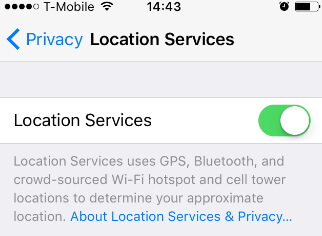
Way 2. Allow Permission to Find iPhone
In an iPhone, you can decide which apps should the location data and which should not. So, check if Find iPhone is enabled in the Location Services.
Step 1: Open Settings -> Privacy -> Location Services.
Step 2: Tap Find iPhone and choose “Always” or “When Using”.
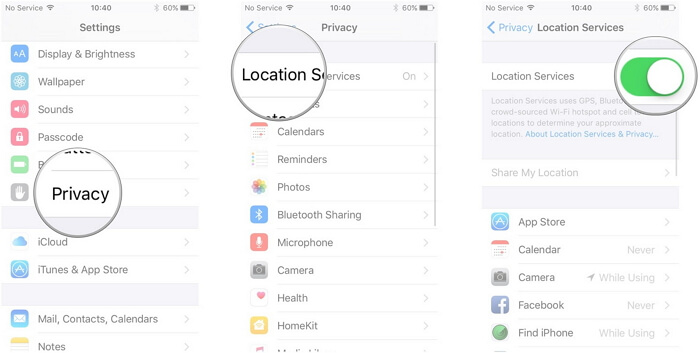
Way 3. Enable Share My Location
Now, you need to check whether the location sharing is enabled in the iCloud account.
Step 1: Tap Settings -> iCloud -> Share My Location.
Step 2: Toggle on the Share My Location.
Step 3: Make sure that you select From “This Device” for location sharing.
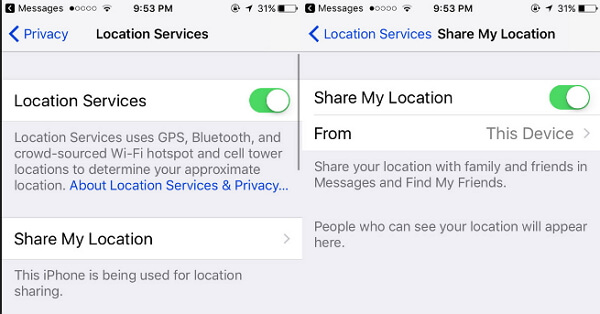
Way 4. Sign into Your iCloud Account
The Find My iPhone app uses iCloud for locating the location of your iPhone. The find my iPhone online not sharing location error might occur because you are signed out of your account.
So, it is important that you are signed in to our iCloud account for the location sharing to work properly. Follow the steps below to sign in to your iCloud account again.
Step 1: Open Settings -> Your Name -> iCloud.
Step 2: Next, enter your Apple ID and password for signing in to your iCloud account.
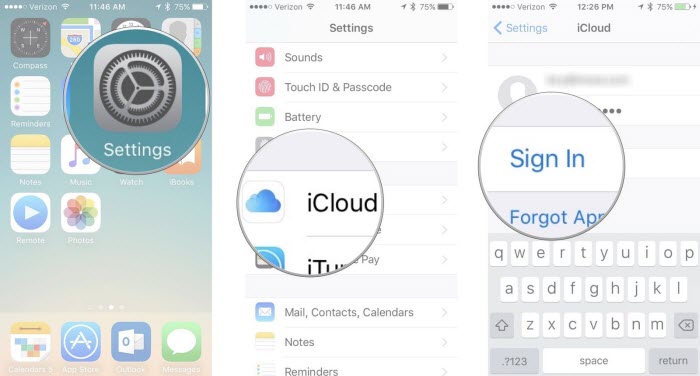
Way 5. Fix Find My iPhone Online Not Sharing Location without Data Loss (iOS 16 and iPhone 12 Supported)
One of the best tools to fix this issue is iMyFone Fixppo. It is a professional iOS repair tool that will bring your iPhone back to normal.
- Using Fixppo you can fix almost all iOS problems at your home.
- Without any technical knowledge required, you can fix this issue.
- You can fix iOS issue without any loss of data.
- It has been recommended by Macworld, Cult of Mac, Payetteforward, Makeuseof and so on.
If you want to fix the find my iPhone online not sharing location issue without losing any data, use Standard Mode of Fixppo.
Step 1.Run Fixppo tool on your computer and select “Standard Mode”. Connect your device to the computer and click “Next”.

Step 2.The program will detect the device correctly and show all the available versions. Choose the most relevant iOS version shown and click “Download”.

Step 3.Confirm your device and the firmware information and click the Start button on your computer. The fixing process will begin immediately. The issue will get solved after the device restarts successfully.

Do not worry about "does iMyFone Fixppo actually work?". Here is one real feedback from the users.

Way 6. Restart iPhone
Via restarting the iPhone, all the apps will start afresh. You can try this method and check if find my iPhone online not sharing location issue gets fixed.
If you are using iPhone X or later model (iPhone 12 included): press and hold the Side button and any of the Volume button until you see the slider.
If you are using iPhone 8 or earlier model: press and hold the Top or Side button until you see the slider.
Drag the slider for turning off the iPhone completely. When the iPhone turns off, press and hold the Side button or Top button (in earlier models) to turn on the device.
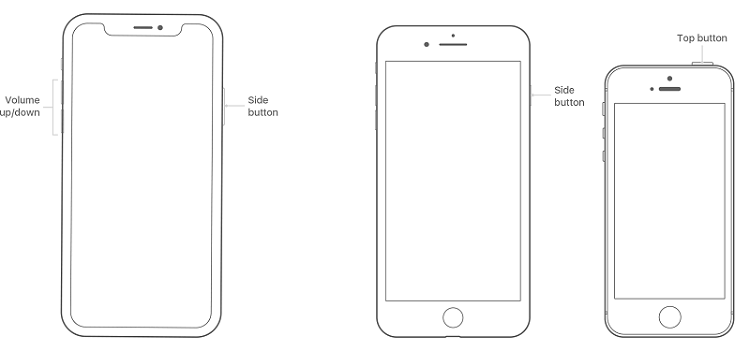
Way 7. Restore iPhone via iTunes
Try restoring the device via iTunes and check whether the issue gets resolved. Please make sure that your data has already been backed up.
Step 1: Open iTunes on your computer and connect the iPhone.
Step 2: Tap “Trust” on your iPhone and select your device in iTunes.
Step 3: Click “Device” and then “Summary” on your computer.
Step 4: Next, click on Restore Backup and select the most relevant backup.
Step 5: Click on Restore for restoring the iPhone.

Conclusion
Try the simple and effective tips given above to solve the find my iPhone online not sharing location issue and choose the method that you feel will do the trick for you. For any doubts, you can leave your comments below.



















 February 8, 2023
February 8, 2023