Top 9 Ways to Fix Safari Cannot Connect to Server
Category: iPhone Issues

4 mins read
Most of the people use their mobile devices to surf the internet. Among the iPhone users, Safari is the most preferred browser because of its simple and responsive UI.
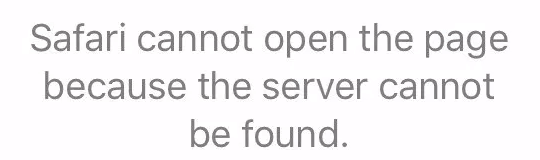
We will show you the top 9 ways to fix safari cannot connect to server error. You can check out this guide to fix it and start using Safari for browsing the internet again.
In this article:
- Why Can't Safari Connect to The Server?
- 5 Simple Tricks If Safari Cannot Connect to Server (with a lower success rate)
- Way 1. Check the Internet
- Way 2. Check the URL
- Way 3. Clear History and Website Data
- Way 4. Reset Network Settings
- Way 5. Reset DNS Settings
- 4 Advanced Ways When Safari Cannot Find the Server (with a higher success rate)
Why Can't Safari Connect to The Server?
Regardless of the iPhone model you use, you might see the Safari cannot connect to server error on your device or Safari not working on iPhone/iPad completely.There are numerous reasons why Safari cannot connect to server or Safari cannot find the server.
- Internet connection issues
- DNS server issues
- iOS system issues
5 Simple Tricks If Safari Cannot Connect to Server
In this part, we will offer 5 simple ways to help you solve Safari cannot connect to server issue. Please note that the success rate of these easy methods is relatively low.
Way 1. Check the Internet
You can check the internet connection on your device firstly if Safari cannot open the page because your iPhone is not connected to the internet.
Go to Settings -> Mobile Data/ Wi-Fi. Check if they both are turned on. If you are using Wi-Fi, ensure that the router is working and your device is within Wi-Fi range.
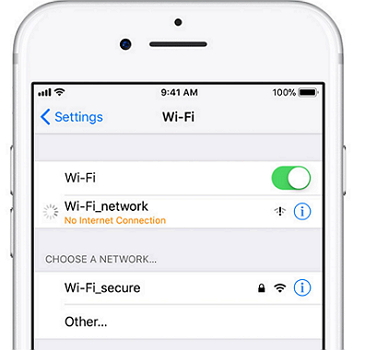
Way 2. Check the URL
Even a small mistake in the website URL can be the reason for the error. So, if you are manually entering the URL, make sure you have typed it correctly.
Way 3. Clear History and Website Data
Your previous browsing sessions might be responsible for this error. You can clear Safari history to fix this issue.
Go to Settings -> Safari and then tap on "Clear History and Website Data".
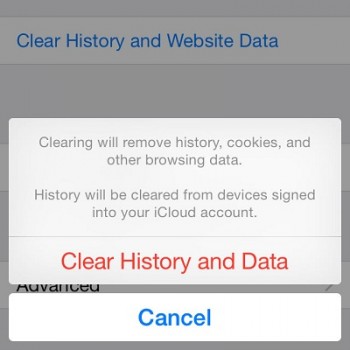
Way 4. Reset Network Settings
When you reset network settings, all the Wi-Fi passwords will be removed and the DNS settings will be reset. The network settings will be reset to factory defaults.
Step 1: Go to Settings -> General -> Reset.
Step 2: Tap "Reset Network Settings". A dialog box will appear asking for your confirmation. Again tap "Reset Network Settings".

Way 5. Reset DNS Settings
DNS is nothing but Domain Name System and is responsible for loading the web page. The reason that Safari cannot connect to server error might be that you are using an unreliable DNS server. You can reset the DNS settings to check if the issue gets solved.
Step 1: Open Settings and tap on Wi-Fi. Tap the (i) icon of the chosen Wi-Fi network.
Step 2: Then choose "Configure DNS" and then tap on "Manual".
Step 3: In the "Add Server" option, add Google DNS server as 8.8.8.8 or 8.8.4.4.
Step 4: Now, check if you are able to use the Safari browser.
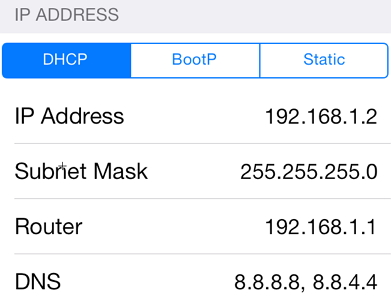
4 Advanced Ways When Safari Cannot Find the Server
If you do not want to waste time on some simple tricks, you can directly check the methods in this part.
Way 1. Restart iPhone
Many common iPhone issues get solved by just restarting the device.
For iPhone 8 and earlier: press and hold the side or top button till you see the slider.
For iPhone X to iPhone 13: press and hold the side button and either volume button until the slider appears.
Turn on the device and check if Safari connects to the server.

Way 2. Update Your Device
Most of the devices have bugs or errors in the previous iOS versions. So, check if any iOS update is available. If yes, you can try updating your device to check whether this issue gets solved.
Step 1: Go to Settings -> General -> Software Update.
Step 2: The device will check for iOS updates. You can download the update if there is any new iOS version available.

Way 3. Fix Safari Can't Connect to Server without Data Loss
One of the best ways to fix Safari cannot connect to server error is to use a professional tool called iMyFone Fixppo iOS System Recovery. It is a professional repair tool for fixing numerous iOS problems.
If you want to fix this issue without losing any data of your device, you can choose the standard mode of Fixppo.

Key features:
- It is the best iTunes alternative: its exclusive technology makes it possible to fix the problems that iTunes cannot fix while retaining all data on iPhone.
- It has full compatibility: all iOS versions from iOS 7.0 to the latest iOS 17/18 and all iOS devices including iPhone 15/16 are supported.
- It also can fix issues like iPhone could not be restored, Safari keeps crashing, iOS update not connected to Intenet, and so on.
- It has been recommended by Makeuseof, Macworld, 9to5mac and so on.
Step 1: Open iMyFone Fixppo on your computer and click Standard Mode. Now connect your iPhone to the computer and click Next. Your device will automatically get detected by the program and proceed with the next step. If it does not, you need to put your device in DFU or Recovery Mode.

Step 2: When the iPhone enters the DFU or Recovery mode, you need to download the iOS firmware for fixing this issue. The software will detect your device and display all available versions of firmware. Choose any one version and click Download.

Step 3: Check your device and the firmware information. Now click on Start Standard Repair button. The software will start the process of fixing the iOS issues automatically. Check if you can restart your iPhone normally.

Here is the feedback received from iMyFone users.

Limited Time 10% OFF Coupon Code for iMyFone Fixppo: FARTT91
Way 4. Fix Safari Could Not Connect to Server via iTunes Restore
You can also use iTunes to restore your device, but this will replace all your current data and make them unrecoverable. So remember to make a backup in advance.

Conclusion
There are numerous methods in this guide to solve Safari cannot connect to server error. View all of them and choose the method that you think might solve the issue. You can also try iMyFone Fixppo for fixing this issue quickly.
You can leave your comments below if you have any other method to solve this error.




















