Many iPhone users have faced the issue of volume slider not showing on iPhone. It is frustrating to watch a video if there is no sound or the volume won't go up or down. In this post, I will show you the practical fixes to help! Let's move on.
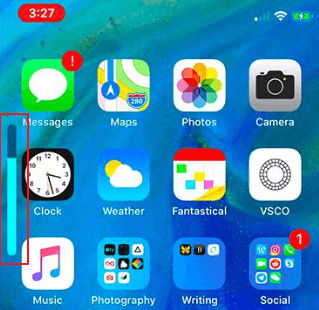
Part 1. 4 Simple Checks before Fixing Volume Bar Not Showing on iPhone
Sometimes, the iPhone volume bar has disappeared due to some basic reasons we have ignored. So it is necessary to have some simple checks before fixing the issue.
1. Check If The “Do not disturb” Is Turned off
Do Not Disturb is a great way to stop interruptions while busy or sleeping; notifications won't appear and your iPhone will not ring. If it is enabled, the iPhone volume slider is not showing.
There are ways for both options- Control Center (represented by the half-moon symbol) or Settings menu in General tab -to turn it off!
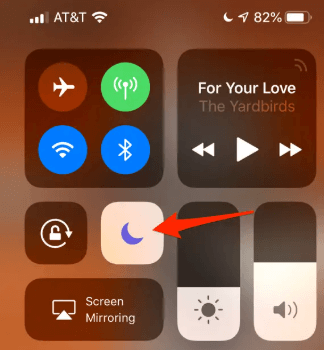
2. Check If You Have Turned on 'Change with Buttons'
Using a volume button on your iPhone will change the ringer volume. Do not turn off Change with Buttons. Follow these steps:
- Go to the Settings > Sounds & Haptics.
- Swipe the right-most button on “Change with Buttons” to turn it on.
- The Volume buttons behave differently, based on when you press them.
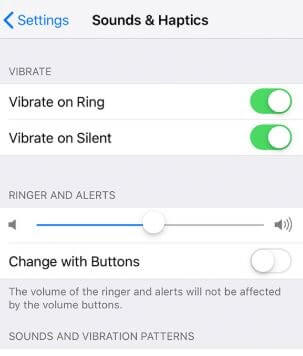
To change the volume of media (such as music or video) on your phone when the volume buttons are not activated, you should pull down the Control Center and use the volume slider. The volume buttons only control the media volume when listening to music or watching videos.
3. Check If There Are Some Dust on The Connectors
If there is too much dirt and dust in the connector, it may cause a problem. Clean the jack area gently with a soft lens cloth. To lightly rub around the edge of the small recess, you can use a dry cotton swab, cotton ball, or toothbrush.

4. Check If The Volume Bar Shows When Using Headphones or Bluetooth
There is another simple trick you can try if the iPhone volume buttons aren't working. It is recommended that you use Apple earphones that have a volume control remote.
Please ensure you use the original ones. Use the earphone to increase or decrease the volume by plugging it into the headphone jack. Is there a volume bar after the earphone? Press and hold the volume buttons on your iPhone to change the volume.
Part 2. 6 Ways to Fix iPhone Volume Slider Not Showing
Several things can go wrong, but the most common issues involve a faulty iOS update or a broken hardware key on your iPhone. If you've performed all of the basic checks and nothing has changed, then it's time to try some more advanced tricks. Here's what to do if the volume bar not showing on your iPhone.
1. Reboot Your iPhone
It is one of the easiest and most common things to do if the iPhone soundbar does not show up. There are several reasons why the iPhone volume slider has disappeared including a recent software update and software bugs.
The phone's complete functionality is restored by restarting the operating system. Therefore, restart your iPhone if it's stopped working and the volume buttons aren't working. Select Settings > General > Shutdown. You can turn off your iPhone by dragging the slider to the left. You can turn your phone on by pressing and holding the sleep/wake button.
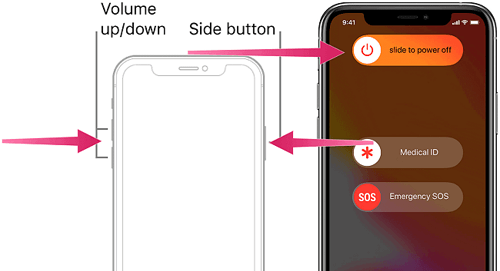
2. Force Restart Your iPhone
You may be able to fix any iPhone software issues by force-restarting. It will not affect your data if you restart. Here’s how: Press and release the volume up and volume down button, then press and hold the side button until the Apple logo appears. Hard resetting your iPhone can be done in a few different ways, depending on which model you have:
iPhone 8, 8 Plus, and X:
After pressing the volume up button and releasing it, press and hold the side button until the Apple logo appears.

iPhone 7 & iPhone 7 Plus:
The Apple logo will appear when you simultaneously press and hold the power and volume buttons.

iPhone 6s and earlier:
When the Apple logo appears, press and hold both the power and the Home buttons at the same time.
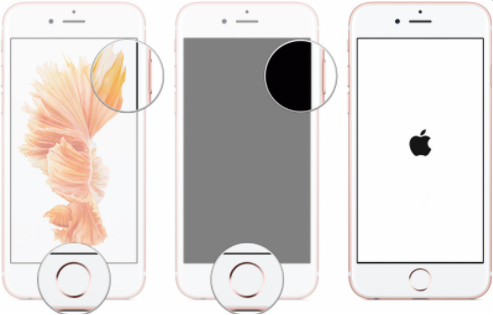
3. Update System Version to The Latest One
Upgrade your software if you don't have the latest iOS. Unstable versions of iOS can cause the issue that the volume bar isn't showing up on iPhone.
Go to your iPhone's settings menu and choose General > Software Update. You'll find iOS updates on this page. Click on "Install Now" once you have downloaded the update.
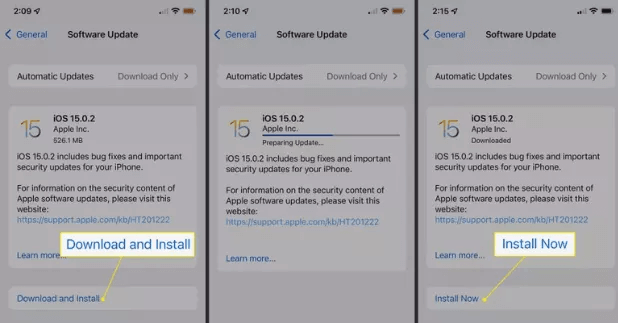
4. Reset All Settings
Sometimes you've mucked with the Settings app too much or you’ve enabled or disabled some settings accidentally, you can’t see the volume bar on your iPhone. Reset All Settings will help you solve the issue. Go to Settings > General > Reset > Reset All Settings.
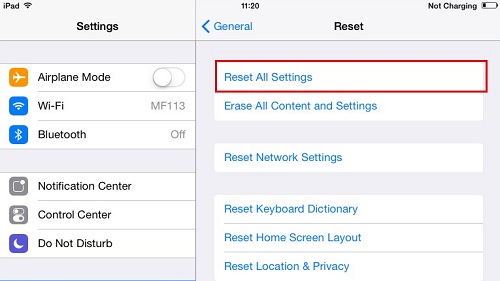
5. Use Advanced Tools to Fix The Issue of Can't See Volume Bar on iPhone
If you have tried the above methods but the volume slider is still not showing on your iPhone, you may need to use Advanced Tools. iMyFone Fixppo is highly recommended. It helps users fix iOS problems on their devices and return them to normal without sacrificing any data. It is developed by iMyFone company which has been recommended by Makeuseof, Macworld, 9to5mac and so on.

Fix iOS System Problem without Data Loss
- The whole process of fixing volume bar not showing issue only takes a few minutes.
- Compatible with all iOS versions and devices including iOS 17/18 and iPhone 15/16 models.
- If you have problems with your iPhone, such as iPad sound not working, or iPhone call volume low, this tool can also help.

 iMyFone Fixppo
iMyFone Fixppo
Here is how to use it to fix iPhone volume bar not showing via Fixppo.
Step 1: Using your digital cable, connect the device to your PC, then select the Standard Mode from the menu on your screen.

Step 2: The program will automatically detect your device and you will be able to download the firmware for it.

Step 3: For your device to be fixed, click the Start to Fix button after downloading it. You can restart your device to verify whether it has resolved the problem once the task is completed.

6. Restore Your iPhone
When iTunes appears, select your iPhone touch. Select the Restore button on the Summary page. If you want to delete all data and content from your device, click the Restore button again. Furthermore, press the Volume Down button while holding both the Side and Volume Up button together. When you see the Apple logo, continue to hold the buttons. After the Recovery Mode screen appears, release both buttons.
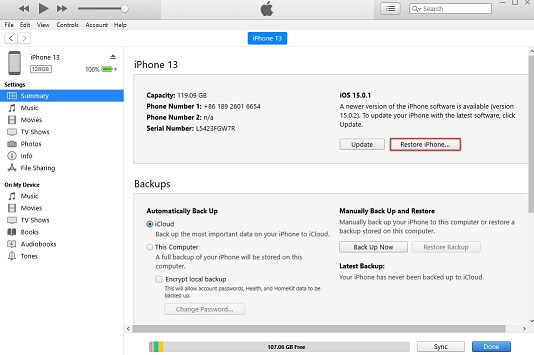
Conclusion
That are all methods you can fix the iPhone volume slider not showing issue. The most useful way we recommend is to use iMyFone Fixppo. But if none of the quick fixes can get your volume button working again, it could be that you have a hardware problem and need professional help.
So, overall try to perfectly answer How do I get my volume bar back on my iPhone? Hope you will get the solution from our solutions.



















 March 27, 2025
March 27, 2025
