Assets and data that you can represent digitally are often stored away on our phones. That is why Apple ensures that it takes the cyber security of its iPhone users very seriously.
There are many ways they go about protecting the personal information of their users, keeping their information private. Some of the methods include Touch ID, Face ID, and of course, the use of a passcode.
As advantageous as these security measures are, users, can still fall on the hard side of the benefits. For instance, if you forget your passcode, you may not access the information on your iPhone. And sometimes, iPhone is not accepting the correct passcode.

You do not want to find yourself in any of the positions mentioned above. However, this article will show you what to do when faced with any of the conditions.
Why is My iPhone Password Not Working?
The most common reason the iPhone password is suddenly not working is that it is incorrect. This fact would not be a surprise because that is precisely what the system is designed to address.
However, sometimes, even with a correct password, your iPhone may not grant you access. Why? A notable occurrence common to those with this challenge is an iOS update. A user once noted, "I do not understand why shortly after installing iOS 18, my iPhone 11 claimed I had changed my passcode..."
Let's learn about some fixes and if you want to back up iPhone with disabled screen but can't find a way, this article helps.
5 Solutions to Fix iPhone 16/15/14/13/12/11/X/SE/8/7/6 Passcode Not Working
If your iPhone won't accept passcode or not working, there are some solutions below for you. Even if you forgot the passcode or the correct one is not working, these tips would be helpful.
1. Force Restart Your iPhone
The thing to do when iPhone 16/15/14/13/12/11/X/SE/8/7/6 passcode is not working is to force it to restart it. This action helps reboot the iOS. During the reboot process, device memory and the cache are cleared. If your iPhone passcode is not working due to memory maintenance, a simple restart will correct it. Take these steps to force restart your iPhone:
For iPhone 16/15/14/13/12/11/X/SE/8:
- Press the button for increasing volume and release it sharply.
- Press the button for reducing volume and release it sharply.
- Keep your finger on the side button till the Apple logo appears. Once it does, then remove it.
- Put on your phone by pressing the side button until you see the Apple logo.

For iPhone 7 Series:
- Keep your fingers on volume up, volume down, and Sleep/Wake buttons simultaneously.
- When the Apple logo appears, remove your fingers.
- Put on your phone again by pressing the side button for the Apple logo to come up.

For iPhone 6 Series:
- Press down the Home and Sleep/Wake buttons simultaneously.
- Wait for the Apple logo to appear, then remove your fingers from the buttons.
- Hold down the side button again for the Apple logo to show, then your phone is back on.
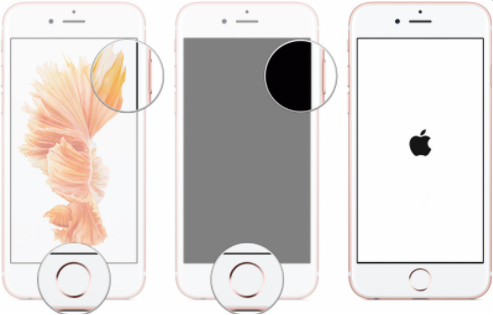
2. One Click to Fix Enter iPhone Passcode Not Working
There are cases where users have reported that restarting iPhone doesn't help. In such a case, you can try out third-party software that will help check for any anomaly on your iPhone or iOS. My recommendation is to use the iMyFone Fixppo. It is a software tool that helps repair any bug on your OS and fix any other related issue. It will also help when your password is not working.
- It can fix your iPhone password not working issue with a 100% success rate.
- It is very simple to use and you can, fix iPhone passcode stopped working, iPhone disabled with only a few uncomplicated steps and no data loss.
- It has been recommended by Makeuseof, Macworld, 9to5mac, and so on.

Follow the below steps to fix iPhone not accepting correct passcode.
Step 1. Launch Fixppo on your computer and connect your iPhone to the computer. Choose Standard Mode to fix the issue without data loss.

Step 2. Launch Fixppo on your computer and connect your iPhone to the computer. Choose Standard Mode to fix the issue without data loss.

Step 3. Choose the firmware you prefer and click Download. When everything is ready, click start to fix your device. It will take a few minutes to fix the issue.

3. Erase Your iPhone via iCloud
You can erase the error causing the complaint that "my iPhone password is not working" using your iCloud computing service. What it does is erase every data and setting on your phone, including your passcode. Below are the steps for doing so:
- Open the iCloud website or open the app on any of your Apple devices.
- Fill in your username and password into the iCloud login form.
- Complete the verification process through your mail or another device.
- Click on the Find iPhone icon, and the device will display a list of all the devices connected to the iCloud account.
- Select your iPhone from the list of devices provided by Find iPhone.
- A menu will appear after clicking on your iPhone; on the menu, pick Erase iPhone.
4. Restore Your iPhone
Restoring or resetting your iPhone to a factory setting is also a good fix when the iPhone passcode is not working after an update. You can restore your iPhone using iTunes in the DFU mode or your Mac computer. Take these steps to restore your iPhone;
- Put your iPhone into recovery mode and then your phone will appear in iTunes.
- In the iTunes app, click the Device button.
- From the device menu, select Summary.
- Pick Restore, then wait for the remaining instructions o how to restore your iPhone.
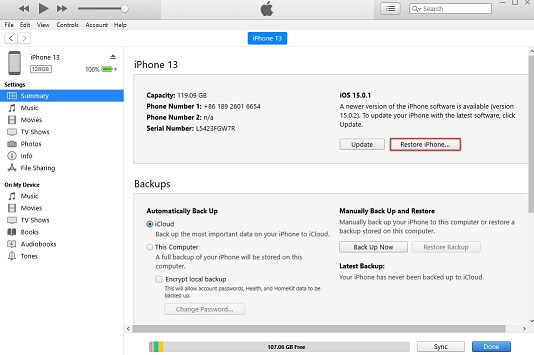
5. Contact Apple Support
Several users must have complained of the same challenge to the Apple Support center; you should do the same. Apple has ensured that there are various means of communication with its experts. Hence, you can reach them through call, get support, or their support and service website.
Tips for iPhone Password Suddenly Not Working
In case that you are sure your password is correct but suddenly not working, here are two tips to ensure your data is safe and accessible.
1. How Many Failed Passcode Attempts Can You Have On iPhone
Please note that an iPhone will be disabled for one minute after six continuous passcode attempts failure. The seventh incorrect passcode attempt will lock you out for 5 minutes, the eighth attempt for 15, and the tenth for an hour.
iMyFone Fixppo mentioned above fixes your iPhone OS issues with the hope that your faulty OS is causing the iPhone not to accept the correct passcode. But if you forget the passcode or your iPhone is disabled, use iMyFone Lockwiper to remove your iPhone password.
2. Regularly Backup Your Data
In case of issues like the iPhone not accepting the correct passcode, we suggest that you always backup your data. iCloud can automatically back up your data daily. You may put on the function on your iPhone. Here is how to back up your data on iPhone via iCloud:
- Open the Settings app on your iPhone.
- Click your ID name, iCloud, and iCloud Backup as they appear one after the other.
- Turn on backup (or to perform a manual backup, click on Back Up Now.)
Conclusion
Whether the iPhone passcode is not working or the iPhone password is suddenly not working after an update, the tips mentioned above will help you navigate the difficulty.
If you cannot find a way around it with any of those steps, you can put a call through to the Apple Support center or use the recommended third-party software to bypass your passcode.



















 September 13, 2024
September 13, 2024
