How to Get iPad Out of Recovery Mode for Free?
Category: iPhone Issues

3 mins read
Entering Apple’s recovery mode enables you to set the device up again or restore it from a backup. However, if your iPad is stuck in recovery mode, you won’t be able to make a call, listen to music, or check photos.
How to get iPad out of recovery mode? Is there any free way to exit? YES! Please read on for more.

In this article:
Part 1: How to Get iPad Out of Recovery Mode Without Computer?
If you are sure there are no software or hardware problems, you can use buttons to get your iPad out of recovery mode without computer, which is a regular method to exit recovery mode on iPad.
Let's see how to get iPad out of recovery mode with home button only.
▼For iPad with Home Button to exit recovery mode:
Press the Home + Top buttons together for at least 10 seconds and don't release any buttons until you see the Apple logo on the screen.
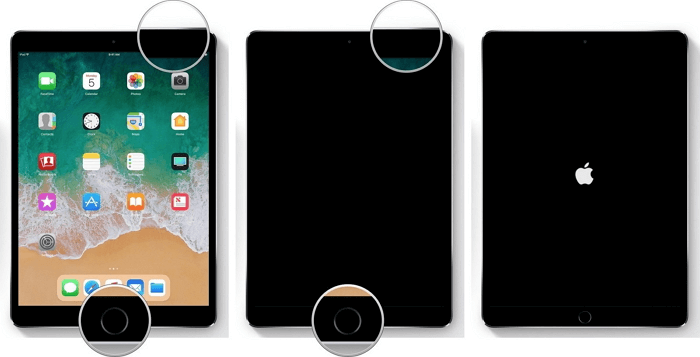
▼For iPad with Face ID to get out of recovery mode:
Quickly press and release the Volume Up button, and then do the same with Volume Down button. Finally, press the Power button until the Apple logo appears.
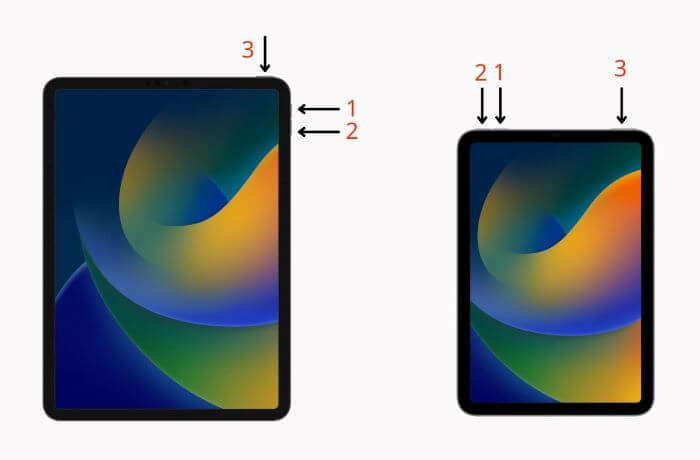
Part 2: How to Get iPad Out of Recovery Mode Without Home Button/iTunes?
When you can't get iPad out of recovery mode, then the easiest way to get your iPad out of recovery mode without home button is by using this iOS Recovery Mode Exit Tool - iMyFone Fixppo.
With 1-click, you're 100% guaranteed to exit recovery mode on iPad for free!
Here's how you can get an iPad out of recovery mode with Fixppo.
Step 1: Click to download iMyFone Fixppo, install and launch it, then connect your iPad that stuck in recovery mode to the computer.
Step 2: From the Recovery Mode tab, hit the Exit button to exit iPad recovery mode.

Step 3: In a few seconds, you can see that you have exit recovery mode on any iPad models successfully, totally free to use.
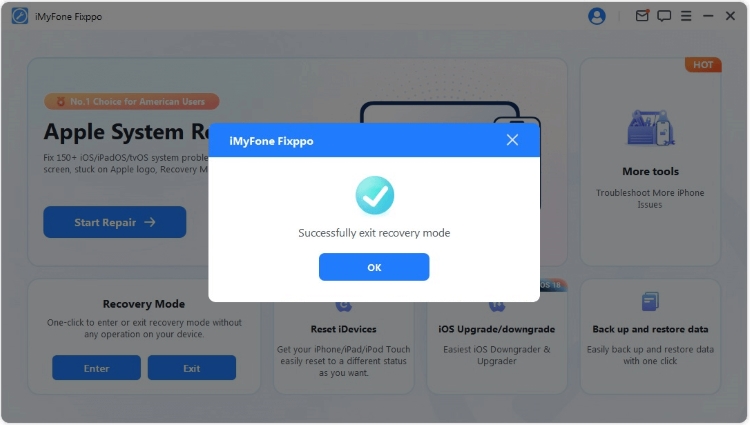
2 Try Standard Mode to Exit Recovery Mode on iPad
90% users can use the free feature above to get iPad out of recovery mode. If you're not able to make it, there may be iOS glitches with your iPad that requires to be fixed first.

iPad Exit Recovery Mode Tool:
- Support to exit recovery mode on iPad with 1-click for FREE.
- Standard Mode can fix iPadOS system and get your iPad out of recovery mode without losing data.
- Fix 150+ iOS/iPadOS system problems, including iPad stuck in recovery mode, iPad stuck in reboot loop, etc.
- Compatible with all iPad models, including iPad/iPad Mini/iPad Air/iPad Pro.
- Support fixing iPad running any iPadOS versions, including iPadOS 15/16/17/18.
Here is how to get iPad out of recovery mode by fixing system problems via Fixppo:
Step 1: Launch Fixppo again then connect the iPad that stuck in recovery mode to the computer.
Step 2: Choose the Standard Mode to fix iPadOS problems that makes your iPad stuck in recovery mode without losing data.

Step 3: Your iPad will be detected once connected. After that, click the Download button to get the firmware file that will used to fix the iPad system.
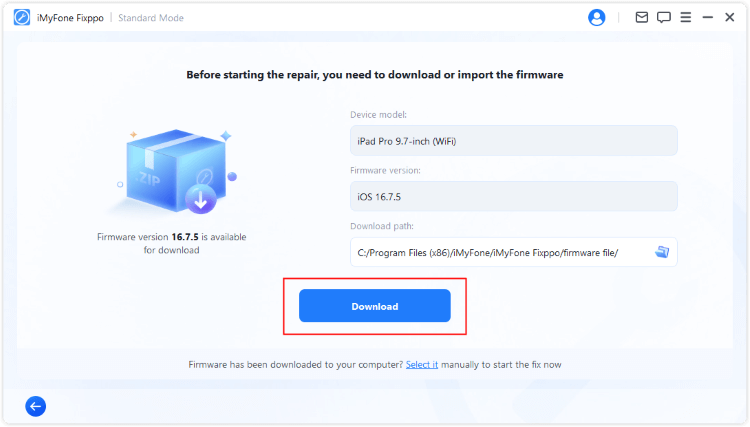
Step 4: When the firmware is downloaded, please click the Start Standard Repair button for Fixppo to start getting your exit recovery mode on iPad.
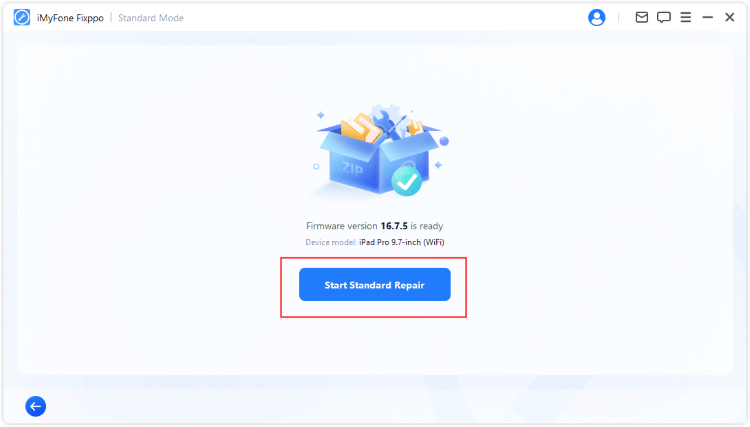
In a few minutes, your iPad will restart itself and exit the recovery mode. Whichever the method you use, Fixppo won't cause any data loss. You can download it to have a try!

Part 3: How to Get iPad Out of Recovery Mode with iTunes?
iTunes is long known for being able to update or restore iPhone/iPad. And restoring iPhone/iPad in recovery mode using iTunes is a quite common method.
When your iPad stuck in recovery mode, iTunes can help to restore your device to its original settings.
But since iTunes restore method will erase all iPad data, the answer to "Does iPad recovery mode erase data" is YES. So don't forget to prepare a backup before starting.
Step 1: Install the latest version of iTunes on your PC and connect it to your iPad. Then wait for iTunes to detect that iPad stuck in recovery mode.
Step 2: Click the Restore button when your iPhone is recognized.
Step 3: Continue to head into the next step for iTunes to get your iPad out of recovery mode.

Part 4: How to Exit iPad Recovery Mode with DFU Mode?
What if iTunes won’t recognize your problem? You should try restoring it in DFU mode, which can fix complex software problems, including iPad stuck in recovery mode. Also, you need to back up all your files because it clears iPad data and settings.
Step 1: Connect your iPhone to the computer and open iTunes.
Step 2: If you have different iPad models, you should follow different steps.
- For iPad with Home button to enter DFU mode: Press the Power + Home buttons for about 10 seconds. After that, release the Power button but continue to hold down the Home button for at least 5 seconds.
- For iPad with Face ID to enter DFU mode: Press the Volume Up > Volume Down > Power button until the screen goes black. When the screen turns black, press the Volume Down + Power button for 5 seconds. Then, release the Power button but keep holding the Volume Down for 5 seconds.
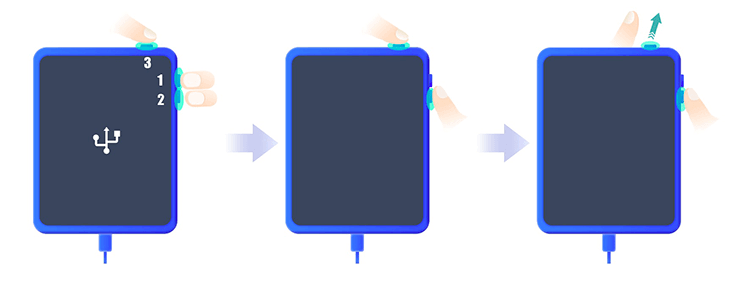
Step 3: When your iPad is in DFU mode, you can see the following window. Click the Restore button to exit recovery mode on iPad for free.
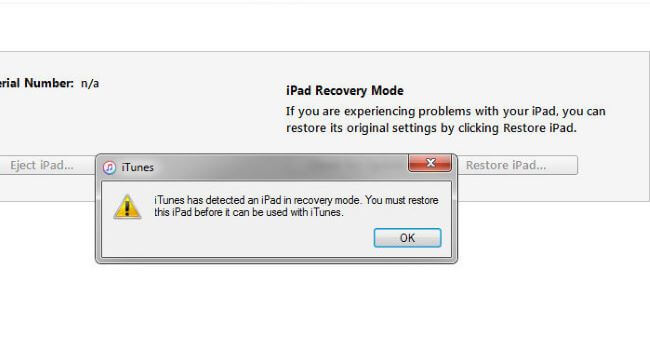
Conclusion
Getting your iPad out of recovery mode doesn’t have to be complicated, with our tips, you can easily exit iPad recovery mode, while retaining all your important data. With iMyFone Fixppo, you can get your iPad out of recovery mode for free. Try it now!



















