You Wake up one morning to find that some of the apps on your iPhone have simply disappeared. The first thought is to panic that some unspeakable evil has befallen your device. But in most cases, while the apps disappearance may have been caused by a bug, a lot of times, it is simply an error that can be easily rectified.
In this article, we look at the problem of disappearing apps and how you can fix it.
1. Make Sure They Haven’t been Moved Around
Before attempting any high-tech solution, it is important to make sure that the apps weren’t just moved around. If more than one person has access to the iPhone, for example, if you let your children play games on the device, it is very likely that the apps may simply have been moved across multiple home screens. This is very easy to do. All you or your child has to do is simply drag and drop the icon for the app to move.
In this case, it is quite easy to assume that the app is missing. The easiest way to find the missing apps especially if you have a lot of apps installed on the device is to use Spotlight Search. Simply drag your finger down on the home screen and start typing. The app should show up in the search results if it is still on your device.
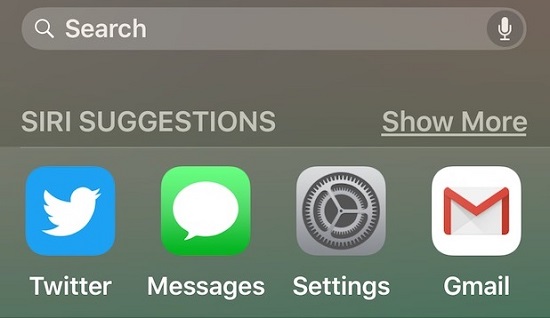
2. Check If You Have Accidentally Deleted the Apps
It is also likely that the apps may have been deleted. If they don’t show up on Spotlight, it may be that someone may have accidentally or purposely deleted the apps. Again, this can happen very easily especially if more than one person has access to the iPhone.
You should also note that Apple now does allow users to remove built-in applications. So, if one or more of the apps is a built-in app, it is also likely that it may have been removed from the device.
The good news is, you can simply re-download the apps from the App store. Just look for them in the app store and then download them again as you would any app.
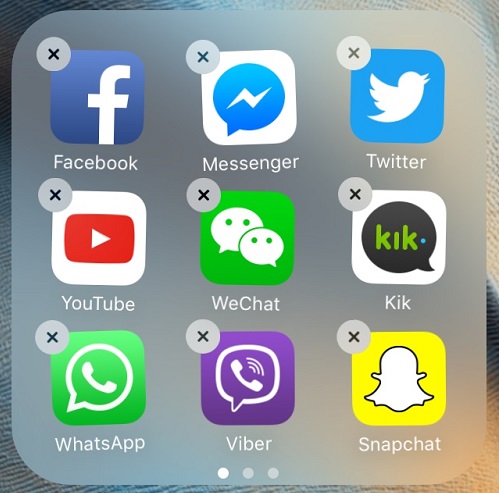
3. Restart or Force Restart the iPhone
If you are sure that the apps weren’t deleted but you still can’t see them, your iPhone may need to be restarted as a way to make it functional again. A restart will often fix a lot of issues with the device and this is just one of them. To perform a restart, follow these simple steps.
Step 1: Press and hold the power button (top or side for iPhone 8) and (side and volume button for iPhone X) until the slider appears.
Step 2: Drag the slider to turn off the device and then press and hold the power button to restart the device.
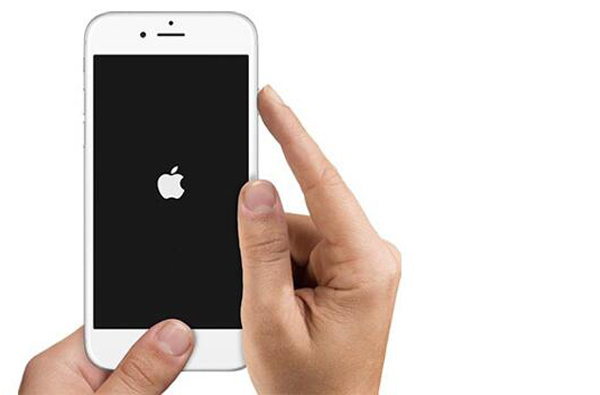
4. Check If Your Access to Certain Apps is Restricted
It is also quite likely that there are some restrictions that have been enabled on your device to keep you from accessing the apps. While these restrictions do come in handy for parental control when parents don’t want their kids to be on certain apps, they can also cause apps to disappear when turned on. They can also prevent apps from being installed or deleted on the device.
If you think the restrictions setting is keeping you from accessing certain apps on your device, you can check by going to Settings > General > Restrictions. If there are any restrictions on the device, you may have to enter a password. Once you enter the password, turn on the toggle next to an app that may have been restricted. This will cause the app to reappear on your device.
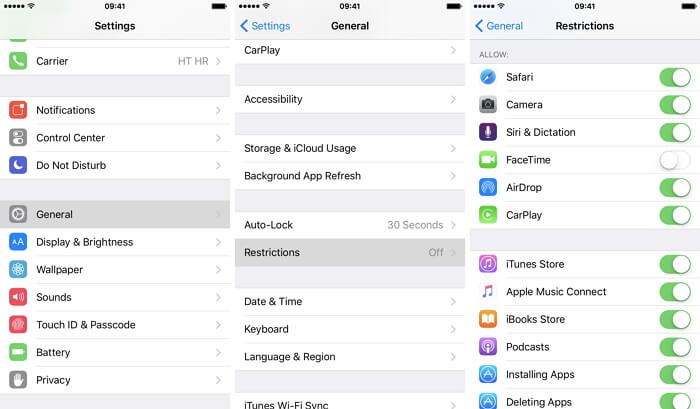
If none of the above solutions do anything to get your apps back, it is very likely that the problem is caused by a bug in Ios. This can happen if you had updated your device recently. In this case, there is very little you can do other than wait for an iOS update that can fix the bug. Apple often releases these updates and they work very well. Simply update the device to the new version of iOS and the problem should go away.



















 September 2, 2022
September 2, 2022