iMyFone Fixppo
Instantly solve Find My iPhone not working problem in 4 steps.
Find My iPhone is definitely one of the most amazing designs that comes with iPhone as it helps to locate your lost or stolen iDevices. However, it must be heartbreaking and frustrating when Find My iPhone not working the time you lose your device.
Since I've met this situation before, I understand how annoying it could be. That's why I've summarized all useful and tried solutions for you. Let's read on now to get rid of this bad mood.
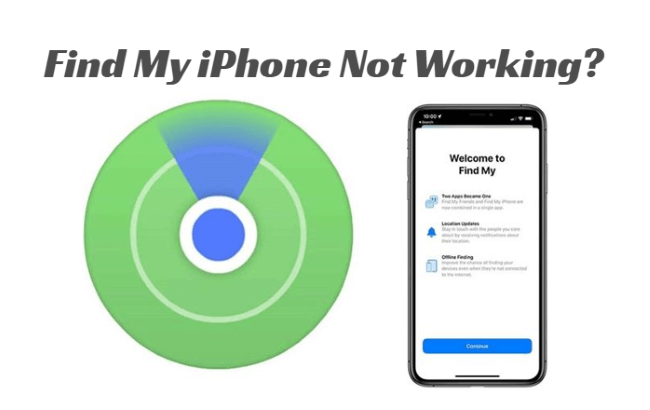
Part 1: What is and How to Set Up Find My iPhone Correctly?
What is Find My iPhone?
Find My iPhone is a revolutionary app through which users can keep tracks of their iDevices even when their devices get lost or stolen. By using the app or log in to the iCloud on a computer, the location of their devices can be located easily.
What's more, it provides three other features: Make the device to play sound; Mark the device as lost; Erase the device. All are proven to be useful methods to manage your iDevices. And let's get to know how can you set it up correctly right now.
How to set up Find My iPhone correctly?
What's more, it provides three other features: Make the device to play sound; Flag the device as lost mode; Erase the device. All are proven to be useful methods to manage your iDevices. And let's get to know how can you set it up correctly right now.
- Head to Settings, tap your name at the top, click on Find My.
- When asked, enter your Apple ID and passcode to log in.
- Now, you can turn on Send Last Location that is disabled by default if you want. It will automatically send the location of your device to Apple when you have a extremely low battery.
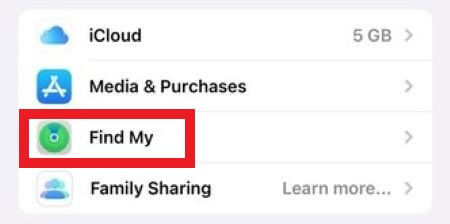
Part 2: Why Find My iPhone Not Working?
- Your iPhone has a poor network connection.
- Youo've not signed in with the same Apple ID.
- The Find My iPhone closes itself automatically.
- iPhone's date and time are not set correctly.
- iOS bugs with your iPhone that cause your Find My iPhone/Friend not available.
Part 3: 9 Common Ways to Fix Find My iPhone Not Working
1 Fully Charge Your iPhone
When your iPhone is running on 15.2 or later, your Find My feature will still be on and you're able to track your device when it is in power reserve mode (Your device still has power but not enough for any other activities).
However, when the battery is completed dead and the phone won't turn on for more than 24 hours making it unable to send location to Apple, it's unlikely that you can use your iPhone. Let along to track the lost iPhone if needed. Therefore, try to charge it fully to see if it works again.
2 Ensure a Stable Network
It's also important for your iPhone to connect to a reliable network if you want to use the Find My iPhone. If network connection is unstable, change to either a stronger Wi-Fi or cellular data can solve your problem as well. Later, turn on the Find My to see if it can help to locate or finish something else.
3 Check Location Services
Since the most noteworthy feature of Find My iPhone is that it can locate your iDevices, making sure it's endowed with the right to get access to your location or it won't work no matter how hard you try.
- Go to Settings, tap on Privacy & Security, then Location Services.
- Tap on Find My and it's recommended to choose While Using the App to ensure the proper functioning in the daily time.
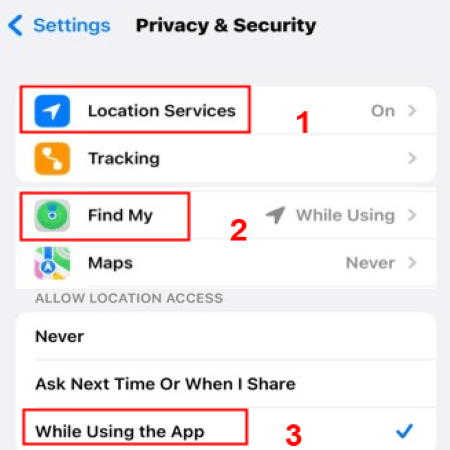
4 See If Date & Time are Set Properly
Though many users choose to change their date and time for some reasons, the incorrect settings of these two will inevitably interfere with the proper operation of your iPhone, not to mention the Find My iPhone.
Turn on Settings, hit on General and then tap on Date & Time. Correct them if they are not set automatically.
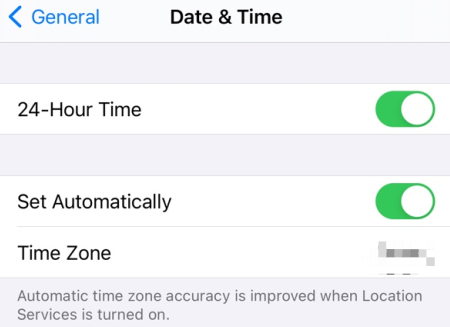
5 Disable Don't Allow Changes
When this button is toggled on under Location Services, some settings on iPhone will be locked and new apps are not allowed to use any locations. This one affects the Find My iPhone most because when you enable it, you're prevented from refreshing the location. Follow steps below to turn it off right now.
- Go to Settings, tap on Screen Time, then Content & Privacy Restrictions.
- Tap on Location Services under Privacy. If Don't Allow Changes is enabled, change to Allow Changes.
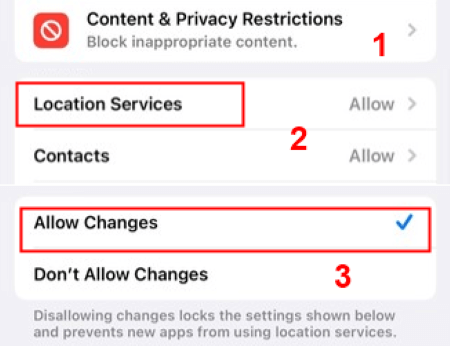
6 Check Whether Apple ID is Correct
If you want to use another device or just go to the website to use the Find My iPhone to find your lost device, please make sure that you're using the same Apple ID of your want-to-track device. Only in this way can the Find My locate your iPhone correctly. If you're not sure about that, try to enter all you have to find out which Apple ID your lost device is using.
7 Allow to Fetch New Data
Allowing your iPhone to fetch you new data is also necessary for your to fix Find My iPhone not working problem. Why is that? Because by toggling it on, new data in the background will renew automatically accroding to the time you set. If it's not allowed, you're not able to get the latest location when you try to use Find My iPhone.
- Go to Settings, tap on Mail, then Account.
- Tap on Fetch New Data, turn on Push first, then choose whenever you like to fetch new data under Fetch.
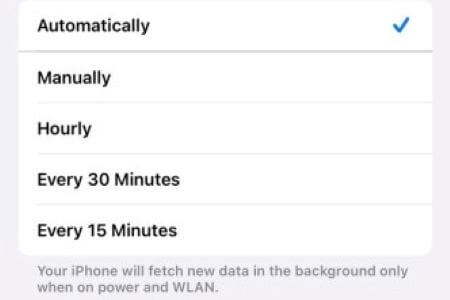
8 Update Your iPhone System
To fix Find My iPhone not working issue, updating your iOS system is another way you can try since every new lease of iOS version comes with bug fixes that users long for. If the problem has nothing to do with other settings, you should check this aspect.
Go to Settings, tap on General, then Software Update. Make an update if there is one available.
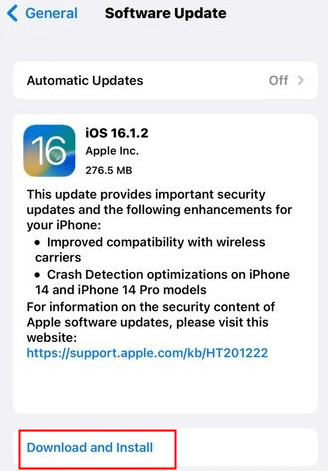
9 Perform a Restart to Your iPhone
Don't get tired of this method since it is proven to be one effective way to fix many iPhone bugs. If you've tried other solutions but nothing seem to address your Find My iPhone not working trouble, a simle restart may help without knowing. And it's no harm to try it.
- For iPhone 8 series and earlier: Press the Sleep button at the right side or the top, wait until the slide to power off appears to drag it to the right. And turn on your iPhone after several minutes.
- For iPhone X and later: Press either the Volume Up/Down button and the Side button simultaneously until the slide to power off appears and drag it to the right. Likewise, turn on your iPhone several minutes later.

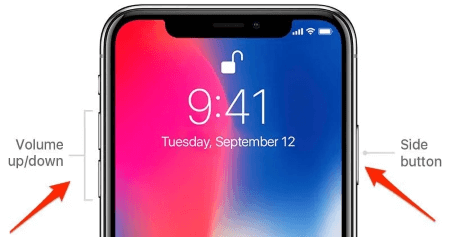
Part 4: Ultimate Solution to Your Find My iPhone Not Working Issue
What other method can you try if nothing else can help to fix your Find My iPhone not working problem? If that's the case, please pay attention to your iOS system, which can cause you a lot of problem as well. And the best way here would be to use an iOS repair tool, which is iMyFone Fixppo.
Unlike other methods, you can identify whether it's your iPhone system that keeps bringing you the trouble and fix it right away with Fixppo, try it now!
Step 1: Download and install Fixppo to your PC. Open it then click Standard Mode on the interface.

Step 2: Connect your device to the PC and click on the Next button. Then follow directions to put your device into Recovery mode first if needed.
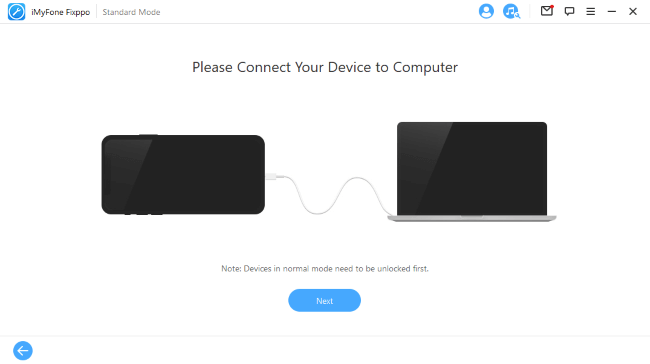
Step 3: Now, tap on the Download button to download the firmware needed later for Fixppo to fix your problem.
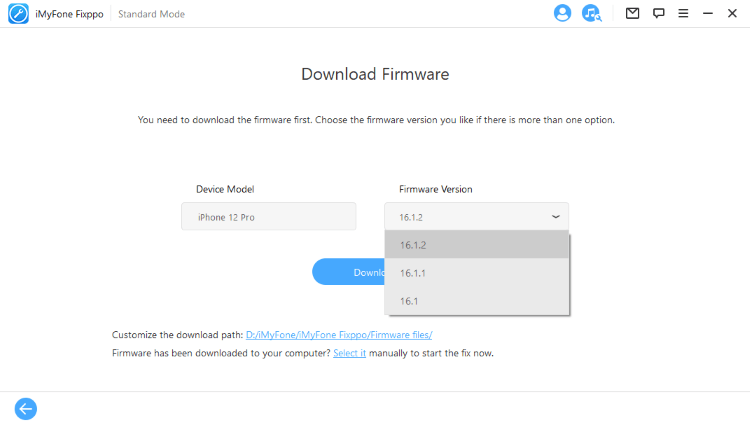
Step 4: Let Fixppo to start the fixing process and wait for it to complete. Then your iPhone will be restarted automatically. Go to try your Find My iPhone now!

●What Else Can Fixppo Do?
Part 5: FAQs about Find My iPhone
1 Why does it say no location found?
This happens to me as well. If you run into the same problem, go to check if you've turned on the Share My Location under Find My. If not, turning it on should help.
2 Why can't I see someone's location on Find My iPhone?
This happens all the time when the person doesn't set the location correctly. If that's one of your family member, make sure that he/she has toggled on the location services and Find My iPhone as well.
2 How can I use Find My iPhone to find the lost device?
To use it, you can either try it on the Find My app on another Apple device or go to the iCloud.com directly. Both require to log in with your Apple ID and passcode. After that, you can follow steps to locate your lost device.
Conclusion
Now you should know why and how to fix Find My iPhone not working problem with all methods mentioned above. Hope they can be helpful for you in case of emergency. If the problem is caused by the iOS system but you're not sure about that, try iMyFone Fixppo can be the best idea.



















 March 28, 2025
March 28, 2025
