You may forget the password of your old iPhone and be eager to unlock the screen by trying different possible passwords. However, attempting incorrect passcodes many times to unlock the device can take it into permanent disabled mode ultimately troubling you all the time. Besides, sometimes, your iPhone may be held by your children or other little kids, and they may be curious and try to unlock your iPhone by entering wrong passwords for too many times. Finally it says "iPhone is disabled, connect to iTunes". These cases do happen in our daily life.
When iPhone gets disabled, it is definitely a headache for most of us. If you are in this situation, read on the following article and you will get to know how you can enable a disabled iPhone in quick steps. Also, if you're unable to access your computer right now, we have a method on how to enable a disabled iPhone without a computer too. Let's begin to understand about this issue.
1. Can You Save the Data on Your Disabled iPhone?
Well, the answer to this question will be positive and negative both. How? As we all know, when you use iTunes to backup your iPhone, you will be prompted to trust the computer before you do further operation. If you have never trusted any computer before, you will be asked to do that when you connect your disabled iTunes to computer. But you are able to save your data only if you have trusted your PC on your iPhone earlier (this method sometimes doesn't work now with the updating of iOS version and iTunes version). In this way you don't need to trust your computer now and you can easily use iTunes to make backup and save your essential data. Then when you enable your disabled iPhone by erasing it, you will not end up losing your precious data. In a word, as long as you won't trust the computer in your device, you won't be able to save your data when iPhone gets disabled.
2. How to Enable a Disabled iPhone without a Computer
Some people have no computer in hand, so we would like to introduce how to enable a disabled iPhone without a computer. You will need to use another iOS device such as iPad or another iPhone. This can be done through your iCloud credentials and Find My iPhone feature. It will erase your iPhone and will get your device back to normal. So now let's get started to learn how to enable a disabled iPhone without a computer and using Find My iPhone instead.
Step-by-Step Tutorial:
- Firstly, install the 'Find My iPhone' app from App Store and open it to begin enabling your disabled device.
- After opening the app, you will require to login your iCloud account with the same details as that of in the disabled iPhone.
- When you login, you will get to notice the devices having the same iCloud credentials getting tracked. Tap on the name of the disabled device.
- On selecting the name, set your eyes on the 'Actions' option at the bottom of the screen. You will observe three options now i.e. 'Play Sound', 'Lost Mode' and 'Erase iPhone'. Tap on the third one and that's about it! Your iPhone will be erased now and you can set up your iPhone now.
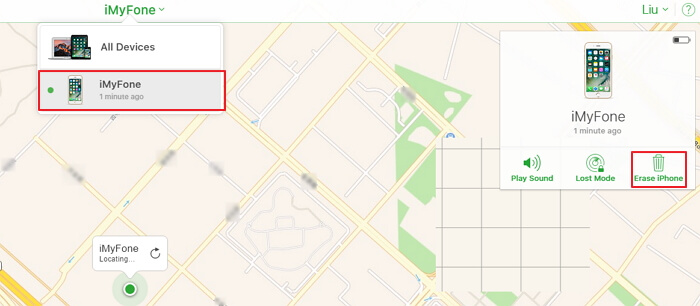
Note: In case you are unable to erase and enable your iPhone using Find My iPhone feature, the best possible reason could be you haven't turned on that feature in your disabled device. Another reason could be that your iPhone cannot connect to network. These 2 factors will stop you from erasing the device using 'Find My iPhone'.
3. How to Enable a Disabled iPhone without iTunes
If you're disappointed because the above method wasn't of any help due to disabled 'Find My iPhone' feature or lack of internet connection. Or if you don't wish to use iTunes to erase your data, we have an amazing and trustworthy alternative solution. You need to use iMyFone Fixppo which is powerful third-party software which can remove your iPhone screen lock. This program is capable of fixing various iOS problems, such as iPhone stuck on Apple logo/white screen/black screen, freezing issues, crashing issues or other problems. Using this tool, you will be able to enable your disabled iPhone without using iTunes. Here is the tutorial for using this tool to get iPhone out of disabled state.
How to use iMyFone Fixppo when you forget password and iPhone is disabled
Step 1 – Download the program in your PC and install it. After this open it to begin the process. Before proceeding, make sure to connect your iPhone with the PC using USB cord.
Step 2 – Now, choose 'Reset iDevices' from the given three panels having different modes. After this, select 'Hard Reset' to factory reset your iPhone.

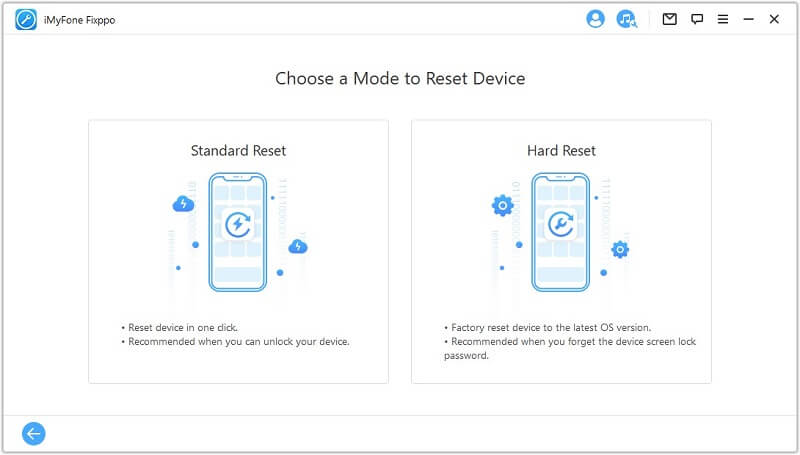
Step 3 – A window will pop up, click 'Back Up Now' to make a backup for your iPhone.
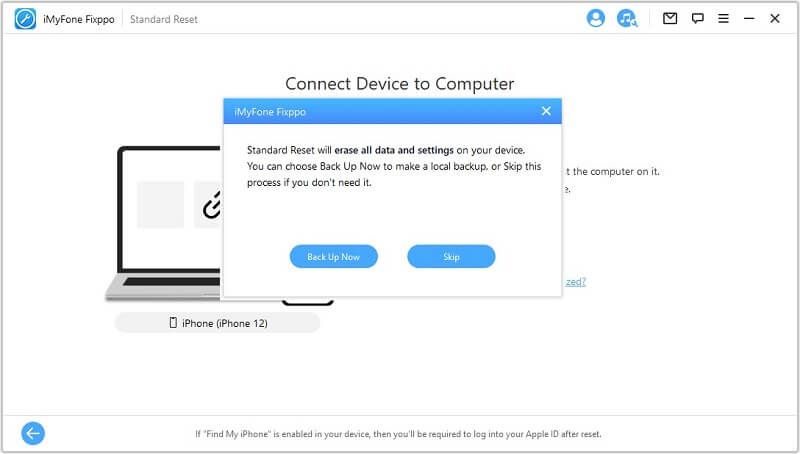
Step 4 – After Fixppo makes a backup for your device, it will automatically detect the latest firmware version and get your device reset with it.





















 March 27, 2025
March 27, 2025