It is not rare for people to get stuck while an iOS update gets released and they start installing the newest update on their device. Some people find the 'Download and Install' button grayed out even though their iPhones are connected to a WiFi network.
Well! If you're in the same situation, don't panic anymore. We will show you what to do when the "Download and Install" button is grayed out while getting the new update iOS 16/17/18 installed.
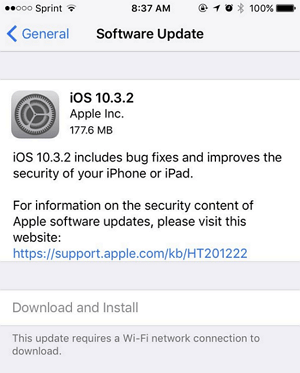
5 Tips to Fix Download and Install Button Grayed out
1 Make Sure the Battery Is More than 50%
The iPhone update process generally uses up more battery than any other app or process. Thus, if your device's battery is not more than 50%, the downloading will not be supported and the "Download and Install" Button may be grayed out. Hence, we recommend you to get your charger and give the battery digits a hike making it more than 50%. Follow this tip and check if the problem vanishes.
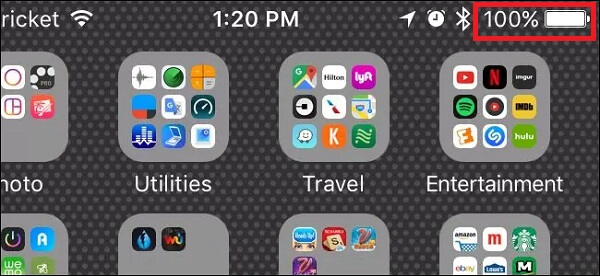
2 Check iPhone Storage
Besides the battery, any new update also takes the storage. So, as the next tip, we suggest you check your device's storage when you are unable to get the iOS 16/17/18 update because of grayed-out 'Download and Install button.
Go to 'Settings' > 'General' > 'iPhone Storage. Check the storage and remove unnecessary stuff to make space.
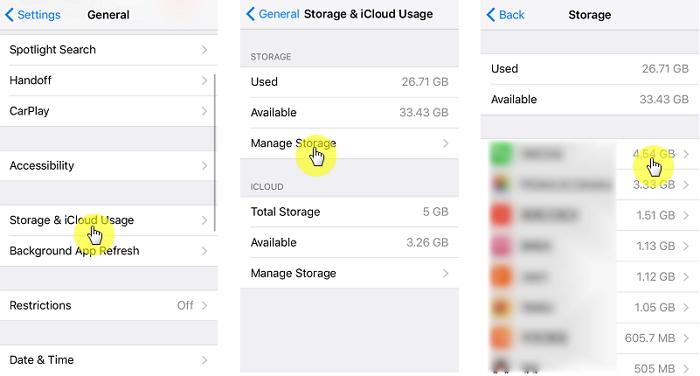
You should also free up your iPhone storage space occasionally, as your iPhone may crash during update.
3 Check Network Connection
Perhaps the network connection you are using is raising the problem. So, here are the three suggestions of assistance for you regarding network connection issues which can be culprit for "Download and Install" button getting gray. This should work when apps on your iPhone frozen on downloading.
3.1. Use Wi-Fi instead of Cellular Data
First of all, make sure that your cellular data is giving constant connection. If not, using Wi-Fi over cellular data will be our first suggestion in order to resolve "Download and Install" button grayed out problem.
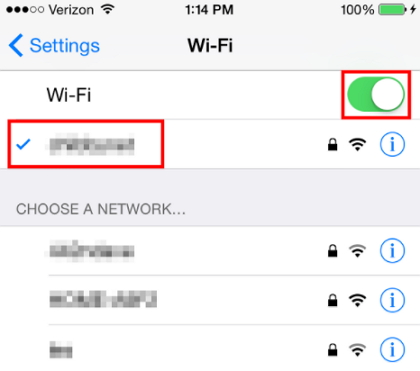
3.2. Try with another iPhone
In case you get the problem even after switching to Wi-Fi network, another tip that makes sense will be trying the update on another iPhone to see if the internet is the problem. If the "Download and Install" button doesn't gray out on that iPhone, there must be an issue with your iPhone.
3.3. Reset Network Settings
Here's the third suggestion to you i.e. resetting network settings which will remove all network settings as a result.
- Open 'Settings' > 'General' > 'Reset' > 'Reset Network Settings'.
- Enter passcode if asked and confirm selection.

Hope now, the "Download and Install" button grayed out problems gets solved.
4 Use iTunes to Install iOS 16/17/18 Firmware
If still you find the "Download and Install" button is grayed out when you are trying to install iOS 16/17/18, please try to install the newest version with the help of iTunes. Since iTunes is the trusted service by Apple, it can also update your iPhone. Make sure you are using the latest iTunes and a stable Wi-Fi connection and follow the steps below:
- Launch the iTunes and get your device connected with the PC.
- Click on the device icon on the main iTunes' screen and hit 'Summary'.
- Click on 'Update' or 'Check for Update' now followed by 'Download and Update' option. You will get your device updated with the latest iOS now.
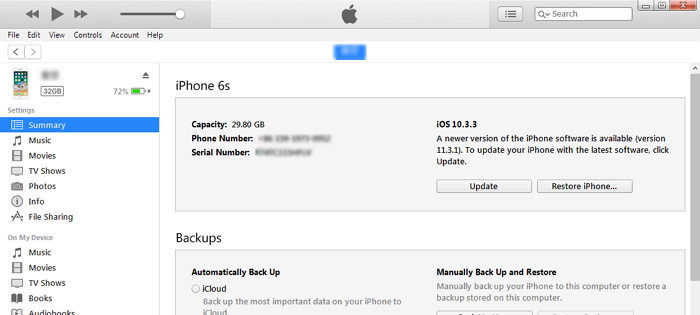
5 Fix iPhone Glitches
After trying the above methods, if your Download and Install Button is still grayed out, there may be some faults inside your ios. In this case, we recommend you use a professional iOS system repair tool to repair your phone. Here we recommend iMyFone Fixppo to you. This is a professional system repair software that can help you repair any iOS issues. For example, iPhone taking forever to update, iOS not updating, etc. Moreover, iMyFone is trusted by many famous media listed below.

Conclusion
That's all methods you can use to fix Download and Install Button Grayed out issue, if you don't want to fix it manually, just try iMyFone Fixppo!



















 September 19, 2024
September 19, 2024