How to Downgrade iOS Without iTunes? [iOS 17/18]
Category: iPhone Issues

3 mins read
Apple users can enjoy new features when there is a new iOS version released. In this case, it's the iOS 18. However, you can encounter many iOS bugs after the upgrade.
Normally, iTunes is the recommended method to downgrade iOS to the previous stable version. But what if you don't want to try the complicated steps in iTunes?
If you prefer to downgrade iOS without iTunes, this article with 3 methods can easily downgrade from iOS 18 to iOS 17 without iTunes.
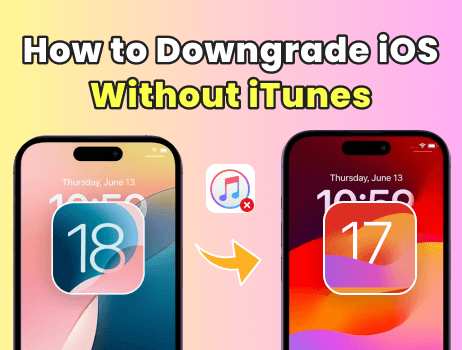
In this article:
- Part 1: Key Points Before Downgrading iOS Version
- Part 2: 3 Methods to Downgrade iOS Software Without iTune
- 2.1 Downgrade iOS Software Without iTunes but iPhone Settings
- 2.2 Downgrade iOS Version Without iTunes in 1-Click [No Jailbreak & Fast]

- 2.3 Downgrade iPhone Without iTunes [Jailbreak]
- Bonus: How to Downgrade iOS with iTunes?
Part 1: Key Points Before Downgrading iOS Version
If you want to downgrade iOS 18 to iOS 17 without iTunes, here're a few important tips you should consider:
- Back up your iPhone data: Always back up your device before downgrading the iOS. You can use iCloud or iTunes to back up and restore the data.
- Ensure enough power: Make sure your device is fully charged or has at least 50% power.
- Check compatibility: Check if your device is compatible with the iOS version you want to downgrade to, which is the iOS 17.
Part 2: 3 Methods to Downgrade iOS Software Without iTunes
To downgrade iOS without iTunes, you have 3 different options. Whether by iPhone's settings or third-party reliable tools, you can easily downgrade iOS software without using iTunes.
1 Downgrade iOS Software Without iTunes Without Computer
For iPhone users in different iOS versions to go back to iOS 17 from iOS 18 without iTunes, below are the two different procedures to downgrade iOS without iTunes for free.
For iPhone models running iOS 16.3.1 or earlier
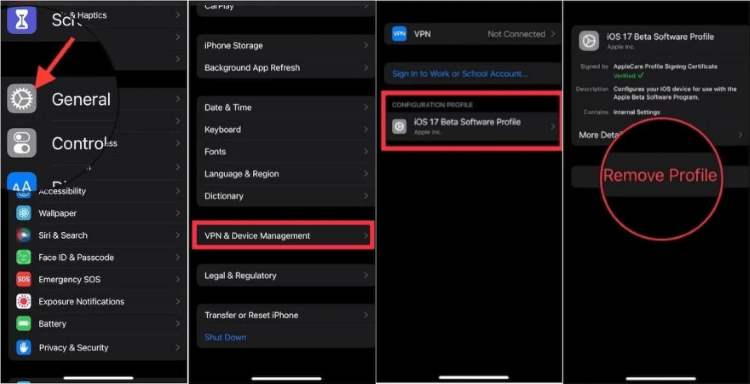
Step 1: Go to Settings > General > VPN & Device Management.
Step 2: Select and remove the iOS Profile.
Step 3: Restart your iPhone to apply changes.
For iPhone models running iOS 16.4 or higher
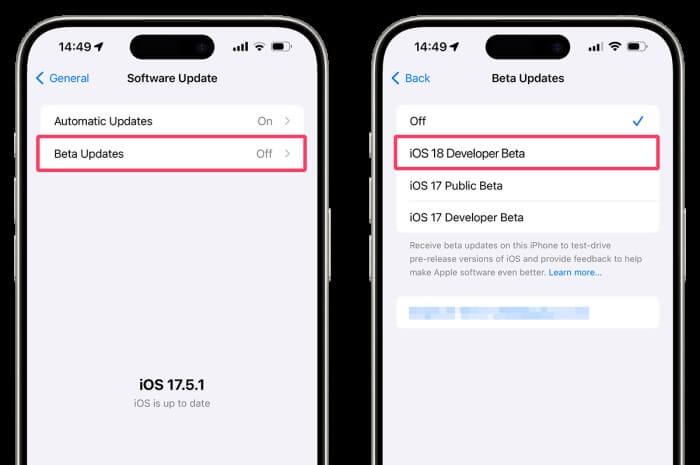
Step 1: Go to Settings > General > Software Update > Beta Updates.
Step 2: Select the Beta Updates and choose to turn it off.
Step 3: Restart your device, and wait for the next cycle of iOS update.
Deleting the beta profile will immediately prevent the device from getting any further beta updates.
2 Downgrade iOS Version Without iTunes in 1-Click
What to do when you can't remove iOS 18 from settings? How to downgrade iPhone firmware without iTunes via a practical method?
Here comes the wonderful iOS Downgrade Tool - iMyFone Fixppo. With Fixppo, you can easily downgrade to the previous iOS version, like from iOS 18 to iOS 17.
Most importantly, you can retain all the iPhone data after downgrading iOS, no jailbreak risk as well!

iMyFone Fixppo Key Features:
- 100% guaranteed to downgrade iOS version without iTunes.
- Downgrade from iOS 18 to iOS 17 without jailbreaking your iPhone.
- 3 easy steps to go back to previous iOS version without iTunes and without losing data.
- It can also fix iPhone not turing on after iOS 18 update, iPhone black screen, and more.
- Compatible with all iPhone models to smoothly downgrade iOS and enjoy the previous stable iOS.
You can download the software for free and follow to see how to downgrade iOS without iTunes.
Step 1: Launch Fixppo on your computer, connect your iPhone to the computer and click the iOS Upgrade/Downgrade tab.
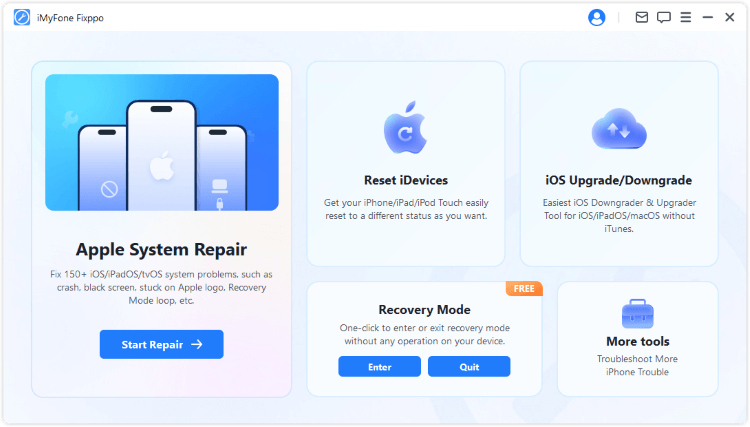
Step 2: Click the Downgrade iOS to downgrade from the current iOS version to the older iOS.
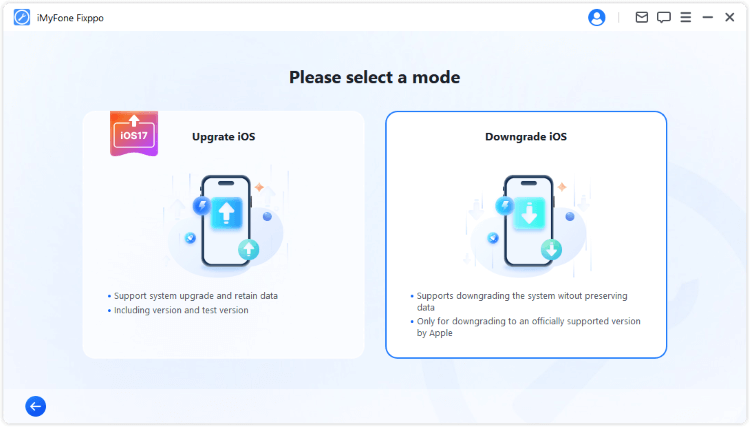
Step 3: Fixppo will detect your iPhone system and now select the older firmware version like the iOS 17.5.1 and click the Download button to get the iOS firmware.
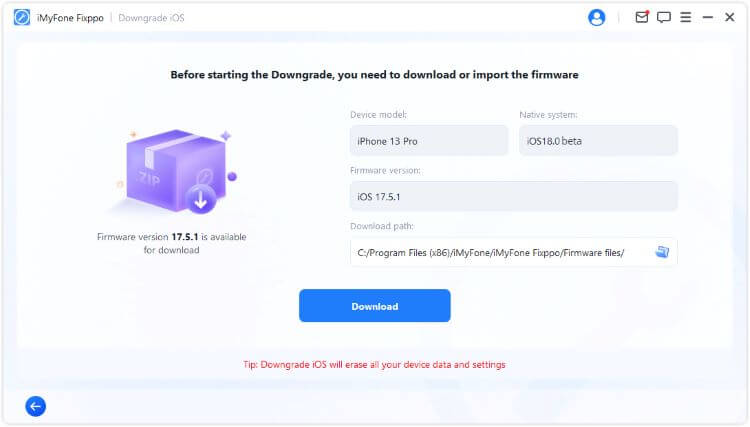
Step 4: When the firmware is downloaded, click the Start Downgrade iOS button for Fixppo to begin downgrading iOS for your iPhone.
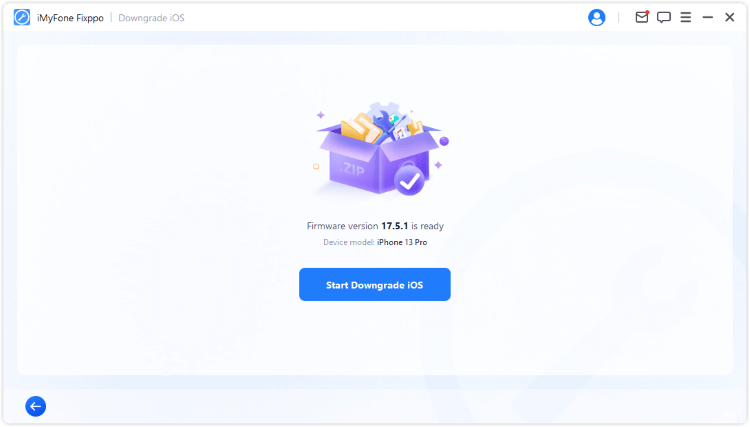
In a few minutes, your iPhone will be restarted and you can see the following screen, suggesting that you've downgraded the iOS version successfully. To easily downgrade iOS without using iTunes, you can try Fixppo!
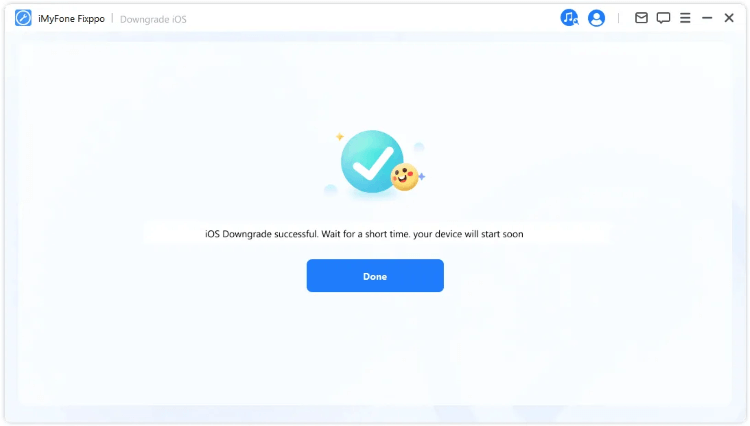
You can watch the video to downgrade from iOS 18 to iOS 17 without iTunes.
3 Downgrade iPhone Without iTunes
Another way to downgrade your iPhone without iTunes is by jailbreaking, but please notice that your iPhone won't be under warranty once it has been jailbroken.
TinyUmbrella is the famous third-party tool for jailbreaking the device, if you want to use the previous iOS version on your iPhone, this tool may help.
Step 1: Download and install TinyUmbrella, launch it to proceed.
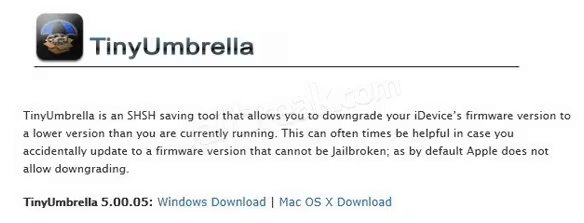
Step 2: Connect your iPhone to the computer for the software to automatically recognize the device.
Step 3: Click the "Save SHSH" button to save the 126-bit encryption on the device.
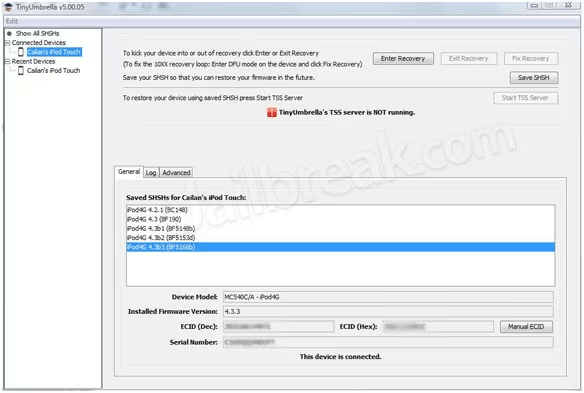
Step 4: Below the "Save SHSH" button, there is another button related to the TSS server. Click this button to continue.
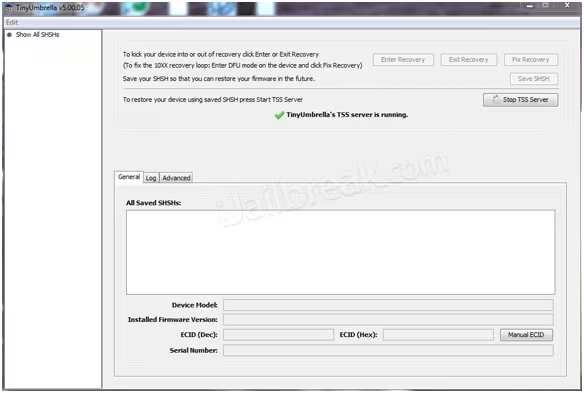
Step 5: When the server has completed its task, you will receive error 1015. Then, select the "Exit Recovery" option under the recovery devices menu.
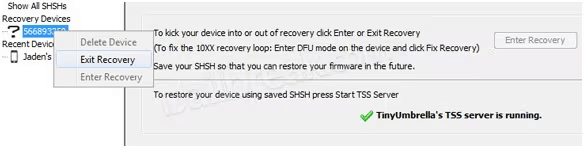
Step 6: Finally, go to the "Advanced" option, uncheck the highlighted box, and this will complete the process.
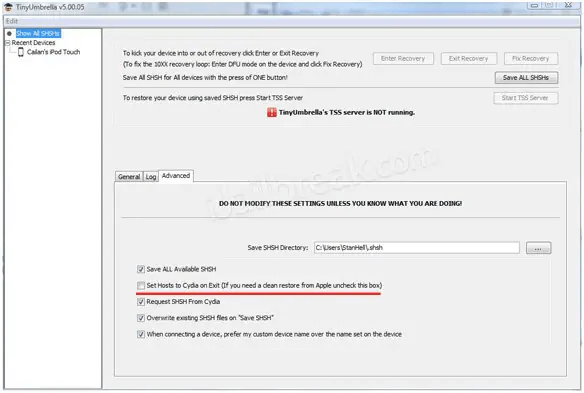
Bonus: How to Downgrade iOS with iTunes?
If your iTunes is working fine but you simply don't want to use it to downgrade iOS at the moment, you can also learn how to downgrade iOS with iTunes just in case.
Steps on how to downgrade iOS using iTunes are provided below.
Step 1: Follow to get your iPhone into recovery mode and connect it to the computer later.
- For iPhone 8/X/11/12/13/14/15 to enter recovery mode: Press Volume Up > Volume Down button, then press and hold the Side button until you see the recovery mode.
- For iPhone 7/7 plus to enter recovery mode: Hold the Volume Down + Side buttons at the same time. Release them when your iPhone shows the recovery mode.
- For iPhone 6 and ealier to enter recovery mode: Press and hold the Sleep + Home buttons simultaneously. Release the buttons when the recovery mode screen appears on your iPhone.
Step 2: Make sure your iTunes is in the latest version and open it.
Step 3: When detected, iTunes will ask you to restore the iPhone, click the Restore button to confirm it.

Conclusion
When you don't want to use iTunes to downgrade iOS, 3 ways introduced in this article can be your guidelines. You can choose the one you like to downgrade iOS without iTunes.
If you're looking for the easiest and fastest way to downgrade iOS, iMyFone Fixppo can help you easily. You can download and try it free to downgrade iOS.




















