How to Downgrade iOS 18 to iOS 17 Without Data Loss? - Video Tutorial!
Category: iPhone Issues

3 mins read
Does your iPhone crash, stuck in boot loop, black screen or run into other issues after upgrading to iOS 18? The new features are great, but the iOS version is not stable enough yet.
So, you may want to return to iOS 17 from iOS 18, but exactly how to downgrade iOS 18 to iOS 17? Will this downgrade process cause data loss?
In this article, we will show you how to downgrade from iOS 18 to 17 without losing data. Either way you choose can help you safely go back to iOS 17.
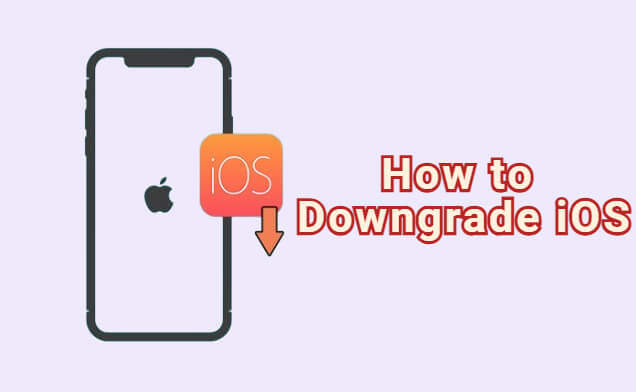
In this article:
- Part 1: Can You Downgrade iOS 18 to iOS 17?
- Part 2: How to Downgrade iOS 18 to iOS 17 - Video Tutorial
- 1. Downgrade iOS 18 to iOS 17 via iOS Downgrade Tool [Without Data Loss]

- 2. Downgrade iOS 18 to iOS 17 via IPSW Files [iTunes Required]
- 3. Downgrade iOS 18 to iOS 17 by BetaProfiles [Manually]
- 4. Downgrade iOS 18 to iOS 17 by Settings [Data Loss]
- Part 3: FAQs about iOS 18 Downgrade
Part 1: Can You Downgrade iOS 18 to iOS 17?
The good news is YES, you can downgrade iOS 18 to 17 since iOS 18 is still in its early stage and Apple has not yet closed its signning to iOS 17.5.1.
To downgrade iOS 18 to 17, you need to prepare the following things:
- Ensure your device is in good condition: Avoid interruptions during the downgrade to prevent your iPhone from becoming unusable.
- Ensure enough power: Connect your iPhone to a power source to ensure it has enough battery for the downgrade.
- Ensure stable network connection: Make sure your device is connected to a strong Wi-Fi network.
- Update iTunes: Use the latest version of iTunes to avoid errors and issues during the downgrade.
Part 2: 4 Methods to Downgrade iOS 18 to iOS 17
If everything is ready, here're 4 methods to let you downgrade iOS 18 to iOS 17 both with or without a computer. Let's get started to find the method that works for you.
This video has introduced how to downgrade from iOS 18 to iOS 17.
1 Downgrade iOS 18 to iOS 17 with iOS Downgrade Tool
If you want to downgrade iOS 18 to iOS 17 quickly and easily, this iOS downgrade tool - iMyFone Fixppo is the one you can't miss.
As a jailbreak-free software, Fixppo makes it possible to revert to iOS 17 from iOS 18 without losing data. Unlike iTunes, you don't have to download the IPSW file manually, Fixppo will automatize the process.
Being compatible with all iPhone models to downgrade from iOS 18 to 17, all iPhone users can use it to go back to the stable iOS 17 version without using iTunes.

Key Features of iOS 18 Downgrade Tool:
- Downgrade from iOS 18 to 17 without losing data.
- Back up and restore iPhone data to ensure no data loss after the downgrade.
- Don't have to manually download the IPSW files, 1-click revert to the previous iOS.
- 99.99% success rate, easy-to-use for anyone to downgrade from iOS 18 to iOS 17.
- When performing a secure downgrade, it can also fix iPhone stuck on Apple logo, iPhone frozen, and more.
You can download Fixppo and follow to downgrade from iOS 18 to iOS 17 with us.
Step 1: Launch Fixppo, connect the iPhone you want to downgrade to the computer, then choose the Back up and restore data tab to make a full backup first.

Step 2: Don't disconnect your device while using Fixppo to back up your iPhone data.
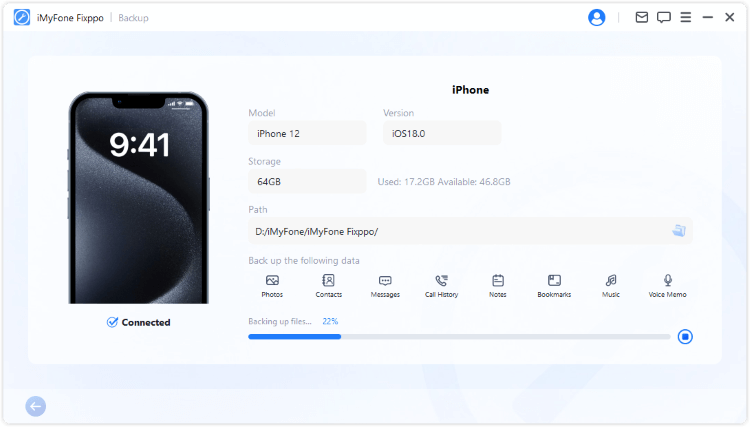
Step 3: Go back to the interface and choose Downgrade iOS to go back to iOS 17 from iOS 18.
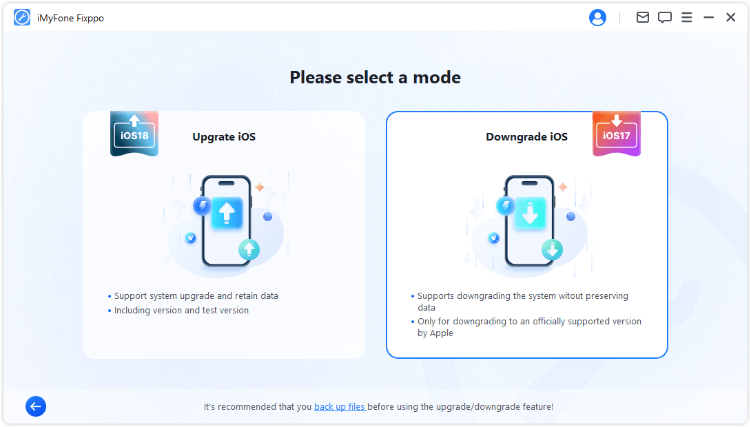
Step 4: Fixppo will detect your iPhone system and show you the available iOS firmware for downgrade. You can choose the one you like and click the Download button to get the iOS firmware.
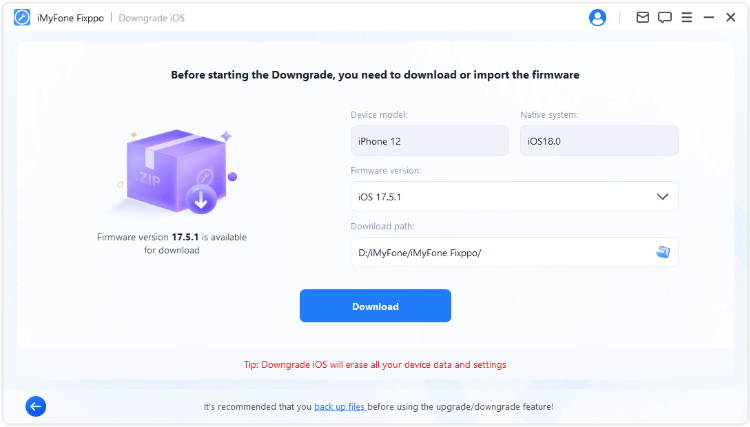
Step 5: When the firmware is downloaded, click the Start Downgrade iOS button for Fixppo to begin downgrading iOS 18 to 17.
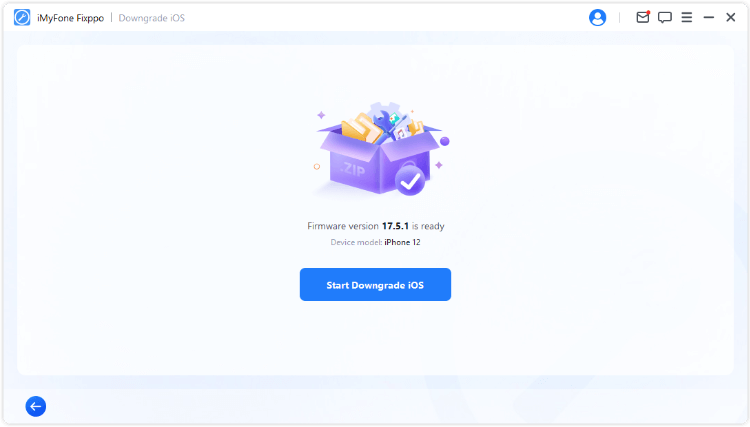
In a few minutes, Fixppo will remove the iOS 18 and install the stable iOS 17 version on your device. When your iPhone reboots automatically, you can start to enjoy the stable iOS version!
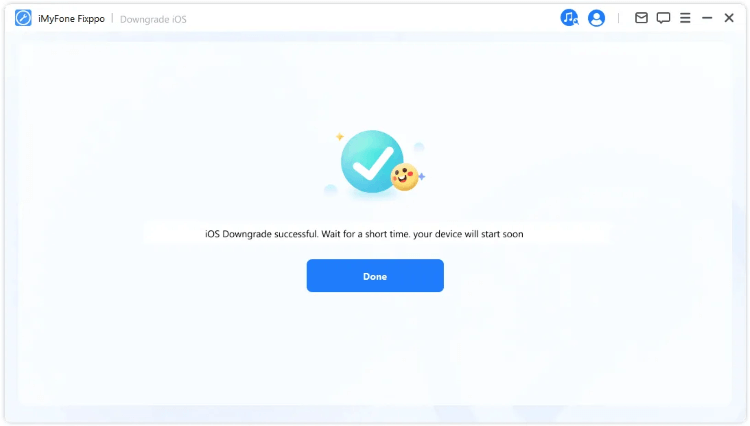
If you've backed up the iPhone using Fixppo just now, you can use Fixppo again to restore the backup after successfully downgrading from iOS 18 to iOS 17.
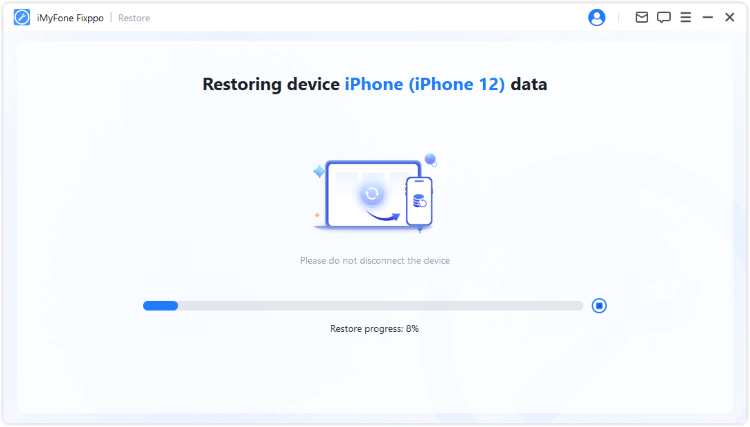
2 Download IPSW File to Downgrade iOS 18 to iOS 17
To downgrade iOS 18 then go back to the iOS 17, you can also download the IPSW file then use it to restore iOS system via iTunes. And as said, the currently available IPSW file is the iOS 17.5.1.
Now, let's see how to downgrade iOS version thorough the IPSW file and use it on iTunes.
Step 1: Go to the official website of IPSW.
- 1): Choose the iPhone tab and then your iPhone model.
- 2): Choose the signed IPSW file, which is the iOS 17.5.1.
- 3): Click the Download button to get the IPSW file, store in somewhere you can easily find.
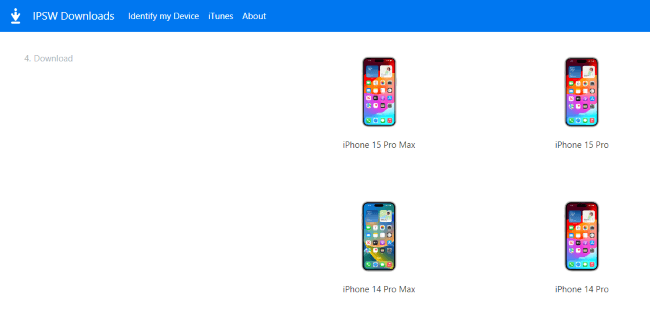
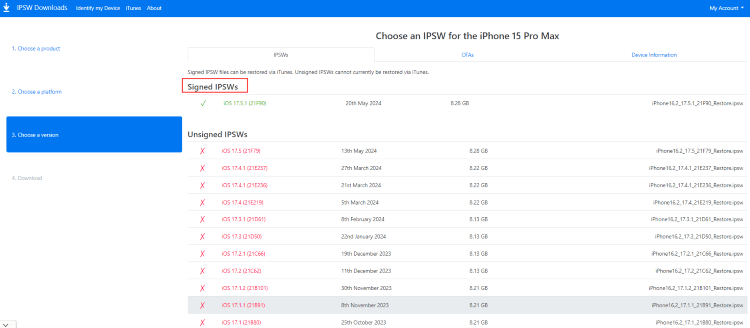
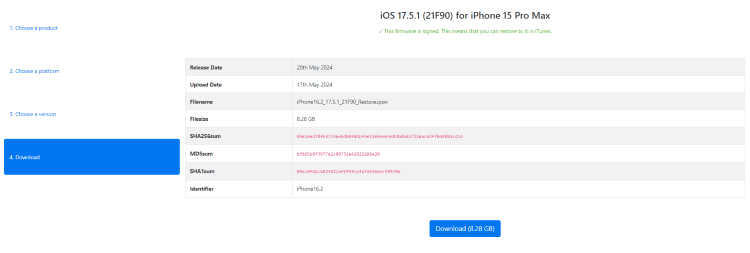
Step 2: Put iPhone in recovery mode.
You should put your iPhone into recovery mode before using iTunes. Here're the steps for different iPhone models.
- For iPhone 8/X/11/12/13/14/15/16 to enter recovery mode: Press Volume Up > Volume Down button, then press and hold the Side button until you see the recovery mode.
- For iPhone 7/7 plus to enter recovery mode: Hold the Volume Down + Side buttons at the same time. Release them when your iPhone shows the recovery mode.
- For iPhone 6 and ealier to enter recovery mode: Press and hold the Sleep + Home buttons simultaneously. Release the buttons when the recovery mode screen appears on your iPhone.

Step 3: Downgrade the iOS software with iTunes.
Connect your iPhone to the computer and open iTunes. Once connected, iTunes will recognize your iPhone in recovery mode. To install the IPSW file on your iPhone, please follow here:
- 1): Windows users press the Shift button, while Mac users press the Option button; Click the Restore button on iTunes screen at the same time.
- 2): Find the IPSW file you've downloaded earlier and optn it.
- 3): Click to rerstore your iPhone via itunes. Wait for the process to complete.

When the process is finish, you can downgrade to older iOS like the iOS 17.5.1. You can restore your data if you've backed up using iTunes before. If not, you may have to set the device as new.
3 Downgrade iOS 18 to iOS 17 on iPhone with BetaProfiles
How to downgrade iOS on iPhone with computer? As asked by many users here comes the last method you can try in cased you don't have a computer but still want to downgrade the iOS program.
This method only works when the iPhone is running iOS 16.4 or higher verion. Let's see how to downgrade iOS 18 to iOs 17 on iPhone without using a computer.
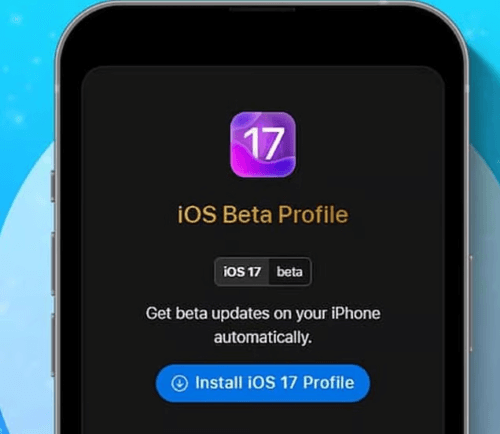
Step 1: Open Safari on your iPhone and go to the official website of BetaProfiles. Find the iOS 17.5.1 profile and download it to your iPhone.
Step 2: Go to Settings on your device. Click the Profile Downloaded option and install the iOS 17.5.1 profile.
Step 3: Go to Settings > General> Software Update.
Step 4: When you see the option to download and install the profile, click on it and you can revert to iOS 17 from iOS 18 without needing a computer.
4 Downgrade iOS 18 to iOS 17 by Settings
To downgrade to iOS 17 from iOS 18, you can make it via iPhone's Settings. By removing the profile from your iPhone, you can then search for the current signed iOS version to download.
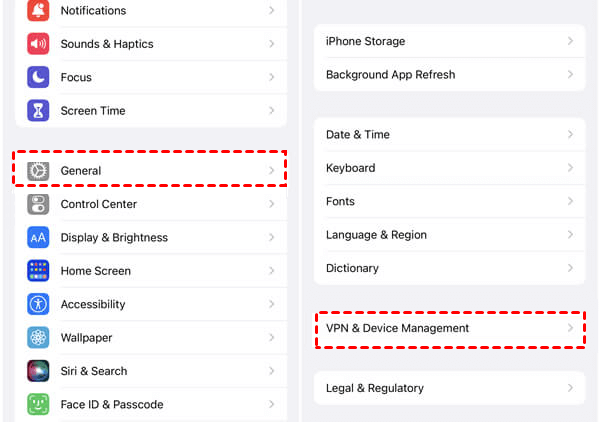
Step 1: Go to Settings > General > VPN & Device Management.
Step 2: Find the iOS 18 profile and tap Remove Profile.
Step 3: Proceed by following the instructions then restart your iPhone.
Step 4: Go to Settings > General > Software Update. Click to download and install the iOS 17.5.1.
Part 3: FAQs about iOS 18 Downgrade
01 Is it possible to downgrade iOS 18?
Yes, it is possible to downgrade iOS 18 to iOS 17, and it should be the signed version of Apple.
02 Is it legal to downgrade iOS 18?
YES, it is legal to downgrade iOS, especially for those who are trying the iOS 18 developer beta that comes with certain amount of bugs.
03 How to get rid of iOS 18?
You can downgrade iOS 18 to 17 by downloading the IPSW file and restore your iPhone with iTunes; Or, you can try third-party iOS downgrade software - Fixppo to revert to iOS 17; Or, you can get your iPhone downgraded via the BetaProfiles.
04 Can I downgrade iOS 18 through OTA?
Normally speaking, it's not allowed to downgrade iOS via OTA method. But you can use iTunes, Finder or iMyFone Fixppo to complete the downgrade process.
05 Is iOS 18 safe?
iOS 18 is in its early stage and it has lots of bugs that need fixing. It's better to wait until the stable version to be released in September.
Conclusion
With 4 methods here, you should learn better about how to downgrade iOS 18 to iOS 17.
Comparatively speaking, iMyFone Fixppo- iOS downgrade tool is the easiest method that can downgrade from iOS 18 to iOS 17 without data loss as it offers to back up and restore the iPhone data. Download to try it free now!




















