Apple CarPlay was designed as a smart and safe way to enable you to use your iPhone while driving your car. With Apple CarPlay, you can easily make calls on your iPhone, access and use apps, listen to music, or even receive text messages.
However, many people have discovered that after upgrading to iOS 17/18, they experience problems with their Apple CarPlay. To get help to fix the carplay not working issue, this article presents 7 solutions. Let's move on to right now!

Part 1: Reasons for CarPlay Not Working on iOS 17/18
People experience the CarPlay not working on iOS 17/18 problem due to different reasons. Some of the most common causes of the problem include:
- Problems with Siri: Siri is not enabled on your iPhone or has an issue during the upgrade.
- CarPlay connectivity: The USB connection or the wireless connection is having a problem.
- Operating system upgrade glitch: Upgrade to iOS 17/18 can have a few glitches that may interfere with your system works.
- CarPlay Restrictions: The Apple CarPlay application is restricted on your iPhone.
After learning the mains reasons for this issue, let’s take a look at the solutions below.
Part 2: Common Solutions to Fix CarPlay Not Working on iOS 17/18
1 Bluetooth Issue with CarPlay on Your iPhone
Bluetooth can be a major issue if you notice that your CarPlay is not functioning as it should. The first action you should take in this case is to deactivate the Bluetooth on your iPhone then restart the phone and try out the CarPlay again and see if it works.
Another thing to do is check your Bluetooth settings and see if some old connections interfering with your CarPlay.
2 Force Restart Your iPhone
One of the most common reason that Apple CarPlay not working is caused by a glitch with the software update. Restarting your iPhone can solve this problem. Follow these steps:
- Hold and press the volume and the power buttons simultaneously for several seconds.
- Once the "slide to power off" screen appears, release the buttons and drug to the right the "power off" slider.
- Wait until the phone powers off, and then press and hold the power buttons to reboot the iPhone.

After restarting the iPhone try to use your CarPlay again to see if it works. However, if the problem still persists, go ahead to try the next method.
3 Reset and Update Your Vehicle's Infotainment System
Sometimes the "CarPlay stops working" issue may due to your vehicle's infotainment system. In this case, reset and update the system. Start by turning off and restarting your car.
It should restart and reset the system. However, sometimes this may not work as turning off the car only sends the system into a sleep mode.

4 Make Sure CarPlay is Enabled
Sometimes, we may turn off the CarPlay system by accident and forget to turn it on. For this reason, make sure the CarPlay is Enabled.
- Go Settings >Screen Time > Privacy & Content.
- Then scroll down the screen and turn off any CarPlay restrictions indicated.
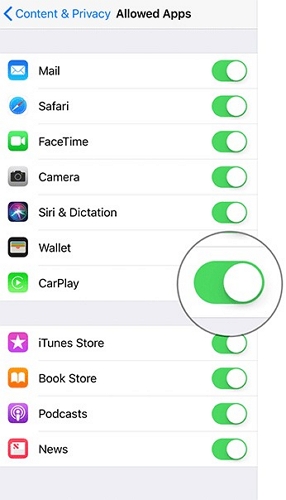
5 Update to iOS Latest Version
The old iOS may have some outdated error that stop carplay working as normal. So make sure your iOS system is the newest.
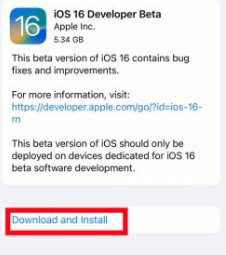
6 Try Different USB Cables and Ports
An unsuitable cable or USB may make the CarPlay not connect successfully with your devices. So check the cable you are using.
Once you are sure that the cable is not the cause but the problem persists, just change the USB port you are using. Many cars have several USB ports that support the Apple CarPlay. In such a case try out several USB ports to see if this solves your problem.

Part 3: Ultimate Solution to Fix CarPlay Not Working
If the common solutions above failed to fix the Apple CarPlay not working on iOS 17/18 issue, there may have some glitches on your iDevice. It is advisable to fix your operating system with a professional iPhone System Recovery Software – iMyFone Fixppo. This tool focus on repairing various iOS issues within a couple of clicks without losing any data. Below is how it works:
Fix iOS System Problem without Data Loss
- Clean and sleek user interface with easy-to-understand instructions.
- Incredibly high success rate with only a few clicks from beginning to end.
- Doesn’t require jailbreaking or risking your private data.
- Support to fix many iOS issues, such as downgrade iOS without iTunes, iPhone won't go into DFU mode, etc.

 iMyFone Fixppo
iMyFone Fixppo
Step 1: Download and install iMyFone Fixppo on your PC or Mac, run the program and connect your iPhone to computer with a USB cable. Select "Standard Mode" from the main interface.

Step 2: Next, Fixppo will automatically display the matched firmware package for you. Click "Download" to start downloading the firmware package.

Step 3: Once downloaded, click on "Start to Fix" to starting fixing the CarPlay not working issue. Just wait for while, your device will restart. After that, you can use CarPlay to make or receive calls normally.

Conclusion
Above are some of the important fixes to CarPlay not working problem. I'm hope that one of the described methods has helped solve your Apple CarPlay problem. If your problem persists after trying all the methods on this list it will be best to seek the help of a specialist.



















 January 7, 2025
January 7, 2025