How to Backup iPhone to Computer Without iTunes? 3 Ways!
Category: iPhone Issues

3 mins read
When it comes to backing up your iPhone, the first tool that comes to mind for many people is iTunes. But when connecting their iPhone to iTunes, many people have reported that iTunes can't detect their device.
So, how to back up iPhone to computer without iTunes becomes an urgent problem to be solved! In this article, you can learn about three methods to back up iPhone without iTunes.

In this article:
Part 1: How to Back up iPhone to Computer Without iTunes?
Both Finder and iCloud can backup iPhone to computer without iTunes, but both methods have their limitations.
To freely back up iPhone to PC/Mac without iTunes, you can try this iPhone data backup software - iMyFone Fixppo. With Fixppo, you can back up iPhone to computer without iTunes/Finder/iCloud anytime you want, no restrictions on your operating system, saving you time and iPhone storage.

Key Features of iPhone Data Backup Tool:
- Back up various iPhone data, including photos, messages, voice memo, call history, etc.
- Back up iPhone to PC/Mac without iTunes/Finder/iCloud.
- Support backing up iPhone with broken screen or when the screen is disabled.
- There will be no data loss during the backup process, 100% safe to backup.
- Compatible with all iPhone models to create a full backup, including iPhone 7/8/X/11/12/13/14/15, running iOS 15/16/17/18.
- You can easily restore the backup to the original or a new device.
How to backup iPhone without iTunes? You can download Fixppo and follow to see how to do.
Step 1: Launch Fixppo, connect the iPhone you want to back up to PC or Mac, then choose the Back up and restore data section.

Step 2: Choose Data Backup to head to the next step.
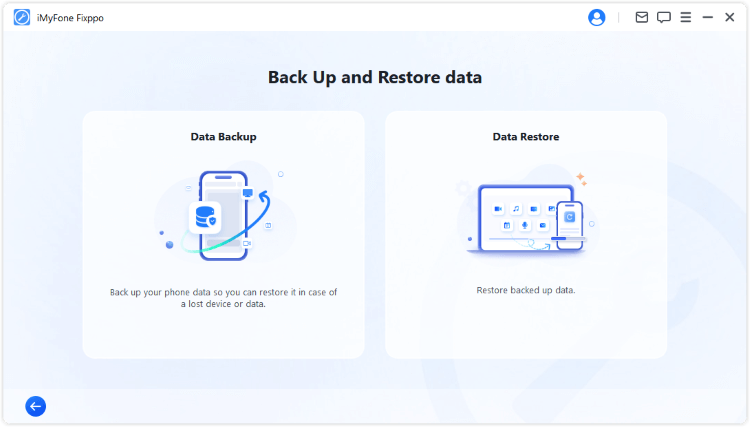
Step 3: Choose the path where you want to store the backup, then hit the Start Back Up button for Fixppo to begin backing up your iPhone without iTunes.
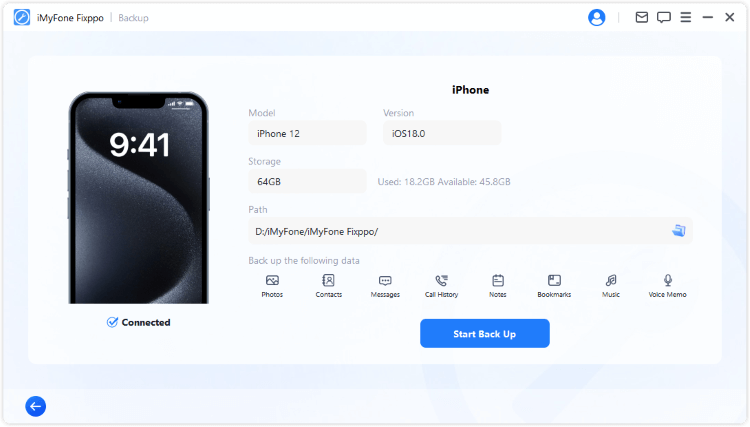
Fixppo can finish the process of backing iPhone to the computer in 5 minutes. Then, you can view the backed-up files or start another backup if needed.
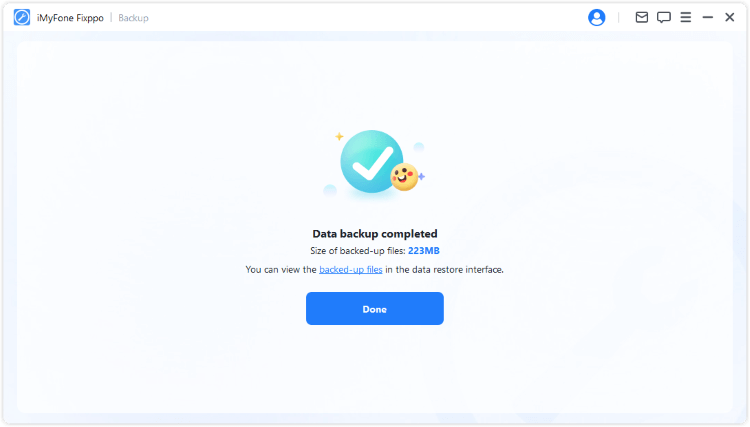
When you want to restore the backup, launch Fixppo again and choose to restore the device data from the backup.
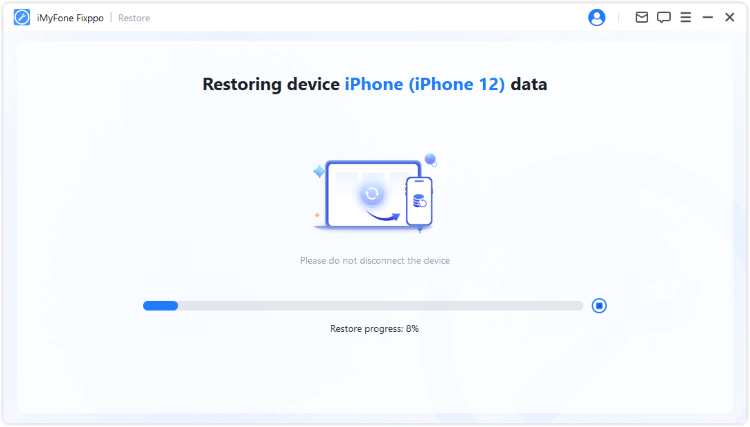
Part 2: How to Back Up iPhone to Computer Without iTunes by Finder?
iTunes has long been an official method for users with Windows or Mac to back up/restore iPhone. But Finder has replaced iTunes to better manage your device the time macOS Catalina (version 10.15) was released in October 2019.
In other words, users with macOS Catalina (version 10.15) or later can use Finder to back up iPhone to computer without iTunes. But for Windows users, iTunes is still the only option. Or, you can try Fixppo to create an iPhone backup.
Let's see how to backup iPhone to computer without iTunes but by using Finder.
Step 1: Connect your iPhone to the Mac with a USB cable, then open Finder and click the icon to open a window.
Step 2: In the Finder sidebar, you should find your iPhone icon under the Locations section, click on it.
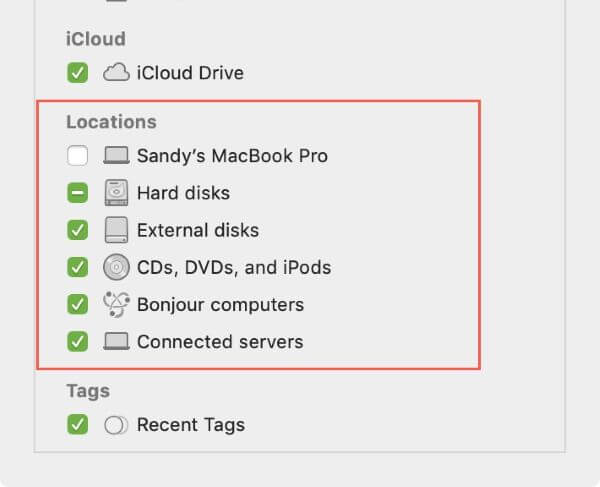
Step 3: Under the General tab, you can see the Backups section, where you can choose between Back up all the data on your iPhone to this Mac or Back up your most important data on your iPhone to iCloud options.
Step 4: Choose the one based on your needs and click the Back Up Now button for Finder to start the iPhone backup process.
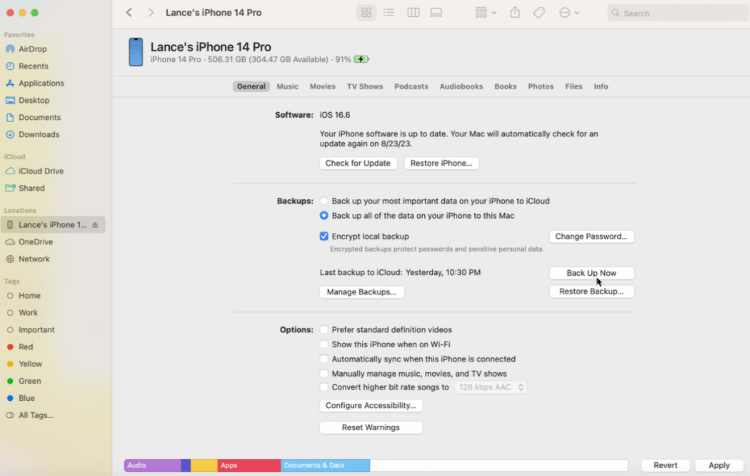
You can also back up iPhone to computer without iTunes over Wi-Fi, with simple settings in Finder, you can easily create an iPhone backup without USB connection.
Part 3: How to Back Up iPhone Without iTunes via iCloud?
Both iTunes and iCloud are the official way to make an iPhone backup. If you prefer to back up iPhone without iTunes, iCloud can be the choice.
Using iCloud to create an iPhone backup requires no computer, which means you can back up the iPhone data right with the device. However, iCloud offers 5 GB of free storage, when the storage is full, you have to buy more storage.
Step 1: Go to your iPhone Settings and tap your name at the top to enter the Apple ID settings.
Step 2: Find the iCloud section and scroll down to find the iCloud Backup.
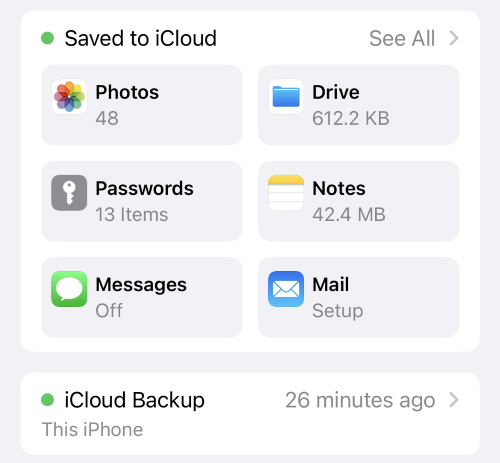
Step 3: Toggle the button next to Back Up This iPhone.
Step 4: Tap Back Up Now and iCloud will begin to backup iPhone.
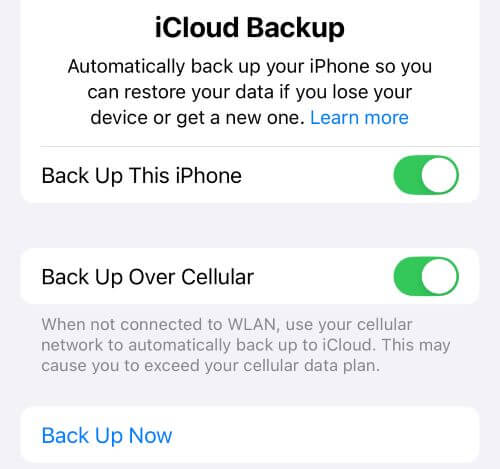
You can manage the iCloud data on the web if you've toggled on the button of Access iCloud Data on thr Web, which is more convenient.
Part 4: FAQs about Backing Up iPhone to Computer
1 Can I backup my iPhone without iTunes?
Yes, you can back up your iPhone to computer without iTunes. With Finder/iCloud/Fixppo, you can back up iPhone to computer anytime you need.
2 How do I backup my iPhone without iCloud and iTunes?
For both Windows and Mac users, you can backup your iPhone with Fixppo, which can make a full backup and store your backup to the computer, no need to iCloud or iTunes.
3 Why can't I backup my iPhone to my computer?
If you're unable to back up iPhone to your computer, that's because: your computer has not enough storage; there is connection problem with the USB cable; you haven't trusted the computer.
Conclusion
To backup iPhone to computer without iTunes, these 3 methods can help you out.
If you need a quick and safe way, feel free to try iMyFone Fixppo iPhone Data Backup Software. It can easily back up the iPhone to computer with a few simple clicks.



















