Assistive Touch Disappears on iPhone? Top 3 Solutions Here
Category: iPhone Issues

3 mins read
Assistive Touch is a great feature on iPhone and iPad. The iPhone user can easily control his phone using this feature. Using the Assistive Touch feature, you can lock the screen, increase or decrease the volume, take screenshots, open notification panel, and control center and much more. You can do these things with just one tap on the screen.
Recently, some users have reported that the Assistive feature is randomly disappearing often. This can be really frustrating when you cannot access the buttons when you want to either lock the screen or use volume buttons.
"After I updated my iPhone XR OS version, I'm facing issues with the Assistive Touch button. It suddenly disappears from the screen and isn't found anywhere. To bring it back, I have to go to Settings -> General -> Accessibility -> Assistive Touch and then toggle it off and then turn back on every time. This is really annoying for me. Anyone else facing this problem? Can anyone please tell me why this is happening?
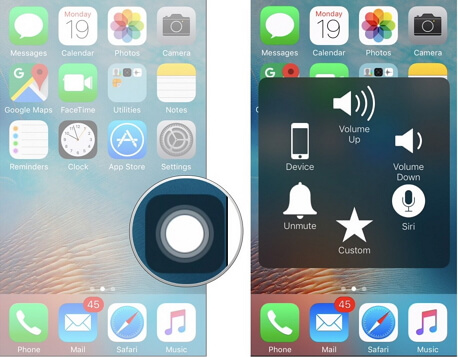
This is one user's complaint we came across on online forums. In this article, we have come with the top solutions for fixing the Assistive Touch missing error. If Assistive Touch disappears often, feel free to follow the methods given below so that you can use this feature again.
In this article:
| via iMyFone Fixppo | iTunes Restore | iCloud Restore | |
|---|---|---|---|
| Success rate | High | Medium | Medium |
| When to choose | Encounter all iOS issues | Encounter some iOS issues | Encounter some iOS issues |
| No data loss | Yes | No | No |
| Difficulty | Easy | Complex | Complex |
| Free | No | Yes | Yes |
| Computer Connection | Yes | Yes | No |
Way 1. Fix via the Best iOS System Repair Tool
If this issue occurs frequently, then probably there is something wrong with the software. So you need an advanced and professional tool for repairing software issues on your iOS device. iMyFone Fixppo is one of the most popular iOS repair tools in the market that can fix all software issues with the 100% success rate.

Key features:
- Using the latest technology, it can fix the iOS issues without any data loss.
- It works on all the iPhone and iPad models and it is also compatible with all iOS versions.
- It makes the program simple and plain to understand easily.
- It has been recommended by Macworld, Cult of Mac, Payetteforward, Makeuseof and etc.
Limited Time 10% OFF Coupon Code for iMyFone Fixppo: FARTT91

iMyFone Fixppo allows you to fix the issues using multiple modes. Here let's see the steps for fixing the Assistive Touch missing issue using the standard mode of Fixppo without data loss.
Step 1: Open iMyFone Fixppo on your computer and choose Standard Mode on the Home page. Connect the iOS device to the computer and click Next. If the phone is not detected, just put the device in DFU or Recovery mode by following the onscreen steps.

Step 2: Once the device is in DFU or Recovery mode, all the available firmware versions will be shown. Choose the appropriate one and click Download. The firmware version will be downloaded and the software will be extracted.

Step 3: Now check if it is correct and click Start. Then the repairing process will begin. You must make sure that you don't disconnect the device from the computer or use it until the process is over. After the process is over, restart the device.

Way 2. Restore from Previous iTunes Backup
You can restore the last iTunes backup to get the previous settings of your device. This may help you to solve the Assistive Touch missing error. Please note that all the current data will be replaced then.
Step 1: Open iTunes on the computer, which was used for backing up the device. Now connect your device to the computer. If asked, enter the device passcode or tap on Trust this Computer.
Step 2: Choose your device in the iTunes screen when it appears.
Step 3: Under Backups, click on Restore Backup.
Step 4: Select the most relevant backup after checking its date and time.
Step 5: Click on Restore. Once the restoring process finishes, the device will restart.

Way 3. Restore from Previous iCloud Backup
Restore the previous iCloud backup and see whether or not you get rid of this issue. Remember that before restoring the backup, you must erase all content and settings on your device first.
Step 1: Go to Settings -> General -> Reset and then choose "Erase All Content and Settings".
Step 2: On the Apps & Data screen, select Restore from iCloud Backup, then sign in to iCloud.
Step 3: Go to "Choose backup", then choose one backup file from a list of available backups.

Conclusion
In this article, you can know how to deal with the Assistive Touch disappearing issue. Share your thoughts in the comment section below and let us know how you think about the different methods.




















