"I have been getting an error message that says: 'Apple Mobile Device Service failed to start. Verify that you have sufficient privileges to start system services' when I install iTunes. Does anyone have a solution for this?"
It is likely that what you are experiencing is a problem with the Apple Mobile Device Service (AMDS) especially if you are using a Windows system. The following solutions should help you get around the problem.
1. Restart the Apple Mobile Device Service
Follow these steps to restart AMDS and see if iTunes will respond.
Step 1: Close iTunes and if you had connected an iOS device, disconnect it.
Step 2: Open the Run command on your Windows computer. You can do that by pressing the Windows logo Key and the R key on your keyboard.
Step 3: Type in "services.msc" and then click "OK." This should open the services console. Right click on "Apple Mobile Device Service" and choose "Properties."
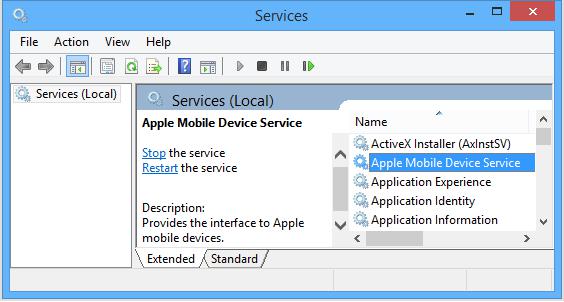
Step 4: Set the startup type popup menu to Automatic and click "Stop." Click "Start" and then Click "OK."
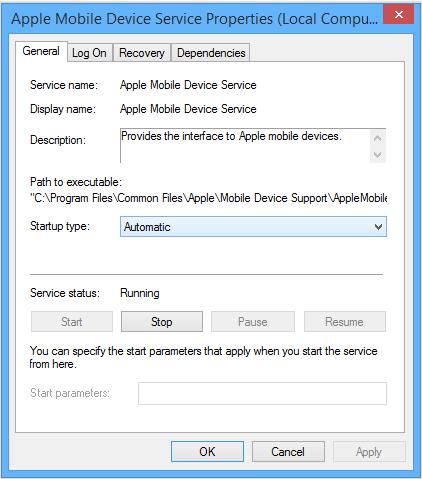
Step 5: Restart the computer and try using iTunes again.
2. Remove the QTMovieWin.dll
If you are still having issues with iTunes on Windows, here's another solution that many have found very helpful.
Step 1: Open the folder C:Program FilesiTunes (for 32-bit systems) or C:Program Files (x86)iTunes (64-bit systems).
Step 2: look for the file with the name QTMovieWin.dll in the folders above only. If you can find it, delete it.
Step 3: Now start iTunes and see if it runs normally.
3. Remove and Re-Install iTunes and Other Software Components
If you are still unable to use iTunes or your device still won't turn on even after the above troubleshooting steps, you may want to remove and reinstall iTunes and other software components that may also have been affected. Follow this guide.
Step 1: Remove all of the following items in the order listed.
- QuickTime
- iTunes
- Apple Software Update
- Apple Mobile Device Support (if it will not uninstall, repair it first.)
- iCloud
- MobileMe
- Bonjour
- Apple Application Support
Step 2: Reboot the computer and then delete the following programs if you can find them.
- C:Program FilesBonjour
- C:Program FilesCommon FilesApple
- C:Program FilesiPod
- C:Program FilesiTunes
If you are using a 64-bit system, they will appear as
- C:Program Files (x86)Bonjour
- C:Program Files (x86)Common FilesApple
- C:Program Files (x86)iPod
- C:Program Files (x86)iTunes



















 March 27, 2025
March 27, 2025