Best 11 Ways to Fix Apple ID Verification Failed Unknown Error
Category: iPhone Issues

8 mins read
Have you ever encountered an error on your iPhone that says Apple ID verification failed while trying to download or update an app or make a payment?
This abnormality prevents you from accessing the App Store, iCloud or iTunes Store, and you can't proceed until it's solved.
To fix this tricky problem, we'll provide 11 practical ways for you. All listed in this article, keep reading.
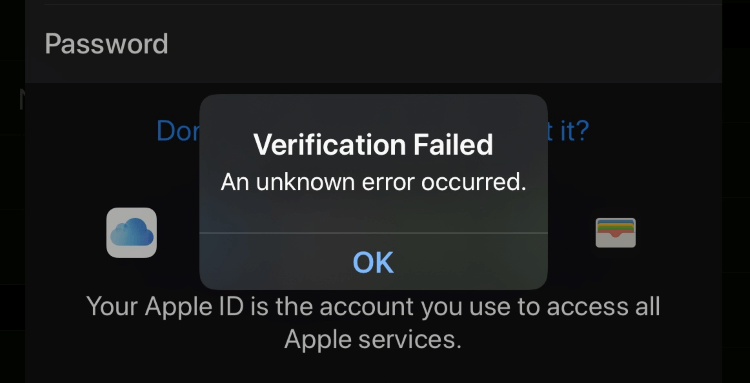
In this article:
- 1: Why iPhone Says Apple ID Verification Failed?
- 2: Fix iPhone Verification Failed Apple ID - 4 Simple Checks
- 1: Check Apple Server Status
- 2: Ensure Correct Apple ID Password
- 3: Check Your Internet Connection
- 4: Verify Apple ID Verification Code
- 3: Fix Apple ID Verification Failed - 7 Advanced Solutions
Part 1: Why iPhone Says Apple ID Verification Failed?
Apple ID verification can fail and not signning in due to various reasons below:
Reason 1 Apple Servers are down
Sometimes, the Apple Servers may be overloaded due to the high traffic, leading to verification issues with your Apple ID. If that's the case, your iPhone will make that clear with this error message:"Verification Failed. There was an error connecting to the Apple ID server".
Reason 2 Incorrect Apple ID or Password
If you try to sign in the App Store for downloading the apps, but the error message shows up, you should check if you're not entering the correct Apple ID or password, that makes your iPhone to show the:"Verification Failed. Your Apple ID or password is incorrect".
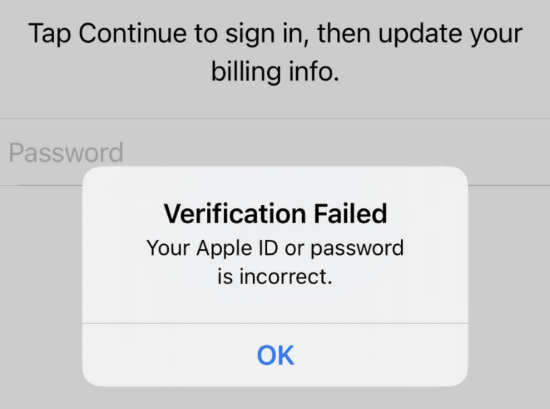
Reason 3 iPhone System Glitches
If the pop-up window shows "Verification Failed. An unknown error occurred", there are probably system glitches with your iPhone, like when you've just updated to the latest iOS version that contains bugs.
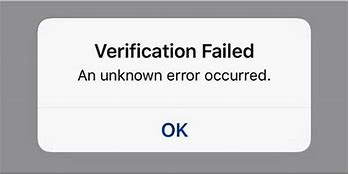
Reason 4 Wi-Fi Network Problems
Is your iPhone connected to a stable Wi-Fi network while you try to sign into the Apple ID? If not, it's very likely that you would receive this verification failed prompt.
Reason 5 Inconsistent Date & Time
Your device's date and time must match the Cloud server's when restoring or creating a backup. If they don't, verification can fail.
Reasons vary. If you want to get the tricky Apple ID issue solved securely and quickly, you can try this Apple-ID-not-working-fix-tool.
Part 2: Fix iPhone Verification Failed Apple ID
Though the reasons vary, there are 4 simple checks you can do first, maybe you can get the problem fixed with the simplest method.
1 Check Apple Server Status
If your iPhone shows an "Apple ID verification failed" error, checking Apple's server status can help because the issue might be due to Apple's servers being down or experiencing high traffic.
If the servers are down, your device cannot verify the Apple ID because it's not connected properly. If it's not in green light, you may wait until the servers are back online and try again with your Apple ID log in.
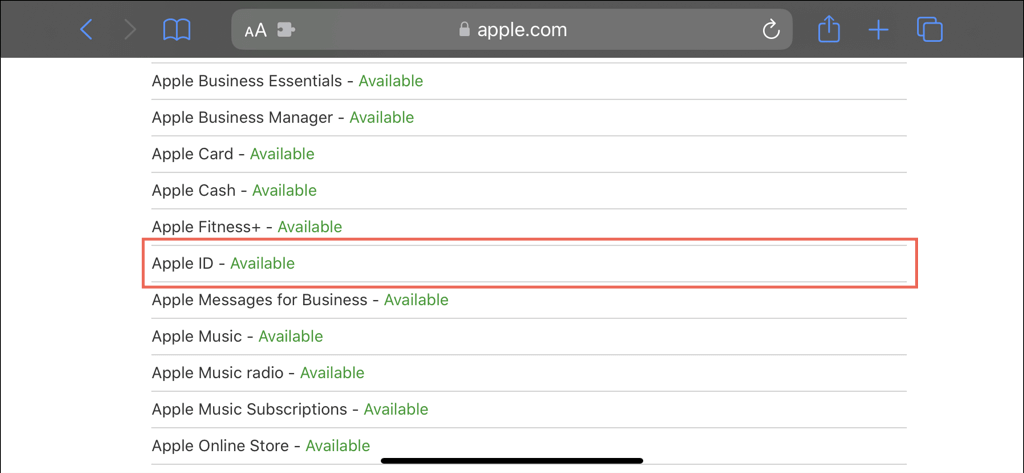
2 Ensure Correct Apple ID Password
If the servers are down, your device cannot verify the Apple ID because it's not connected properly. If it's not in green light, you may wait until the servers are back online and try again with your Apple ID log in.
If your iPhone shows Verification Failed due to incorrect Apple ID password, you need to double-check and enter the coorect password. If the Apple ID verification failed but password is correct, you may check the next solution.
Changing your Apple ID password is also a solution if you've entered the correct one but it doesn't work to fix Apple ID verification failed an unknown error occurred. Go to Settings > Apple ID name > Sign-In & Security > Change Password. Enter the old one in order to create a new one.
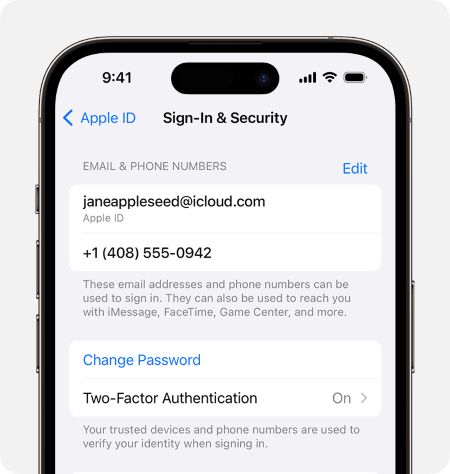
3 Check Your Internet Connection
Unstable or slow internet connections can cause Apple ID to fail verify. Make sure your device is connected to a stable Wi-Fi network or cellular data. Try switching to a different network then try again.
If switching to another network doesn't work, you can try to reset the network settings and try to connect again later. Go to Settings > General > Transfer or Reset iPhone > Reset > Reset Network Settings, enter the password to begin.
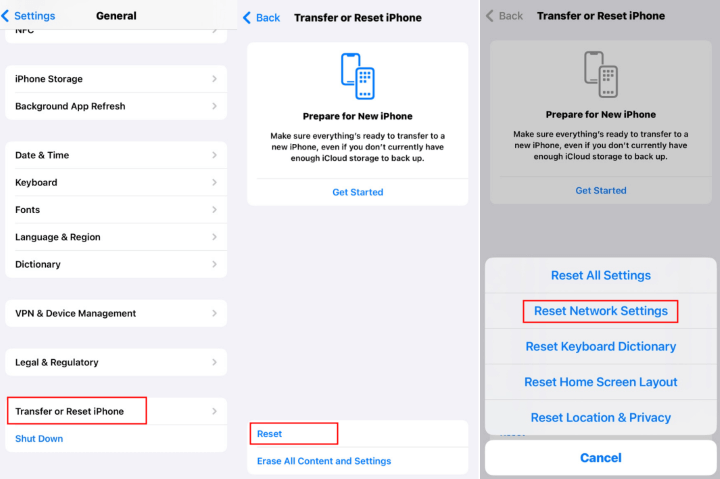
4 Verify Apple ID Verification Code
When you have two-factor authentication enabled, you'll need to enter a verification code to verify your Apple ID. This code is sent to your trusted device or phone number.
To resolve the authentication failed Apple ID issue, make sure you’re entering the correct verification code to ensure a successful verification.
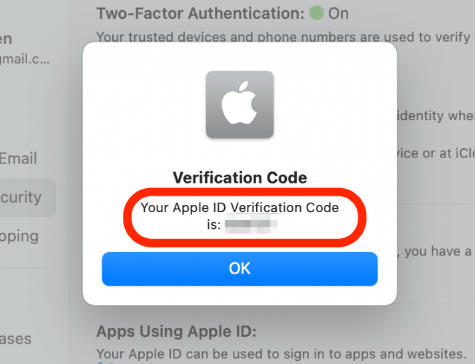
Part 3: Fix Apple ID Verification Failed - 7 Advanced Solutions
Can you get the Apple ID authentication failed issue fixed? If not, please keep reading as there are 7 other advanced solutions.
1 Adjust Date & Time
Some users from the Apple forum have reported that adjusting the date and time in iPhone's settings helps to end this Apple ID failed to verify your identity situation.
If you try to sync your iPhone with iCloud, the date and time should match correctly on your device. To see if this is the solution, try steps below.
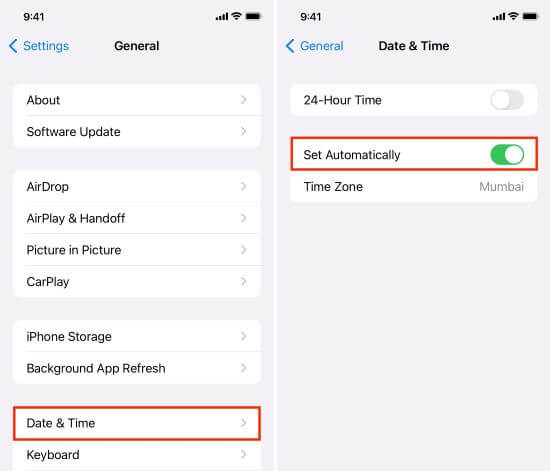
Step 1: Go to Settings > General > Date & Time.
Step 2: Toggle on both the 24-Hour Time and Set Automatically. to make the date and time accurate.
2 Disable Active VPNs
Some VPN connections may interfere with communication to Apple servers. If you have an active VPN on your device, try disabling it and then perform the Apple ID verification again.
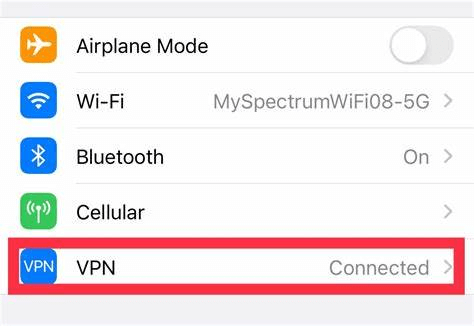
3 Sign Out Apple ID
If the verification failed on Apple ID constantly, it's better that you sign out of your Apple ID from Settings. Later, you can log in again to enjoy the functions as usual.
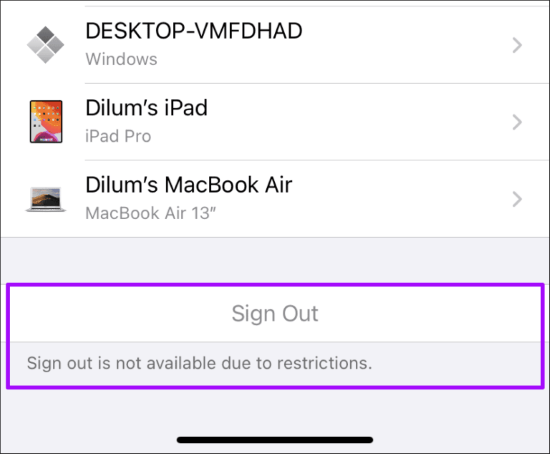
Step 1: Open the Settings app and tap on your name.
Step 2: Scroll down to click the Sign Out and enter your Apple ID password to confirm.
Step 3: Proceed to click on Turn Off to successfully sign out of your Apple ID.
4 Update iOS Version
Why does it say verification failed on Apple ID frequently? Have you suspected the buggy iOS version? If your running operating system is glitchy, you can make an update for troubleshooting.
That's because updating your iPhone to the latest iOS version helps fix this verification error of Apple ID as a new release of iOS update often comes with bug fixes.
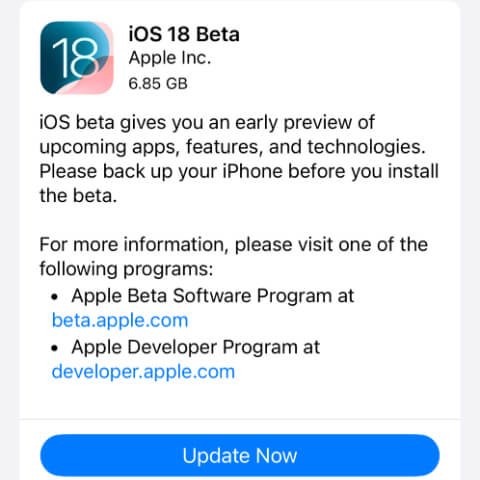
Step 1: Go to Settings > General > Software Update.
Step 2: Wait for the iPhone to refresh a new iOS update and then click to download it.
5 Fix Apple ID Verification Failed With iMyFone Fixppo
If you've tried them all but didn't find a satisfying solution and your iPhone still frozen on Apple ID verification failed, then you should be aware that there may be system glitches with your iPhone.
To enable you sign into the Apple ID without interruption, trying a powerful iOS system repair software- Fixppo is recommended.
With the help of Fixppo, you can solve the glitches that stop you from using the Apple ID, then you can access the App Store or iCloud again to download apps or manage your account.

Fix Verification Failed Apple ID Issue:
- Retain All Data: Fix verification failed Apple ID for unknown error on the basis of no-data-loss.
- 99% Success Rate Get your iPhone back to normal and enable you to sign in to your Apple ID with the highest success rate.
- Full Compatibility: Broadly compatible with iPhone 7/8/X/11/12/13/14/15/16 to fix Apple ID failed to verify issue, whether running iOS 17/18.
- Feature-rich: Besides fixing Apple ID problems, also fix iPhone can't be activated, App Store disappeared, etc.
How do I fix Apple ID verification failed? You can download Fixppo and see how to do with the easy steps below.
Step 1: Connect your iPhone to the computer, then open Fixppo to choose Standard Mode, which can fix the problem while retaining your data.

Step 2: Fixppo will detect your iPhone once connected. From the interface, you can see some info, and please click the Download button to get the firmware file for fixing.

Step 3: With the downloaded firmware, please click the Start Standard Repair button for Fixppo to start the process of fixing your iPhone

The process shoulu finish soon. You can see the Done message, which also suggests that your iPhone can be restarted soon. Once it's on, you can go log in to your Apple ID, it should work without unknown error pop up this time.

6 Delete Apple ID from iCloud
Deleting Apple ID from your iCloud account is proven to be an effective method. Though it may not work for some users, as not all of you encounter the same error of Apple ID verification failed.
You can log in on iCloud again on your Mac or Windows, which won't take long.
Step 1: Go to Apple's Data and Privacy website. Sign in using your Apple ID.
Step 2: In the Delete your account section, click Request to delete your account.
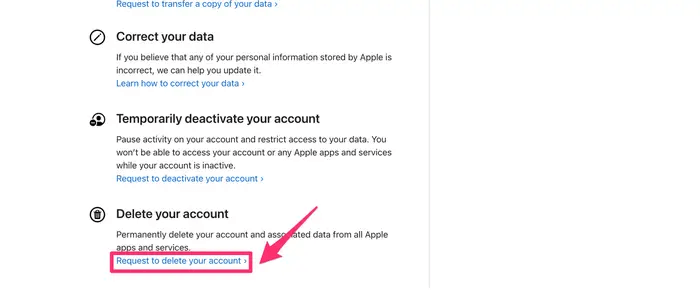
Step 3: Select a reason to delete your account from the drop-down menu, then click Continue.
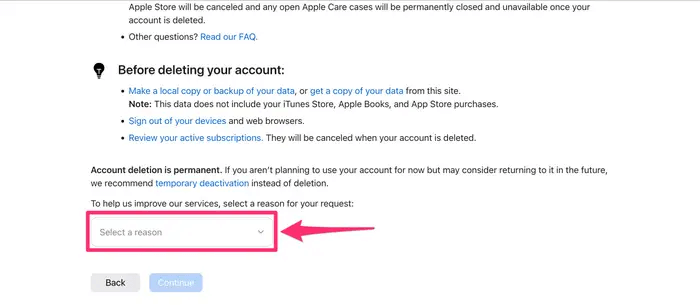
Step 4: Follow the on-screen prompts to continue with account deletion.
7 Restore iPhone to Factory Settings
When none of them methods work, you may need to reset your iPhone to factory settings, which is the ultimate way to solve the verification failed Apple ID issue.
This method will clear all your iPhone data, please act it carefully.
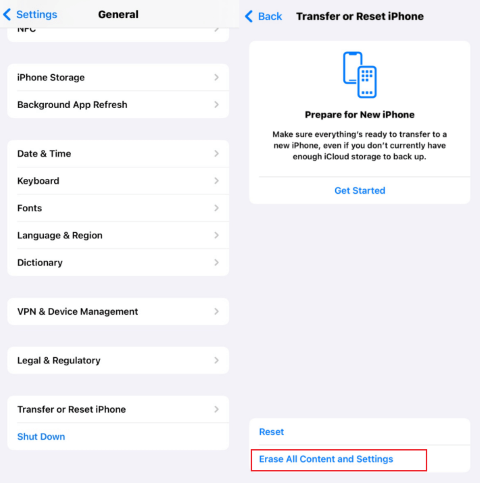
Step 1: Go to Settings > General > Transfer or Reset iPhone.
Step 2: Then hit the Erase All Content and Settings, enter your screen password for iPhone to continue the process of resetting your device.
Conclusion
In conclusion, you can choose the corresponding solution to fix this Apple ID verification failed issue. Some of them are easy-to-operate that may get your problem fixed in minutes.
If you want to quickly get access to your Apple ID, feel free to try iOS system repair tool, which can get the Apple ID work again without hassle.




















