Apple has a range of top-quality electronic devices with an extensive list of attractive features. Even though these devices are counted among the best, they still have many technical glitches from time to time. For example, take the case of iPad, it has served to be useful to many but several users have reported many problems while using this Apple device.
One of the most common problems encountered by the iPad device users is the screen of the device flickering frequently. It becomes very annoying when you are in the middle of doing something important and the screen starts malfunctioning and blinking. It hinders the operations on iPad to a large extent. There are plenty of people meet this problem after updating to iPadOS 16/17/18 beta/18.
Worry not! There is a fix to this problem! You can follow any of the ways mentioned in detail below to get out of the situation of your iPad screen flickering frequently.
Tip 1: Turn the iPad over and Press Its Back Side
The iPad touch screen not working and flickering may be due to some loose components inside. You can fix this problem and hopefully your iPad screen will stop flickering.
Take some hard surface and put a soft thick cloth over it. Remove any hard cases on your iPad and then switch it off. After this, place it with its screen facing the surface. Place the fingers of one of your hand over the iPad backside to keep it steady and with the other hand knock on the iPad surface several times everywhere. Be careful and avoid knocking on the area which has the camera.

Try switching on the iPad again and check if the flickering has stopped.
Tip 2: Turn off Auto-Brightness on iPad
iPad has the feature of adjusting the brightness on its screen according to the surrounding light. This feature is called as Auto-Brightness and when this is enabled your screen may appear to be flickering when the background light keeps changing but that might not be the case. You can switch off or disable this feature by following the steps below.
Step 1: From the main screen of your iPad, navigate and tap on "Settings".
Step 2: Scroll through the options and then tap on "Accessibility".
Step 3: From the available options under this section, select "Display Accommodations".
Step 4: You can find Auto-Brightness option here, for which you just have to move the slider and disable it.
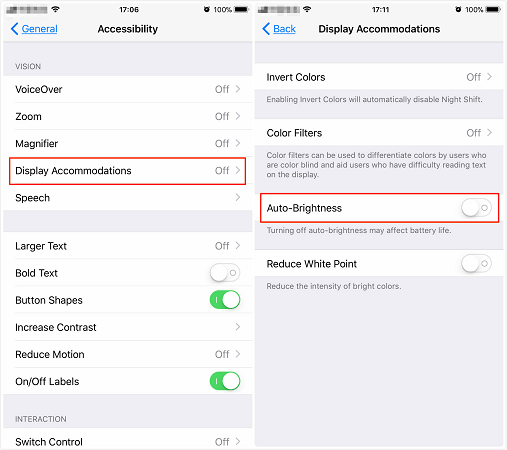
This would disable the feature and your screen light and brightness will remain constant.
Tip 3: Reduce Motion and Transparency
You can adjust the visual features of your iPad to get the necessary fix for the flickering screen of the iPad problem. These adjustments improve the performance of the iPad device to a large extent. You can make the adjustments by following the steps below.
Step 1: From the different options available on the main screen, tap on "Settings".
Step 2: Proceed to tap on "General" and then on "Accessibility".
Step 3: From here, select "Increase Contrast" option and move the slider in front of "Reduce Transparency" to enable it.
Step 4: Go back to the "Accessibility" options and move the slider in front of "Reduce Motion" to enable it.
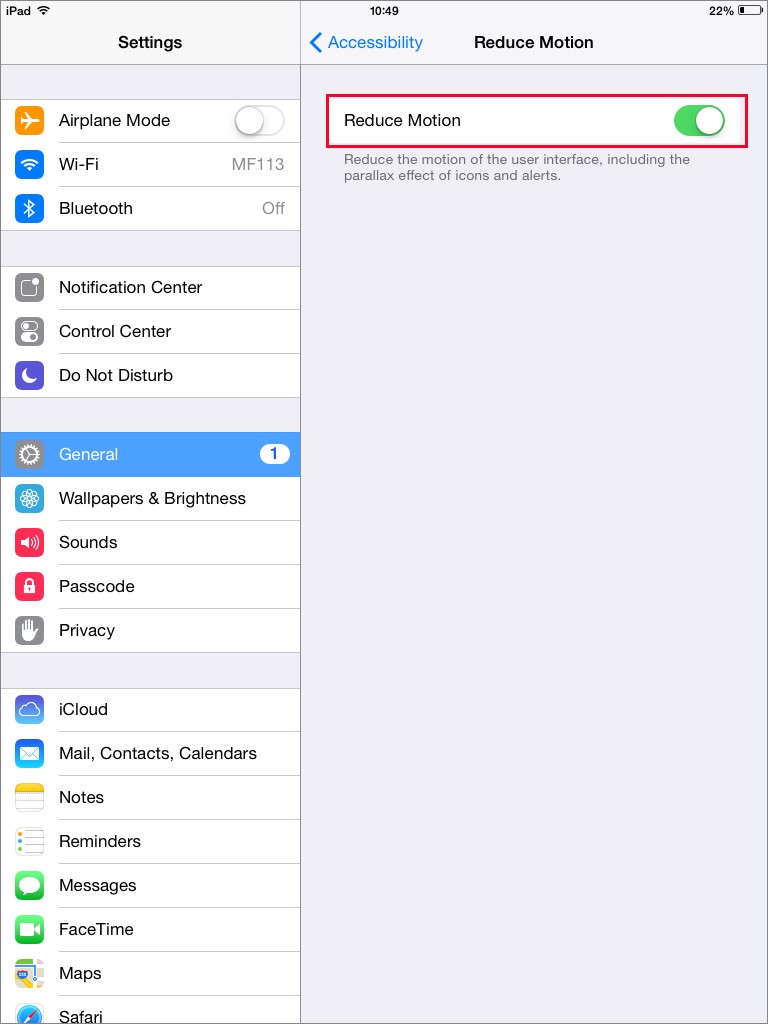
This way even though these attractive features of display are reduced, the iPad screen flickering on and off will probably stop.
Tip 4: Hard Reset Your iPad
Generally a hard reset solves all the minor technical glitches in any device. Same is the case with iPad when the screen turns off and keeps flickering. However, the steps for hard reset of different models of iPad are different. The steps for both are given below.
For hard resetting older versions of iPad,
Step 1: Press the Home button and the Power button of iPad and keep holding it.
Step 2: You have to hold these buttons till the slider appears, screen goes blank and Apple logo appears on the screen.

For hard resetting iPad Pro 2018,
Step 1: In iPad Pro 2018, the Home button is absent, so the other buttons are used, press and quickly release both Volume Up and Down button simultaneously.
Step 2: After this, press the Power button and keep holding it till the reboot is initiated.

Check if the iPad screen keeps flickering continues.
Tip 5: Fix iPad Screen Flickering without Restore/Data Loss (iPadOS 16/17/18 beta/18 Supported)
If none of the above methods work, a sure shot way of getting the iPad screen to stop flickering is by using the 3rd party tool called iMyFone Fixppo. This is a highly recommended software to fix all the minor and major software glitches in your iPad and other iOS devices. Supporting the latest iPadOS version and iOS version (iPadOS 15/16/17/18 beta/18), it is very effective in its performance and has successfully helped many users solve iPad/iPhone issues.
The high success rate and advanced technology are also recognized by Cult of Mac, CNET, PCWorld and other well-known tech sites. By using this amazing software, you will surely get the iPad problem settled, as long as it is software-related, including iPhone/iPad in blue screen of death., iPad screen moving weirdly, etc.

You can follow the steps below to fix iPad screen flickering by yourself.
Step 1: Open Fixppo on your computer after installation. From the main interface of the software, click on "Standard Mode".

Step 2: Connect your iPad then click on "Next". You may need to put the iPad into DFU mode for better detection. The detailed steps to enter DFU mode will display on the product interface.

Step 3: Get the firmware package by hitting "Download". This is used to repair your iPad.

Step 4: After the downloading, click the "Start to Fix" button and it will begin to troubleshoot all the problems related to iPad software.

The progress of the entire repair will be finished within minutes. Once it’s down, your iPad will work normally without showing flickering screen. This is the easiest and the most effective way of solving the iPad problems so far.
Tip 6: iPad Screen Repair
If your iPad was either dropped, fallen into water or had undergone some physical damage, then you’d better have some professionals to check the screen modules and test the hardware carefully. You can contact the nearest Apple service centre and they will be happy to help you out with the issue.
Conclusion
The above methods prove very useful if your iPad screen is flickering due to some problem in the software of your iPad. There are chances that some of the components inside the iPad may have got loose and shifted, for that the first method is pretty effective. For other hardware related problems, it is always better to contact the nearest service centre. For the software problems the best way of fixing it would be to use the highly recommended software iMyFone Fixppo which support the latest iPadOS and has the ability to solve all the minor and major technical issues in the iPad software.



















 March 27, 2025
March 27, 2025