“I am having a bit of a problem operating my iPad after I updated the iOS. For some unknown reason, there is no service on iPad and I can’t seem to fix it. Whatever I try, it stays the same. Pleasetell me a way to fix the issue.”

Such issue can occur for various reasons. It will be impossible to pinpoint the exact issue but we can provide a few general solutions that were able to fix the network issue. Actually, the same problem can occur as a result of different glitches on your iPad. So, just apply the following fixes on your iPad and hope for the best.
Tip 1: Enable Airplane Mode and Disable it Later
If iPad says no service, the easiest solution would be to toggle the Airplane Mode, a quick fix that applies to when iPad network is slow. Simply turning off and then turning on the Airplane Mode can fix a lot of minor issues including the no service issue.
The steps ate quite simple, here take a look;
Step 1: Open your iPad and slide from the top right side (iOS 12) or from the bottom (iOS 11) to bring out Control Centre.
Step 2: Tap on the Airplane sign on the top, it will turn on the feature.
Step 3: Now, wait a few minutes and then turn it off.
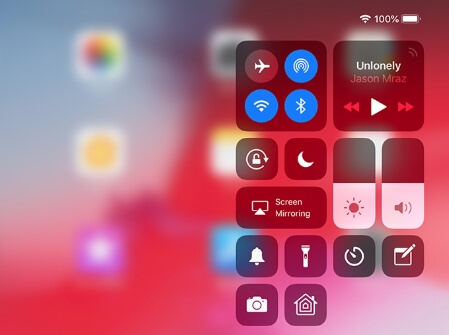
Hopefully, you were facing minor issues and toggling with the Airplane Mode will fix the problem. If it is still showing no service, restart the device.
Tip 2: Restart Your iPad
Now, after trying out the Airplane Mode, if you are still looking for iPad no service fix then at least once restart the device. A simple restart can fix a lot of issues. Here are the steps;
Step 1: Press and hold the Power button of your iPad and wait for the Slider to appear.
Step 2: In a few seconds it will appear on the screen, Swipe it to turn off the device.
Step 3: Now, wait a while and turn on the device using the Power button.
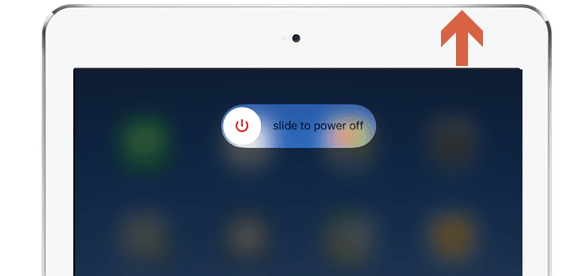
If the issue is still hasn’t fixed then move on and try the next fix.
Tip 3: Reset Network Settings
Resetting the iPad’s network to its factory settings can fix a lot of Wi-Fi issues including iPad no service. So, if you are still having that problem, you can try it. Here are the steps;
Step 1: Open your iPad and go to “Settings”.
Step 2: Tap on “General” and then “Reset”, then hit “Reset Network Settings”.
Step 3: You have to provide your passcode and then confirm the command again, also agree to the pop-up messages.
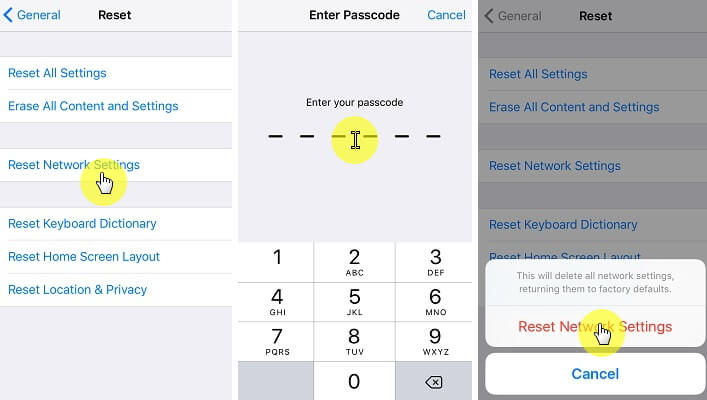
If you were really an issue with the network settings then you have service available on your iPad after the reset. Also, reboot the device after the reset is complete.
Tip 4: Check for Available Software Update
If the iPad showing no service, still then it is a bigger issue then you have initially thought. Now, you need to update the iOS; so, check for any available updates.
There are 2 ways to update an iOS device but you won’t be able to do it via OTA, as there is no service on your iPad. So, do it via iTunes;
Step 1: Connect the iPad to a computer with USB cable.
Step 2: Make sure that the computer has iTunes installed already, run the app.
Step 3: In the iTunes panel, click on device icon >“Summary” and then hit “Check for Update”.
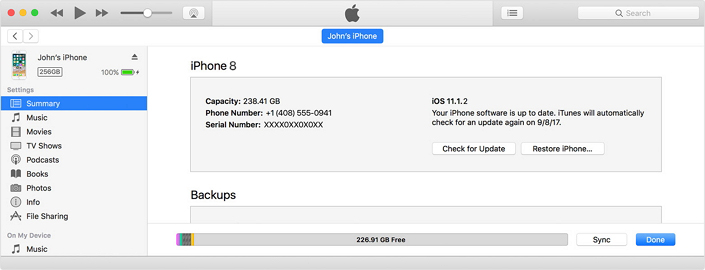
Step 4: Then, click “Download and Update”, you may have to provide your password if required.
Updating the iOS to its newest version is a definite fix but iTunes may erase all the files from your iPad; so, be sure to make a backup of the device before initiating the update.
Tip 5: Restore iPad using Professional Tools
Although, it was a definite fix a lot of users does not prefer to update the iOS unnecessarily, as they are used to the old one and the new one usually makes several changes. Also, the loss of data using iTunes does not sit well with a lot of people. And, sometimes iPad can't connect to iTunes, which makes them all the more annoying.
So, the best way to fix the issues related to software is to use a professional iOS repair tool. iMyFone Fixppo is one of the best ones available. You can use to fix any system problems on your iPad. Here are the main features of this great tool:
- Professional in fixing iPad network issues, connection issues, update/downgrade issue without the data loss.
- The operation is very easy. You can troubleshoot the iPad at home.
- It works well with all iOS and all iPads, including iPadOS 17/18 and 12.9-inch iPad Pro.
- It’s trusted and recommended by many media sites, like CNET, MUO and more.

If you are looking for guidelines, they are detailed below;
Step 1. So, download and install the program on your computer and then run it. 2 Modes are available for use, you need to choose the “Standard Mode”.

Step 2. Then, connect your iPad to the computer and click “Next”

Step 3. Finally, it is time to get the firmware. The program will search for it on the internet and you will be served with a list, choose the correct one and click “Download”.

Step 4. After the download, click “Start” to fix the iOS issue. When the repairing finishes, you iPad will reboot and you can now the network connection on it.

If you use iMyFone Fixppo then you don’t have to always update the latest version of iOS. You will be able to work with the same iOS 12 version, keeping all the data on your device but only fixing the issues.
Tip 6: If All Failed, Contact Apple Genius Bar
All of the above fixes can be done at your home but it is also true that there are some issues that can’t be fixed by you. If the problem is too serious you have to take the device to the experts and get them fixed.
So, if you have realized that the issue was caused after physical damage, like water damage or a signal baseband damage then you have to take the iPad to Genius Bar and ask them for repair. If it is a new iPad and falls under warranty then you don’t’ have to worry but if it is not under warranty you will be charged a lot of money.
Conclusion
So, if the problem was caused by hardware issue then you will have to take the device to Genius Bar, no question about that. But if it is a software issue then, you can try the simple solutions at home. It seems like downloading and using iMyFone Fixppo, a professional repair tool is the most useful option therefore we highly recommend you to give it a trial.



















 July 30, 2024
July 30, 2024