iPads are known everywhere and valued by a number of users. However, there are times when iPad users likewise confront a couple of difficulties with respect to their devices. For example, when you turn your iPad left, right or upside-down, the screen won’t rotate as it should do. If you don’t know what to do, in this post we are going to talk about some fixes that will help solve iPad screen not rotating issue.
Method 1: Turn Off Portrait Orientation Lock
Like any other mobile operating system, Apple also offers Portrait Orientation Lock option in the settings. One can lock the portrait orientation by turning on the lock. This is one of the major problems that people made. If you have enabled the portrait orientation lock then, your device won’t rotate.
Don’t know how to check the portrait orientation lock is locked or not? Well, you can check the portrait orientation lock from the Control Center. To open the Control Center simply swipe down from the top right corner of your iPad and check Portrait Orientation is locked or not. If it is locked then, simply unlock it and then try to rotate your iPad device. If it doesn’t work then, follow the below method.
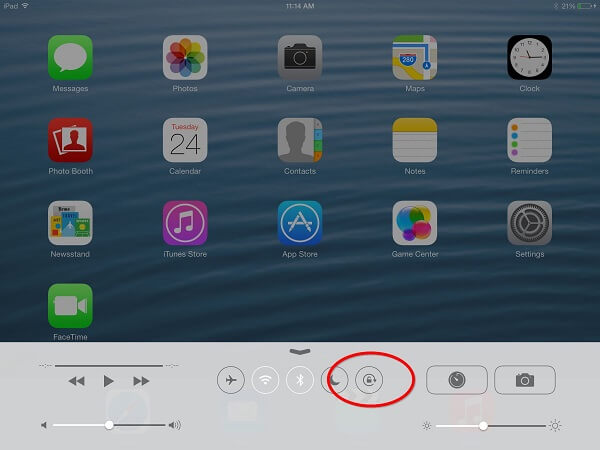
Method 2: Force Restart iPad
Rebooting the iPad is the main investigating tip given for most iPad issues, which includes bug fixes to iPad screen moving on its own randomly. Truth be told, rebooting any device is the first step. Why? It basically gives it a new beginning by wiping the RAM and other background processes of the device.
Most of the users keep their iPad running for quite a long time and when they aren't utilizing it, little bugs can crawl up and meddle with the iPad. A brisk reboot can clear up such issues. It is always recommended by experts to restart their device if you encounter any bugs. Most of the times, normally restarting the device could fix software issue and sometimes even hardware as well.
Simply press and hold the Power button and the Home button until you see the Apple symbol. Wait for the starting sequence and it’s done!

Method 3: Check App Settings
Still wondering “Why my iPad screen wont rotate?” App settings can be responsible! Every app has its own system level permissions. Maybe some specific apps are causing the rotation problem as they only support portrait or landscape mode. If you are facing screen rotation issue on any specific app then, try to test the screen rotation function on any other app like Safari, Notes, or games etc.
If screen rotation is not working on all the apps then, resetting the device may help. Note this will erase all data that is stored in your device, so you should take a proper backup of your device in order avoid any type of data loss. Then go to Settings > General > Reset and erase all content.
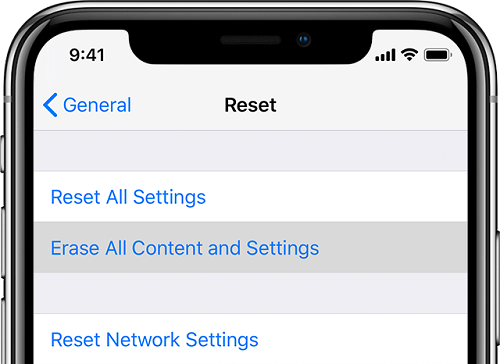
Method 4: Contact Apple for Support
If screen rotation is not working on all the apps then, maybe it is a hardware or software problem. To fix software issue you can refer to below guide. For hardware issue, you can contact the Apple customer support. Apple customer support is dedicated to an Apple user. They will try to give you the best solution to this problem. Simply, email or contact to their helpline address.
Best Way to Fix iPad Software Issues
Though iPad is the best the tablet device around the world, it is also prone to bugs like screen not rotating and many other bugs. Today, we will also introduce an amazing tool called iMyFone Fixppo, which is designed for iPhone/iPad system recovery. You can fix many iOS issues using it, and there are a wide range of features which make it the best solution to fix iPad software.
Main Features of iMyFone Fixppo:
- It can fix all iPad black screen of death, iPad in white screen, etc.
- It can repair and update operating systems.
- It won’t cause any data loss after repair.
- Using this tool is very easy; there is no need for any special skill in order to use this program.
- It supports will all iPad/iPhone, including the new iPad Pro and iPhone 15 running iOS 16/17/18 beta/18.
Here’s how you can use it:
Step 1.First, download Fixppo and install it on your computer.
Step 2.Open the iMyFone Fixppo in Standard mode. Then connect your iPad to the computer and click “Next”.

Step 3.Tap the “Download” button to get the required firmware.

Step 4.Click on the “Start” button to start the repairing process. Once completed, your device will automatically restart.

As you can see, the program is very easy to use and it is extremely effective as well!
Conclusion
iPad wont rotate is a very common problem. There are lots of people complaining about the same problem and want the best solution. Follow the above tips and fixes carefully and go through the steps to solve the issue. You can also try the all-in-one iMyFone Fixppo in order to fix any type of software issue on the iOS device. It is the best software around and we highly recommend it!



















 July 30, 2024
July 30, 2024