“I have an iPhone 12 and I have synced my Line messages on iPhone to iCloud. I want to check whether my Line messages haven been synced to iCloud backup successfully. But I’m not able to do that and I don’t want to restore the whole backup to my iPhone. Can someone help me?”
Well, iCloud backup truly comes with this limit. You can only view the data like photos, contacts, notes, and other several kinds of files on iCloud.
In order to view the data of the other apps like WhatsApp, WeChat, Viber, Line and so on, you have to restore the entire backup to your iPhone. That’s quite inconvenient since it will lost the entire data you currently have on your iPhone.
If you have the same trouble, this article will definitely be of great help to you. It takes you through how to view and extract Line messages from an iCloud backup file easily.
Extract Line Messages from iCloud Backup Using 3rd-Party Tool
In order to extract Line messages from an iCloud backup, you'll need a tool that will be able to gain access to the iCloud backup file and allow you to view or export the messages. The most suitable tool for this job is iMyFone D-Back for the simple reason that it is easy to use and highly reliable in this task. The following are some of the other features:
iMyFone D-Back
- Supports downloading file types such as line, text messages, notes, videos, WhatsApp messages, Viber messages, Kik messages and more from iCloud backup.
- Allows users to view files before downloading iCloud backup to PC for FREE.
- Can Download iCloud backups for different iOS devices or different iCloud ID.
- There is no storage limitation.
- It is compatible with iOS 15/14/13/12.
How to Extract Line Messages from an iCloud Backup File
Follow these simple steps to use iMyFone D-Back to view and extract Line messages from iCloud Backup
Step 1:Open iMyFone D-Back, choose "iCloud Backup" from "Recover from iCloud" module, and then choose the instruction according to your iDevice status.
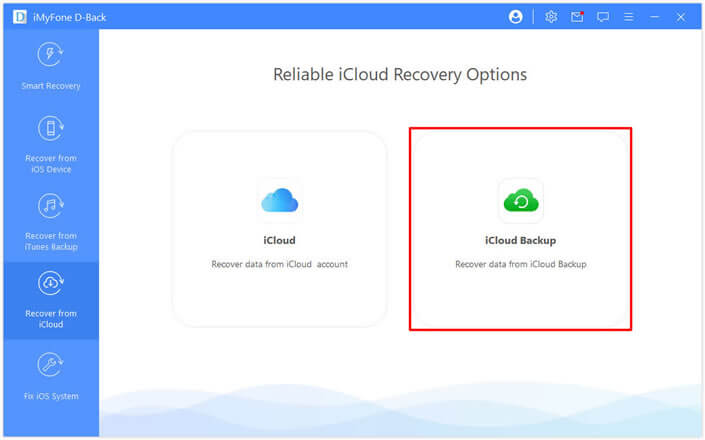
Step 2: Follow the Instruction in the software. Then connect your iDevice to D-back for viewing recovered iCloud backup on computer.
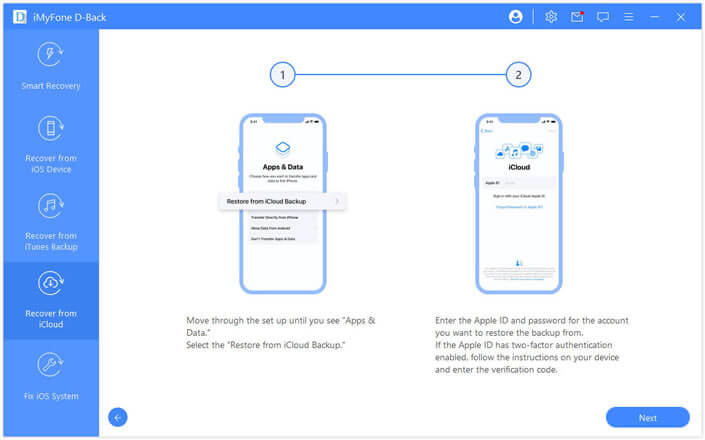
The program will display all the backup files in the iCloud account. Pick on the one you want to make a copy from and click on Next button to download the iCloud backup and scan the data in it.
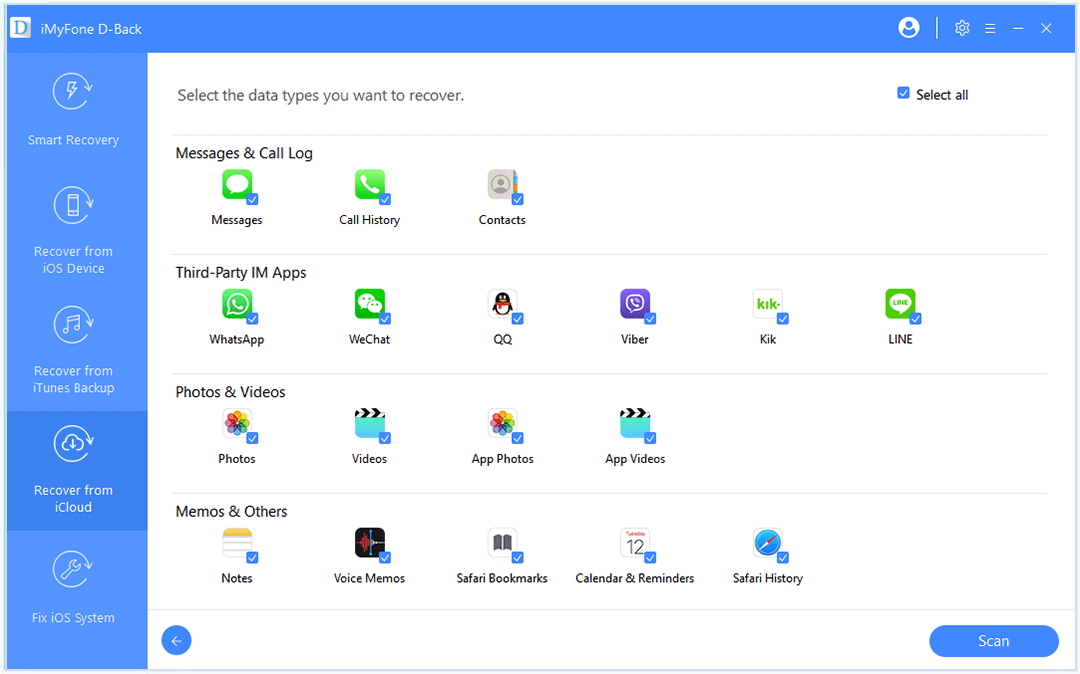
Step 3:When scanning is complete, go through the results and select the files you want to save to PC. Click Recover to choose a location on your PC to save these files.
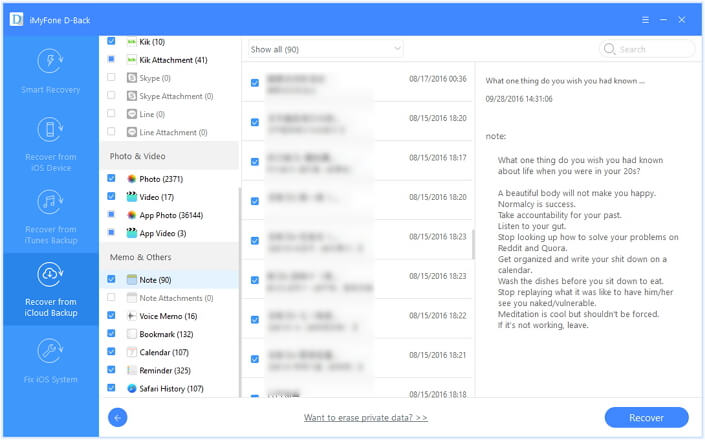
iMyFone D-Back is definitely a helpful and professional tool that enables you to view and extract data from your iCloud backup files. Just download it on your computer to explore its impressive functions.



















 January 12, 2023
January 12, 2023