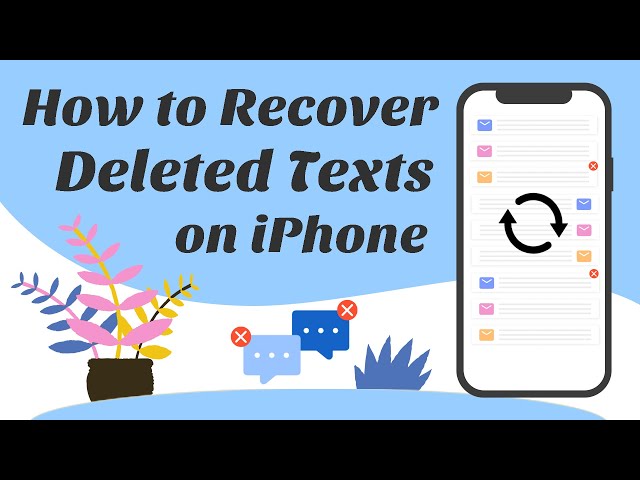A lot of iPhone users have reported that their text messages are randomly disappearing after update to iOS 16/15/14/13 or or after restart. When text messages disappeared from iPhone, they are unable to get the messages back on their devices. While it is still unknown why this is happening, a lot of troubleshooting procedures have been fruitless.
If you have noticed that your messages disappeared on iPhone after update iOS 16 or after restart, don't worry. Data which disappeared from your iPhone may not vanish forever. Sometimes, they are just marked as deleted and still hidden on your devices. Therefore it is possible to recover them. Keep reading to find out the way to find your old messages.
Part 1. Common Lost Text Messages Issue after Updating iOS 16 or After Restart
Sometimes, the message app stops working properly especially after updating iOS version. Except for "all my text messages disappeared from iPhone after iOS 16 after update iOS 16 or after restart" issue, there are some other symptoms that users are encountering:
- When your message app shows a blank or white screen, that means all messages have disappeared. If there are some new messages, the still red number badge indicates that.
- New messages can't be sent or received.
- The send arrow button keeps showing no response while tapping on it.
- On the lock screen, the previews and text message notifications can't work properly.
In case that the above symptoms are happening to your text messages, try the methods suggested in this article. They are all workable even iOS 16/15/14/13 is running on your iPhone. Keep reading to find out how.
Part 2. Try Basic Troubleshooting Steps to Fix "Text Messages Disappeared from iPhone After Update iOS 16 or After Restart" Issue
Follow the steps below to troubleshoot the problem of "text messages missing from iPhone after update iOS 16 or after restart":
Step 1: Try hard reboot your iPhone:
- On an iPhone 7 or iPhone 7 Plus device: Press and hold the Sleep/Wake button and Volume Down button at the same time for at least 10 seconds until the Apple logo appears.
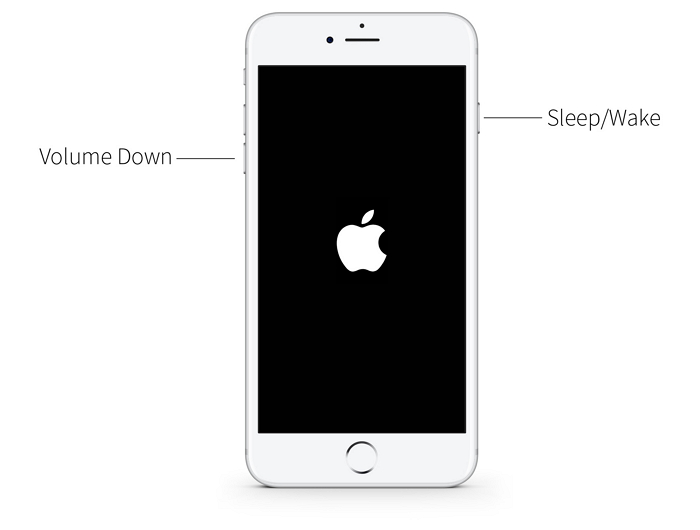
- On an iPhone 6s and earlier device: Press and hold the Sleep/Wake button and Home button for at least ten seconds continuously until you see the Apple logo.
- On iPhone 8 and iPhone X, press Volume Down button and then Volume Up button. Then keep holding the Sleep/Wake button until the Apple logo appears on the screen.
Step 2: If the issue still exists, go to Settings > iMessage to turn it off. Turn it on a few minutes later to see whether the messages you need will appear.
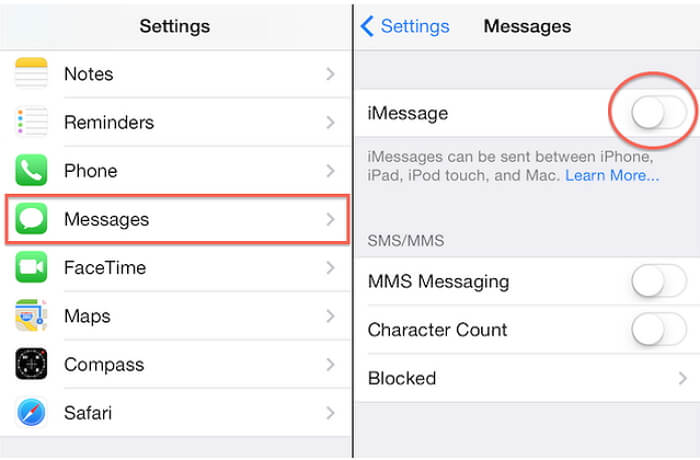
Step 3: Then check Message History which helps you set an expiry date for messages.
- Open “Settings” on your iPhone and select “Messages” app.
- Scroll down, find “Message History” and tap on it.
- Choose “Forever” out of the three options shown, which can avoid disappear problem from happening again.
If the above solution doesn't work, try our second option.
Part 3. Restore Text Messages Disappeared from iPhone After Update iOS 16 with iTunes/iCloud Backup
1 Extract Text Messages from iPhone Backup Files
It is very likely that you missing text messages could be on an iCloud or iTunes backup if you back up your iPhone regularly. There is a tool for you to extract just the text messages from the backup efficiently. It is iMyFone D-Back iPhone data recovery tool (iOS 16/15/14/13 supported). You can use it to check whether the missing messages are in iTunes or iCloud backup files, and then extract the messages from your backups. See what the program can do for you:
Key Features:
- Extracts/recover text messages directly from your iPhone without iCloud/iTunes backup.
- It allows you to view the recoverable text messages before extracting them.
- You don't have to restore iTunes or iCloud backup to any iOS device. The data will be extracted to your computer.
- It can export data from your iPhone for more uses even you are using iOS 16/15/14/13 on the latest iPhone 14/13/12/11. For example, you can print your iMessage conversations.
- Except for text messages, it supports to recover 22+ types of data directly from your iPhone. This efficient iOS data recovery tool has been recommended by Cult of Mac as a reliable data recovery tool.
Here's how you can recover disappeared text messages from backup files. But before we begin, you need to download and install iMyFone D-Back to your computer. Once this is done, follow these simple steps to gain access to your backup files and extract the text messages from your backups.
Extract the Text Messages from an iTunes Backup File
Step 1: Launch the program and from the main window, choose "Recover from iTunes Backup" and then click "Start".

Step 2: Select the iTunes backup file that likely contains the missing text messages and click "Next".

In the next window, select the file type you wish to recover (in this case Message).

Step 3: When the scanning process is complete, select the missing text messages from the results displayed and click "Recover".

Extract the Text Messages from an iCloud Backup
If you have backed up the messages on an iCloud Backup file, follow these very simple steps to recover the messages.
Step 1: Click "Start" at the "Recover from iCloud" tab.

Sign in to your iCloud account

And click "iCloud Backup", tap on "Scan" button.
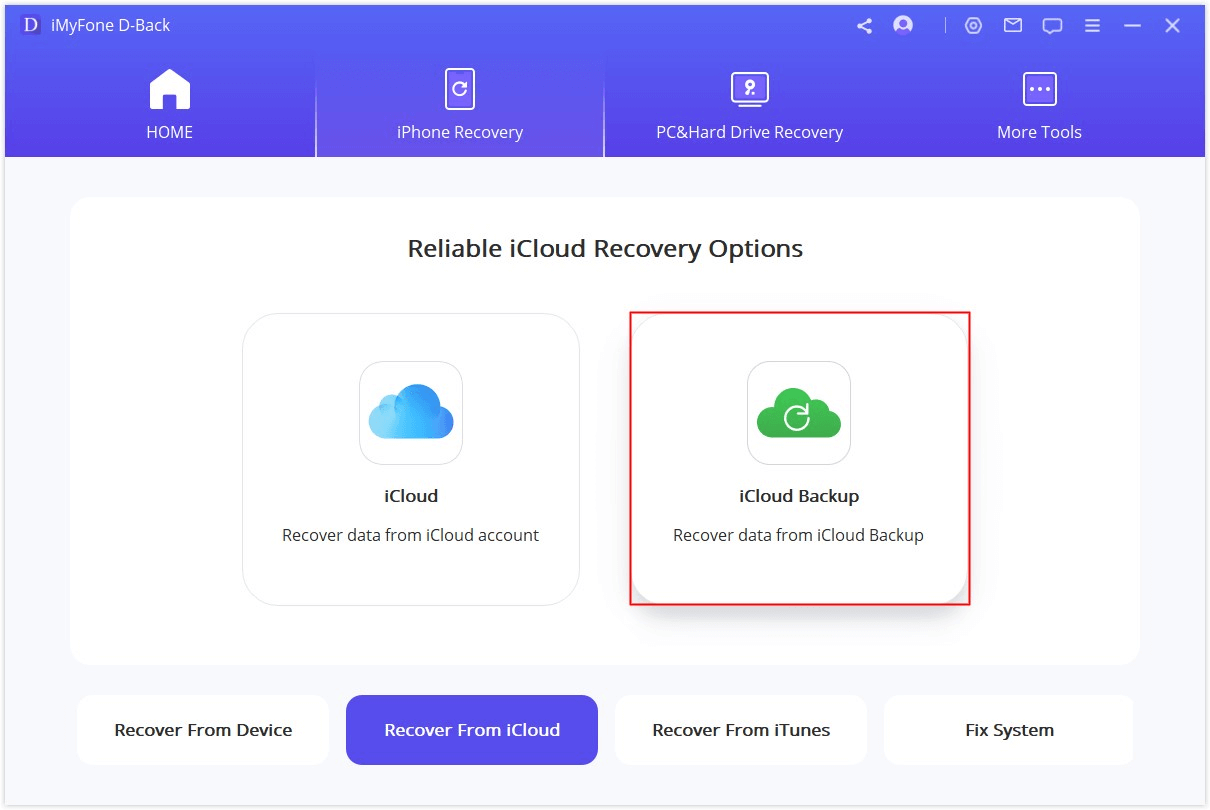
Step 2: All iCloud backup files will be found by the program, select one that you would like to recover from. Click "Next" on the lower right corner.
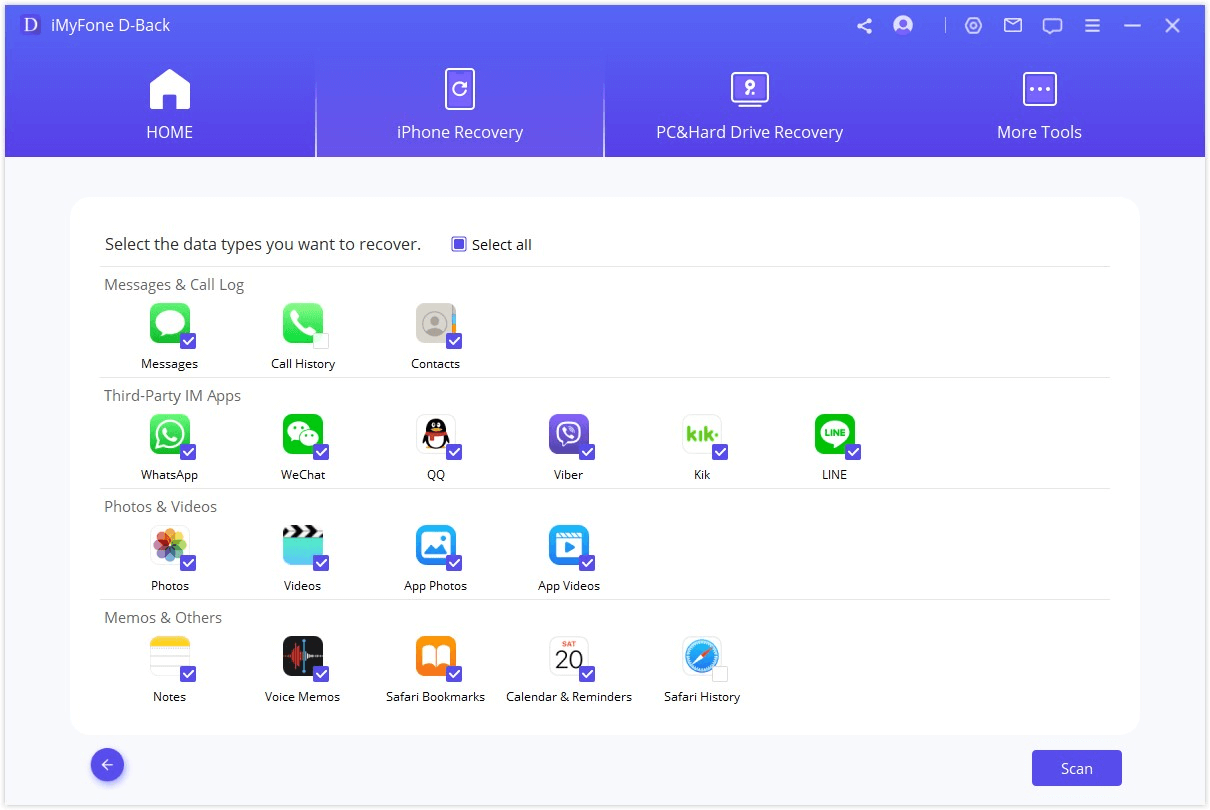
Step 3: Select "Messages" and click "Scan" button.
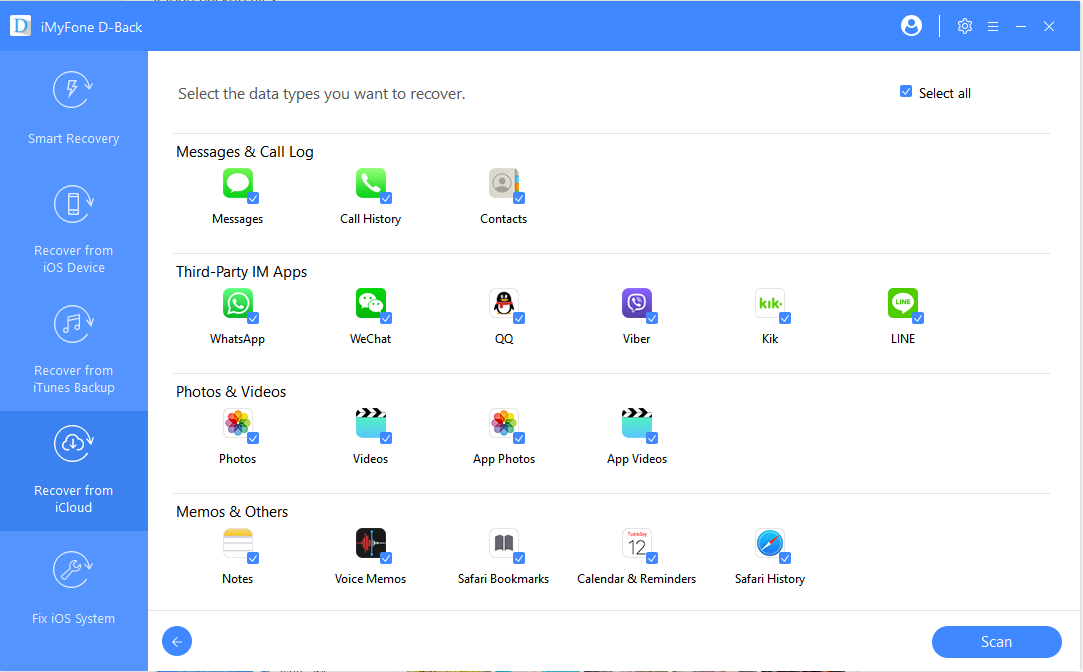
Step 4: After the scan is completed, the search results will be clearly organized on the interface. Preview and choose the messages you want to recover. And click "Recover".
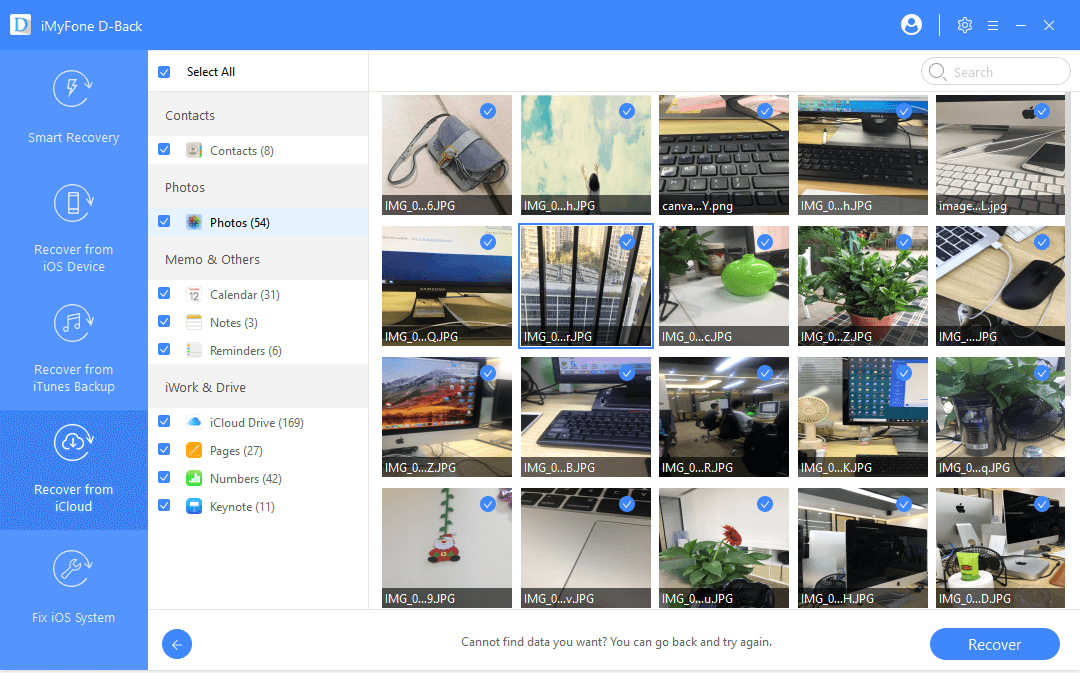
Part 4. Find All Lost Text Messages from iPhone After Update iOS 16 without Backup
As explained, the disappeared text messages may still be on your iPhone, so if you hadn't backed up the messages, there are still some chances that you might be able to use D-Back to get them back.
Note
To begin with, stop using the device the minute you discover that the messages are missing. This is to avoid overwriting the messages and increases the chance that you may be able to recover the messages.
Here's how to do that.
Step 1: Launch the program and then click on "Recover from iOS device". Click on "Start" to begin. You will then be asked to connect the device to the computer using a USB cable. Click "Next" once the program recognizes your device.

Step 2: In the next window, select "Message" under "Message & Call Log" as the file type we want to recover. Then click "Scan".

Step 3: Once the program has detected the program, click on "Scan" to allow iMyFone D-Back to scan the device for the missing messages. When the scan is complete, find the messages in the recovered files displayed on the next window and then click "Recover".

Now you get several ways to recover disappeared text messages from iPhone or iPhone backup, and they all support iOS 16/15/14/13. Choose the one suits your situation most and then try it. Don't forget that iMyFone D-Back also offers a free trial version for all the Windows and Mac users.



















 January 12, 2023
January 12, 2023