Usually, most iPhone users will save plenty of pictures. The pictures you have taken are supposed to be appear in its gallery.
But we have seen some users ask questions like “my gallery pictures disappear, what do I do now?”. If you have the same problem, don’t worry – we have solved it and we are going to list them below.
The Reasons Why Your Pictures Disappeared from Gallery on iPhone
Before we look at the solution, it is better to take a look at the possible reasons why your pictures disappeared from gallery.
- Your iPhone doesn’t have enough storage left for it to display the photos.
- Potential misconfiguration on your Camera Roll (for instance, you have turned off the Photo Stream option).
- The iOS system on your device is unstable (which can possibly occur after an iOS update)
5 Basic Ways When Gallery Pictures Disappear from iPhone
Now you know the possible reasons behind the disappeared iPhone gallery photos, let’s take a look at the remedies you can try.
Way 1. Restart Your iPhone
This can be the most obvious remedy you should try in order to fix pretty much all the minor glitches in your iOS device. Restarting iPhone requires different steps depending on the model you use.
If you use an iPhone 8 or earlier version:
Step 1: Press the top/side button on the device and hold it so you can see a slider on screen.
Step 2: Drag this slider to turn the device off.
Step 3: Once the device is turned off, wait for a couple of seconds and press top/side button to switch on the device.

If you use an iPhone X or later:
Step 1: Press the Side button and hold it with any volume button so you can see the slider.
Step 2: Drag this slider so you can turn off the device.
Step 3: Once the device is turned off, press the side button once again to switch it on.

Way 2. Check Your Apple Account
If the above remedy doesn’t address your issue, just check if you are using the correct Apple account. If you are using a different Apple account, you cannot see the photos you expect. Well, here are the steps to follow in order to check if you are using the correct account.
Step 1: Go to the Settings app on the home screen.
Step 2: Tap on the option Sign in (followed by your device). Check if you have signed into the account you deserve.
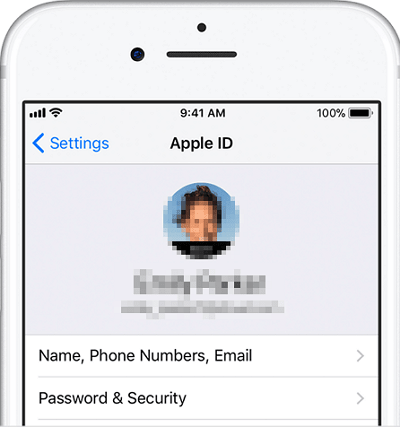
Way 3. Enable iCloud Photo Library
If the iCloud Photo Library is disabled, you cannot necessarily access the photos through it. So, to see the photos back in gallery, you will have to enable it. Listed below are the steps to follow in order to enable the iCloud photo library.
Step 1: Go to Settings app and tap on your name.
Step 2: Tap on iCloud and then go to Photos.
Step 3: Tap the switch next to iCloud Photo Library to switch it on.
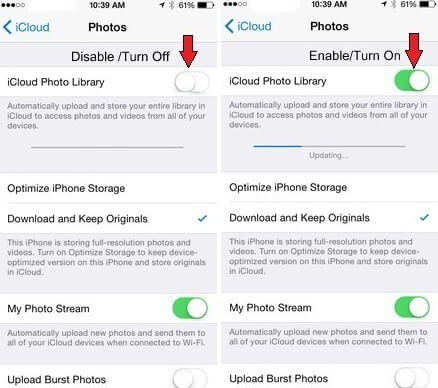
Way 4. Check the Hidden Album
If you have set the photos to be hidden on the iOS device, it is obvious that you won’t be able to see them in the gallery. You can access them only through the Hidden album. To do that, you should follow the steps below.
Step 1: Go to the Photos app and tap on Albums.
Step 2: Then, go down the screen, find ‘Hidden’ tab and tap it.
Step 3: You can see if the hidden photos are there. If the photos are there, you can get them back.
Step 4: Simply tap on the photo you need to get back in the gallery.
Step 5: Tap the button labeled share.
Step 6: Then, tap on the option called “Unhide”.
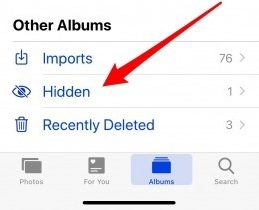
Way 5. Check Your Recently Deleted Album
If you have deleted your album, it is obvious that you cannot see it in the gallery. The good news is that the deleted photos will stay in the phone for 30 days from the date deleted. You can get them back by following the method mentioned below.
Step 1. Go to the Photos app and then select Albums.
Step 2. Find the option called Recently Deleted.
Step 3. If you can find the photos, you can simple move them back to the album once again.
Step 4. To do that, select the item and tap on ‘Recover’ option.
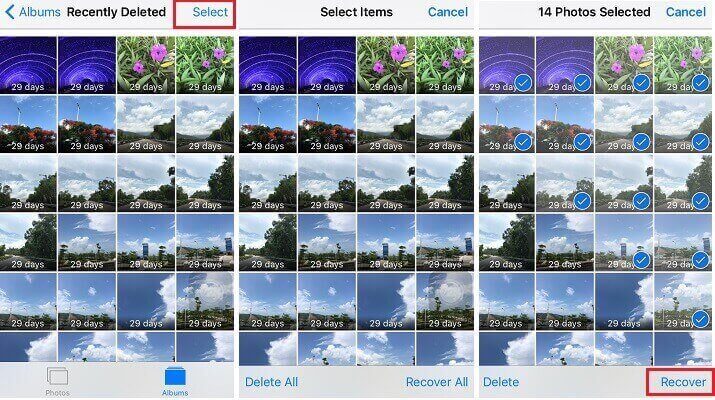
Advanced Way to Get back Disappeared Gallery Pictures
If the previous (basic) options doesn’t help you in getting the pictures back, you should try an advanced method. Well, in this case, we will have to rely on a professional software tool called iMyFone D-Back.
- It has been recommended by CNET, techradar, PCWorld and other professional websites.
- D-Back applies advanced technology to search for the disappeared gallery pictures in the SQLite database in the most thorough way, which makes it the best recovery tool with the highest recovery rate in the market.
- It supports to recover disappeared gallery pictures without backup.
- It supports to view the gallery pictures within iPhone backups which cannot be done with iTunes and iCloud. Viewing all the content of iTunes or iCloud backups before recovering means you will not restore a wrong backup with unneeded data.
- It supports other 18 file types from iPhone such as photos, contacts, messages, voice memo, WhatsApp and etc.
- It is compatible with all iOS devices and iOS versions.
Now, let’s see how to recover the disappeared gallery photos using this software.
Step 1. Launch the software on your computer and select the option “Recover from iOS Device” and then choose “Start”. Get the device connected to the same computer. Then, click “Next”.

Step 2. Define the photo type to recover and click the “Scan” option. The program will perform a search for the deleted pictures.

Step 3. Once you see the recoverable pictures, just click on “Show only the deleted files” to recover deleted ones. Select the files you need and hit “Recover”.

Note
This software can be used to recover data from backups like iCloud and iTunes too, which is different from official iTunes and iCloud restore. With D-Back, you are allowed to selectively recover what you need and you are also able to view the backup content unlike iTunes and iCloud.
D-Back has already been trusted by many professional websites and thousands of uses have sent their feedback to us.

Tip: Backup Restore to Find Gallery Pictures Disappear
Apple itself offers two official backup methods. If your photos are stored in one of those backups, you can recover them by following the steps below. Please note that these two methods will replace all your current data. Do make a backup in advance.
Via iTunes backup restore
Step 1: Open iTunes on your computer and connect the device using USB cable.
Step 2: Select your device on the iTunes interface. Select the option “Restore Backup”.
Step 4: Determine which backup you should restore by observing the date and time.
Step 5: Click on “Restore” and wait (provide the password for encrypted backup if prompted).

Via iCloud backup restore
Step 1: Turn on the iOS device and erase all of the contents.
Step 2: Go to Apps & Data Screen and select “Restore from iCloud Backup”.
Step 3: Sign into iCloud account. Select the backup you want (by reading the data and size).
Step 4: When prompted, provide the iCloud credentials for purchases.
Step 5: Keep it connected for the process to be completed.

Conclusion
You are able to select the most appropriate method from the above list to address your situation. As we believe, iMyFone D-Back shows greater efficiency in recovering data under any circumstance. We are grateful to you if you can leave us a comment about the overall experience you have with the chosen method.



















 January 12, 2023
January 12, 2023