How to Restore iPhone Contacts Only (iOS 15/14/13/12 supported)
Category: iOS Data Recovery

2 mins read
Well, I am sure that every one of us has faced this problem every once a while. I mean you may lose some contacts for various reasons like accidental deletion or updating iOS system. We know they are included in iTunes or iCloud backup, however, we don't want to restore the entire backup just because we lost some contacts. This is time-consuming and what's important, the other existing data on your iPhone will be erased. Does any of this ring a bell? If your answer is "Yes", then please keep reading and find the best solution to this problem.
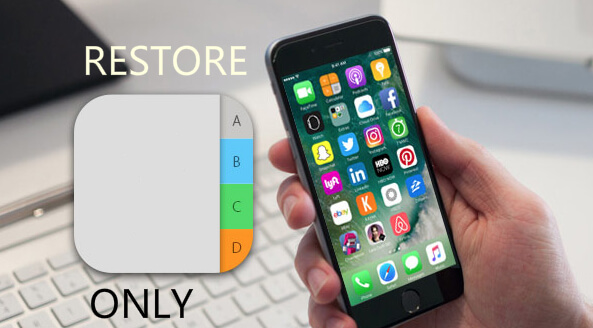
Can I Restore Just Contacts to My iPhone
Questions like these are many and the answer is definitely YES! We all know that either iTunes or iCloud does not support selective restore and will replace your current library on the device with the backup files, therefore you will lose all other data created after the last backup.
To restore only contacts from iCloud/iTunes backups, you will need some third-party tools which can extract the backup file and selectively restore to the device without erasing the existing data. Among all of this similar software on the market, we found iMyFone iTransor stands out for its excellent performance and board user support. In the following part, we will show you in detail what can iMyFone iTransor do for you and how to use it.
The Best Tool to Restore iPhone Contacts Only from Backup
iMyFone iTransor is a professional iPhone backup & restore tool. It performs basically like iTunes or iCloud but is better than both in many ways. Some advantages of using iMyFone iTransor are listed below:
- Selectively backup & restore: Unlike iTunes or iCloud, you have the option to choose specific files like only contacts to be backed up or restored.
- Preview before restore: To make sure the files are what you need, iTransor also offers a file preview feature.
- No risk of data loss or overwrite: You can choose the merge the contacts or other files to the device, therefore all the existing data won't be affected.
- Easy operations and user-friendly interface: The interface is intuitive and will guide you step by step.
- Wide compatibility: iTransor works well all iOS devices, including iPhone 13/12/11/XS (Max)/XR/X/8 (Plus)/7/6/SE/5/5s/4, iPad and iPod Touch; and is compatible with iOS 15/14/13/12/11.
- Trusted by many: Thousands of users have chosen iMyFone and we are recommended by Cnet, Cult of Mac, Engadget, MacWorld, and more.

Now you should have a basic understanding of iMyFone iTransor. Next, we will look deep into the steps to restore contacts to iPhone.
How to Restore Contacts Only from iTunes/iCloud Backup to iPhone
First, make sure you have downloaded and installed iTransor on your computer. This tool is available for both Windows and Mac. The whole process can be finished in 4 simple steps.
Step 1. Select Restore Mode
From the main menu, select "Restore Backup to Device" and all the iTunes backup files found will be listed here. If you need to restore from iCloud backup, just log in to the account and download backups. Then choose the relevant one which may contain the contacts and click "Next" to continue.

Step 2. Choose "Restore Partial Backup"
On the next page, select "Restore Partial Backup" if you only need to get the contacts back.

Step 3. Select File Types and Connect Device
Next, you need to tick the contact data type and then connect your device to a computer. In the lower right corner, there are two options for you. If you are not sure whether the contacts are included in the selected backup file, select "Preview & Restore", then you will be able to view the contacts info before restore. Otherwise, you can choose "Directly Restore".

Step 4. Restore Contacts
When it comes to Restore step, there will be 2 options available: Merge or Replace. The former one will not affect the current contacts on your iPhone. After that, you will be able to view restored contacts on the device.

Final Words
This is how to get the iPhone contacts back from iTunes/iCloud backup. Likewise, you can use iMyFone iTransor to restore any other files like messages, WhatsApp, photos, notes, and more. Don't miss it! In case if you don't have any backups files and you need to recover data, a better choice is iMyFone D-Back. Check this guide and get help with how to recover iPhone contacts without backup.




















