Urgent!!! My little bro played Candy Crush on my iPad mini yesterday, but I don't know how he deleted some data on my iPad! Photos, iMessages, notes and more! He is only seven and didn't mean to do that so I forgave him. But I need to get these deleted data back.
I have backed up my iPad running iOS 14 into iCloud every three days. But I don't know how to restore iPad mini from iCloud in details! Can anyone help me restore iPad with iCloud backup files? ——Elisha
Just like Elisha, iPad users may lose their data for kinds of reasons, such as accidental deletion, failure of upgrade and etc and this will bring trouble for users' life. However, benefiting from the convenience of iCloud, users can easily back up their iPad data into iCloud and it is possible to restore iPad using iCloud backup. And this article will show you how to restore iCloud backup on iPad, no matter the circumstances in which the data was lost.
Way 1 Entirely Restore iPad from iCloud Backup
You can choose to restore your iPad from iCloud backup entirely. Follow the instructions to restore iPad data from iCloud backup.
Note: You need to erase all the data and settings on your iPad before restore. And you cannot choose what to restore from the iCloud backup you made before.
- Go to Settings > General > Reset, tap "Erase all content and settings".
- From Apps & Data screen, tap on Restore from iCloud Backup and log in your iCloud account.
- Tap on Choose backup and choose the most recent iCloud backup to restore.
- And after restoring, your deleted data will be back on your iPad.

Way 2 Selectively Restore iPad Data from iCloud
iMyFone iTransor is a better choice for you to restore data from iCloud backup. It allows you to restore only messages, WhatsApp messages, WeChat messages from iCloud without affecting the other data.
iMyFone iTransor iOS Data Backup & Restore Tool
Key Features:
- Backup all the data on your iPhone or only messages, WhatsApp messages and WeChat messages.
- Restore messages, WhatsApp messages, WeChat messages from iTunes backup or iCloud backup.
- Extract 18+ data: including photos, videos, notes, voice memos and third-party IM apps.
- It is compatible with the latest iOS devices and iOS 15.
How to Restore iPad Data from iCloud Backup with iMyFone iTransor
Step 1. From "Restore Backup to Device" option, click on the hyperlink "Download iCloud Backup".
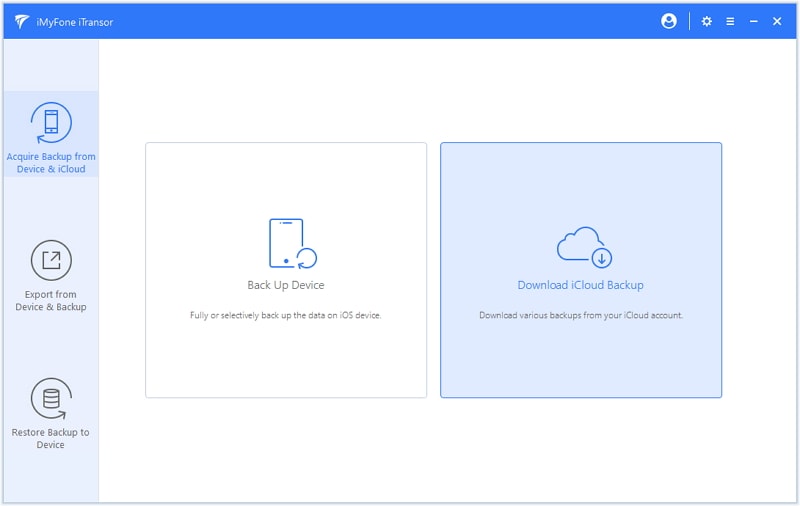
Step 2. Sign in your iCloud account, then choose the most recent iCloud backup. The program will take some minutes to download the backup and search your data.
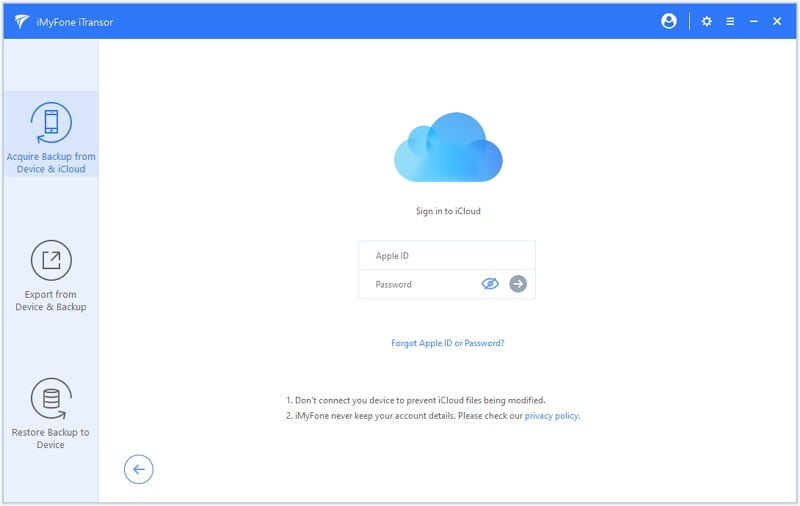
Step 3. Select the file type(s) you need to restore from iCloud backup.

Step 4. Then you can preview the data to confirm which ones are you need. Next, click the Restore button and restore it to your iPad.
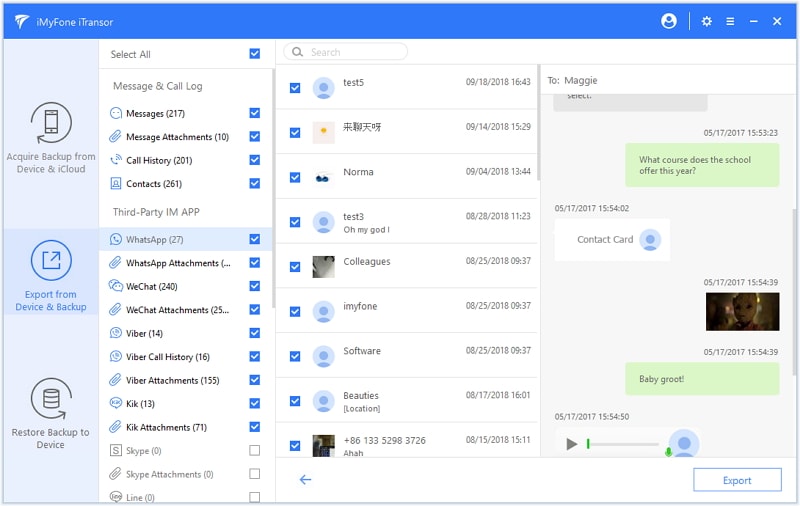
As seen from the article, to restore iPad from iCloud backup is not so hard. And indeed it will be so easy with iMyFone iTransor (compatible with iOS 15). The iOS data backup and restore tool helps you restore your data in iCloud backup. Just download and restore for your iPad data in iCloud!



















 January 6, 2022
January 6, 2022
