I know that when you trim a voice memo, you lose the trimmed portion of it. But I need to get it back. There has to be a way you can get that "trimmed" version. I wish there was a warning or I wouldn’t have trimmed the voice memo. Does anyone have any ideas as to how to get the original voice memo back? Please Help! ——scubadia post on Apple Communities
People may want to recover the trimmed voice memos from iPhone. But the truth is, unless you had a backup of the original voice memo on iTunes or you had turned on iCloud, you can't get the voice memo back in its original condition, even with the help of the best data recovery tools. Because the original voice memo has been overwritten completely.
Part 1.If You Have a Backup of the Original
If on the other hand, you had backed up the original voice memo before trimming it, you probably be able to get it back. But before you panic and start to think about having to restore the device from backup, we are talking about being able to get into that backup file and extracting only that voice memo and nothing else.
A powerful data recovery tool like iMyFone D-Back iPhone data recovery can help you do that. With it, you can easily select the iTunes or iCloud backup file that contains the voice memo and then use its preview function to select that particular voice memo for recovery, even iOS 14/13 was running on your device when you made the backup. Some of its highly useful features include the following.
iMyFone D-Back iPhone Data Recovery (compatible with iOS 14/13/12/11)
Key Features:
- It is a powerful data recovery tool, able to recover 22+ types of data, including voice memos, photos, videos, messages, WhatsApp messages and more.
- It can recover data without any overwriting your current data on the iPhone.
- It is very easy to use, you just need to select the backup file and the program will do the rest.
- It can selectively or fully recover data from iPhone, iPad, or iPod touch
- Allows you to free preview the recoverable data before the recovery
- It is also ideal for the recovery of data directly from the iPhone even if you don’t have a backup.
- Compatible with almost all iOS devices and versions including iPhone 11, XR, XS, XS Max and iOS 14/13/12.
- Recognized by Cult of Mac, iMyFone D-Back is reliable and has helped millions of iOS users to retrieve data.
Part 2.How to Extract the Trimmed Voice Memos from iPhone Backup File
The following is a simple step by step tutorial to help you get your voice memo back. We used an iTunes backup file but please note the process is much the same and just as easy if you want to extract from iCloud instead.
Download and install the program to your computer and then follow these simple steps.
Step 1: From the main window, select "Recover from iTunes Backup" and then click "Start" to begin. Select "Voice Memo" as the type of data to recover in the next window and then click "Next."

Step 2: You should see all the iTunes backup files on that computer displayed in the next window. Choose the one that contains the voice memo and click "Scan."

Step 3: The program will immediately begin scanning the selected backup for all voice memos. When it's done, all the available voice memos will be displayed on the results page. Select the one you want and click "Recover" to save it to your computer.
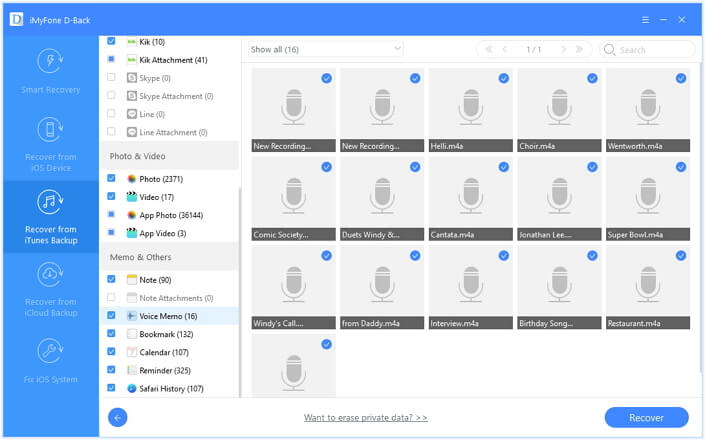
By following these steps, you will be able to recover trimmed voice memo from iTunes backup on to your device. But there is another official way to recover deleted voice memos from iTunes backup and that is using iTunes. However, this method doesn’t allow selectively recover trimmed voice memo iPhone.
Part 3.How to Recover Trimmed Voice Memos from iCloud Backup
Step 1: Run the D-Back after you connecting the iPhone into computer. Select “Recover from iCloud” from the left panel and then click “Start”.

Step 2: Next, you will need to sign in to your iCloud account before selecting a backup file in your account.

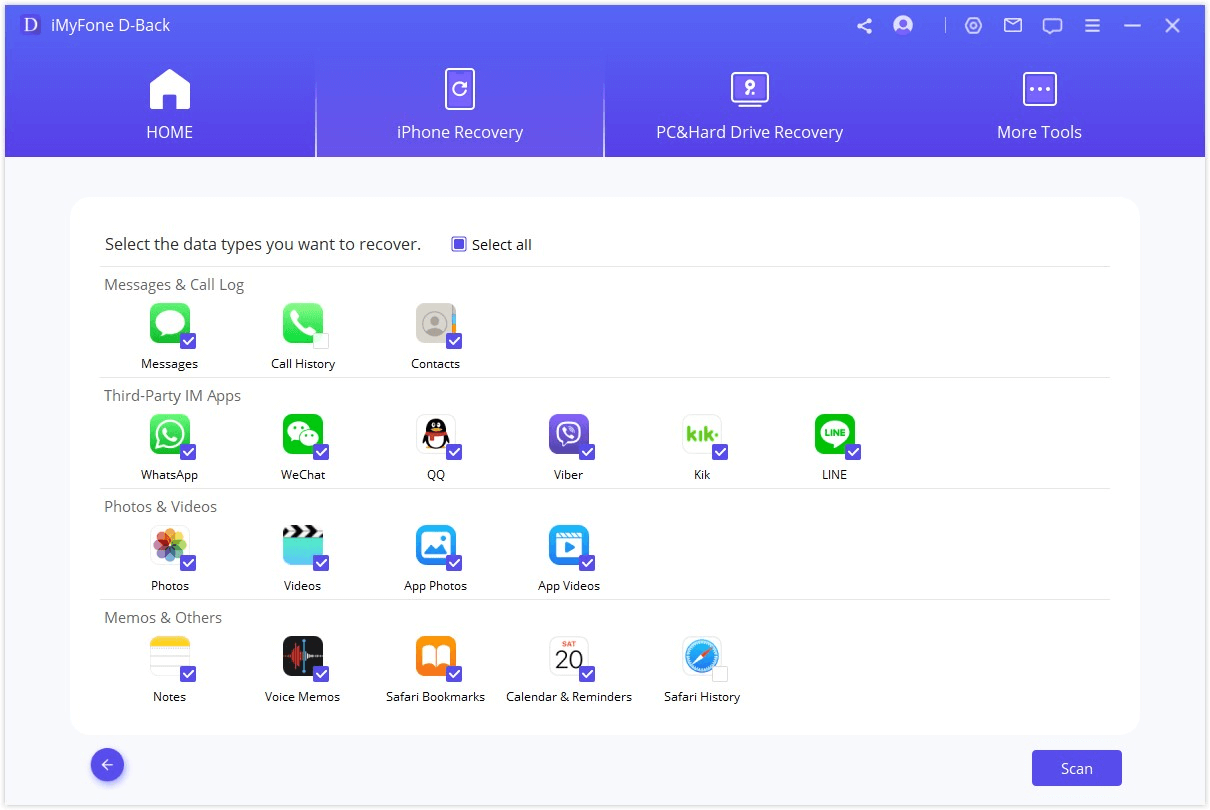
Step 4: Select the files you wish to recover, in this case, select "Voice Memos" and tap "Scan". It will take a few minutes for iMyFone D-Back to download and scan your iCloud backup files.
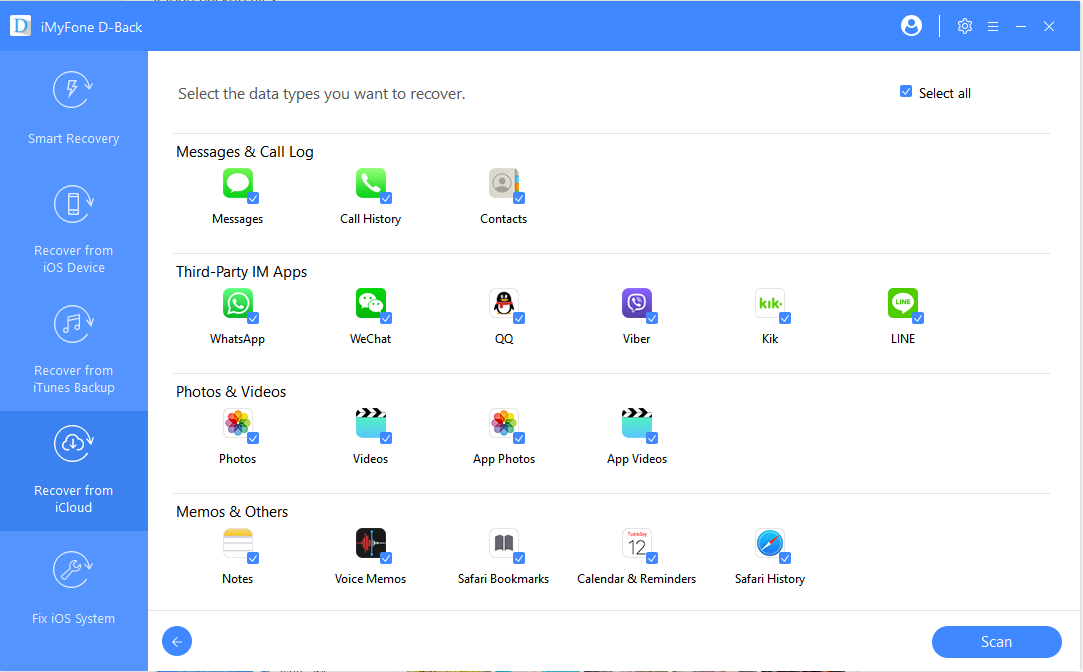
Step 5: After scanning, you can preview the list of recoverable files. All you need to do is to select the ones you want to recover and then click “Recover” to save them to your computer.
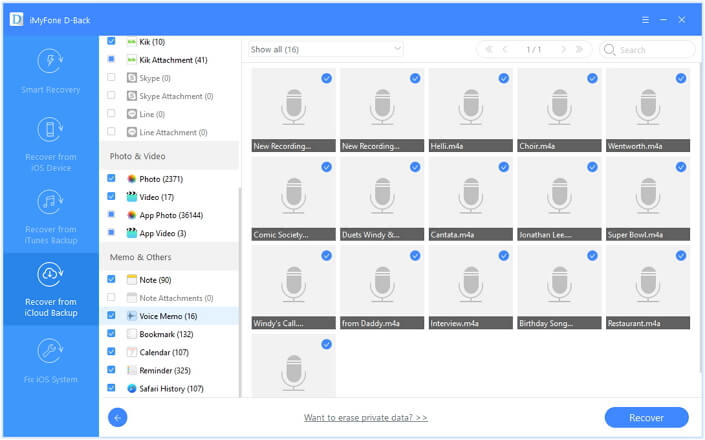
That's it! Getting your lost voice memos back has never been easier! Now, it’s your time to grab your computer and get all those files back. Download the free trial version of iMyFone D-Back iPhone data recovery to undo trim voice memo from your iTunes or iCloud backup files. The free trial version let you explore other features for free.



















 January 12, 2023
January 12, 2023
