[2024 Solved] How to Recover Deleted Snapchat Messages?
Category: iOS Data Recovery

5 mins read
Feeling the struggle of the century trying to recover those precious lost Snapchats on your iPhone or Android phone? Trust me, you're not alone! I'm in the same boat and in desperate need of a lifeline.
If you've cracked the code on how to recover deleted Snapchat messages, share your wisdom here! Let's join forces and conquer this Snapchat recovery challenge together.
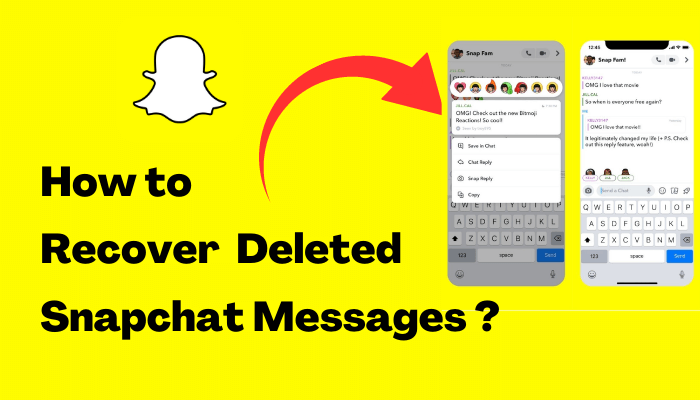
In this article:
- Part 1: Can I Get Back Deleted Snapchat Messages on iPhone/Android?
- Part 2: How to Recover Deleted Snapchat Messages
- Way 1: Contact Snapchat Support for Message Recovery
- Way 2: Save Your Snapchat Messages
- Way 3. [Highly Effective Method] for Retrieving Deleted Snapchat Messages
- Part 3. How to Recover Deleted Snapchat Messages from iPhone without Computer
- Part 4. How to Recover Deleted Snapchat Messages on Android without Computer
- Bonus Tips: How to Preserve Snapchat Messages Beyond the 24-Hour Limit
- FAQs about Snapchat Messages Recovery
Part 1: Can I Get Back Deleted Snapchat Messages on iPhone/Android?
Let's start with a big question: Can you bring back Snapchat messages you've deleted? Yes, you can! Snapchat clears messages after a while, but don't worry – we've got ways to help you out.
How long do Snapchat messages stay?
Messages or snaps you send on Snapchat vanish once they've been seen or after 24 hours from sending. But, if you save them, you can keep unviewed snaps. So, if you send something important, save it to keep it even after 24 hours.
To explain simply, we'll talk about two official ways to recover deleted chats on Snapchat.
So, let's get right into it and help you rescue your vanished Snapchat messages!
Part 2: How to Recover Deleted Snapchat Messages
Here, we'll guide you through two methods to retrieve Snapchat messages using the Snapchat app. Both methods work for both iPhone and Android users. And if those don't work, don't worry – we've got a backup plan! We'll also show you how to use special software to get back your deleted Snapchat messages.
1 Way 1: Contact Snapchat Support for Message Recovery
Getting back your deleted Snapchat messages is made easier by reaching out to Snapchat's Support Team. They ensure a hassle-free process while keeping your data secure. Follow these steps to connect with them:
Step 1: Open the Snapchat app and tap your profile on the upper left.
Step 2: Click the cog icon (Settings).
Step 3: Scroll and find "My Data." Enter your username and password.
Step 4: Upon login, navigate to the "My Data" page. Read or scroll down and tap "Submit Request."
Step 5: You'll be shown a confirmation page. Snapchat's support team will respond within a day or two, sending you a link to a .zip file containing your deleted Snapchat messages.
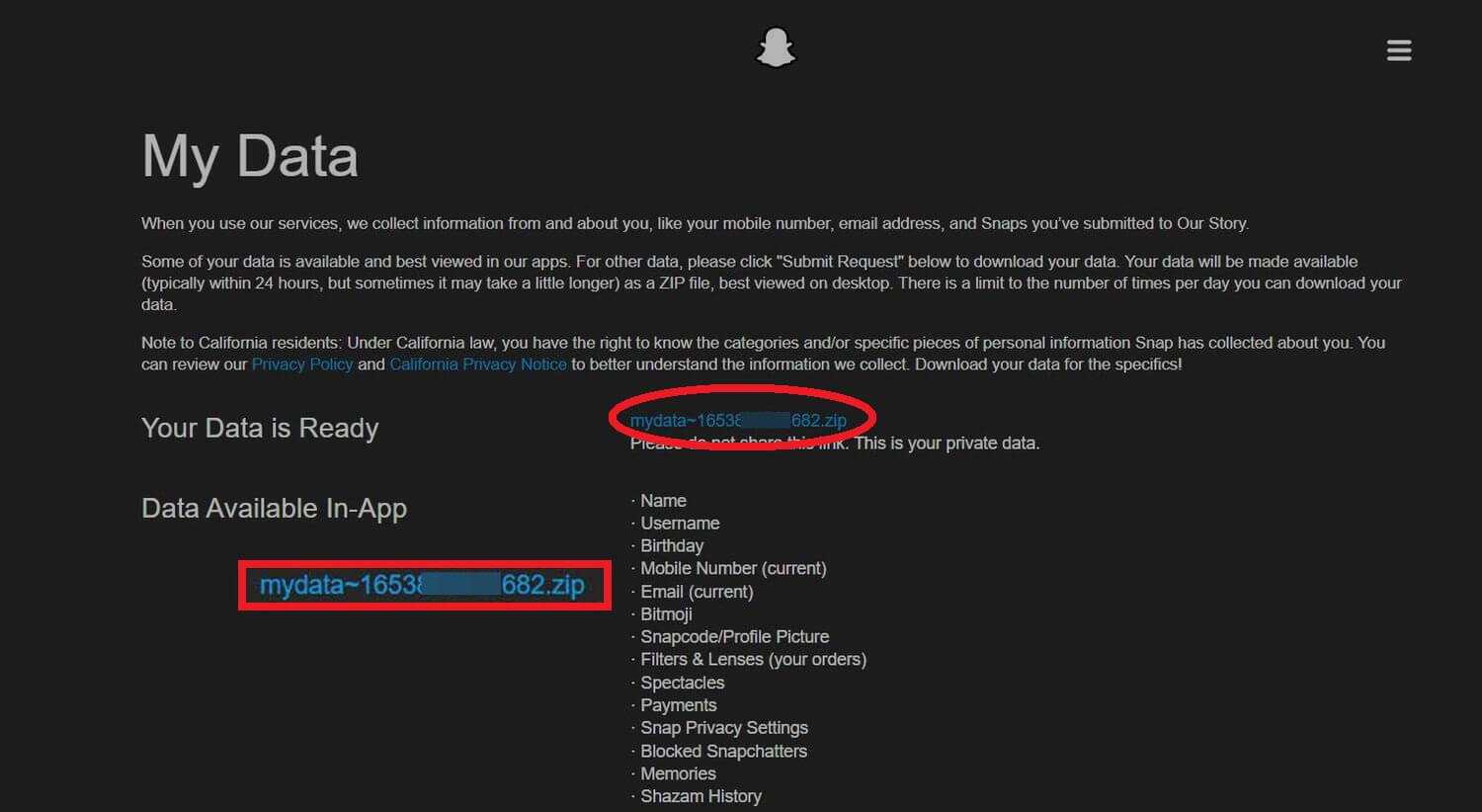
2 Way 2: Save Your Snapchat Messages
Saving your Snapchat messages is a straightforward and effective way to retrieve deleted content. By simply preserving the messages you want, you can access them anytime within the Snapchat app. This approach eliminates the need to contact support and wait for message recovery, offering a convenient solution.
3 Way 3. [Highly Effective Method] for Retrieving Deleted Snapchat Messages
If you find yourself facing difficulty in recovering the deleted Snapchat messages through the previous methods, don't worry! One of the most reliable ways to retrieve your deleted Snapchat messages is by using a trusted recovery tool like iMyFone D-Back (iOS).
This tool is designed to effectively restore various types of data on your iPhone. With iMyFone D-Back, you can easily recover files, Snapchat photos, Snap memories, and other data from your device, even without a backup. As an expert data recovery tool, iMyFone D-Back is your dependable solution for quickly and efficiently restoring your deleted Snapchat messages.

1,000,000+ Downloads
Key Features:
- This software recovers data from iPhone, iPad, Windows, and Mac.
- Efficiently restore specific data for content preview and recovery according to your preferences.
- Works with almost all iOS devices and versions, no need to erase.
- 99.7% success rate in recovery, 24/7 customer support.
You can download D-Back for Android if needed.
How to View Deleted Snapchat Messages with D-Back (iOS):
Step 1: Download D-Back for free using the button above and choose "iOS Data Recovery" mode.

Step 2: Connect your device to your computer, select the file types you want to recover, and follow the guide based on your situation. Recover your data with a few simple clicks.

Step 3: You will now be able to see your old Snapchat messages and retrieve them to your iPhone or computer.

Part 3. How to Recover Deleted Snapchat Messages from iPhone without Computer
Option 1: Retrieve Deleted Snapchat Messages on iPhone Using a File Manager App
If you're aiming to recover Snapchat messages without a computer, employing a file manager app can be useful. Follow these steps:
Step 1: Download and open a file manager app from the app store.
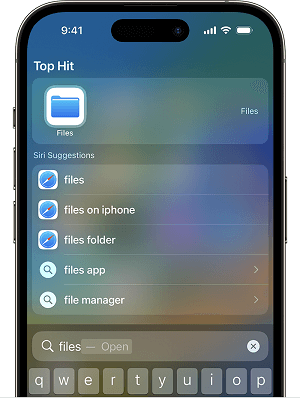
Step 2: Search for files with the .nomedia extension.
Step 3: Select each file.
Step 4:. Remove the .nomedia extension from the files.
Step 5: Your old Snapchat messages will be visible again.
Option 2: Retrieve Deleted Snapchat Messages on iPhone Using iCloud Backup
iCloud serves as a cloud storage option for iOS users, allowing you to store essential data backups. If you have a recent backup, this method can help you recover deleted Snapchat messages on your device. Here's how:
Step 1: On your device, go to Settings.
Step 2: Tap General > Reset and select Erase All Content and Settings.
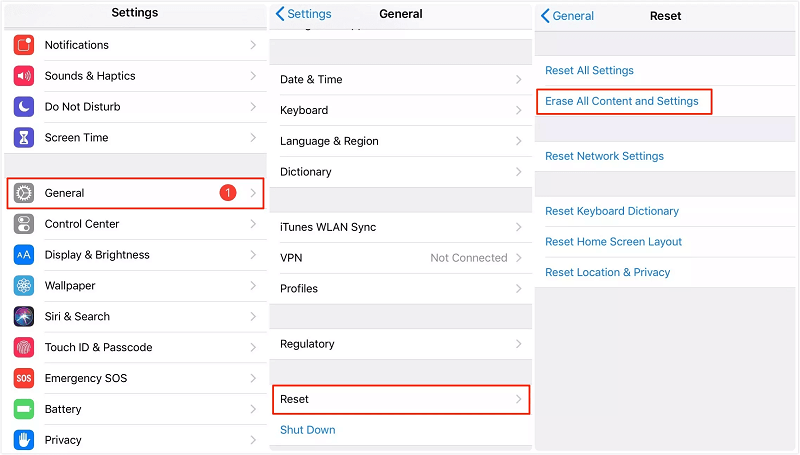
Step 3: Set up your iPhone again as prompted.
Step 4:. Sign in with your iCloud ID and choose "Restore from iCloud Backup."
Step 5: Select the relevant backup file and initiate the restoration.
Part 4. How to Recover Deleted Snapchat Messages on Android without Computer
Option 1: Recover Deleted Snapchat Messages on Android Using the .nomedia Extension
One way to recover deleted Snapchat messages involves using the .nomedia extension, which acts as a repository for messages even after they've been removed from Snapchat's servers. This method can retrieve messages that were deleted after 10 seconds or 24 hours, but it might not always work seamlessly.
Here's how to restore deleted Snapchat messages using the .nomedia extension:
Step 1: Open the "File Manager" app on your Android device and navigate to data/data/.
Step 2: Locate and open the snapchat.android folder.
Step 3: Within this folder, you'll find various directories and subdirectories. Look for the "nomedia" folder and access it.
Step 4: Inside the "nomedia" folder, you'll discover the deleted Snapchat messages. To recover these messages, simply rename the files and remove the ".nomedia" extension. This action will grant you access to all the retrieved Snapchat messages.
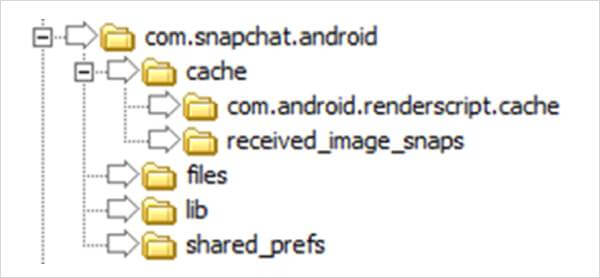
Option 2: Recover Deleted Snapchat Messages without a Computer Using Snapchat Cache (Not Available for All Users)
Another approach to retrieve lost Snapchat messages on Android involves utilizing Snapchat's cache files. Here's a step-by-step guide to help you restore deleted messages from the Snapchat cache:
Step 1: Connect your smartphone to your PC using a USB cable.
Step 2: On your PC, access the internal storage drive of your phone and navigate to Android>data>snapchat.android.
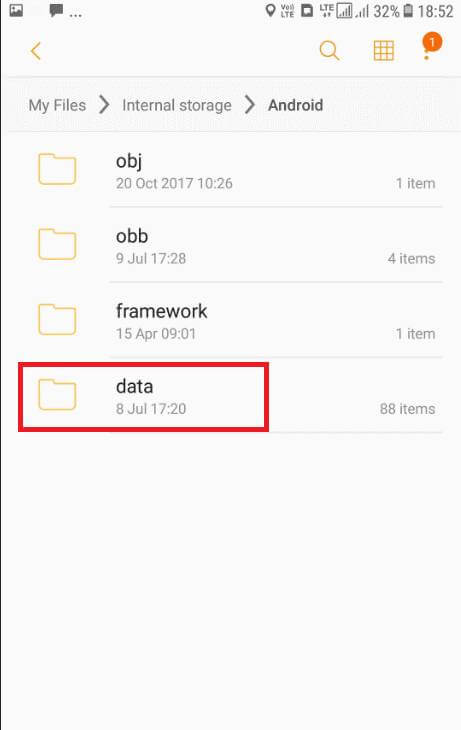
Step 3: Find and open the cache folder within this directory. To recover your Snapchat history, simply rename each file by removing its extension. This process should enable you to retrieve your deleted Snapchat messages with ease.
Bonus Tips: How to Preserve Snapchat Messages Beyond the 24-Hour Limit
While recovering Snapchat messages is helpful for retrieving important chats, many users wonder if there's a way to save messages permanently. Indeed, there's a trick to safeguard a Snapchat message from the "self-destruct" feature and keep it for the long term.
Follow these steps to save a Snapchat message indefinitely:
Step 1: Launch Snapchat on your phone and tap the "Chat" icon.
Step 2: Choose a friend from your list whose conversation you wish to preserve.
Step 3: Tap the message you want to save; it will become bold and gray. This signifies that the message is now permanently saved and won't be deleted, even after 10 seconds or 24 hours.
This method ensures your Snapchat messages stay intact, sparing you the trouble of recovering them later.
FAQs about Snapchat Messages Recovery
1 Can I recover Snapchat messages without a backup?
Yes, you can recover Snapchat messages without a backup by using techniques like using the .nomedia extension, accessing Snapchat cache files, or utilizing third-party recovery software.
2 Is there a time limit to recover deleted Snapchat messages?
The sooner you attempt to recover deleted Snapchat messages, the higher your chances of success. However, some methods may allow you to recover messages even after a certain time has passed.
3 What if I don't have access to a computer for recovery?
You can recover Snapchat messages without a computer by using methods like the .nomedia extension or accessing Snapchat cache files directly on your smartphone. These methods don't require a computer.
Conclusion
As we come to the end of this discussion, we hope you're feeling more confident about getting back your Snapchat messages. Dealing with apps that delete content can be a bit bothersome, and Snapchat falls into that category.
But don't worry; iMyFone D-Back can help you easily recover deleted Snapchat messages without any data loss.
Recover Data from Windows/Mac/iOS
168,282 people have downloaded it.
- Supports a wide range of data types such as messages, photos, videos
- 100% Work with a variety of data loss scenarios.
- Retrieve lost data from different types of devices
- AI repair corrupted photos, videos, files.
- Compatible with All iOS & Android versions.



















