How to Recover Missing Contacts After iOS 18 Update?
Category: iOS Data Recovery

2 mins read
“Help! I updated my system to iOS 18, but for some reason, my iPhone contacts are missing. These contacts are extremely important to me. How can I recover the lost contacts on my iPhone?”
iOS 18 introduces some exciting new features and improvements, but sometimes it may come with unexpected issues, such as losing your important contacts, photos, videos and memos. If you’ve recently updated your iPhone and found that your contacts have disappeared, you’re not alone.
The following video can help you quickly understand how to recover contacts. If you want to learn more viable methods, please continue reading. In this article, we’ll guide you through the steps to recover your lost contacts, ensuring that you can take full advantage of iOS 18 without losing valuable information.
[Video Guide]: How to Recover Deleted Contacts from iPhone
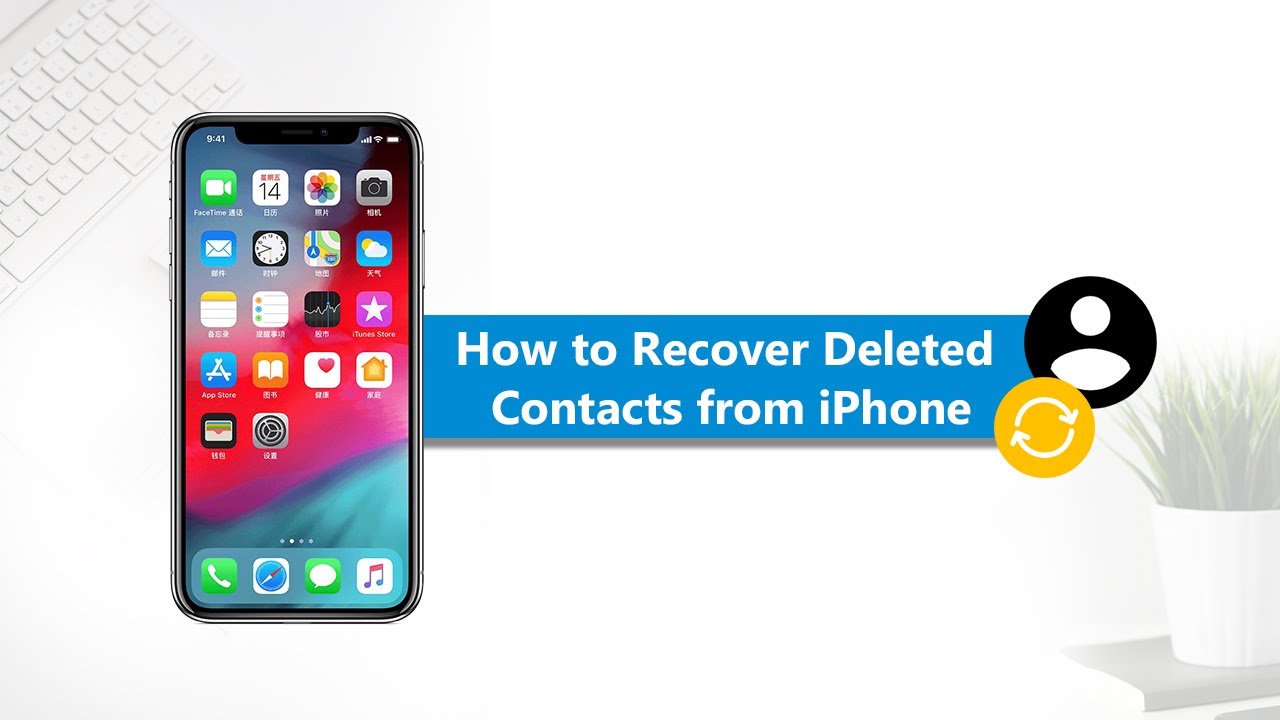
In this article:
Method 1. Use Data Recovery Tools [Without Backup]
Many people do not back up their data daily or periodically, so when data is unexpectedly lost, they cannot recover it through backups. In such situations, using professional data recovery software is the best option. Among the highly praised data recovery tools, iMyFone D-Back offers the highest level of data security. It performs a deep scan of your phone data and recovers contacts without compromising privacy.

- Supports to recover deleted/lost contacts, safari, videos, text messages, WhatsApp/Kik/WeChat/Viber messagesand more files from iDevice;
- Allows you to preview and selectively extract data from iTunes or iCloud backup files;
- Compatible with various iOS devices and versions (e.g. iOS 18);
Steps to Recover Contacts Using D-Back:
- Step 1. Click “Try It Free” button above to get iMyFone D-Back.
- Step 2. Choose either “iPhone Recovery” or “iOS Data Recovery”.
- Step 3. Connect your iOS device to your computer.
- Step 4. After a successful connection, select “Contacts” and click the “Scan” button to proceed to the backup page.
- Step 5. When the backup is finished, you can review the details of the contacts in the preview interface.
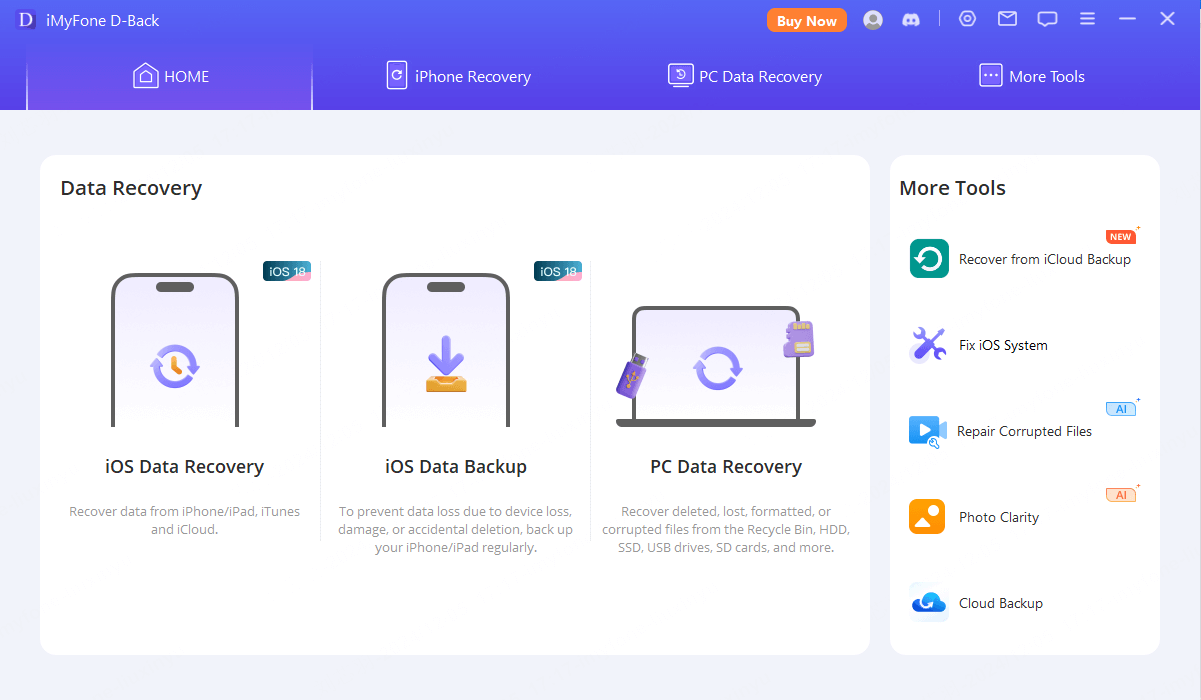
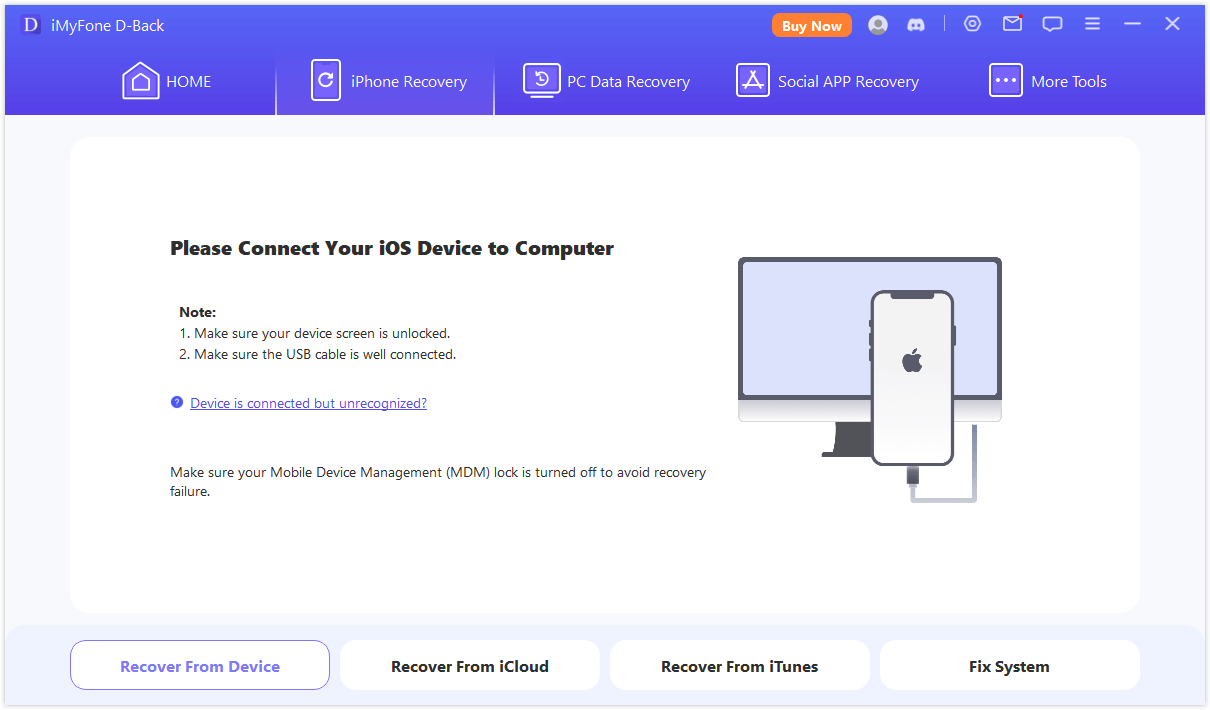
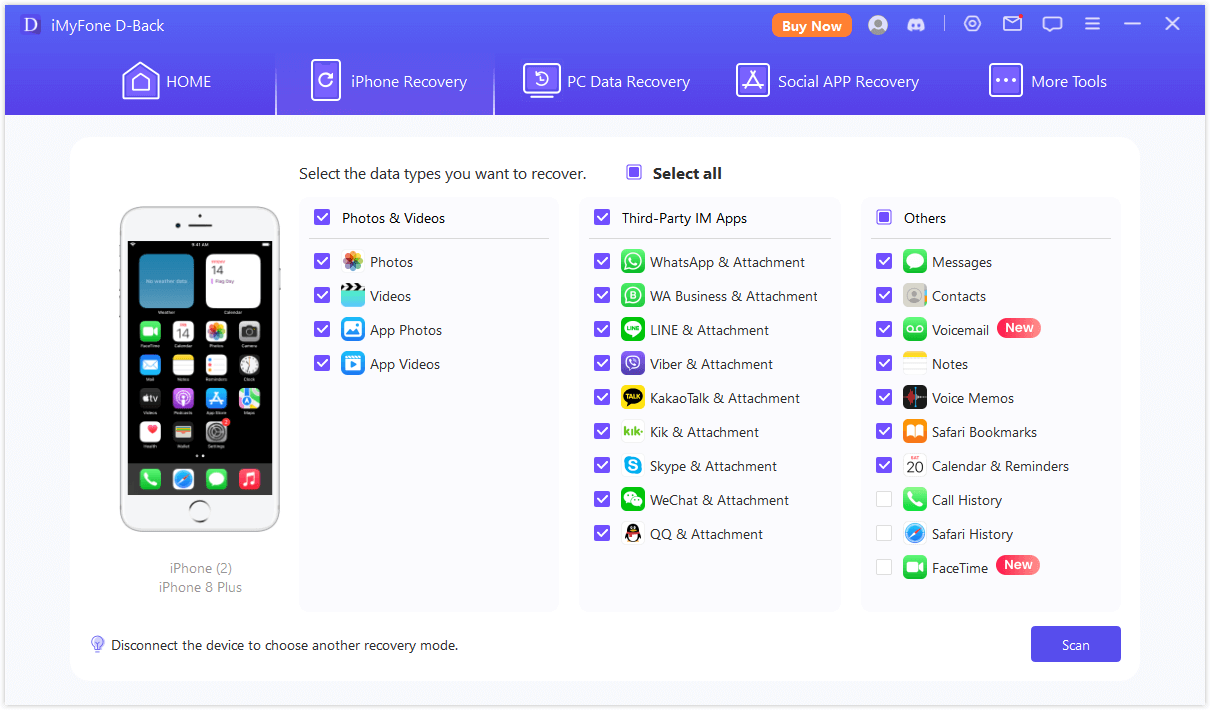
Method 2. Recover from Backup
Certainly, if you regularly back up your iPhone to iCloud or iTunes, you might be able to restore your contacts from the backup.
- Steps to recover contacts from [iCloud Backup]:
1. Open the Settings on your iPhone.
2. Select your name at the top of the screen to access Apple ID settings.
3. Tap on “iCloud” to view your iCloud settings.
4. Scroll down and tap “iCloud Backup.” Verify that a recent backup exists.
5. Go to Settings > General > Reset > Erase All Content and Settings. After the reset, select “Restore from iCloud Backup” during the setup process and choose the most recent backup that includes your contacts.
- Steps to recover contacts from [iTunes Backup]:
1. Use a USB cable to connect your iPhone to your computer.
2. Launch iTunes (on macOS Catalina and later, use Finder).
3. Click on the device icon that appears in the upper-left corner of iTunes.
4. Click the “Summary” tab.
5. Click “Restore Backup” and choose the most recent backup that contains your contacts. Confirm and wait for the process to complete.
Method 3. Recover from Google Contacts
1. Visit Google Contacts at contacts.google.com.
2. On the left sidebar, click "Trash" to see if your missing contacts are there. You can restore them by selecting the contacts and clicking "Recover."
3. Click on "More" > "Undo changes" to restore contacts to a previous state.
If you have multiple accounts syncing with your device (such as Yahoo, Outlook, or Exchange), your contacts might be stored there.You can go to Settings > Contacts > Accounts. Ensure all relevant accounts are enabled and syncing contacts.
Bonus Tips: How to Prevent Data Loss During Future Updates?
- Regular Backups: Schedule regular backups of your contacts to cloud services or local storage. This ensures you have recent copies available if needed.Considering the security of your personal information and the user-friendliness of the interface, using D-Back to back up your important data is highly recommended.
- Sync Across Devices: Use services like Google Contacts or iCloud to keep your contacts synced across all your devices.
- Update and Maintain: Keep your device's software up to date to minimize the risk of glitches or issues that could lead to data loss.
- Avoid Interruptions During Updates: Ensure your device is connected to a reliable Wi-Fi network and plug your device into a power source to avoid interruptions due to low battery.
Conclusion
If you use professional data recovery software and follow the correct steps, recovering lost contacts can be a straightforward process. However, it is important to note that the best approach to handling data loss is prevention, so ensure you have a robust backup and sync strategy in place.
D-Back can handle both data backup and data recovery.
Why not give it a try?



















