5 Best Ways to Recover Lost Videos After iOS 18 Update
Category: iOS Data Recovery

5 mins read
Recently, we have received feedback from many users who reported losing some of their videos after updating to iOS 18. They hope we can provide effective solutions.
To help recover videos lost after the iOS 18 update and retrieve these precious memories, we will discuss relevant solutions and provide detailed step-by-step guidance in this article.
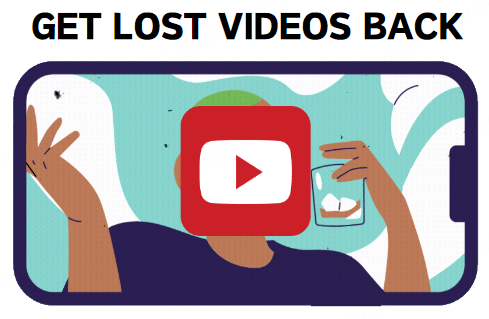
Let’s work together to resolve this issue!
In this article:
Part 1. Where Did My Videos Go After the iOS Update?
After an iOS system update, lost videos may be found in the following places:
- “Recently Deleted” Folder in the Photos App
Sometimes, files may be temporarily moved to the “Recently Deleted” folder during the update process, usually retained for 30 days. Open the Photos app and check the “Recently Deleted” folder under “Albums” to see if you can recover your videos.
- iCloud Backup
If you use iCloud Backup, your videos might be included in the backup. If you performed an iCloud backup recently, you can try restoring from the backup to retrieve the lost videos. Note that restoring a backup will overwrite the current data on your device, so proceed with caution.

You can follow the instructions provided in the image to attempt recovery.

- iTunes Backup
If you made an iTunes backup before the update, you can attempt to restore data from the backup. Connect your iPhone to your computer, open iTunes (or Finder if you’re using macOS Catalina or later), and select “Restore Backup” to recover the lost videos.

- iCloud Photos Library
If you have iCloud Photos Library enabled, your videos should be stored in iCloud. You can log in to iCloud.com to check if you can find the missing videos there.
Part 2. How to Recover Lost Videos on iPhone? [Without Backup]
If you have checked the four potential locations mentioned above and still cannot find the specific video, or if you have never regularly backed up your video data, using a professional data recovery software is a wiser choice when there is no backup available.
iMyFone D-Back is a powerful data recovery tool specifically designed for iOS devices. It is recognized for its reliability and ensures the protection of user privacy. With its robust features, D-Back supports the recovery of lost or deleted data even without a backup.
Additionally, it can fix common iOS system issues, such as devices stuck on the Apple logo, boot loops, or error codes during updates or restores.

- Recovers lost videos from your device without backup;
- Supports to extract videos from your iTunes and iCloud backups;
- Supports to recover Snapchat messages, photos,Skype chat history,Telegram account and more;
- Allows you to preview recoverable files before performing the recovery;
Steps to Recover Lost Videos with D-Back:
Step 1.Click “Free Download” to download iMyFone D-Back to your computer.
Step 2. Opt for either “iPhone Recovery” or “iOS Data Recovery”.
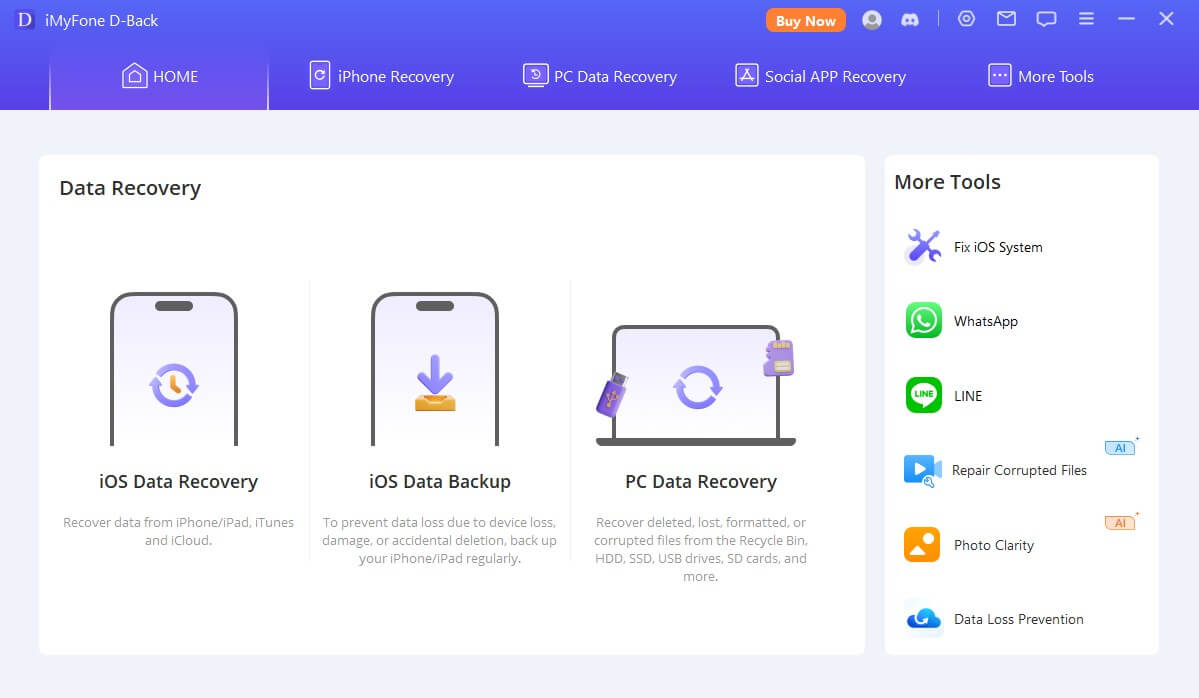
Step 3. Connect your iOS device to your computer by following the on-screen instructions.
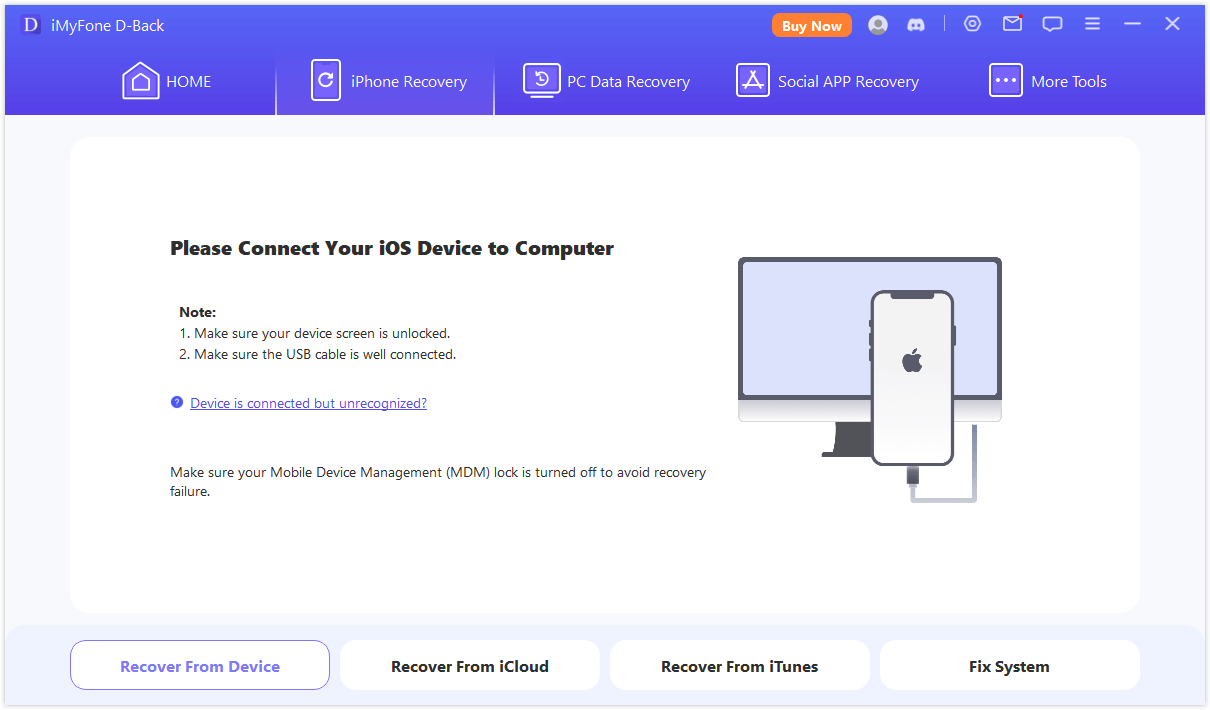
Step 4. After the connection is established, select “Videos” and press the “Scan” button.
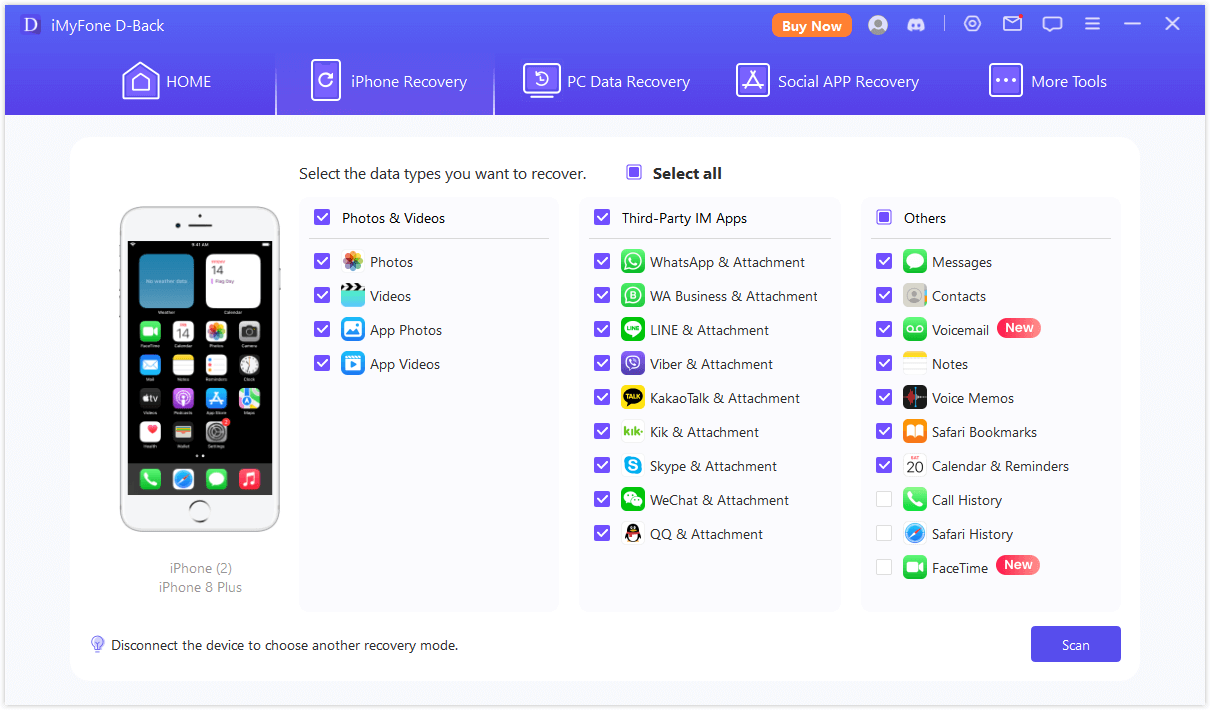
Step 5. You can preview the details of the recovered data after the scanning is complete, and then choose to click “Restore to Device”or “Recover to Computer” to save the recovered videos.
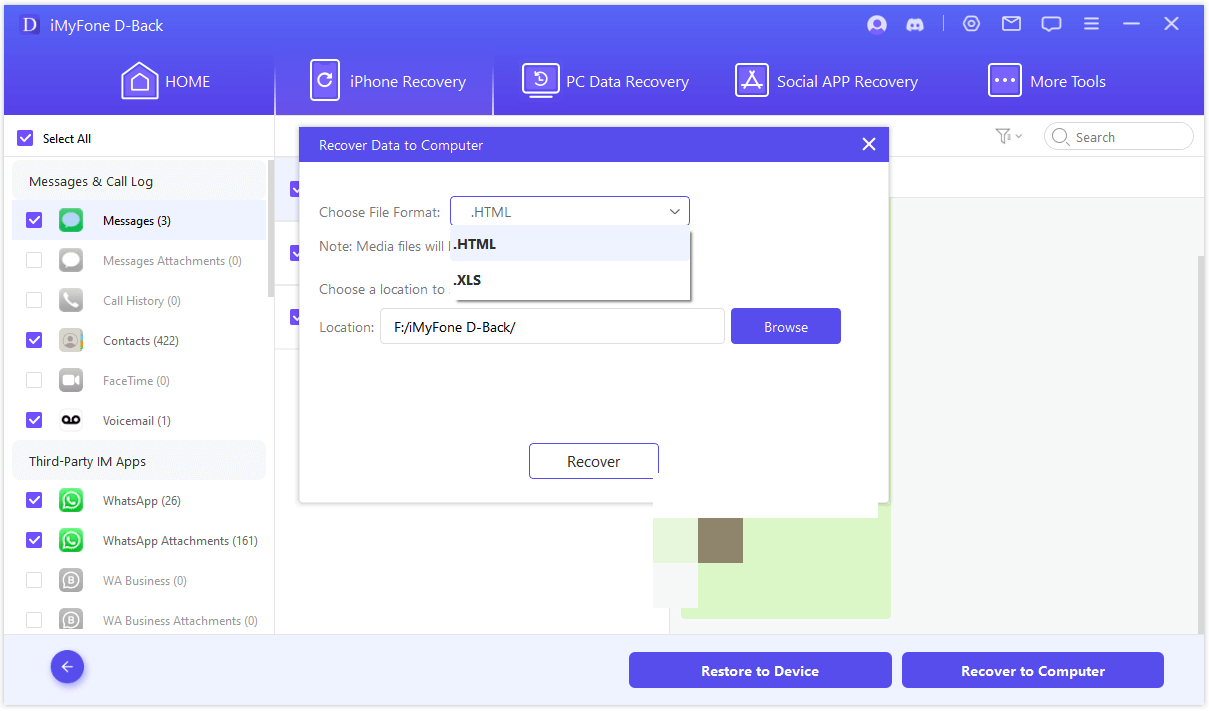
Part 3. Pro Tips for Retrieving Videos on an iPhone
- Avoid Overwriting Data
Using your iPhone extensively after data loss can overwrite the deleted videos, making recovery more difficult. Therefore, if you realize that data is missing, it’s best to minimize device use until you’ve completed the recovery process to increase the chances of successfully retrieving your videos.
- Use Reliable Tools
Currently, many subpar software programs claim to be free to attract users, but they often come embedded with malware or viruses. Once users download and install these programs, they risk not only further economic losses but also potential privacy breaches. Therefore, to ensure a safer data recovery process, it is crucial to use trusted and reputable software.
- Back Up Regularly
Regularly backing up data is an often-overlooked but crucial habit. In the digital age, data loss due to unexpected events is almost inevitable. By regularly backing up important data using tools like D-Back, iCloud, or iTunes, you can ensure that you have the most recent copies of your videos and other important information. This way, if similar issues arise in the future, you won't need to worry at all.
Using D-Back for data backup is a more practical choice because you don't have to worry about accidental data loss, running out of phone memory affecting other functions. And it offers a simple operation process.
With D-Back, you only need to click “iOS Data Backup”, connect your device, and follow the on-screen instructions. In just a few clicks, you can complete a comprehensive data backup.
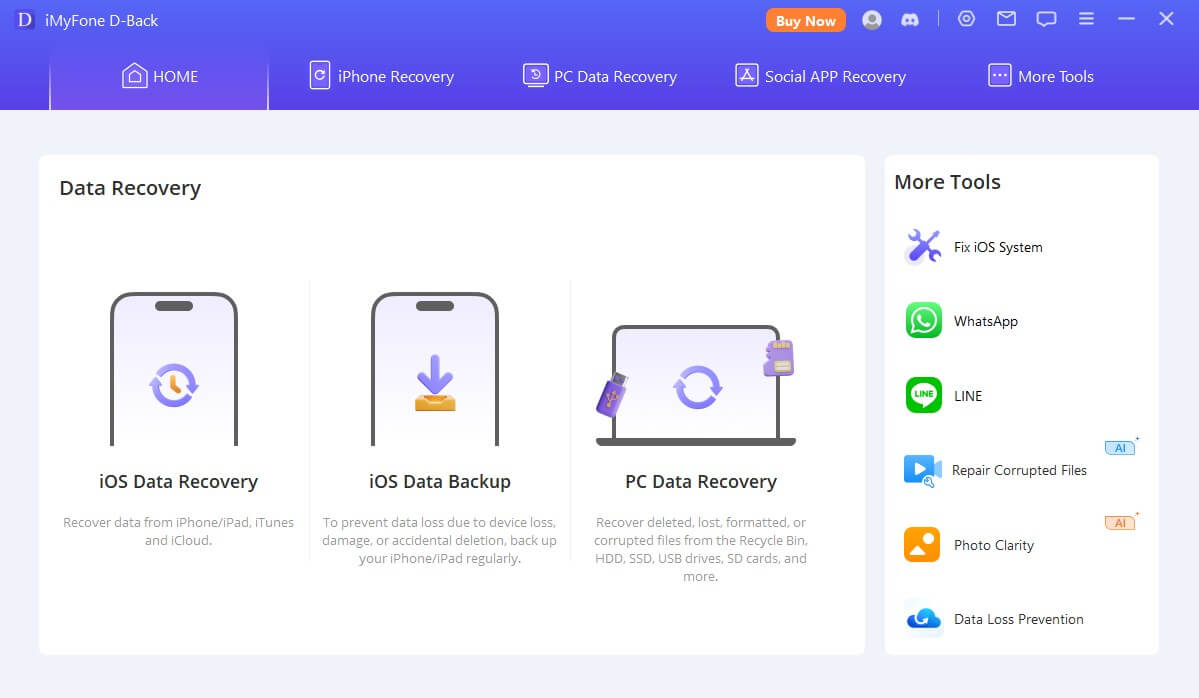
Conclusion
Losing videos after an iOS 18 update can be a distressing experience, but there are effective methods to recover them and restore your valuable memories. Remember, acting quickly and using the right tools can make a substantial difference in successful video recovery. With these strategies, you can confidently address video loss issues and safeguard your precious content.
Ready to recover your lost videos safely and efficiently?
Download D-Back today and experience reliable data recovery like never before!



















