In certain cases, iPhone users have to restore their devices. However, some users forget to create a backup of their data before restoring and get frustrated thinking that there is absolutely no way to recover them. The purpose of this article is to talk about a reliable way to recover iPhone photos after factory reset without backup.
The truth is that it is possible to recover iPhone photos after restore without backup. But the results will not be positive unless you follow a special way which we explain in this article.
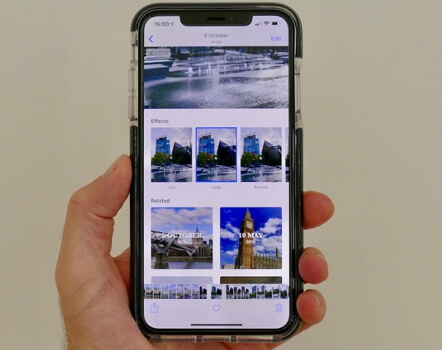
Can I Recover iPhone Photos after Factory Reset without Backup?
With official iTunes or iCloud, it is no possible to recover iPhone photos after performing a restoration. In other words, Apple’s official ways don’t let you recover photos after a restoration.
The only hope for the issue "how to recover photos from iPhone after factory reset without backup" is to rely on powerful third-party software. Please note that if you want to get the lost data back, you should stop using your device after losing data. Any new data written into your device might overwrite your lost data and make them unrecoverable. Although the process is probabilistic, it is worth giving a shot using a different tool other than iCloud and iTunes.
How to Retrieve iPhone Photos after Restore without Backup - the Most Effective Way
The most effective tool we can have some hope in terms of recovering photos from a restored iPhone is iMyFone D-Back which is a very smart tool that comprises of a range of features that can be helpful for iPhone users. Since restore from iCloud backup would be time-consuming, D-Back can restore only photos from your device or iCloud/iTunes backup. In addition, it won't overwrite the current data on your iPhone.
Key Features:
- Recover your deleted photos after restore from iDevice with the utmost probability even without backup.
- The free preview function allows you to view the recoverable/extractable photos before the recovery.
- It is capable of recovering the specific photos you want to retrieve, no need to restore all.
- It also supports the recovery of 22+ types of data except for photos.
- It supports almost all iOS devices including iPhone 14/13/12/11 Pro Max/11/XS/XR/XS Max/8/7 and all iOS versions including iOS 16/15/14/13/12.
How to Get Back Photos after Factory Reset iPhone without Backup
Following is a step-by-step guide on how to recover photos after factory reset without backup from your iPhone.
Step 1. Open iMyFone D-Back and go to “Recover from iOS Device”. Then, select the “Start” option.

Step 2. Now, connect the device into the computer and press “Next”.

Step 3. Choose photo type you intend to recover and press “Scan”.

Step 4. At the completion of the scan, you should find all the recoverable data on the screen. If you need to preview them all, check them all. Otherwise, select the option “Show only the deleted files”. Select the files that need to be recovered and hit “Recover”. When prompted, enter a folder location to save the files you have just recovered and wait.

iCloud and iTunes can back up not only your existing data but also some deleted data on your device. But users cannot see or access the deleted data even they restore the backup. With the help of iMyFone D-Back, a professional iPhone data recovery tool, you are able to view the existing and deleted data in your iTunes and iCloud backup.
Remember to Make Backups to Avoid Photo Loss
Both iCloud and iTunes are tools offered by Apple itself. If you use these tools smartly, you can reduce the chances of losing your important data. Creating regular backups with iTunes or iCloud is a really handy approach for any iOS device user. Follow these steps to backup your photos and other types of data:
1. Back up photos/data to iCloud
Go to Settings > [your name] > iCloud on your iPhone, choose iCloud Backup and turn on iCloud Backup, finally click "Back Up Now".
2. Back up photos/data to iTunes
Connect your iDevice to Mac or PC using a USB cable. Click on the iPhone or iPad icon in the top left corner of iTunes, under the Play button.
In addition to using iTunes and iCloud, you can consider iMyFone D-Back as an excellent alternative to backup your data. Using iMyFone D-Back, you will be able to transfer your data safely into an external location (your computer). This data can later be viewed as you need them.
A software like iMyFone D-Back lets you back up data selectively on to your computer. For instance, if you just need to back up your photos only, you can do it easily through iMyFone D-Back. In addition to that, D-Back doesn’t have any restrictions in terms of data limit. So, as an iPhone user, it is wise to have iMyFone D-Back with you.
Conclusion
We expect you to create backups of your data on a frequent basis and stay away from potential data losses. In case if you have lost your data due to any reason, you can try iMyFone D-Back. Recovering photos upon a restoration can not be guaranteed even if you use a professional tool like iMyFone D-Back. However, we believe that there is a decent chance of recovering photos from a restored iPhone via D-Back. Please leave us a comment about the experience you have with this article.



















 February 10, 2023
February 10, 2023

