How to Recover/Export iPhone Contacts to VCF Format?
Category: iOS Data Recovery

5 mins read
Whether you've accidentally lost important contact information or are transitioning to a new device, having a reliable way to recover your contacts is critical.
With iMyFone D-Back's Contact Support for Recovery to PC in .VCF Format, you can now effortlessly restore their lost contacts and save them to their PC in a widely-supported file format (.vcf).
In this article, we’ll explore how D-Back helps you recover lost contacts and export them in .VCF format to your PC, and why it's a must-have tool for anyone looking to safeguard their contacts.
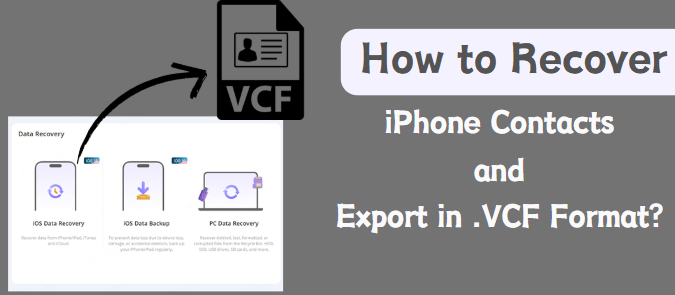
In this article:
What is the .vcf Format?
Before we explore how D-Back works with the .vcf format, it's essential to understand what a .vcf file is.
A .vcf (Virtual Contact File) is a file format commonly used for storing contact information. This format is supported by most smartphones, email clients, and address books, making it a popular choice for saving and sharing contact details.
A .vcf file typically contains the following information about a contact:
- Name
- Phone numbers
- Email addresses
- Physical addresses
- Photos
- Social media profiles
This feature allows users to export contacts in .vcf format, which can be directly imported into the iPhone or Mac Contacts app.
Part 2: How D-Back's New Feature Works?
D-Back's new feature, "Contact Support for Recovery to PC in .VCF Format," is designed to simplify the process of recovering lost or deleted contacts on iPhone and saving them directly to your PC in .vcf format.

- Supports to recover contacts, deleted/lost videos, photos, facetime history, WhatsApp/Kik/Snapchat messages and more files from iDevice;
- Allows you to preview and selectively extract data from iTunes or iCloud backup files;
- Compatible with various iOS devices like iPhone 16 running iOS 18;
Here's how it works:
- Data Scanning and Recovery
When you launch D-Back on your PC, the software first scans your device for any lost or deleted contacts. It uses advanced scanning algorithms to identify any missing contacts, whether they were deleted accidentally, lost due to a system crash, or caused by a device malfunction.
- Recovery of Contacts
Once the scan is complete, D-Back presents you with a list of recoverable contacts. The contacts are displayed in a user-friendly interface, allowing you to preview and select the contacts you want to recover. This feature is incredibly useful because it gives you the option to choose specific contacts for recovery, rather than restoring your entire contact list.
- Saving Contacts in .VCF Format
After selecting the contacts you want to recover, D-Back allows you to save them in .vcf format. This file format ensures that your contacts are stored in a universal format compatible with various platforms and devices. Once saved, you can easily import the .vcf file into your PC’s address book or sync it with your email client, such as Outlook or Gmail.
- Easy Import to Other Devices
The beauty of the .vcf format is that it's widely supported across multiple platforms. Once you've recovered your contacts in .vcf format, you can import them to any device that supports this format. This means that even if you're switching to a new phone, you can easily transfer your contacts without any hassle.
Part 3: How to Recover and Export iPhone Contacts to VCF Format?
- Step 1. Click the button “Free Download” to install D-Back on your computer.
- Step 2. Use a USB cable to connect your iPhone to your computer and select the "iOS Data Recovery" mode.
- Step 3. Connect your iOS device to your computer.
- Step 4. Wait for the scanning and then select the contact you want to recover.
- Step 5. You can preview the contact details before recovery to ensure everything is accurate.
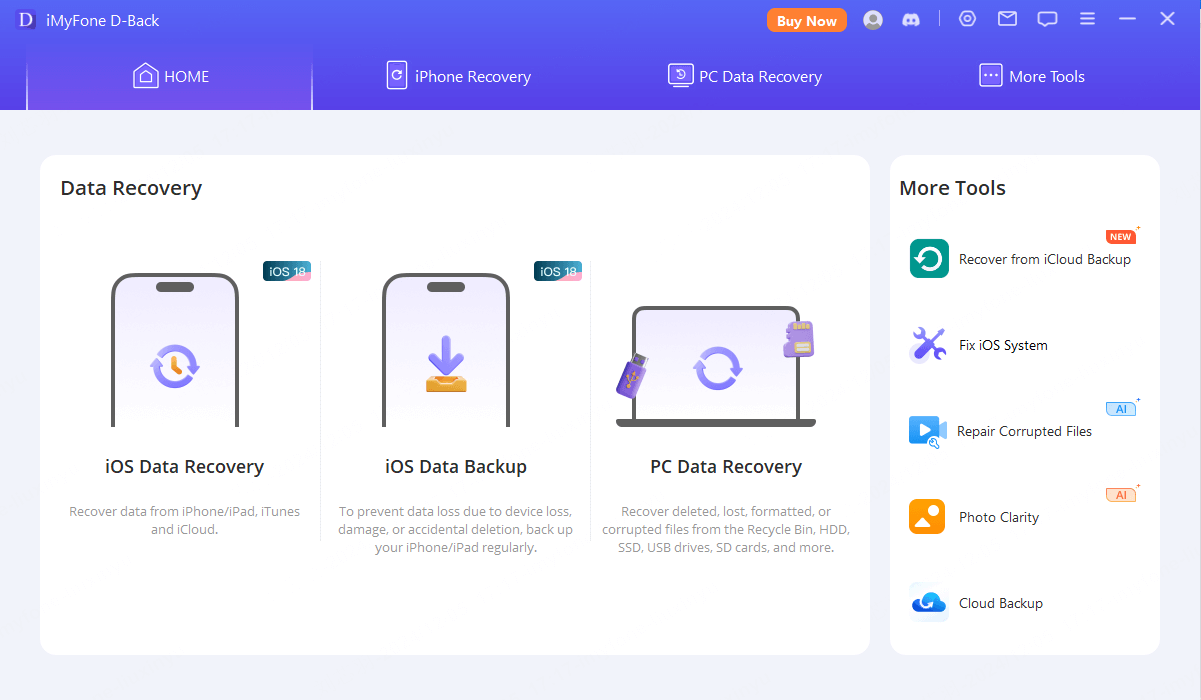
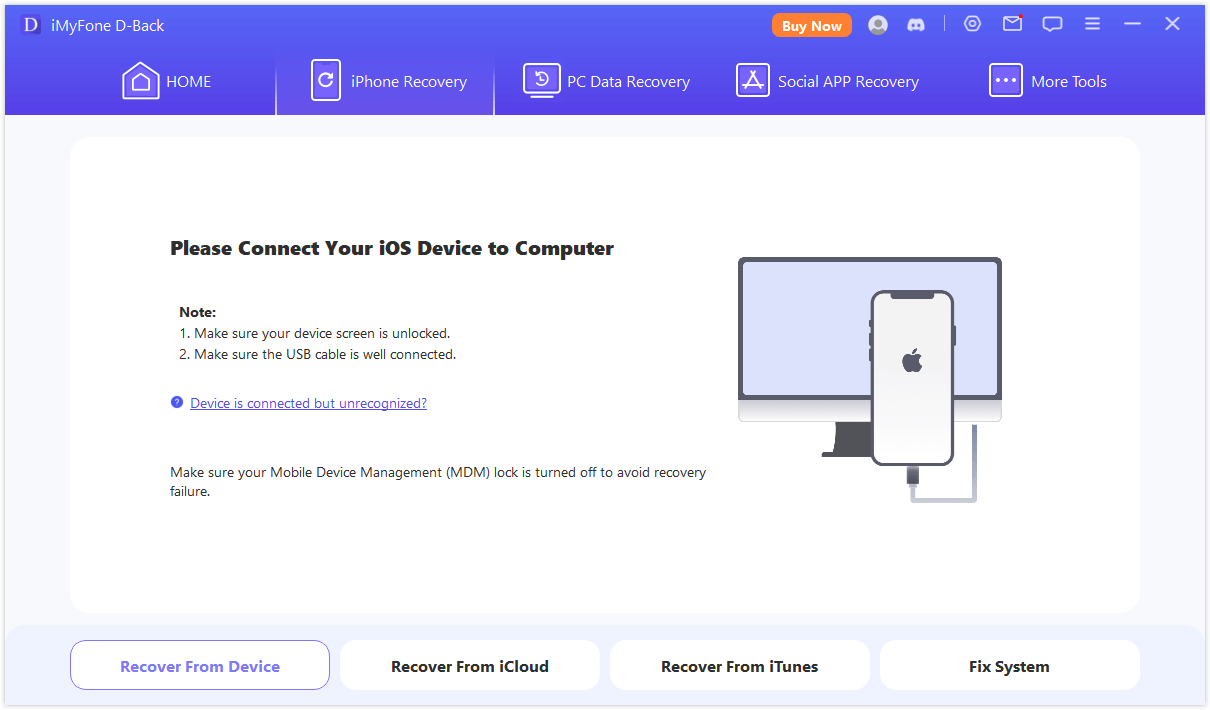
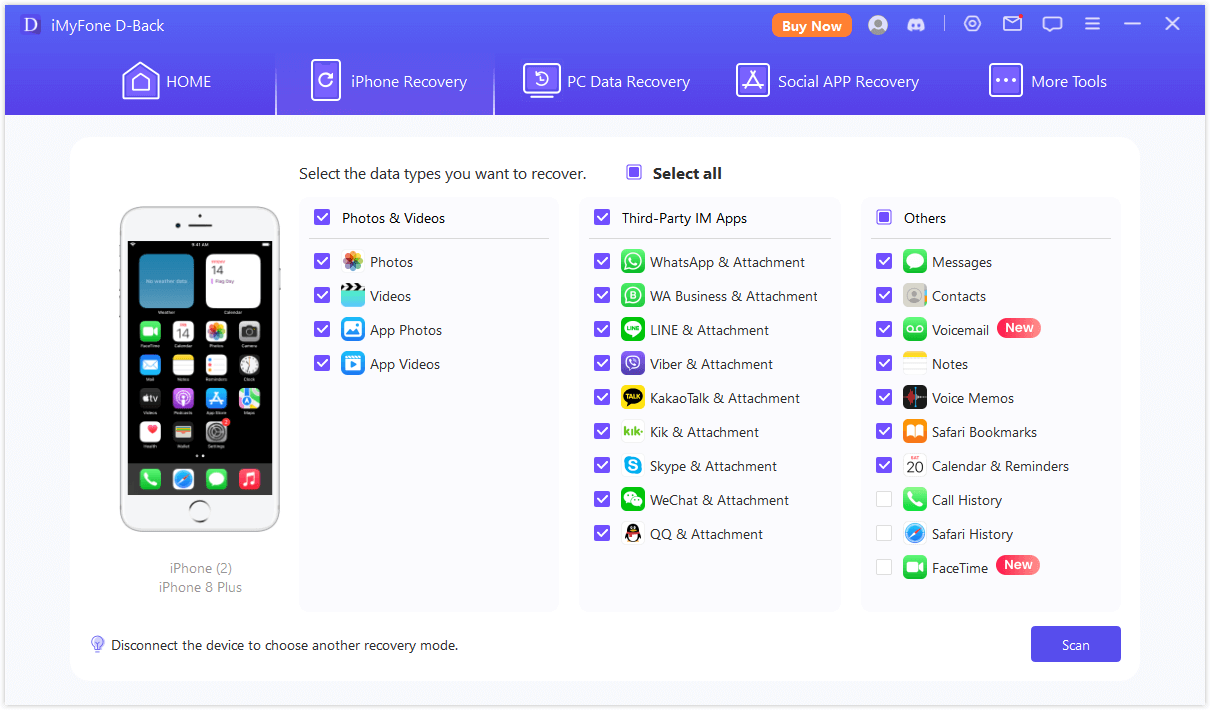
After confirming the contacts you want to restore, click the “Recover” button to export them as a .vcf file to your PC.
Part 4: Why Choose D-Back for Contact Recovery?
When faced with data loss, choosing a reliable recovery tool is essential. D-Back has earned its reputation as a leading data recovery software due to the following advantages:
- High Success Rate
D-Back employs advanced scanning technology that deeply scans the internal memory of devices to recover lost data as accurately as possible. Whether the contacts were accidentally deleted or lost due to a system crash, D-Back provides a high recovery success rate, ensuring that users can recover their important information.
- Strong Compatibility
D-Back is compatible with a wide range of devices and operating systems, including iPhones, iPads, Android phones, Windows, and Mac computers. Whether you are using Apple or Android, D-Back can help you recover lost contacts. The tool supports a variety of devices, including smartphones, tablets, SD cards, USB drives, and more.
- Easy-to-Use Interface
D-Back is designed with a user-friendly interface that makes it easy to use, even for those without technical knowledge. Restoring contacts is a simple process—just connect the device, select the recovery mode, scan for lost data, and choose the contacts to recover. The entire process is quick and convenient, saving time and effort for users.
- Multiple Recovery Options
D-Back provides flexible recovery options. Users can choose to recover only contacts, photos, or specific types of files. Alternatively, they can recover all lost data. Additionally, D-Back supports a preview function, allowing users to preview the files before restoring them to ensure the data is accurate and intact.
- Free Trial Version
D-Back offers a free trial version, allowing users to scan their devices and preview the recoverable contacts before deciding to purchase the full version. This trial version helps users assess the effectiveness of the software in recovering their data before making a purchase.
Conclusion
D-Back’s new feature that supports restoring contacts in .vcf format to PC has greatly simplified the process of contact recovery and management.
Whether for personal use or for businesses needing to regularly back up and manage large volumes of contacts, this feature makes it easy to recover and organize important contact information. If you are facing contact loss, consider using D-Back to help you recover your valuable data with ease and precision.
Download D-Back today! Experience the fast, reliable, and efficient data recovery service to makes contact recovery effortless!
Recover Your Contacts in .VCF Format with One Click!



















