How to Recover Deleted Viber Messages in 2025
Category: iOS Data Recovery

5 mins read
Please help! I'm in dire need of your expertise to help me recover my deleted Viber messages. Some important chats were accidentally deleted, and I'm anxious to retrieve them. Is there a reliable way to recover my Viber messages on iPhone?
Yes, there is a reason why you lost your Viber messages. The Viber app doesn't store your data on its servers, making it challenging to restore from Viber's server directly.
However, by following the steps in this article, you can backup and restore your Viber messages, even without a backup. Stay with us to explore all the possible ways to do it.
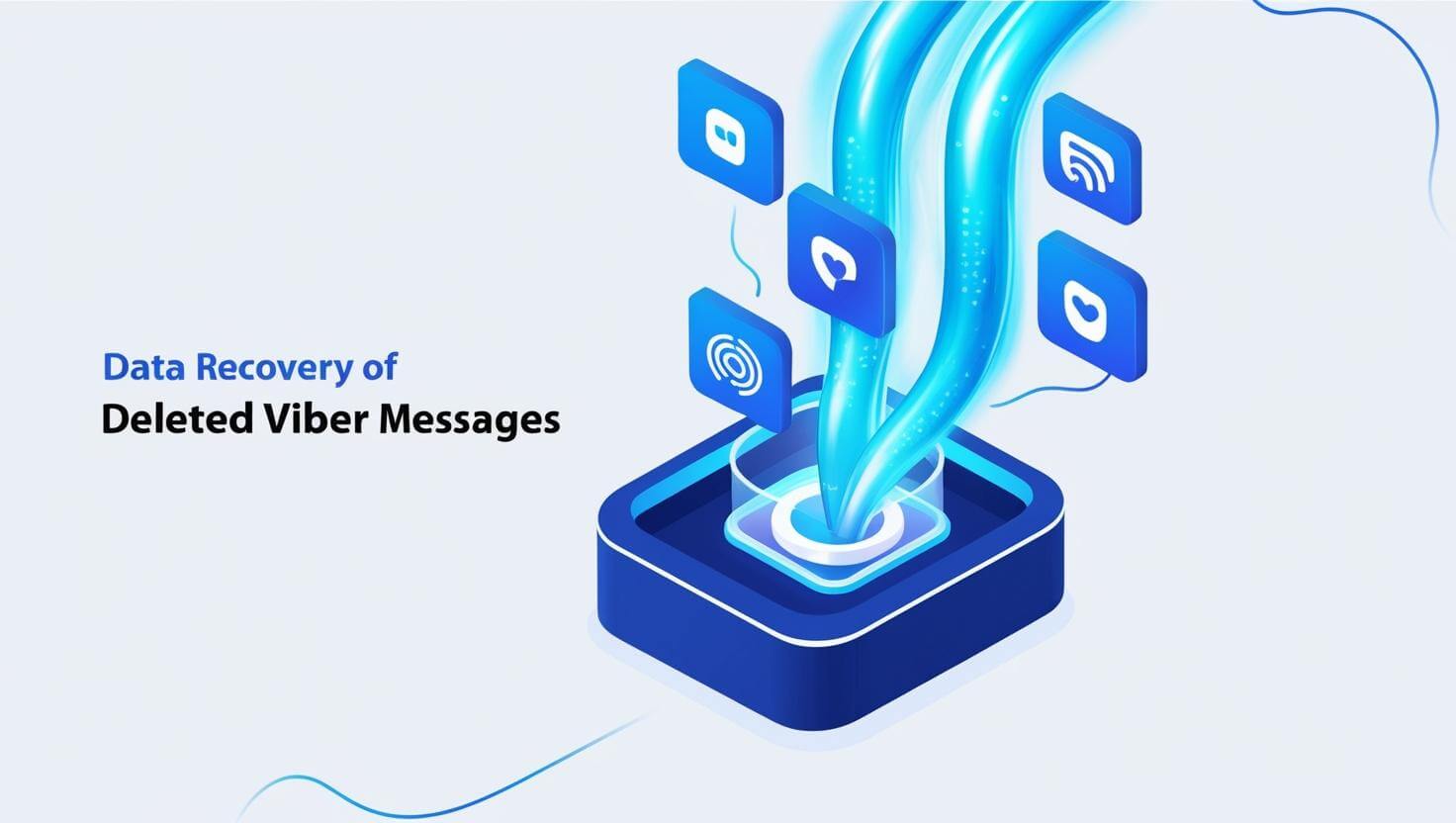
In this article:
Part 1. How to Recover Deleted or Lost Viber Messages
Whether you are reinstalling Viber on your iPhone or attempting to recover deleted messages within the Viber Messenger, it's still possible to retrieve them without a backup. Yes, you heard it right! With a reliable iPhone data recovery tool such as iMyFone D-Back Data Recovery Tool, you can easily recover Viber messages directly from your iPhone or computer. Additionally, you can also recover deleted Viber photos, and other attachments using D-Back. Before initiating the recovery process, you can preview all your lost Viber message.

1,000,000+ Downloads
Key Features:
- D-Back offers selective recoveries, allowing you to retrieve specific data types like Viber messages, photos, voice memos, videos, Safari history, and more.
- The software supports a wide range of iOS versions and Windows/Mac computer
- The recovery process is safe and secure, ensuring no data loss during the retrieval process.
- D-Back's intuitive interface makes it easy for users of all levels to recover their data in just three simple steps.
Step 1: Launch D-Back and choose "iPhone Recovery" from the left options list, then click "Start."

Step 2: Start by linking your device to your PC with a USB cable. Once D-Back detects the device, click "Next."

Step 3: In the next window, select "Viber" and then click "Scan."

Step 4: Allow D-Back to scan and display the Viber files. You can preview them and click "Recover" at the bottom-right corner of your screen.
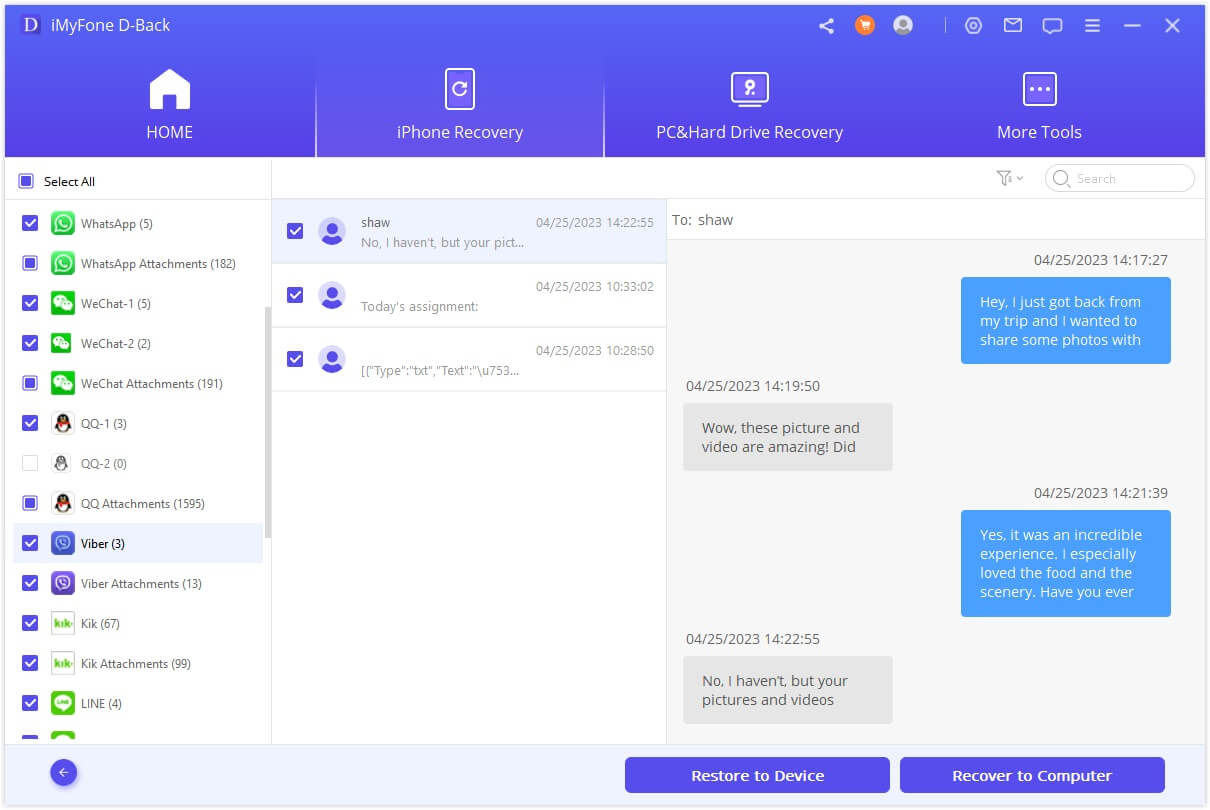
Part 2. How to Restore Viber Messages on Viber Messenger
If you have been regularly backing up your Viber chat history on your iPhone using the same phone number, you can easily restore the backup after reinstalling the app. Follow these steps to restore Viber messages without using a computer:
Back Up Viber Messages
Step 1: Open Viber and tap on the More icon (three dots on your iPhone).
Step 2: Tap on "Settings" and then click on "Account."
Step 3: Choose "Viber Backup," and you have the option to back up photos and videos from your iPhone.
Step 4: Tap "Back Up," and your Viber chat history will be backed up.
Step 5: You can also enable "Auto Backup" to automatically back up your data on your phone.
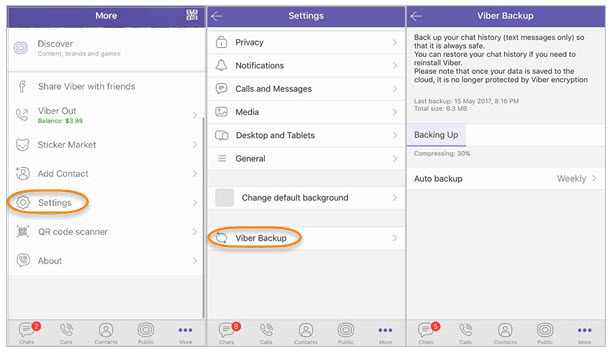
Restore Viber Messages
Step 1: Sign in to your iCloud account and ensure that your iPhone is connected to a stable Wi-Fi network.
Step 2: Activate Viber, and it will automatically offer to restore your previous backup.
Step 3: To begin the restoration process, select "Restore Now."
Part 3. Restore Viber Messages from iPhone Backup
Restore from iCloud backup
For users who have previously backed up their iPhone with iCloud before losing their Viber conversations, there is a method to recover Viber messages by following the steps below. However, it's important to note that restoring from iCloud will erase all data and settings on your iPhone. Additionally, since there's no way to check the iCloud backup files in advance, if you're unsure whether your iCloud backup includes the Viber messages you want to restore, this method may not be recommended.
Step 1: Go to Settings on your iPhone.
Step 2: Tap on General, then select Reset.
Step 3: Choose "Erase All Content and Settings."
Restore form iTunes Backup
This method is applicable to users who have created an iTunes backup. When recovering deleted Viber messages from an iTunes backup, you'll also need to erase your iPhone and restore the files from the iTunes backup to your device. This means that all the files on your iPhone will be replaced with the data from the iTunes backup. Hence, if you are not completely sure that the iTunes backup includes the Viber messages you wish to restore, it is recommended to explore the other three methods outlined in this guide.
Step 1: Connect your iPhone to iTunes.
Step 2: Open iTunes on your Mac or PC computer.
Step 3: Connect your iPhone to the computer using a USB cable.

Part 4. FAQs about Viber Messages
1 How to delete messages in Viber?
To delete messages in Viber, follow these steps:
Step 1: Launch the Viber app on your device.
Step 2: Navigate to the chat that contains the messages you wish to delete.
Step 3: Press and hold the message you want to delete.
Step 4: Select "Delete" from the options that appear.
Step 5: Confirm the deletion, and the message will be removed from the chat.
2 How to restore chat history on Viber?
To restore chat history on Viber, you can use one of the following methods, depending on your backup settings:
If you have backed up your Viber chat history to iCloud (iOS) or Google Drive (Android), simply reinstall Viber on your device and sign in to your account. Viber will prompt you to restore your chat history from the backup.
If you have backed up your Viber chat history using a computer, we recommend using iMyFone D-Back Data Recovery Tool for iOS or Android devices. With this powerful tool, you can easily retrieve your deleted Viber messages and restore your chat history without any hassle. Simply connect your device to the computer and follow the backup restoration steps provided by iMyFone D-Back.
Conclusion
If you're like Steph and wondering how to backup and restore your Viber messages on iPhone, this article has provided three methods to accomplish this task. Additionally, we introduced iMyFone D-Back Data Recovery, a powerful software with many awesome features, which can be used to restore Viber messages directly from your iPhone, Windows and Mac devices. We hope this information was helpful, and feel free to share this article with others.
Recover Data from Windows/Mac/iOS
168,282 people have downloaded it.
- Supports a wide range of data types such as messages, photos, videos
- 100% Work with a variety of data loss scenarios.
- Retrieve lost data from different types of devices
- AI repair corrupted photos, videos, files.
- Compatible with All iOS & Android versions.




















